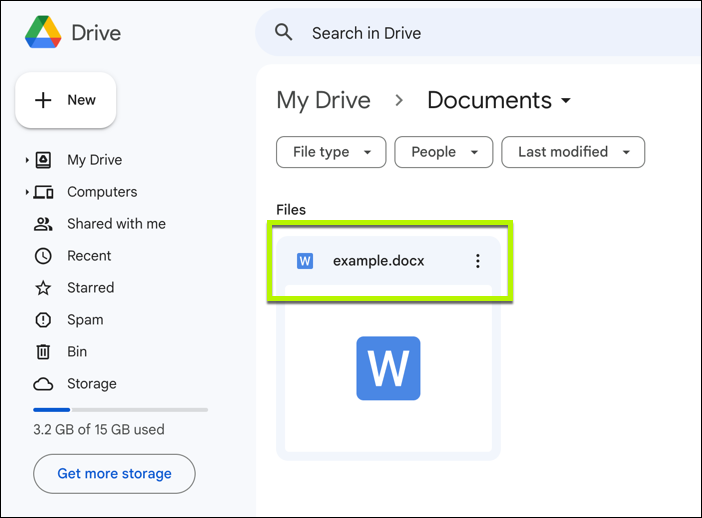
You don’t need a costly Microsoft 365 subscription to create and edit Word documents. Thanks to Google Docs, you’ve got a free and powerful alternative to Microsoft Word available for you to use in your web browser. Thanks to Google Docs, you can easily convert your Word documents to Google Docs and edit them online instead.
It isn’t as feature filled, but Google Docs has most of the formatting tools you’ll need to convert your documents without issue. We’ll explain how you can easily convert your documents and switch from Word to Google Docs below.
How to Convert from Microsoft Word to Google Docs
You can upload your Word documents to your Google Drive storage. From there, you can edit the documents (typically in a DOC or DOCX format) without losing the Office format. You can also convert the file into a Google Docs-only document.
1. Open the Google Drive website and sign in using your Google account.
2. Click New in the top left.
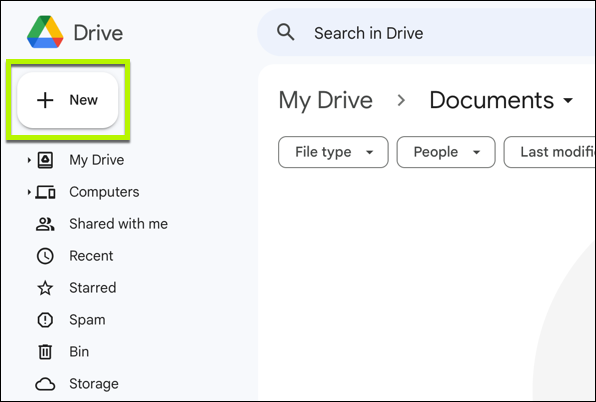
3. Select File Upload from the dropdown menu.
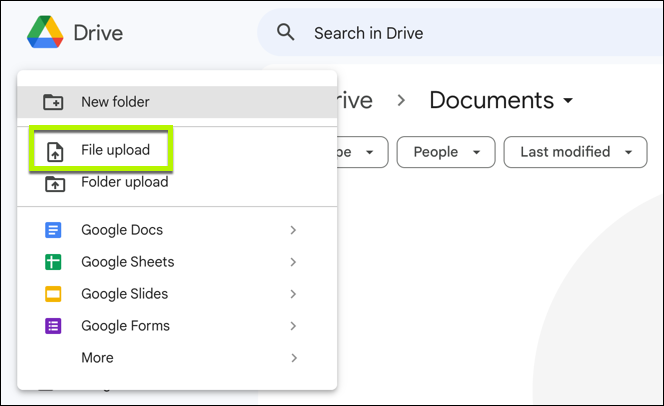
4. Upload your Word file. You’ll need to locate the Word file on your PC to upload it.
5. Double-click the file to open it in Google Docs in a new tab or window.
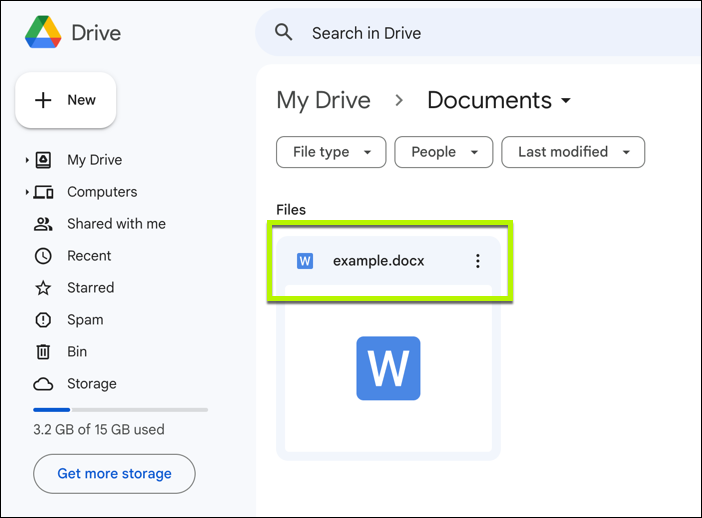
6. Click .DOC or .DOCX to view any compatibility issues with the document that you’ll need to correct. This button is visible next to your document’s file name on the menu bar.
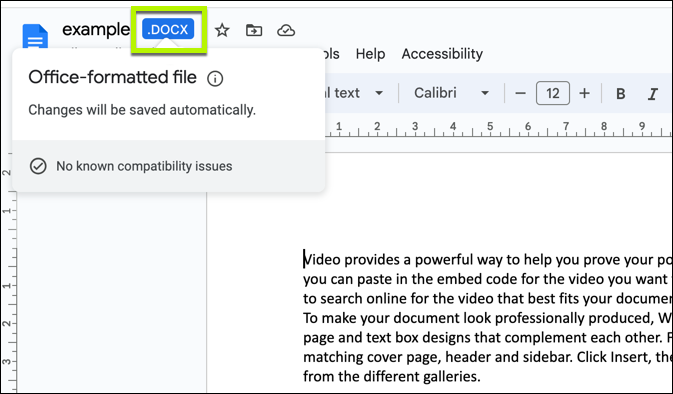
7. Make changes to your document as desired. You can edit your Word document directly without changing the file format. The changes will be saved automatically to the original Word file in your Google Drive storage.
8. Click File -> Save as Google Docs if you want to convert the Word file to a new Google Docs-only document file. Google Docs will open the file in a new tab or window.
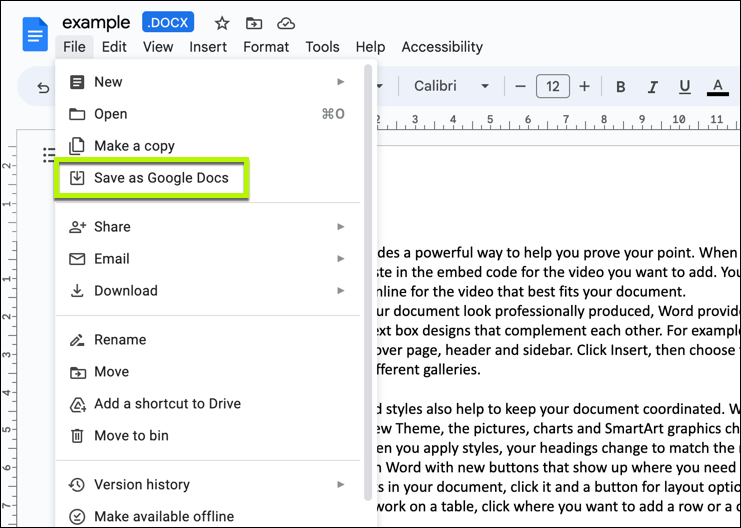
9. Click Download->Microsoft Word (.docx) to download your file as a local Word doc you can open in Office or send to someone else. This will work whether you are editing the document as a Word doc or as a Google Doc.
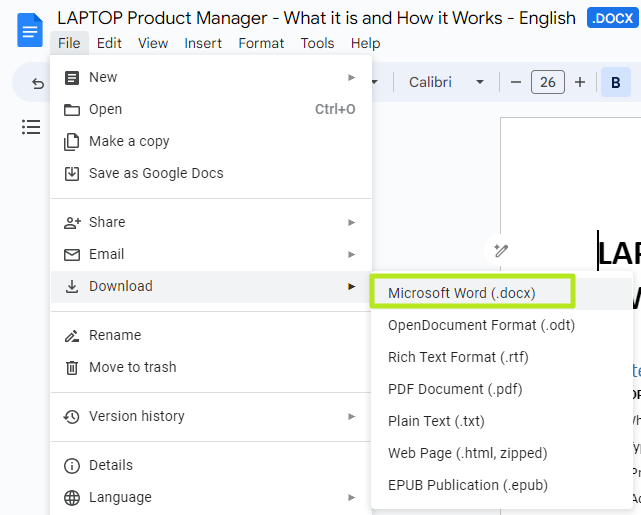
Compatibility between Google Docs and Word is extremely high, but you may run into the occasional formatting issue where a tool or font you’ve used in Word is missing in Google Docs. Make sure to double-check your converted document and fix these issues afterward.
Don’t forget that any changes you make to a file you convert from Word to Google Docs (losing the DOC or DOCX format) won’t be saved to the original Word file. However, if you simply edit the original Word file without converting it, the changes will be saved to the original file instead.







