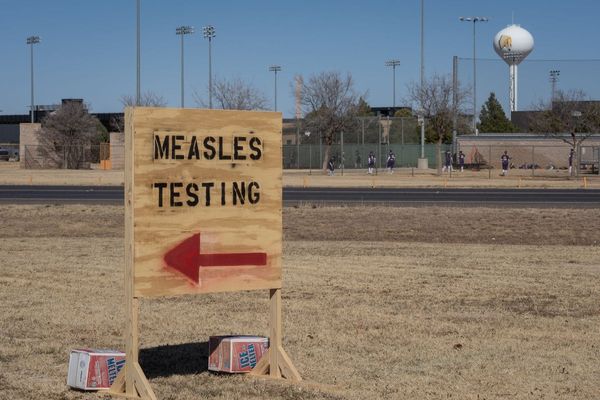Like any competitive video game, it’s easy to rack up plenty of hours in VALORANT. You might be wondering if there’s a way to see how many hours you’ve racked up while grinding Competitive, and there’s a specific method to it.
It might be different from what you’re used to, especially on PC. There’s no official counter showing how many hours you’ve played a game for, like it does on Steam. However, there’s still a way to see how much time you’ve wasted on VALORANT using a third-party tool.
Here’s what you need to know about how to check how many hours you’ve spent playing VALORANT.
Table of contents
How to find how many hours you’ve played VALORANT
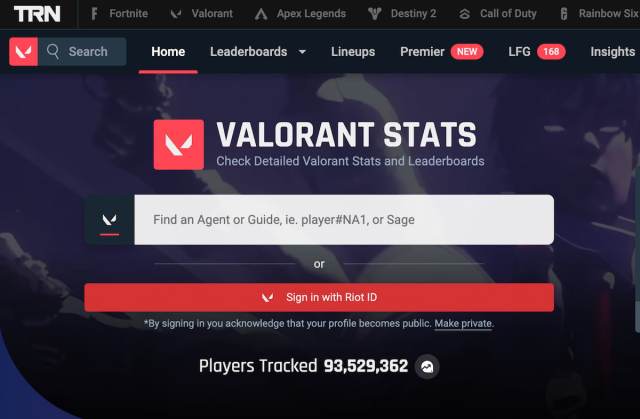
The best third-party tool to track down how many hours you’ve played VALORANT is Tracker.gg. If you have never used it, you’ll need to log in using your Riot Games account to make your stats visible. After logging in, you’ll be able to see all your stats, including kills, best maps, win rates, and much more.
Here’s how to access your stats on Tracker.gg and view your playtime:
- Open Tracker.gg and open the VALORANT tab at the top.
- Select Sign in with Riot ID and enter your details.
- On your profile, filter the stats by All Acts on the right to see lifetime information.
- Check your playtime under the game mode filters.
Tracker.gg doesn’t show total playtime. Instead, it can show how many hours you’ve spent in each game mode. Check all core modes (like Unrated, Competitive, and Premier) and check how many hours you have in each one. Then add the numbers up for your total playtime.
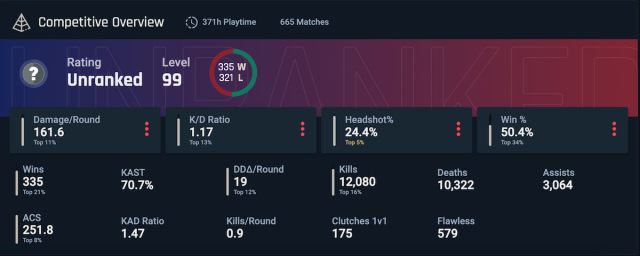
After signing in to Tracker.gg once, you can now simply enter your Riot ID (your current name and the # followed by four numbers or letters) into the search bar to check your stats. To revoke access and make the profile private again, select “Make private” under the Sign in with Riot ID button.
You can also create a dedicated Tracker.gg account and link your VALORANT profile to it if you want to have easy access to your stats across multiple games.
How to find how many hours you’ve played VALORANT on each Agent
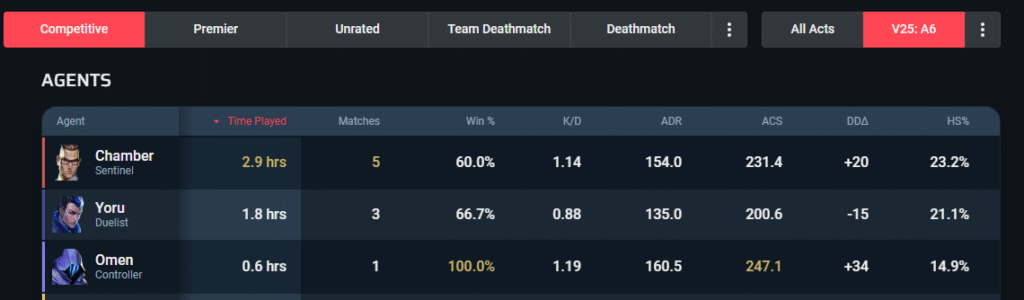
Among many stats that Tracker.gg shows, you can see how many hours you’ve spent in VALORANT on each agent and your performance on all of them. This is a good way to see which agents you feel more comfortable with and maybe areas where you’re lacking.
To see your VALORANT playtime per Agent:
- Under the game mode overview, find the Top Agents section (it also shows the best map for each of your top three agents).
- Select View All Agents on the right.
- Filter agents by time.
These stats are also per game mode, so use the filters at the top to see how well you do on each Agent in other modes. In Competitive, you can use these stats alongside information in the Map tab to guide your agent select, depending on the map, if you’re not sure who to pick.
Take the hours shown on external sites with a grain of salt. It might’ve missed a game or two or even disregarded a certain time period, but it should give you a solid understanding of how many hours you’ve spent playing VALORANT.