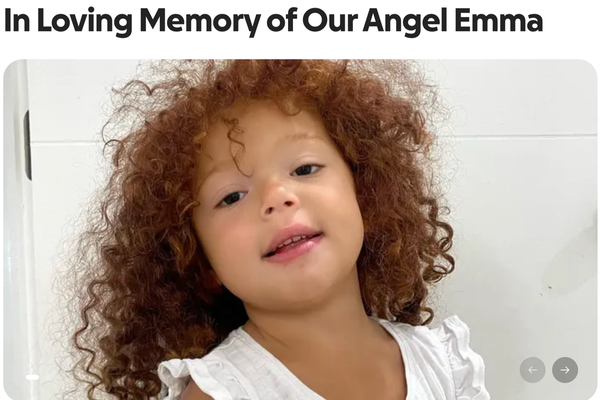Being able to rely on your muscle memory is a must when looking to excel in Rematch. But as the game’s keybinds can be considered unusual, to say the very least, it is not a surprise to see many genre veterans looking for ways to customize them even before the first kickoff.
Here’s whether or not you can change keybinds in Rematch, as well as which are the best settings for those looking to make a name on the pitch.
How To Change Keybinds In Rematch
Unfortunately, the beta version of Rematch does not allow you to change individual keybinds, even if the Custom tab for mouse and keyboard is indeed present. The game, however, offers players different control presets for both M&K and controller, which can be enabled by heading to Options and then to Controls. You can check out an overview of all presets below.
All Mouse And Keyboard Mapping Presets, Explained

Players can pick between three keyboard and mouse presets on Rematch—Default, Double Thumb, and Complex Thumb. All options share the usual A, D, W, S movement binds and shooting/tapping inputs. You can check out an overview of all of them below.
| Control Type | Overview |
|---|---|
| Default | The standard control scheme, made with a mouse without additional buttons in mind. Lobs are performed by tapping C, F, and X. Tackles can be done with E. |
| Double Thumb Buttons | Made for mice with at least two additional buttons. In this preset, Light Taps, Push Balls, tackles, and dashes can be performed with the extra mouse buttons. They can also be used to enter Dribble Stance. |
| Complex Thumb | Made for mice featuring multiple numbered buttons. When enabled, the buttons will trigger the following actions: Push Ball and dribble (1), tackles (2), Short Tap (3), Lob Push Ball (4), Short Lob (5), and Short Lob Tap (6). |
All Controller Presets, Explained

The game’s recommended control type, Rematch players using both Xbox and Dualsense controllers can choose between its Default, Simple Press Extra Effort, and Cam Lock presets. As you can see below, all presets here share pretty much the same input bindings and have their unique features as their biggest differentials.
| Control Preset | Overview |
|---|---|
| Default | The game’s standard control scheme. Players can move with the analog stick, shoot with R2/RT, tap with □/X, push the ball with X/A, and lob by using trigger and button combinations. |
| Simple Press Extra Effort | Shares the same control scheme as Default, while also allowing you to enter Extra Effort by pressing R3. |
| Cam Lock | Allows you to lock the camera to the ball with △/Y. To accommodate that, tackles and dives are performed by pressing O/B and R1/R3 + O/B |
The Best Control Presets In Rematch
If you are a newcomer or are not used to the 3rd person perspective, I consider Fixed Camera to be the best controller preset in Rematch, as it allows you to keep your eyes on the ball. You can also go back to free cam at will for more control. When talking about mouse and keyboard, though, I’d say go for what feels more natural to you, although Double Thumb Buttons can be considered the best preset for those who are new to the medium or looking to experiment.