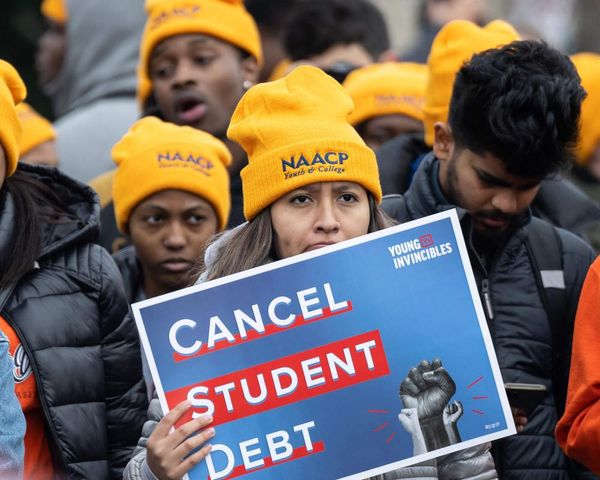When it comes to camera angles in video games, everybody has their own preference. Some prefer to stick with the standard view a game ships with, while others will venture into a game’s settings and change the camera settings to their liking. College Football 26 offers players a similar experience. But how do you actually go about changing camera angles in the newly released game.
Unfortunately, changing the camera settings in College Football 26 isn’t as streamlined as one would think for a sports game. But, luckily for you, we know how to direct you so that you can change your camera angle settings to your liking at your leisure, both in the menus and in-game.
Hot To Change The Camera Angle In College Football 26

Main Menu
If you wish to change the camera angle through the main menu in College Football 26, that option is completely available to you. The downside to this is that you won’t get any kind of real-time feedback to see if you like the camera you’re changing it to or not. However, we’ll provide the details regardless.
To change the camera angle through the main menu in College Football 26, do the following steps:
- Open up College Football 26
- Tab over to Settings
- Select Game Settings
- Tab over to Visual Feedback
- Scroll down until you see the “Cameras” setting
Once you’ve done this, you will see options to adjust the camera when you’re on either Offense or Defense. Here are the five options you’ll find:
- Standard: The regular camera angle seen in all EA Sports’ football games
- Wide: Similar to standard from a POV perspective, but different in that it allows your to see more of the wide areas of the field
- All-22: An overhead camera intended to see all 22 players on the field at any given time. Think of this as a kind of “tactical” camera.
- Broadcast: This camera replicates the broadcast-style view seen on TV during a game.
- Zoom: A super-zoomed camera that closely follows the player possessing the ball. Remember Backbreaker?
Each of these views provides a different feel and FOV when playing the game. Zoom might be nice if you’re trying to replicate the feeling of being directly on the field and soaking in the ground-level action. Unfortunately, it puts you at a bit of a disadvantage when it comes to being able to scan much of the field.
Broadcast has similar drawbacks. Yeah, it’s nice to see a view akin to what you typically see on TV. The problem is that it restricts your view down the field, making completing (or defending against) long passes a complete crap shoot.
In-Game
If you’d rather change the camera in real-time while mid-game without having to constantly navigate menus, then CFB 26 has a pretty handy feature that will give you instant feedback.
Assuming you have the Camera Toggle enabled and are playing with the default Standard camera angle, you can press down on your d-pad to quickly change between angles. This is obviously my go-to method as it doesn’t require breaking the flow. It also toggles camera angles in the same order as they’re seen in the main menu.
Alternatively, you can pause your game, scroll down to Options, click Settings, then adjust the angle in the Visual Feedback area. But again, you’re not getting real-time feedback, and this can only be done in-between plays.