
Whether you signed up for Amazon Prime to test out the benefits of a free trial or you simply no longer need it, working out how to cancel your Amazon Prime membership isn't always as easy as it should be.
With Amazon Prime Day just around the corner, lots of shoppers will be thinking of taking advantage of the Amazon Prime 30-day free trial to shop the best bargains. But unless you want to continue paying £8.99 per month for Prime membership once the 30 days are up, it's important to know how to cancel an Amazon Prime membership.
If you have a paid Amazon Prime membership, it's well worth holding onto, since your membership grants you access to a huge range of exclusive deals throughout the upcoming Prime Day sale in July. And if you cancel a paid membership, you can't then take out a free trial.
How to cancel a paid Amazon Prime membership
The process is actually far easier than you might think. But the process of cancelling depends on your membership status - are you a paying member or on a free trial?
Cancelling a paid Amazon Prime membership
If you're already paying for Prime on a monthly or yearly basis, cancelling is quick. If you're using a desktop computer, simply follow these steps:
- Head to Amazon.com in your web browser.
- Hover over the Accounts & Lists menu on the top-right of the window, then select the Prime Membership option.
- Hover over the Manage Membership section at the top-right of the screen, then tap the End Membership button.
- Follow the on-screen instructions to complete the cancellation of your Prime subscription.
And if you're using a mobile device to cancel your Amazon Prime membership, follow these steps:
- Open the Amazon Shopping app on your mobile device.
- On the bottom of the screen, tap the Profile button.
- Scroll down and select Manage Prime Membership.
- Press the Manage Membership drop-down menu, and press the Manage Membership button in that menu.
- Press the End Membership button.
You're eligible for a full refund if you haven't used any Prime benefits since your last payment. If you've only used the Amazon Prime delivery benefits (but not Prime Video, Prime Music, or Prime Gaming), then you may be eligible for a partial refund.
Cancelling an Amazon Prime Free Trial
If you signed up for the 30-day free trial to test out the service or to shop the Prime Day deals, you can cancel at any time without being charged. Just follow these steps:
- Log in to your Prime Membership page.
- Go to Manage Membership, then click on Update, cancel and more.
- Select End Trial and Benefits and then confirm.
Even after cancelling, you can keep using your Amazon Prime benefits until the 30-day free trial period is over. After this, your membership will be cancelled and your payment method won’t be charged.
Do note that Amazon only allows one free trial per account, so if you think you might want to use Amazon Prime again at some point, it might be worth hanging onto that subscription.
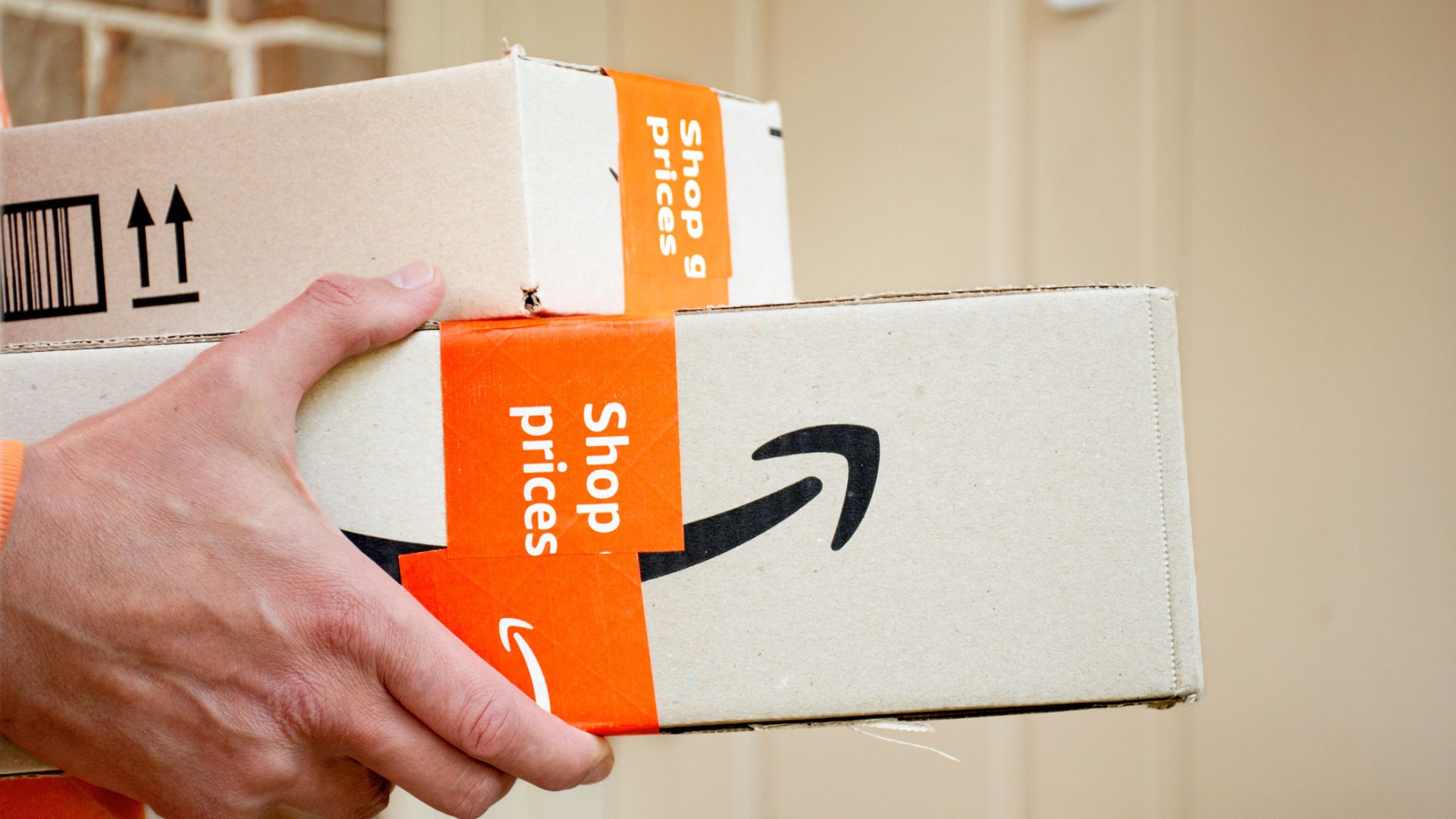
Don't want to forget to cancel? Use Amazon's reminder service
If you’re worried about forgetting to cancel before your trial converts into a paid plan, there's good news. Amazon lets you set a reminder email to alert you three days before your renewal date. To activate your reminder, follow these steps:
- Login to your Prime Membership page
- Click 'Update, cancel and more'.
- Tick the box next to 'Send me a reminder before renewal'.
How to rejoin Amazon Prime
If you’ve cancelled your membership but are missing the benefits of speedy delivery or Prime Video, here's how to rejoin:
- Log in to your Amazon account
- Go to the Prime Membership page
- Click 'Continue Membership' to reactivate
We don't blame you - the benefits of Amazon Prime are pretty appealing.
But if you change your mind again, whether due to reducing unnecessary spending or because you just don't feel you're getting value, it's good to know how to cancel.







