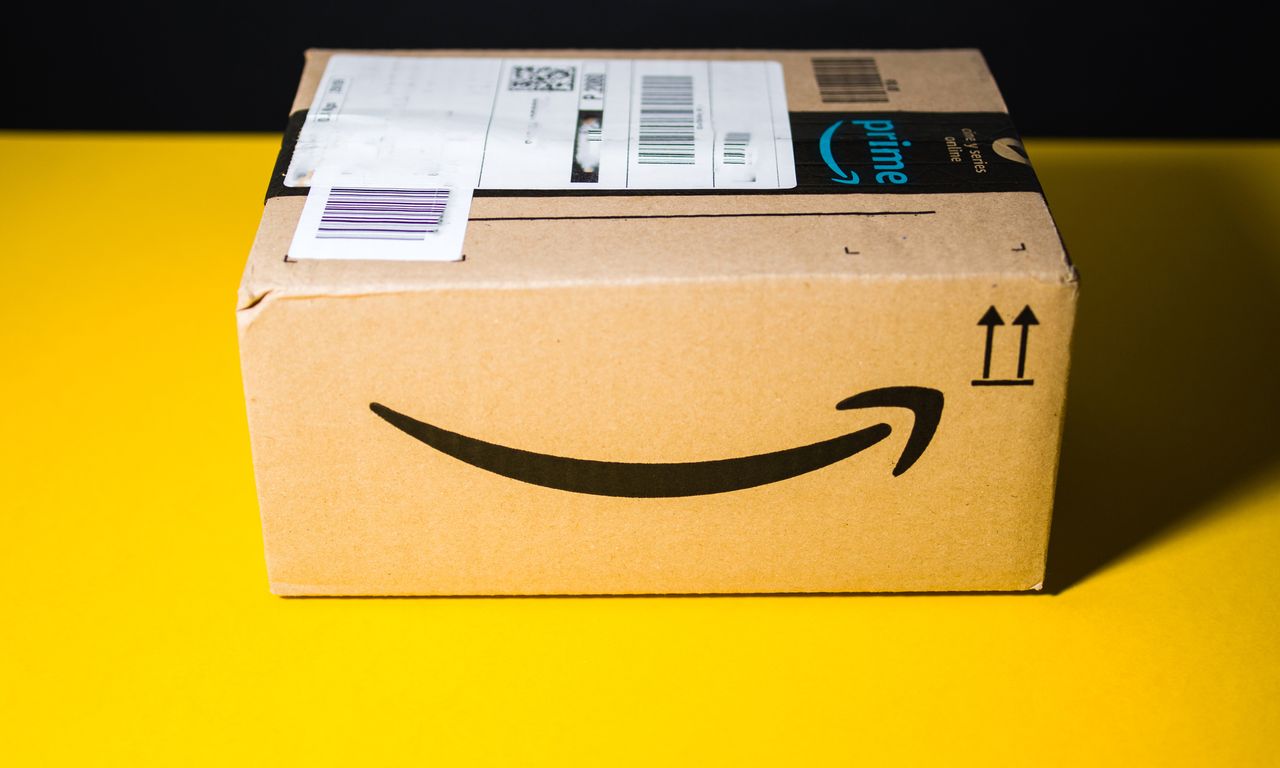
Depending on how you signed up, canceling Amazon Prime might be easier said than done. In fact, that's one of the key issues in a lawsuit filed by the Federal Trade Commission (FTC) in 2023. The FTC lawsuit alleges that Amazon makes it easy to enroll in the shopping membership, but "knowingly complicated the cancellation process for Prime subscribers" who wanted to leave.
While Amazon and the FTC agreed to a $2.5 billion settlement this week, the company denied any wrongdoing as part of the settlement terms. In Amazon's motion to dismiss the complaint filed on October 18, 2023, the company denied the accusations, arguing that both the enrollment and cancelation process for Amazon Prime "comply with current law" and that members who want to end their membership are "given multiple simple mechanisms to cancel."
If you've decided you should cancel Amazon Prime but found those simple mechanisms either tricky to find or not quite as simple as you'd like, here's what I was able to find out about the different methods for ending your membership.
How to cancel Amazon Prime
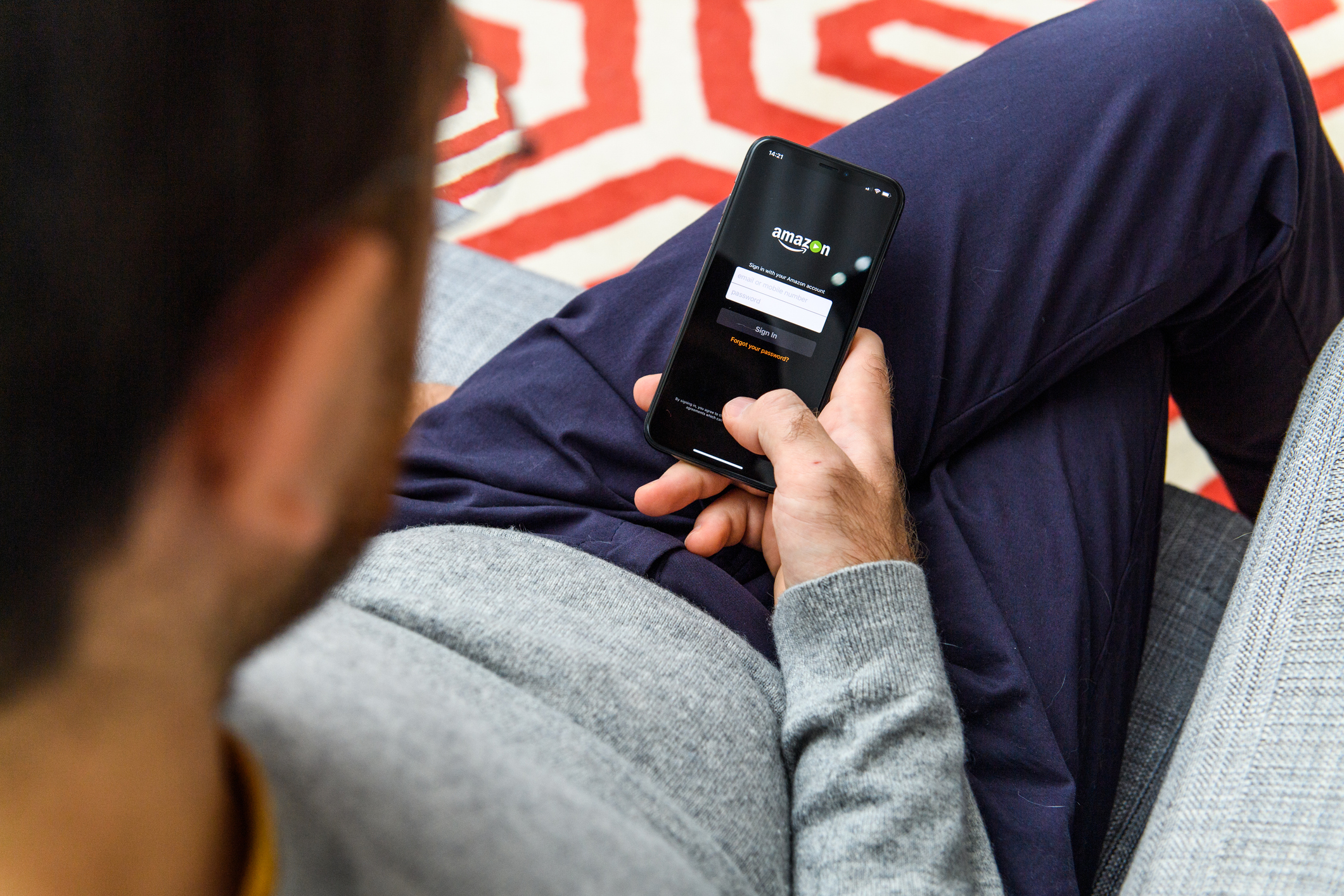
According to Amazon's Help & Customer Service page, canceling is as easy as visiting the "cancel your Prime membership" page and following the prompts. An easy way to find that page is to simply search for it in Amazon's search bar. Here's a step-by-step guide to what the process might look like for Prime members:
- Type "cancel Prime membership" into Amazon's search bar in the mobile app or website.
- Click on "Cancel Prime membership" on the result page.
- You'll be taken to a page with information about how much time is left in your subscription and multiple options to pause or change your membership. At the end of this list is the option to cancel.
- Choosing the cancel option will take you to another page reminding you of what you'll lose by canceling along with more options to keep or pause your membership. At the bottom of this list is the option to cancel which should confirm your request.
- When you cancel, your membership will remain active through the end of your latest renewal period. You'll see the date that your membership ends on that final page.
Unless you cancel your membership within three days of renewal, you may not be able to get any membership fees refunded, but you will, at least, still be able to use your Prime perks until the cancelation date that was given when you canceled.
How to cancel Amazon Prime if you have an Android
If you tried the above steps with no success, it may be because you signed up for Prime via the mobile app on your Android phone. According to Amazon, if you did that, you can only cancel your membership by going through Google Subscription services. Here's what that looks like:
- Open your web browser and type "myaccount.google.com" in the URL bar.
- Click on "payments & subscriptions" from the menu on the left side of the page. If you're on mobile, it might be at the top of the screen and require scrolling to the side to find the option.
- On that page, click on "manage subscriptions" under the subscriptions box.
- You should see Amazon listed here. Click on it and follow the prompts to cancel your subscription.
How to cancel your Amazon Prime free trial
According to multiple users on Reddit and a few customers on Amazon's customer service forum, it's not possible to cancel your Prime membership during the free trial period. I couldn't find any information from Amazon about a separate cancelation policy for the free trial period. But, if you're not seeing the option to complete either of the cancelation processes described above, try this:
- Go to "Manage Prime Membership" in your Prime account.
- Look for the renewal date listed on the page. If you're still in the free trial phase, you should see the option to click "Do not continue" somewhere near this date. This should stop the membership from auto-renewing at the end of the free trial period and you shouldn't be charged for a membership.
- Note that these instructions are based on Amazon's Singaporean website, which would be subject to different laws than the United States. If you're not seeing the "do not continue" option or any other option to cancel or disable autorenewal, try reaching out to customer service to end your free trial.
If customer service isn't able to help – as some users on Amazon's customer service forum have complained – set a reminder in your phone to try again the day of the renewal.
This process may result in you being temporarily charged for a renewed membership. However, in the Prime membership terms and conditions, Amazon says you can get a full refund of the fee if you cancel within three business days of converting from a free trial to a paid membership.
To get that full refund, however, you can't use any of the Amazon Prime benefits – like free shipping or watching something on Prime Video – during that three-day period. If you did use any benefits, the company will deduct the value of those benefits from your refund.
Key points to remember if you want to cancel Amazon Prime
If you are already a paying member, you should be able to cancel either directly through your Amazon profile or through your Google account. If you're still in your free trial period, you might have a harder time canceling before it renews to a paid membership.
But, in the worst case scenario, you should be able to get a full refund as long as you don't use any of your Prime benefits after it renews (and you cancel it within three days of said renewal).







