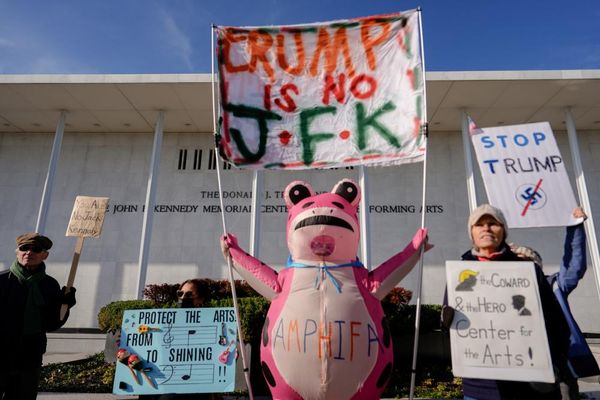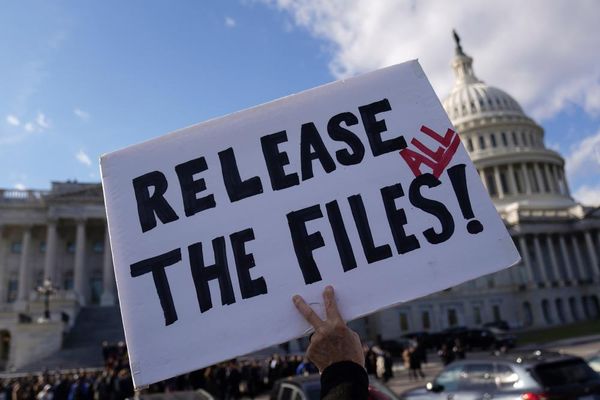A new game engine was always going to mean new experiences for players, and unfortunately, not all of those new experiences have gone down well as Football Manager 26 marked the series’ debut on the Unity engine. Perhaps nothing about the game has drawn more consternation out of the fanbase than the changes made to the User Interface and players’ general navigational needs.
With many players finding the new UI to be frustrating at best and impossible at worst, learning how to work with the new UI is critical for getting the most out of the game. Mastering moving throughout the game’s screens and menus leads to a smoother and more pleasant gaming experience. Here’s everything you need to know to become a whiz with the Football Manager 26 user interface.
How The New UI System Works

The most obvious change comes in the alteration to what serves as your main game hub, with the old Inbox replaced with a new Portal. Immediately, you will notice that the game now relies on a modular user interface with tiles and pop-up cards that carry the information you are looking for in segmented regions.
When on one of these hub pages, identified by the different section names across the top of the UI, you will see tiles carrying information that fits within that specified domain of your management career. Under the section names are the subsections for your current selected domain, with full pages represented with text links and pop-up cards represented with text links and a small pop-up icon to let you know it’s a card and not a new page you’ll be taken to.
Top Bars And Drop Downs

The top bars are the fastest and easiest way to move around the sections of the game without using any bookmarks or links. While it may take time to get used to where to find different elements of your management responsibilities in different headings, play time will help to build familiarity.
There are two ways to navigate to subsections in Football Manager 26, and the most basic is by choosing from the top bar underneath the main section headings. All the available pages and pop-ups for your current selected domain will be listed. Alternatively, you can quickly jump to a specific subheading in a domain by hovering over the down arrow next to its name and selecting from the drop-down menu.
What The Domains Cover

Within the UI, there are six main domains at the top of the screen to navigate through, and it’s important to understand what is in each to more easily find what you need. Here is what each domain is responsible for covering:
- Portal: The new main hub, this domain covers your inbox of messages while also providing quick access to season-long pieces of critical information like your calendar, upcoming opposition, and league standings.
- Squad: Everything to do with the players on your team, you can quickly navigate among your different teams, while tiles highlight your current tactics, training, medical situation, and other key squad building information.
- Recruitment: The place to go to check in on your player buying needs, from information on current contracts to shortlists to ongoing transfer statuses.
- Match Day: Focuses on your game day performance, even on off days. Check out your upcoming fixtures, get feedback, or tweak your tactics and consider your preparations for the next match on the schedule.
- Club: Contains the information you need to know to understand the current state of the club, such as vision and demands, club finances, staff reports, and reports on your club’s facilities and amenities.
- Career: Check in on how your own career is developing. Review your contract information, look at your past accomplishments, or consider the future with a browsing of the available jobs on the market you could apply to.
Bookmarks Are Essential

The biggest thing to understand to get more comfortable moving around in the UI is the bookmarks tool. Located in the upper right corner, bookmarks let you set your twelve most-needed pages to be available for quick access on any screen. Thankfully, this system is very simple and intuitive to get your head around.
To access a page from your bookmark, just click the icon for it from your bookmarks bar. To customize what sits in those slots, click the down arrow next to “Bookmarks” and add or subtract to your own needs. Active bookmarks appear on the left half of the dropdown, and clicking the star of an entry on either side will move it to the other.
Change isn’t always for the best, though it’s still too early to say definitively whether this UI will prove an upgrade as players get used to it more. But for now, these tips can help you use Football Manager 26 more efficiently to have more fun!