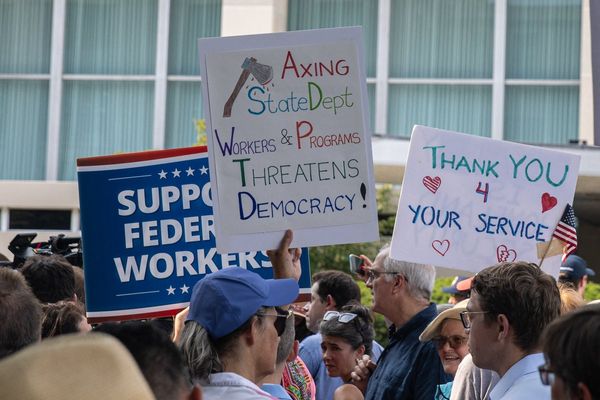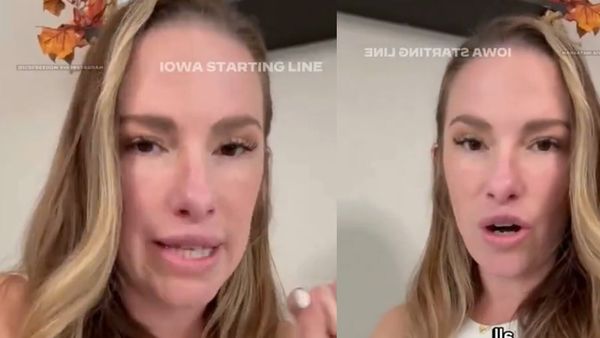Whether you’re a professional or a student, it is clear that having a PDF with no images seems boring and plain. Therefore, by adding visual elements and pictures, you can elevate the effectiveness and clarity of the PDF document. In this regard, choosing dedicated PDF editors that are equipped with image control, layout management, and advanced layering features is suggested.
To explore them, continue reading the best PDF editors and step-by-step guide on how to add a picture to a PDF. You will learn to choose the most efficient desktop, online, and mobile tools for your daily PDF editing.
Part 1. Best All-in-One Solution: Add Image to PDF with Wondershare PDFelement
One of the best PDF Editor software is Wondershare PDFelement, which can help you effortlessly insert images into PDFs. Whether you want to create a business report, this comprehensive tool allows easy image manipulation. Moreover, it supports and can convert images in various formats, such as PNG, JPEG, TIFF, GIF, and more.
It also offers AI generation tools, where you can add a prompt, image size, and choose styles. Besides, the Intelligent Image Editing feature offers generative fill, enhance, and upscale options. Students can even extract important information from the image in various languages and even translate it.
Key Features
- Drag-and-Drop: Users can move their images anywhere on the PDF file, providing a simple and easy editing experience.
- Adjustment Options: It offers options, like resize, crop, and rotate, which the users can easily adjust the image size according to their PDF preference.
- Transparency & Layer Control: You can change the image’s opacity and arrange the image layers to create a multi-layered composition for designing reports and more.
- AI Image Control: The AI features can help you remove image backgrounds, remove unnecessary objects, and upscale images to HD quality.
Comprehensive Guide to Add Image to PDF Using Wondershare PDFelement
Now, follow these step-by-step instructions and learn how to add a picture to PDF using Wondershare PDFelement:
Step 1. Import Your Desired PDF Document
Open Wondershare PDFelement, click the “Edit PDF” option under the “Quick Tools,” and choose a PDF file from the opened dialogue box.
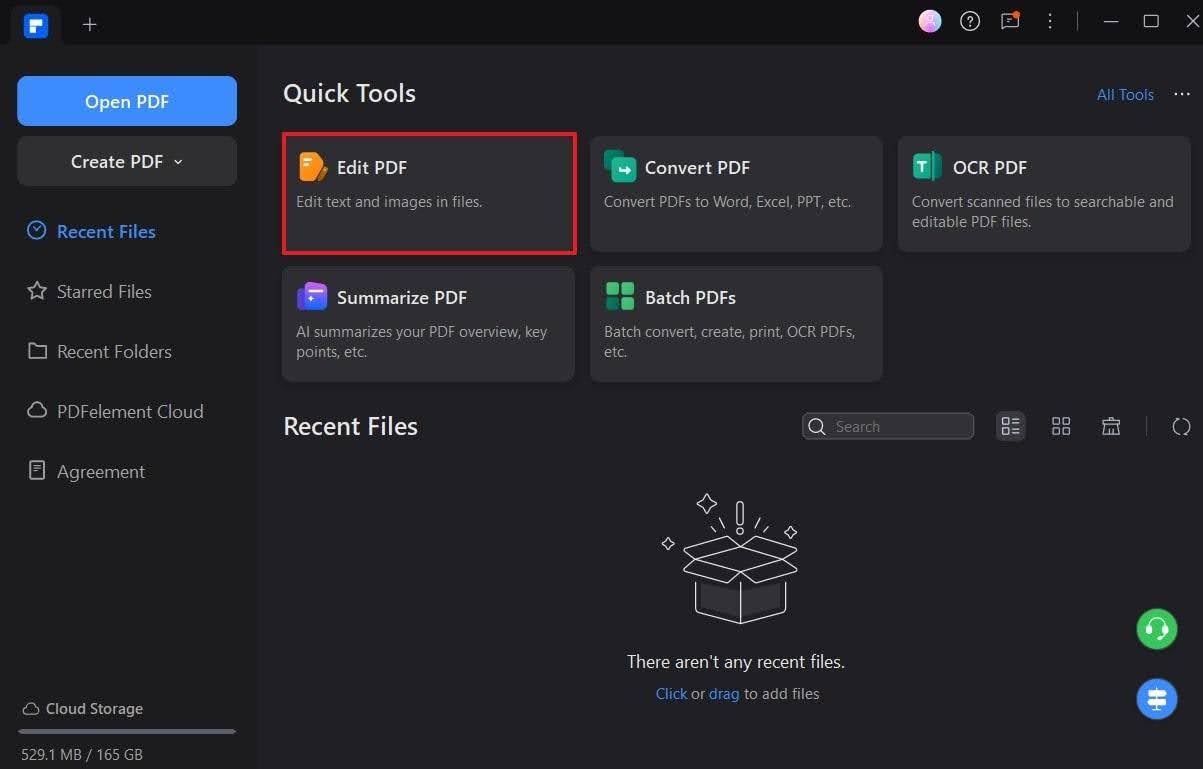
Step 2. Open Edit PDF and Choose the Image Tool
Next, head to the “Edit” tab, open “Images,” and choose “Add Image” to insert the desired picture from your system storage.
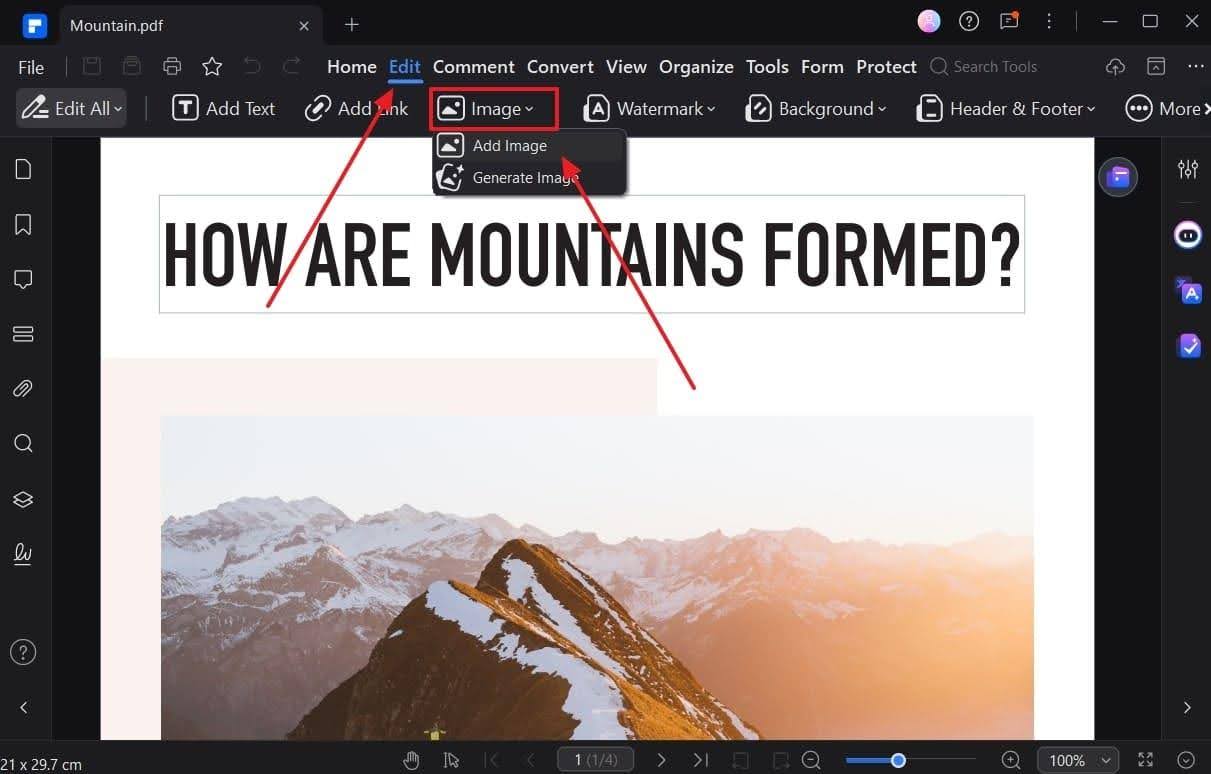
Step 3. Make Necessary Image Adjustments and Save
When added, choose to customize the image, like cropping, replacing, adjusting, and more. When satisfied, hit the “Save” button to confirm the PDF changes.
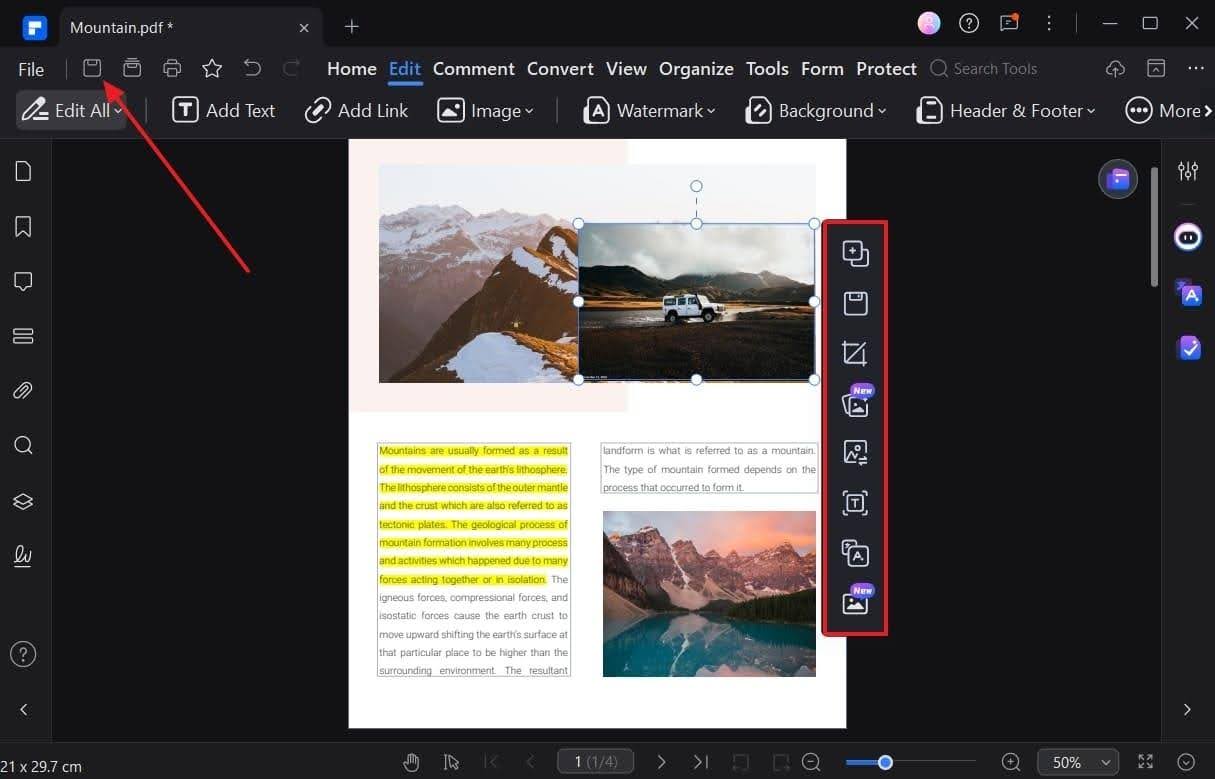
Wondershare PDFelement also provides users with other comprehensive editing features, like batch processing, OCR, annotation, and more. In addition, you can access the cloud storage and robust security features that keep your data safe.
Part 2. Alternative Methods to Add Images to PDFs
The following are some of the best PDF editor alternatives that can help you learn how to add a picture to a PDF:
1. Adobe Acrobat
Adobe’s image-editing features let you rotate, crop, and align the image according to your preference. Moreover, you can replace the image with a generative picture which can be created using prompts. The instructions on how to add a picture to PDF are given below:
Instructions: Open PDF on Adobe, head to the “Edit” tab, and press “Image” under the “Add Content” section to insert the desired image. After that, right-click the added image and make suitable changes, like flip, replace, redact, and more.
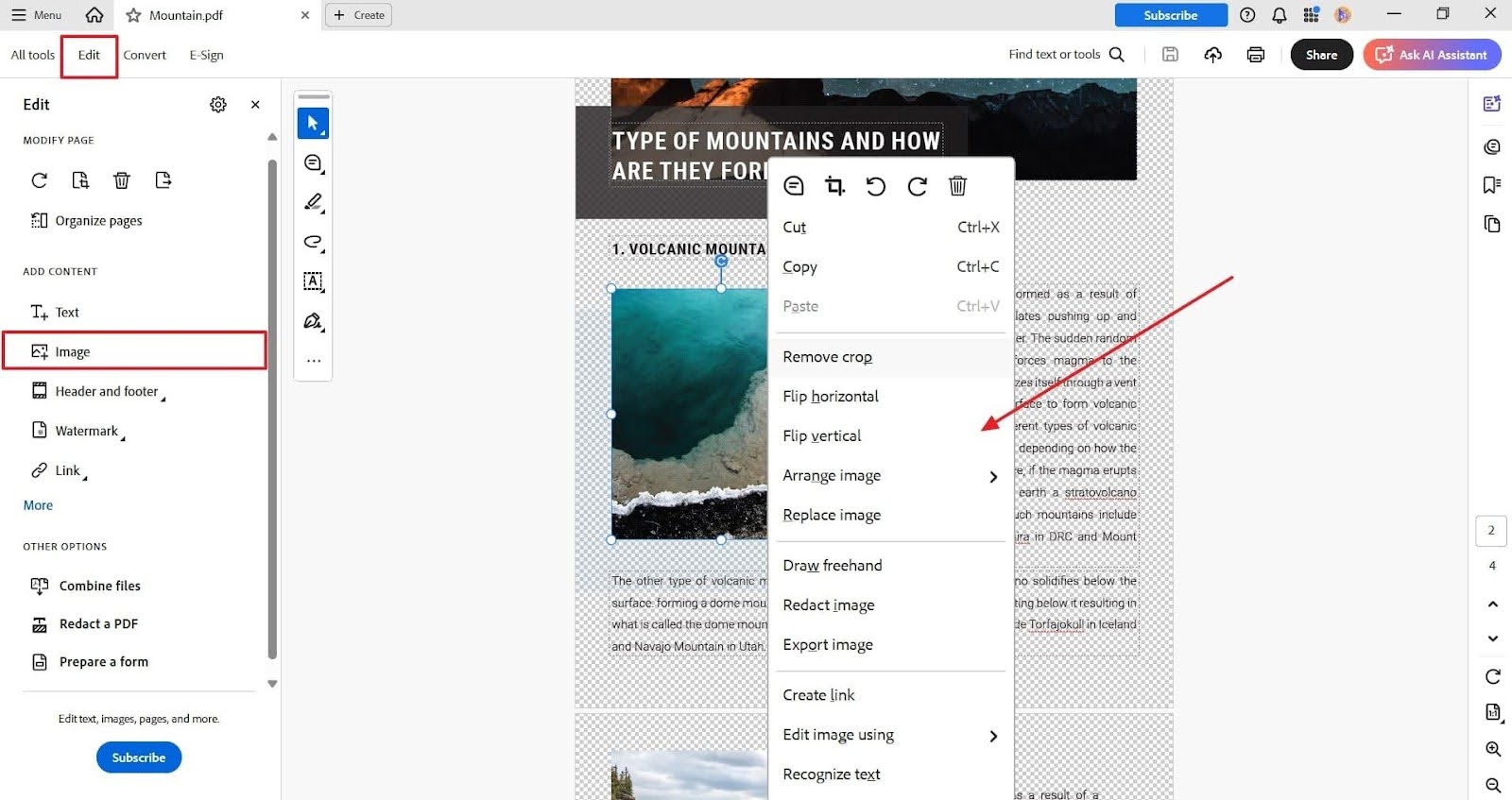
Cons
- Advanced editing options are not available in the free version.
- Limited image editing options and unable to handle large files.
2. HiPDF Online (Free)
This tool allows you to edit, insert, and resize any format of images on a PDF file with ease. Besides, you secure your signatures by adding the image of personal signatures to the documents. To learn how to add a picture to PDF, follow these steps:
Step 1. Open HiPDF online, click the “Choose Files” button, and upload a PDF file. Next, from the “Annotate” tab, press “Image” to insert the desired picture.
.jpg)
Step 2. Now, make suitable image resizing adjustments and hit the “Export” button.
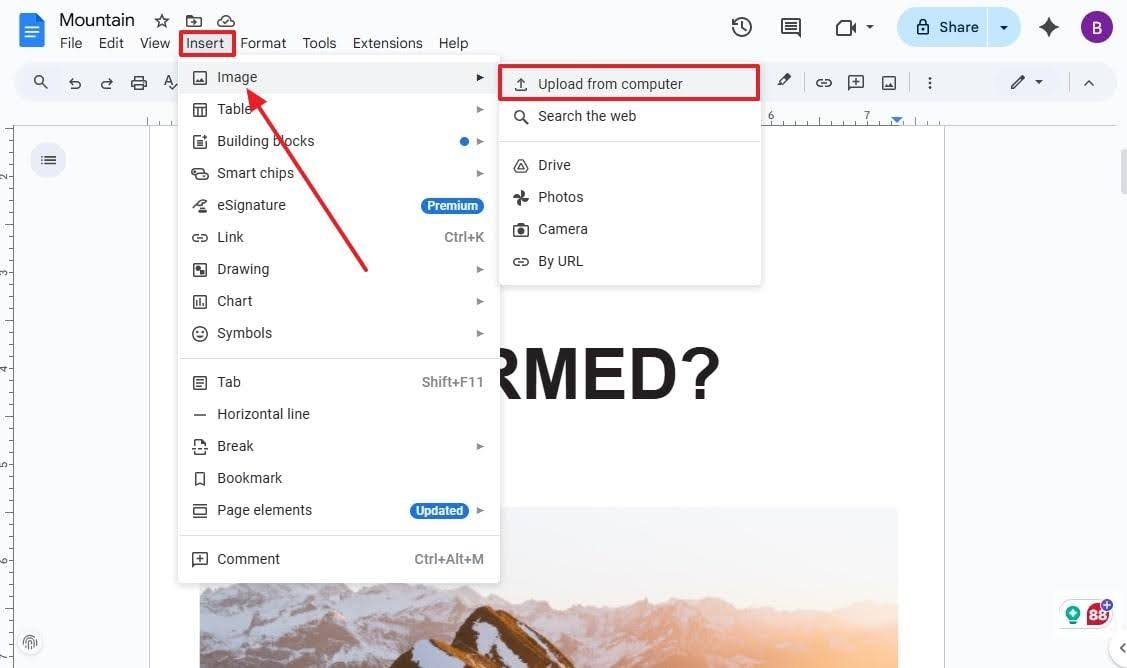
Cons
- There are no advanced image editing and adjustment features.
- This tool only works with a stable internet connection, impacting workflows otherwise.
3. Google Docs
Users can access a wide variety of image editing options to resize, change the text wrap, and apply different adjustments. They can even reshape images in terms of color, brightness, and even put a title on it to make it more personal. So, learn how to add a picture to PDF with the help of this collaborative tool:
Step 1. From Google Drive, right-click the three “Vertical” dots on your PDF, expand “Open With,” and press “Google Docs.”
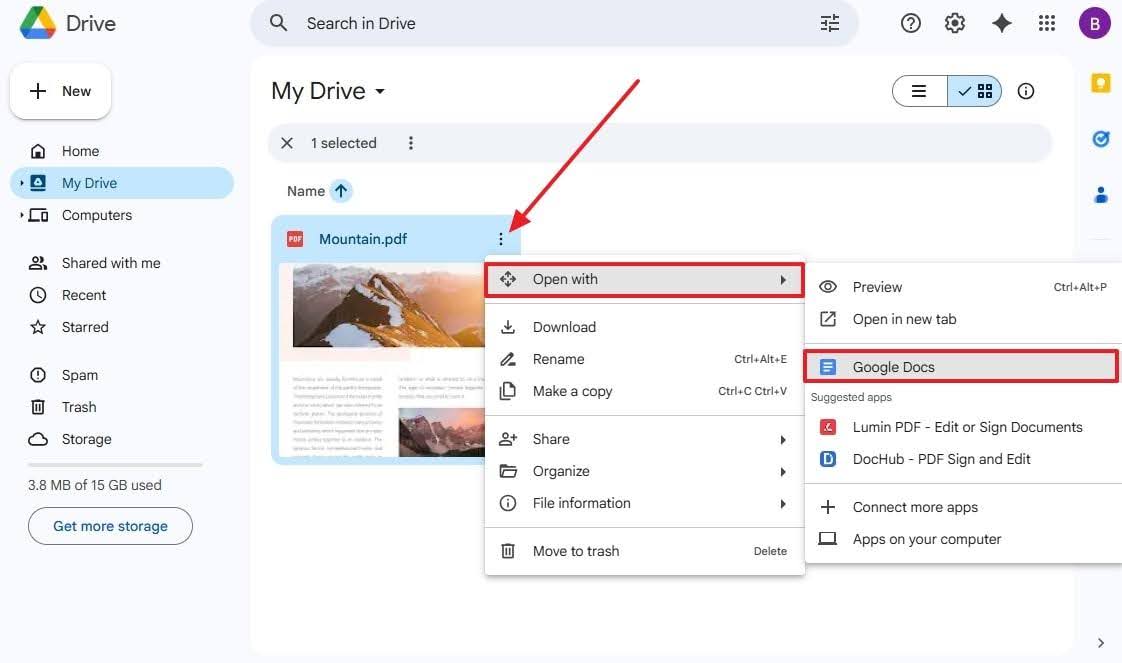
Step 2. Afterward, go to the “Insert” tab, choose “Image,” and select the “Upload from Computer” option to upload the image.
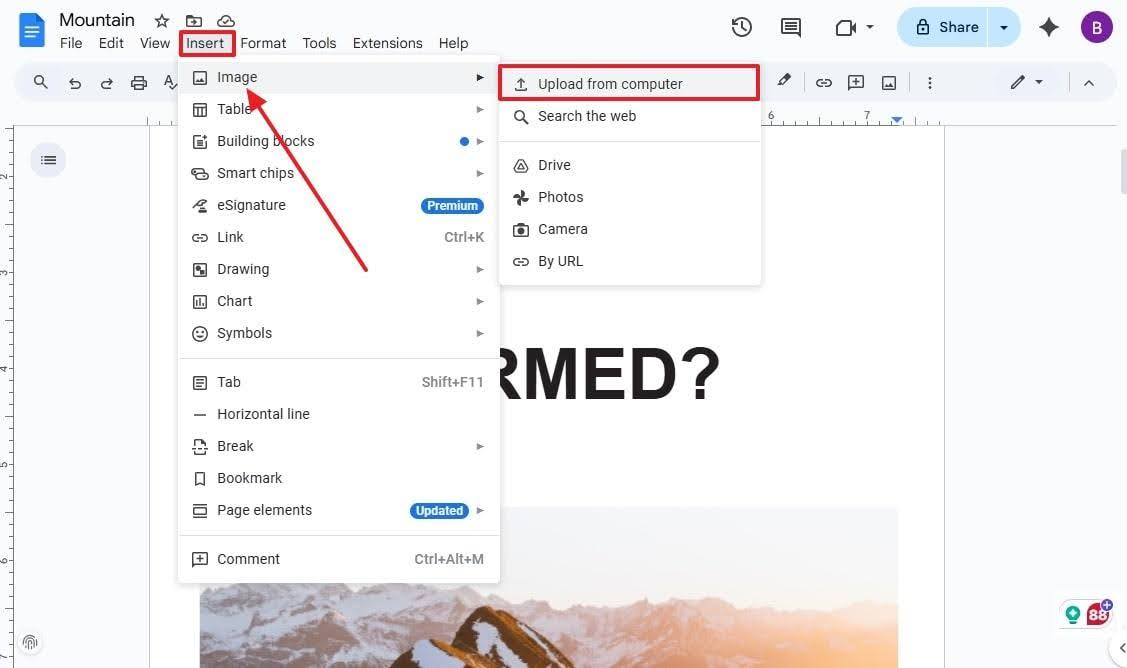
Step 3. Now, access the “Image Option” right panel, and make image changes, like adjustments, recoloring, rotation, and more.
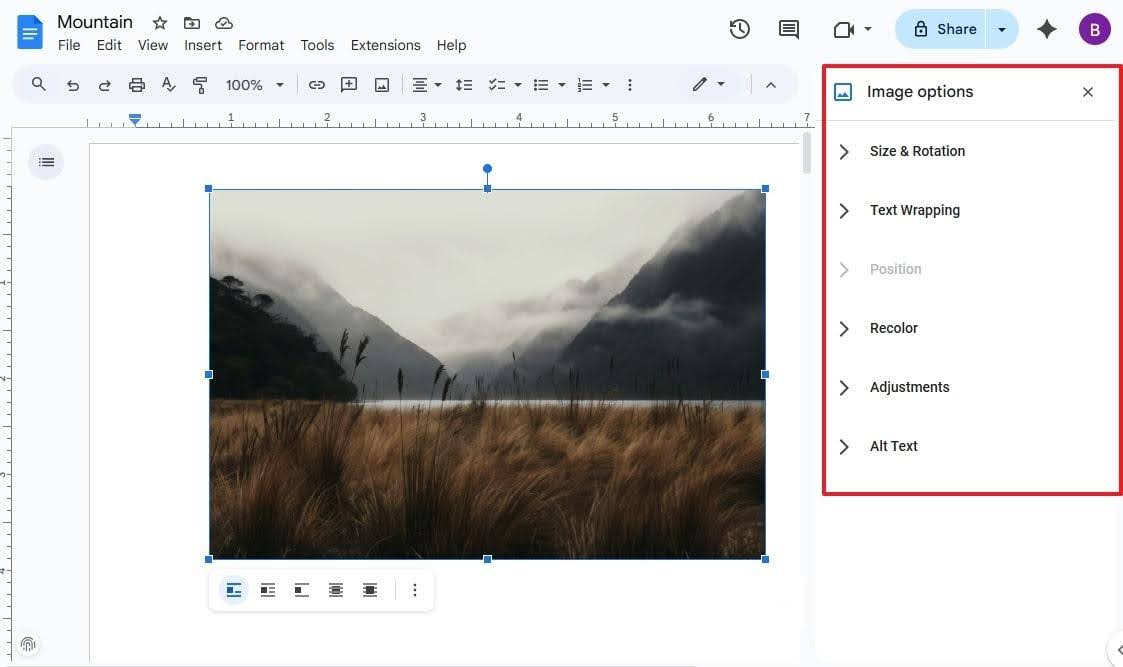
Cons
- Importing PDFs often results in alteration of the original formatting.
- It doesn’t offer the AI image control features like Wondershare PDFelement.
4. Preview on Mac
It is the default macOS PDF editor, which provides basic tools, like resizing, annotations, quartz filters, and color profiling images. Users can also extract an image, remove its background, and convert it into different formats, like JPEG. To conduct the image addition process, go through the following steps:
Step 1. Access PDF on Preview, open the “Edit” tab, choose “Insert,” and click the “Page from File” option to insert any picture.
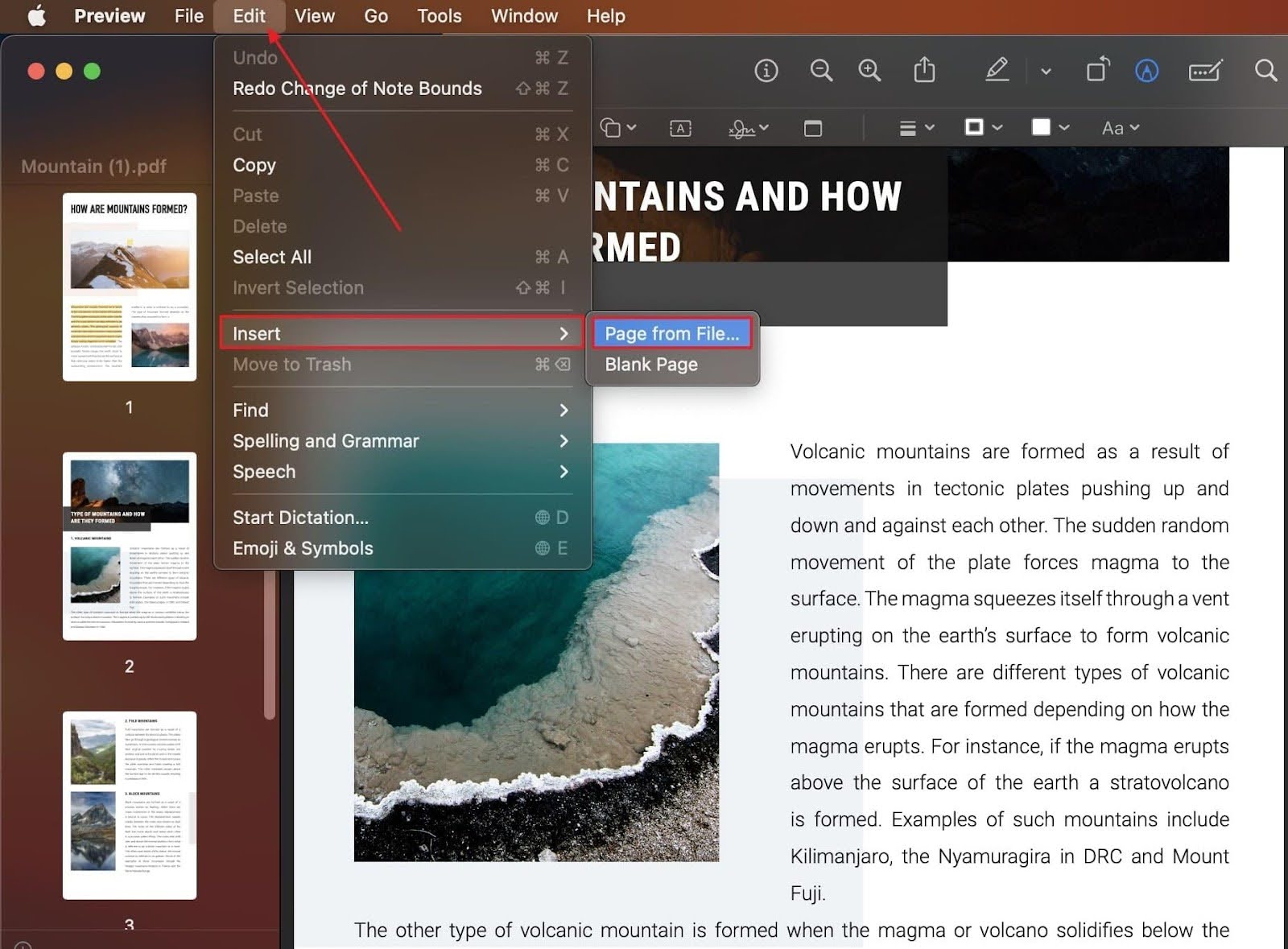
Step 2. Now, press the “File” tab, and hit “Save” to save the changes in the PDF file.
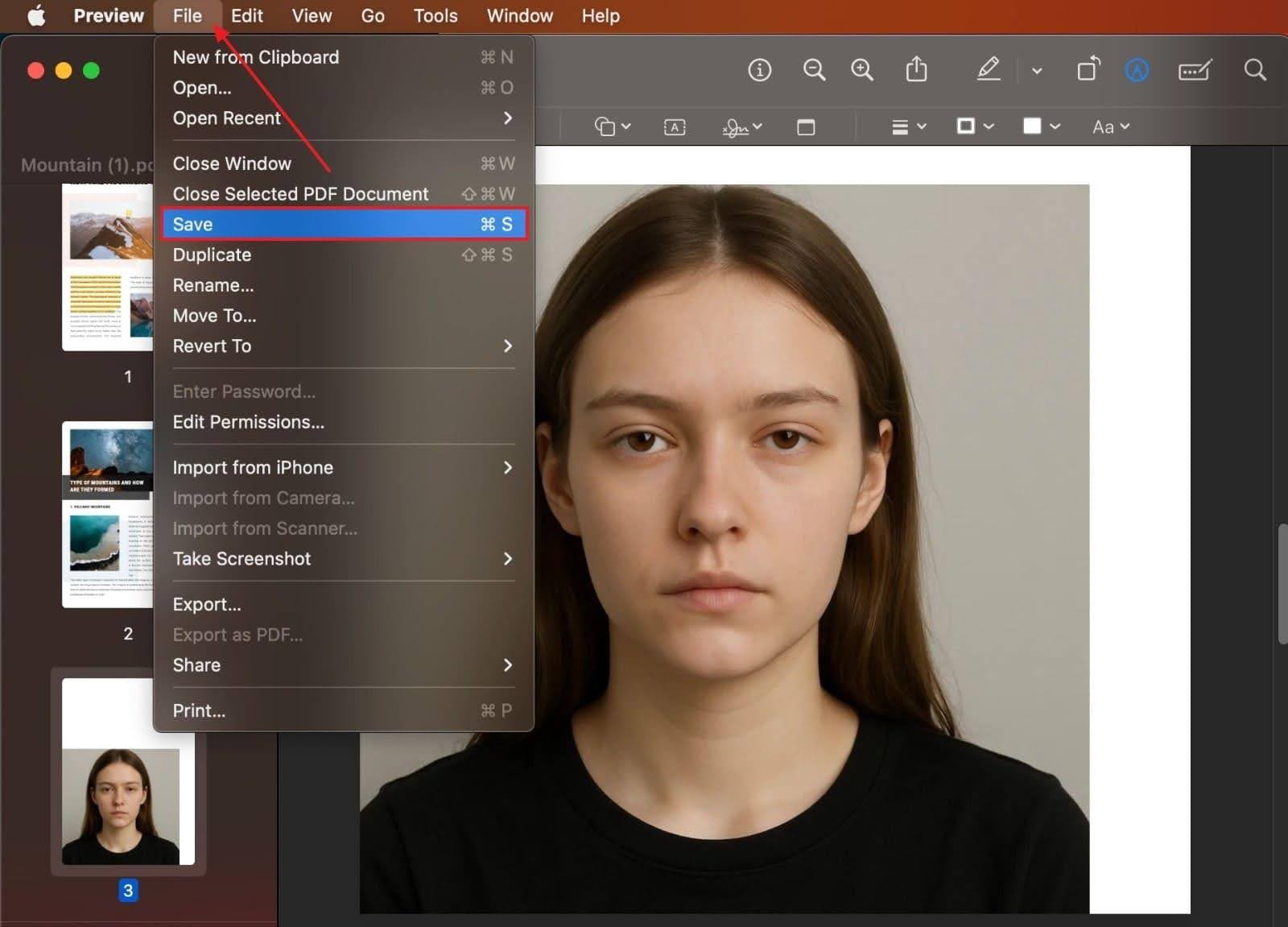
Cons
- Lacks features like cropping, transparency, and layering controls.
- Only available for macOS users.
Conclusion
In conclusion, this article has explored five practical methods for adding and editing images in PDF files. Choosing the right tool ultimately depends on your specific needs—whether it's ease of use, advanced features, or seamless integration into your workflow. Among the many available options, solutions that offer a balance of functionality, flexibility, and intuitive design are often the most effective in meeting both personal and professional demands. Wondershare PDFelement distinguishes itself with its balanced combination of powerful features, user-friendly design, and broad compatibility—making it a strong option for users who require both efficiency and precision in their PDF workflows.
About Wondershare Technology
Wondershare is a globally recognized software company founded in 2003, known for its innovative solutions in creativity and productivity. Driven by the mission "Creativity Simplified", Wondershare offers a range of tools, including Filmora, Virbo for video editing; PDFelement for document management; EdrawMax, EdrawMind for diagramming; and SelfyzAI, Pixpic, FaceHub for image recovery and editing. With over 1.5 billion users across 200+ countries and regions, Wondershare empowers the next generation of creators with intuitive software and trendy creative resources, continually expanding the possibilities of creativity worldwide.