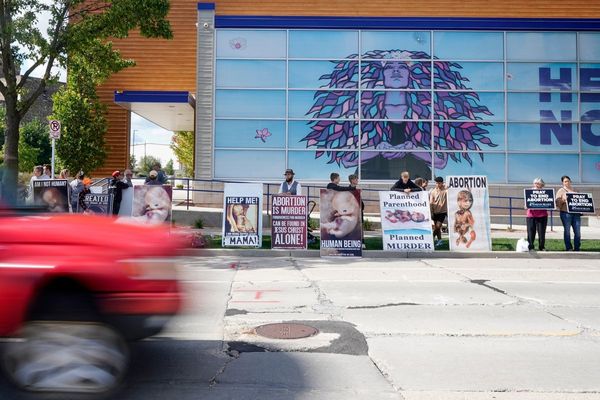Computer speed plays a vital role in our daily activities, influencing tasks from simple web browsing to complex video editing. A speedy device not only enhances user experience but also boosts productivity. This article delves into the importance of understanding "how fast is my computer" and provides insights on conducting effective speed tests to ensure your device runs smoothly.
Regular Speed Checks: Why Are They Important?
Regular speed evaluations are crucial as they:
- Identify potential performance issues early on.
- Ensure your computer aligns with your personal or professional requirements.
- Help you make informed decisions regarding upgrades or maintenance.
For deeper insights into what makes a computer run fast, check out this detailed article.
Understanding Computer Speed
Computer speed refers to how quickly your machine can execute tasks, significantly impacting overall performance. Key components influencing speed include:
- CPU (Central Processing Unit): Acts as the computer's brain, processing instructions from software and hardware. A faster CPU handles more instructions per second, leading to quicker computing.
- RAM (Random Access Memory): Your computer's short-term memory, allowing it to manage more data simultaneously without slowing down.
- Storage (SSD/HDD): The type of storage affects speed, with SSDs being faster than traditional HDDs, resulting in quicker boot times and file access.
For an in-depth understanding of how these components affect computer speed, refer to this computer hardware components guide.
By grasping these basics, you can better evaluate factors slowing down your computer and take steps to enhance its performance, setting the stage for an effective computer speed test.
How to Conduct a Computer Speed Test
If you're curious about your computer's speed, running a speed test is a practical way to gauge performance. Here's a simple guide:
- Prepare Your Computer:
- Close unnecessary programs and tasks to ensure accurate testing.
- Choose a Speed Test Tool:
- Opt for general tools such as UserBenchmark or PassMark PerformanceTest.
- Run the Test:
- Follow the tool's instructions to initiate the test, typically evaluating CPU, GPU, and RAM speed.
- Review the Results:
- Take note of performance categories and any areas showing subpar results.
- Analyze Test Insights:
- Address specific performance issues indicated by the results, which could signify outdated hardware or limitations.
Utilizing a computer speed test helps assess your system's health and guides decisions on upgrades or optimizations to meet your usage demands. Learn more from this comprehensive guide.
Laptop Speed Test Tools and Methods
When assessing "how fast is my laptop," specialized tools tailored for laptops offer detailed insights. Here's how to conduct an efficient laptop speed test, focusing on laptop-specific attributes:
- Geekbench:
- Obtain benchmark scores for your laptop's processor and memory using Geekbench.
- Novabench:
- Assess CPU, GPU, and hard drive speeds swiftly through Novabench.
Step-by-Step Tutorial Using Geekbench and Novabench
This process merges into the broader general speed test method, with emphasis on laptop-centric evaluation:
- Install the Software:
- Download the software from the official Geekbench or Novabench websites based on your operating system.
- Run the Benchmark:
- Conduct the benchmark test using the software, typically taking a few minutes to complete.
- Check the Results:
- Evaluate the scores to determine your laptop's speed relative to other models.
- Compare Performance:
- Refer to reviews on tech sites such as Tom's Hardware for additional insights on benchmarking tools.
Regular use of these tools aids in maintaining optimal laptop performance, allowing for necessary adjustments to meet your system requirements effectively. Stay updated on software enhancements to leverage your laptop's capabilities fully.
Performing a PC Speed Test and Understanding Results
Running a speed test on your PC ensures optimal performance while interpreting results provides essential insights. Here's how to seamlessly integrate these processes for a cohesive experience:
- Choose the Right Tool:
- Opt for reliable tools such as UserBenchmark and Novabench for a thorough assessment.
- Prepare Your System:
- Close unnecessary applications to focus resources on the test.
- Run the Test:
- Follow the tool's instructions and complete the test.
- Understand Test Results:
- Evaluate CPU, RAM, disk, and graphics performance to identify areas for improvement.
- Results will guide decisions on potential hardware upgrades or optimizations.
Understanding and addressing your PC's speed test results can lead to a more efficient computer, enhancing user experience. Regular checks and proactive measures are key to maintaining your PC's smooth operation in the long run.
How Fast Is My Laptop Compared to Others?
Comparing your laptop's speed to similar models provides valuable benchmarks for performance assessment. Understanding how your laptop fares against other devices aids in deciding on upgrades or maintenance strategy alignment. Here's how to compare and determine if it's time for enhancements:
How to Compare:
- Benchmark Scores: Utilize resources like UserBenchmark for comparing average performance metrics across CPU, GPU, disk, and RAM.
- Online Communities: Engage with tech communities such as Reddit's r/laptops to gather user experiences with comparable models.
- Device Specifications: Compare your laptop's specifications with current market standards, focusing on processor speed, RAM capacity, and storage type for performance evaluation.
Resources for Benchmark Comparisons:
- PassMark Software: Offers extensive performance benchmarks across multiple metrics.
- Cinebench: Provides CPU benchmarking tools for assessing processing power.
Understanding how your laptop ranks amongst others informs potential upgrade decisions or maintenance strategies, ensuring optimal performance tailored to your needs. Regular checks and proactive measures maintain efficiency for continued user satisfaction.
By following these guidelines, you can effectively assess your computer's speed, conduct necessary tests, and optimize performance to meet your usage demands. Regular maintenance and informed decision-making ensure that your device operates smoothly and efficiently for the long haul.