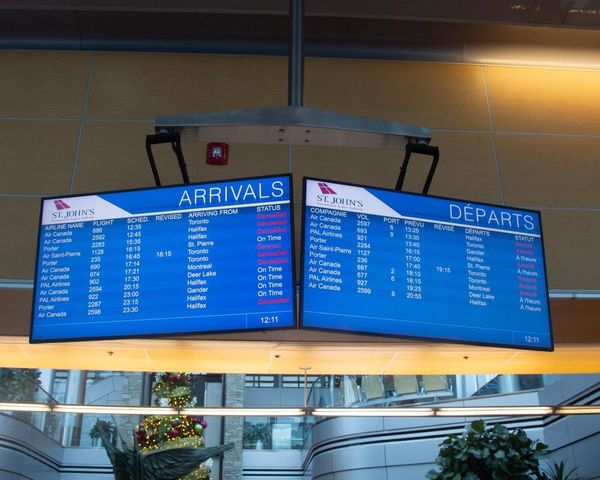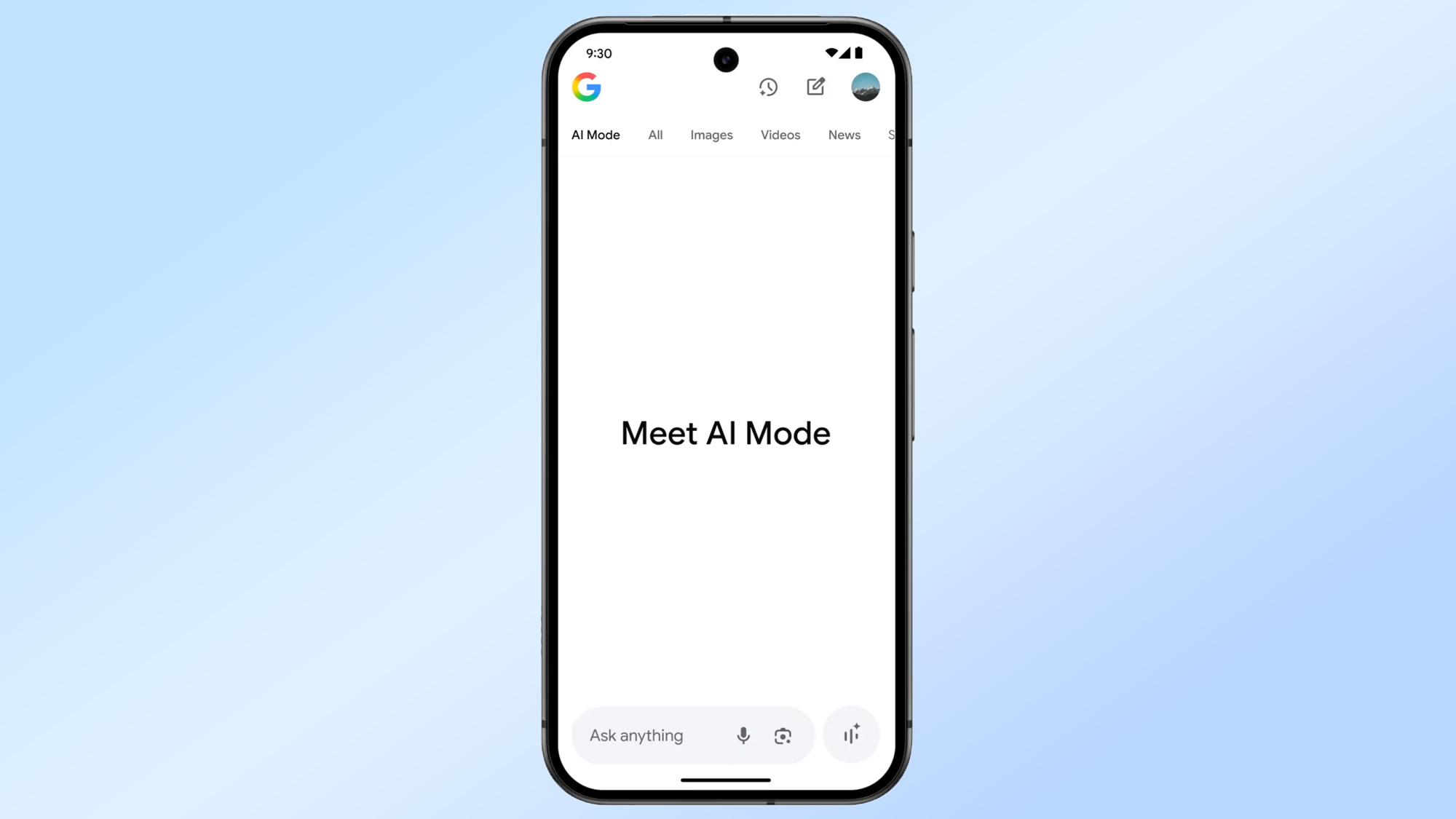
AI Mode is Google’s latest effort to give an AI flair to its search function.
Describing it as its “most powerful AI search”, Google uses Gemini 2.5’s capabilities to allow users to ask questions using text, pictures, or their voice in ways they’ve been doing with chatbots, but now in the familiar Google environment.
AI Mode answers your questions with a direct response while providing links to the sources it's pulling its information from. Follow-up questions are possible, so you can also have a conversation with the search results. You can also return to previous search results and pick up where you left off using AI mode history.
AI Mode is still an experimental product, but it already offers a decent array of capabilities. These include giving you reading recommendations based on a picture of your bookshelf, transportation and travel advice, and advice about which shops are likely to stock a particular product.
AI Mode is available in most parts of the US and in India and should be rolling out to more countries soon.
If you want to use Google AI Mode, this is exactly what you need to do.
1. Visit Google AI Mode
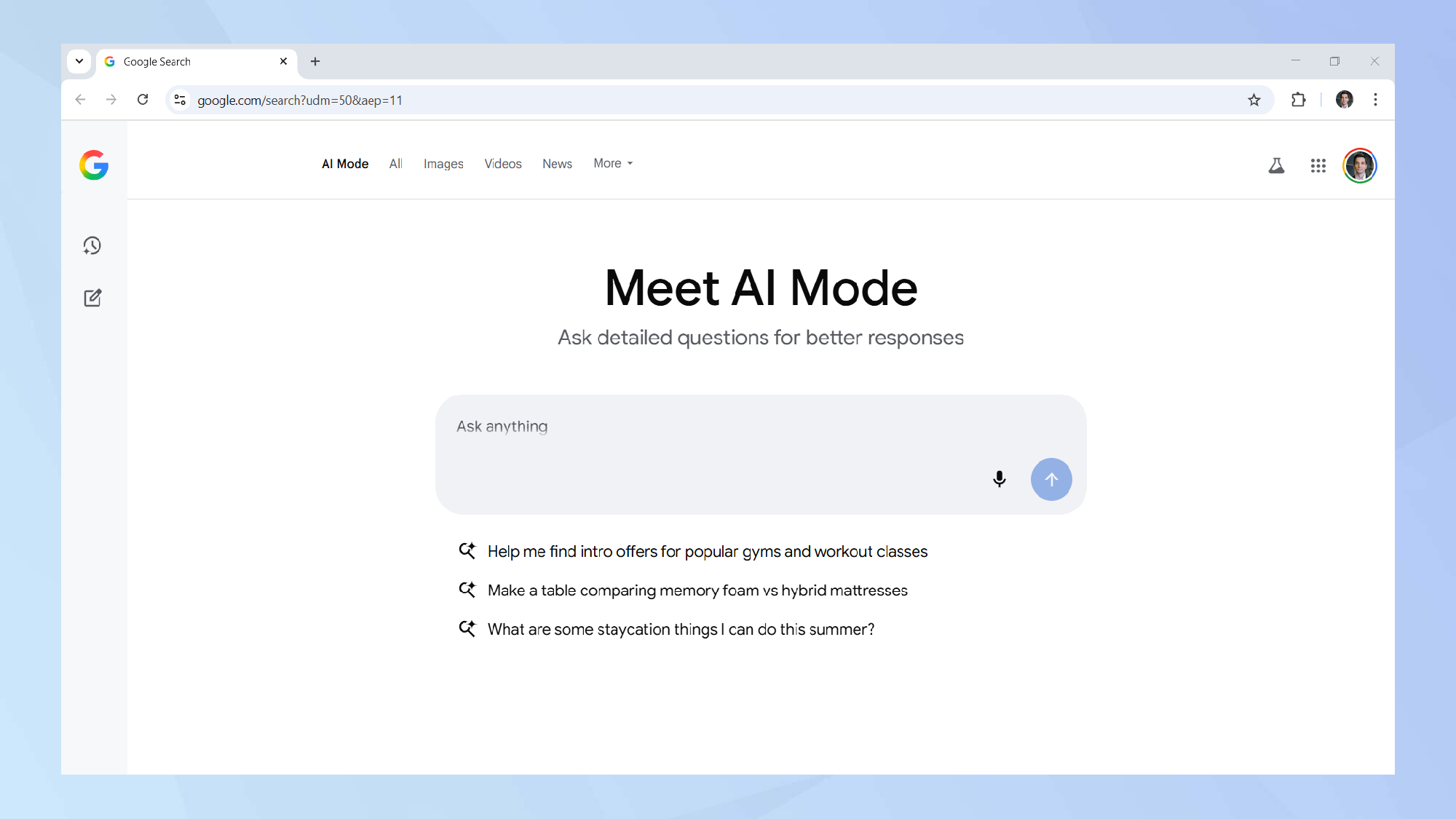
The fastest route to Google AI Mode is through the dedicated link to the search tool. Alternatively, you can just ask your question in Google’s search bar and tap on the AI Mode tab that appears alongside the traditional maps, images, and shopping tabs.
If none of these options are working, it means you’ll need to wait a while longer until Google rolls out the product to your area.
2. Type in your query
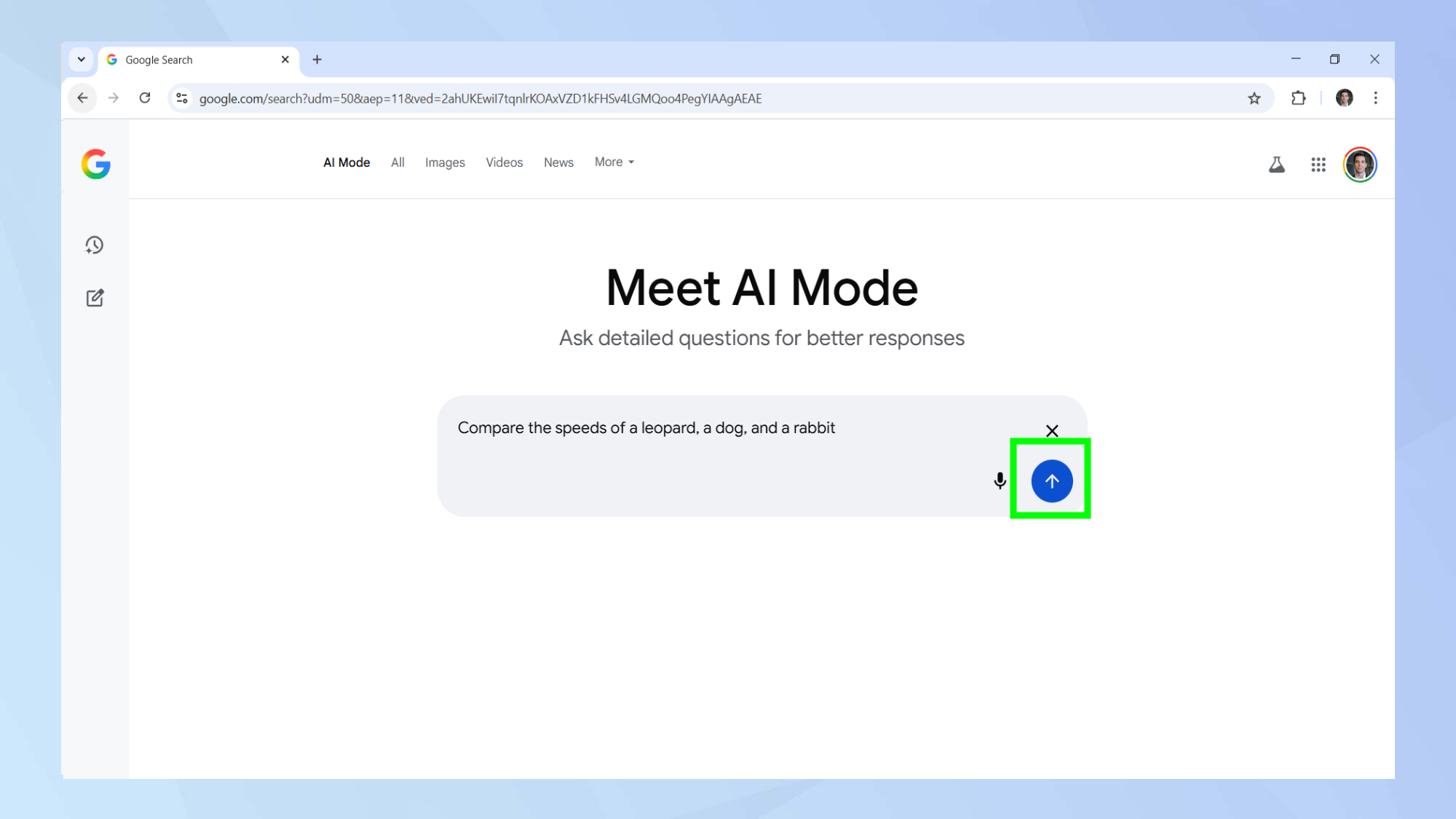
Just like all the other popular chatbots and of course Google’s regular search function, you can type in your question into the search box.
3. Explore the answer
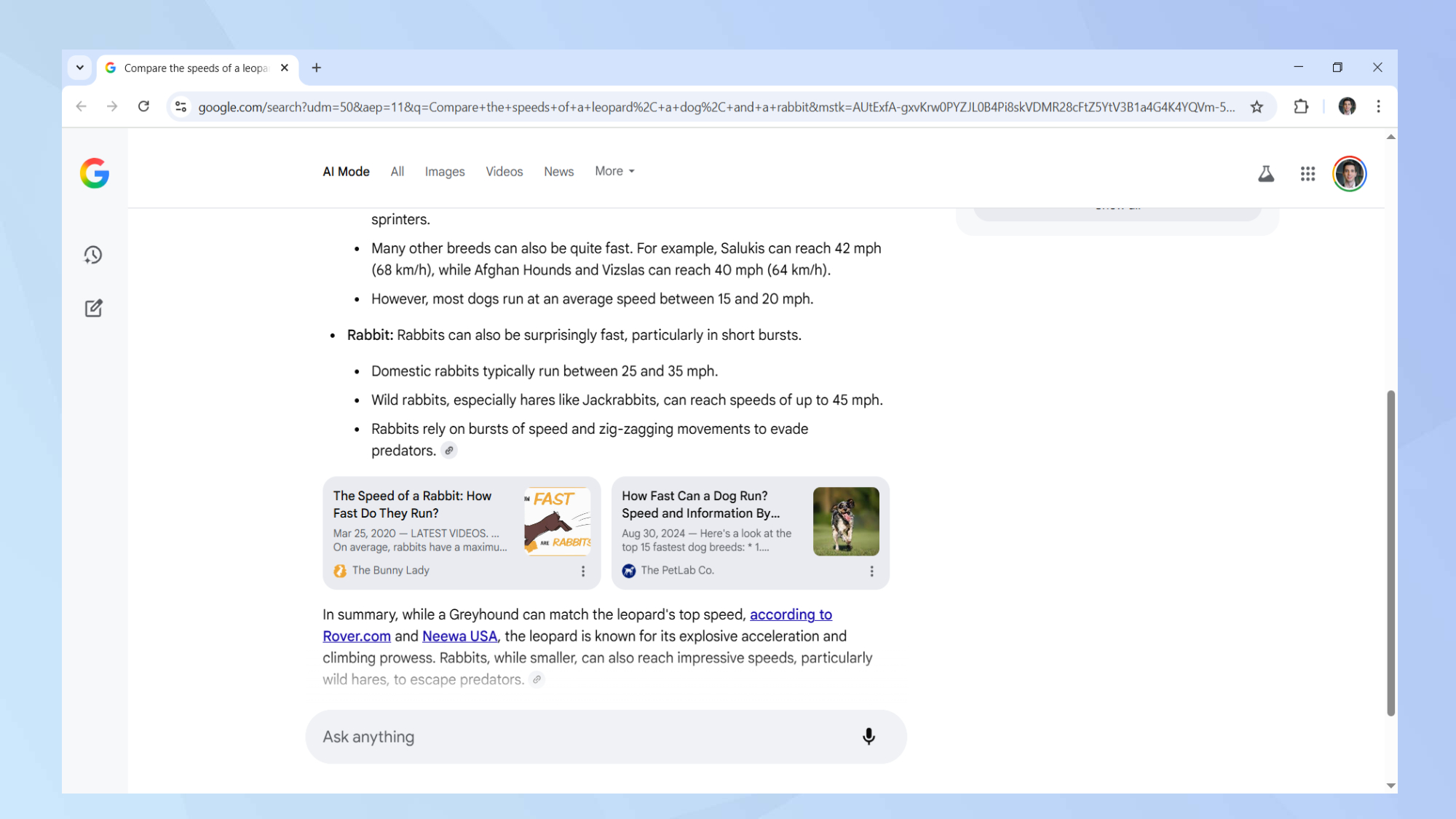
In a few seconds, Google AI Mode should be able to reply to your question directly. It will likely break your question into different parts, perhaps illustrate it with a few images, and also provide you with links where you can find more information.
4. Search with an image
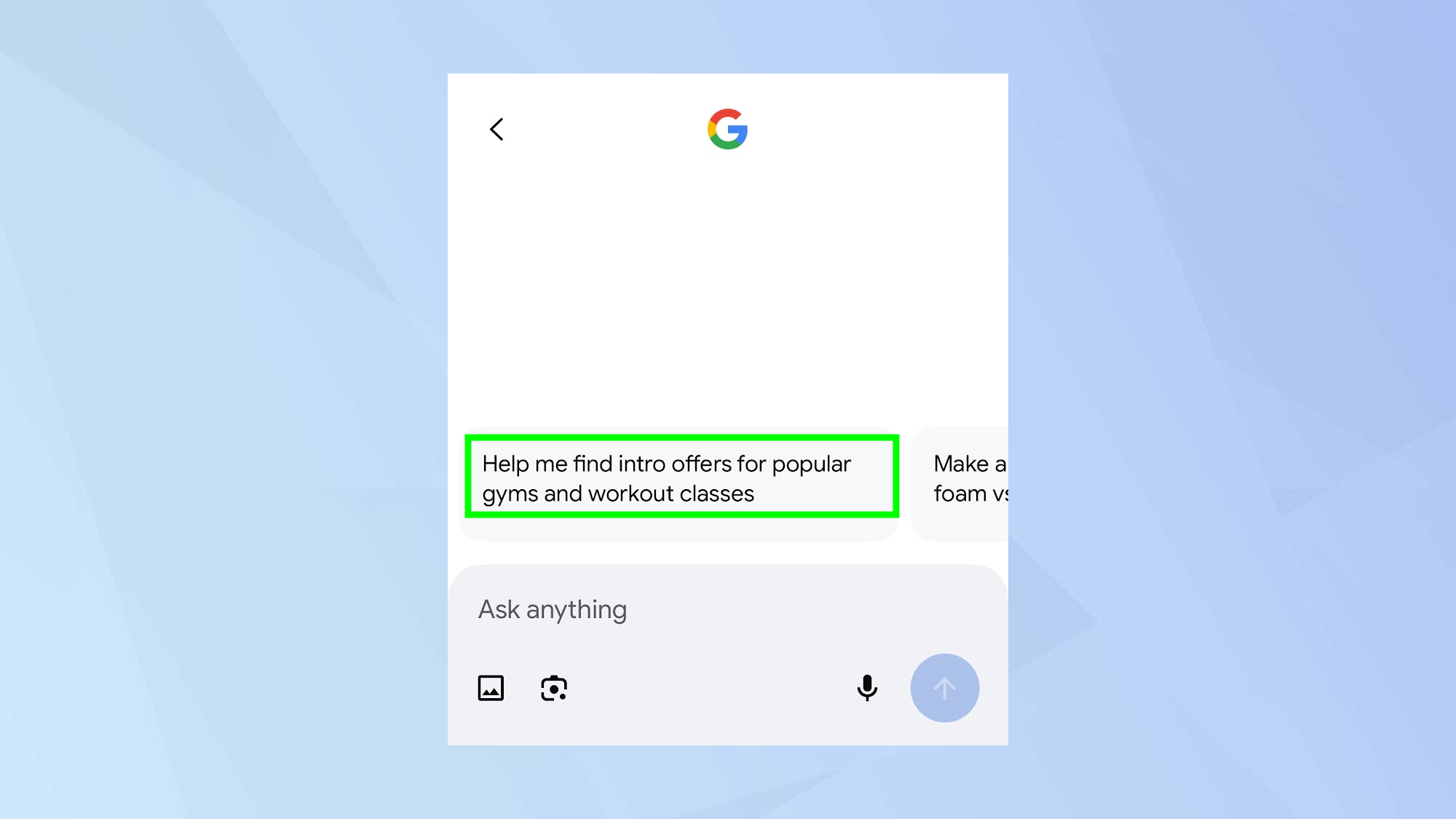
You can also upload an image to accompany your search query. At the time of writing it wasn’t possible to upload images from a desktop device.
If it also happens to you, use your phone’s Google app instead. Then simply upload an image you have saved on your device or take a new one using the corresponding button.
Alternatively, if you’d like to speak to Google AI Mode, tap on the microphone symbol.
5. Exploring the visual search results
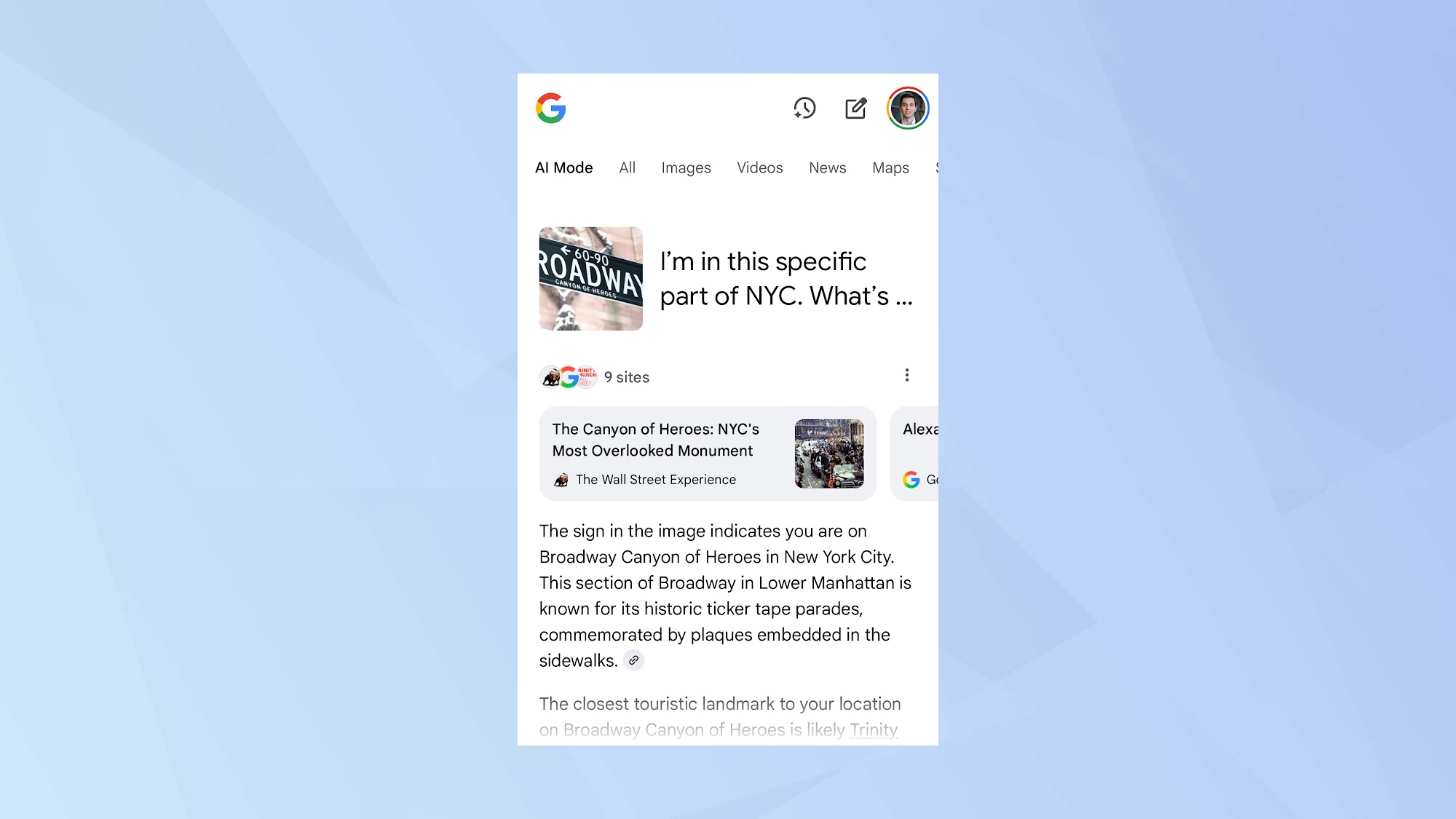
For this example, I uploaded a photo of a New York City street sign and asked Google AI Mode to direct me towards the closest tourist hotspot.
Google analyzed the image and managed to identify the location on Broadway. It then gave me tips on what I could check out in the area, similar to what it would have done had I asked my question via voice or text.
6. Results history
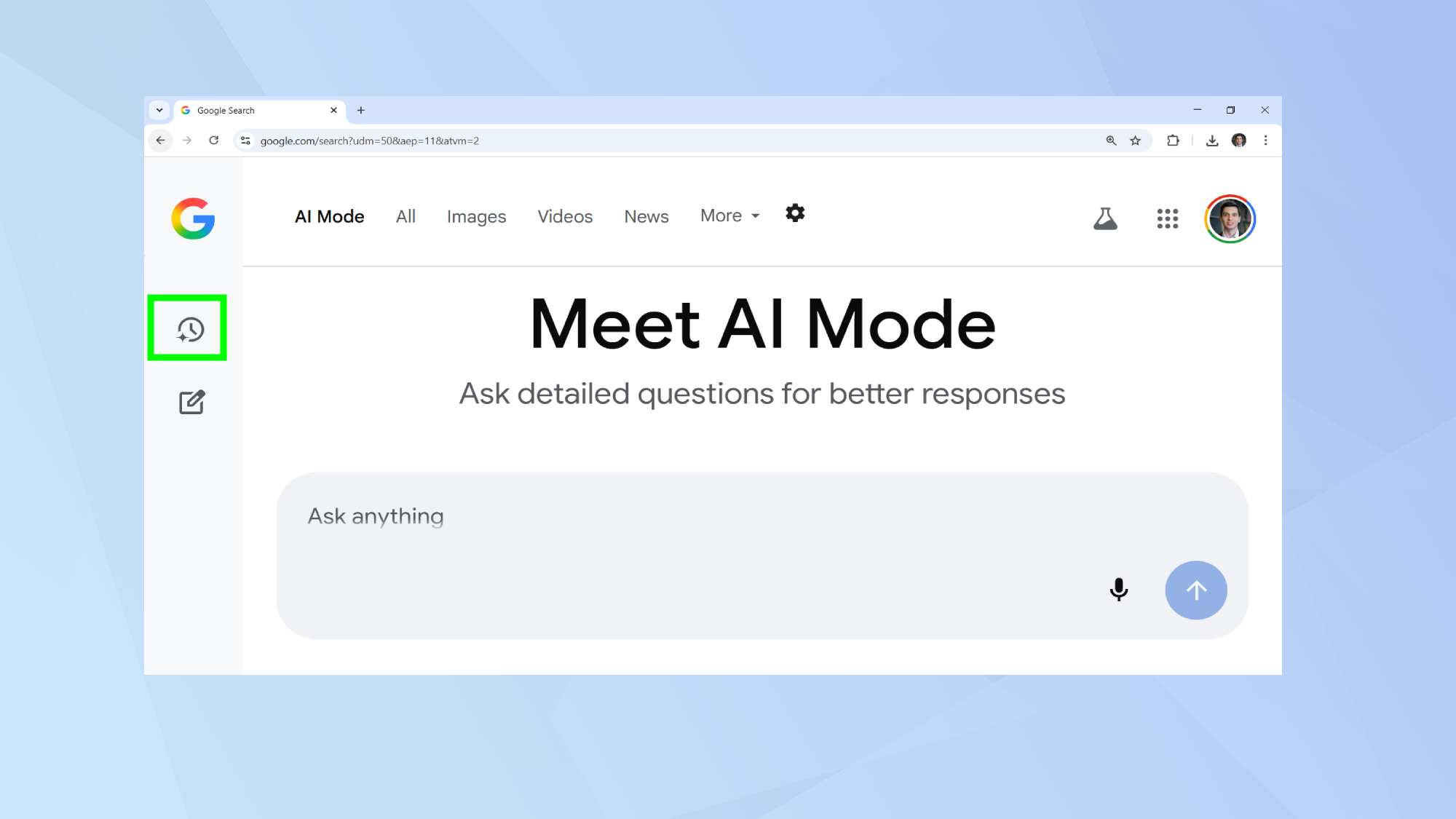
Need to take a break from searching? You can easily resume where you left off by opening your AI Mode history by clicking the clock symbol.
If what you’re really looking for is a specific link, like the menu of your favorite restaurant or the ticket sales site of your local theatre it probably isn’t worth switching on AI Mode.
But if it’s something more general you’re after or feel that you might benefit from the opportunity to ask follow-up questions, Google AI Mode is ready to help.
Now you've learned how to use Perplexity as your own travel agent, why not take a look at our other useful AI articles?
Check out I tested 5 custom GPTs — skip the rest and try these today and you’re not using ChatGPT right unless you ask these 4 questions.
And if you're interesting in creating the best images in Gemini, don't miss this article.