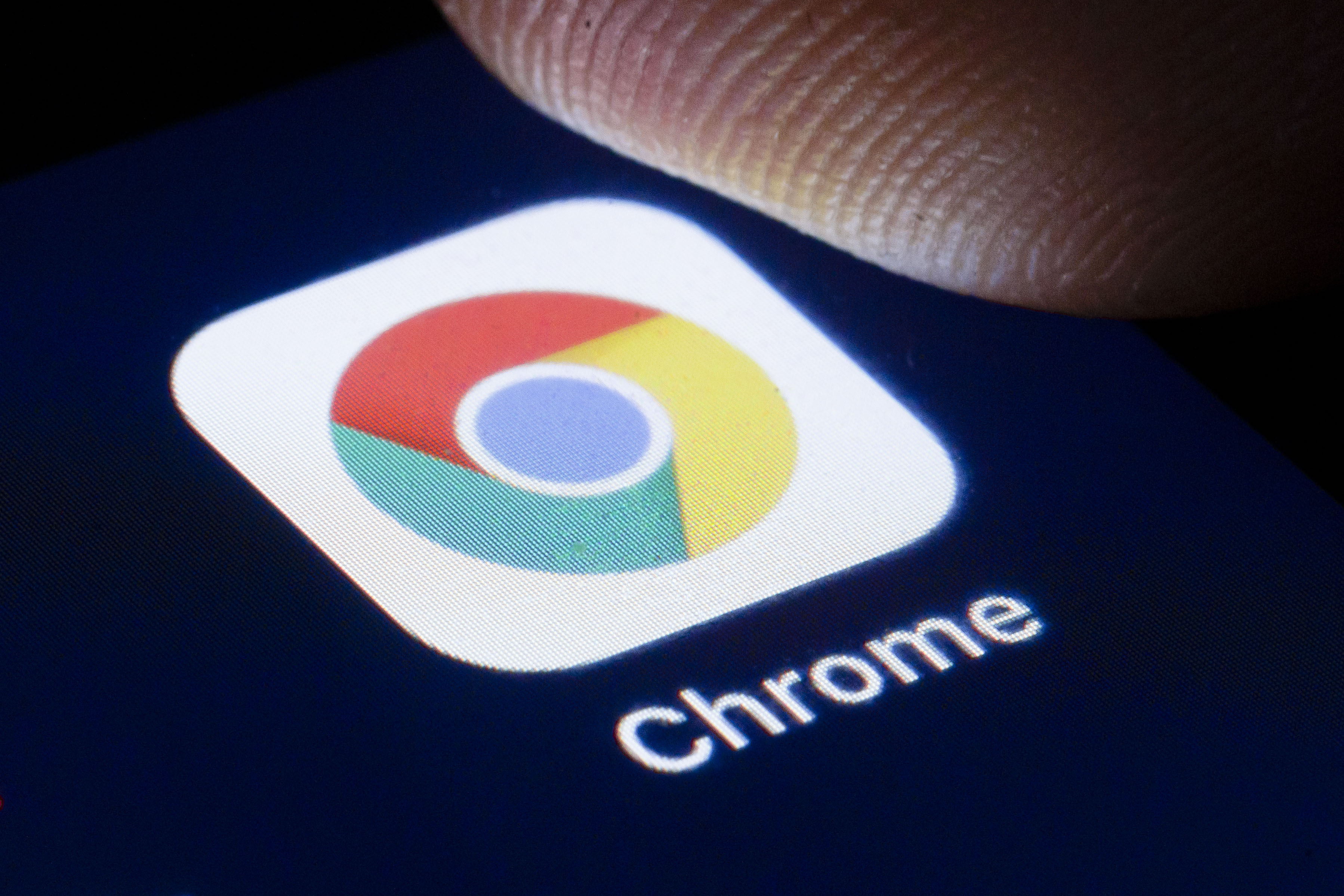
On Wednesday, Google pushed an update to all users of its Chrome web browser that aimed to patch two critical security flaws. There aren’t many details about the flaws available, nor what part of Chrome could be at risk, but it’s recommended that all users update their browser as quickly as possible to avoid any potential issues.
Google keeps mum on details
In a statement, security engineers on the Chrome team are quoted, somewhat vaguely, as saying that “access to bug details and links may be kept restricted until a majority of users are updated with a fix.
"We will also retain restrictions if the bug exists in a third party library that other projects similarly depend on, but haven’t yet fixed.”
The new high- and medium-severity fixes are as follows:
High CVE-2025-5063: Use after free in Compositing.
High CVE-2025-5280: Out of bounds write in V8.
Medium CVE-2025-5064: Inappropriate implementation in Background Fetch API.
Medium CVE-2025-5065: Inappropriate implementation in FileSystemAccess API.
Medium CVE-2025-5066: Inappropriate implementation in Messages.
Medium CVE-2025-5281: Inappropriate implementation in BFCache.
Medium CVE-2025-5283: Use after free in libvpx.
Earlier in May, Google issued an update to all two billion Chrome users to address another vulnerability. If left unchecked, this vulnerability could potentially lead to account takeovers if the query parameter is stolen.

This vulnerability was first reported on X by user @slonser_ and is so significant that America’s Cyber Defense Agency has issued a mandatory warning that all federal staff must update their browsers or stop using Chrome by June 5.
Because the information surrounding this vulnerability is now in the public domain, any hacker or pentester who wants to penetrate the security walls of an out-of-date Chrome build will be able to do so easily.
How do I update Google Chrome?
Luckily, updating is the easy part. Even though this set of vulnerabilities is quite serious, the process of getting your Chrome build current is anything but.
If you want to update your Google Chrome build to the latest version, simply open up the Settings menu, and navigate to the About Chrome section from the left-hand tab, seen here:
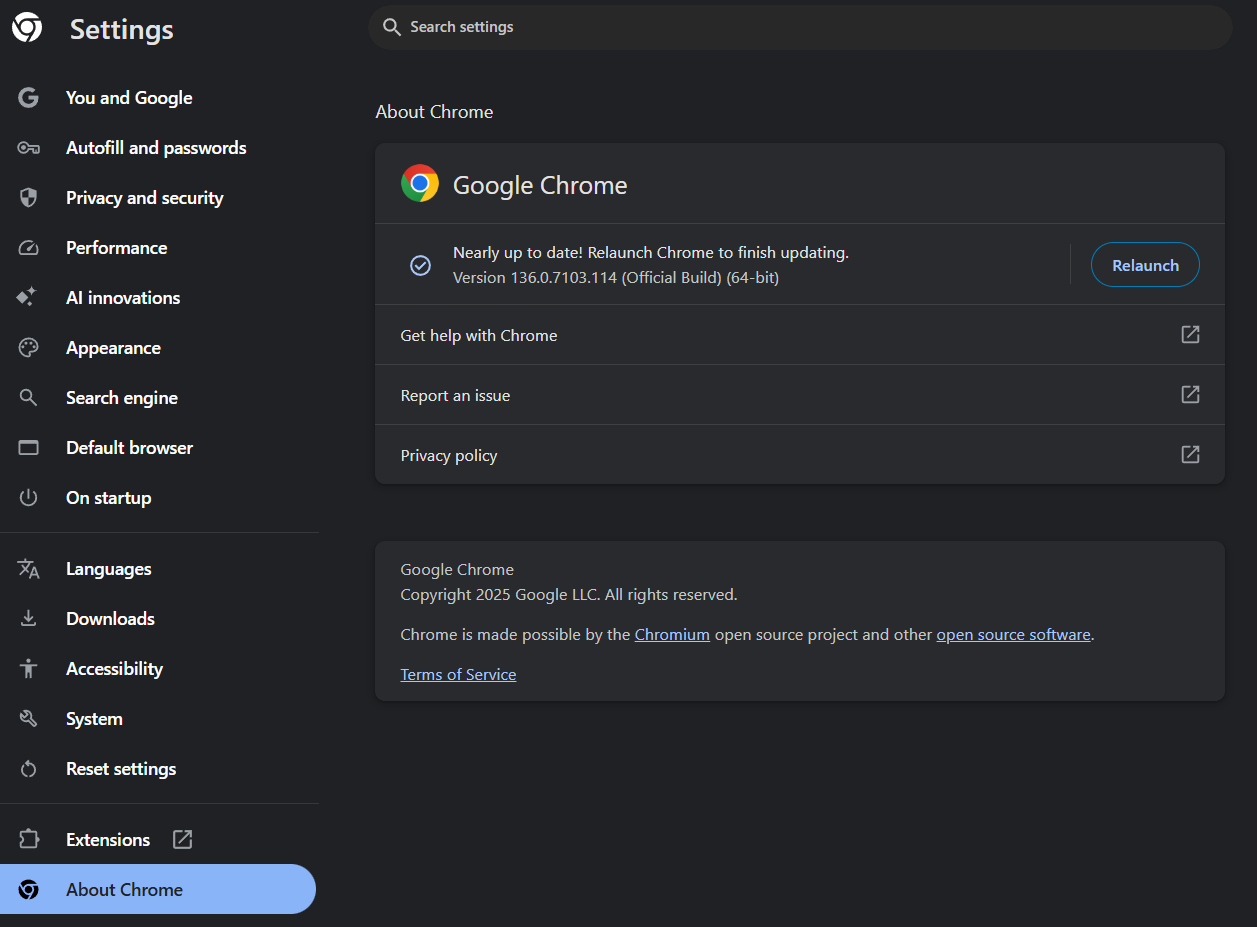
Once you open the About Chrome page, your browser will automatically update to the latest version.
After downloading and installing the update, you’ll be prompted with a Relaunch button in the same section. Click that, and you’re good to go!







