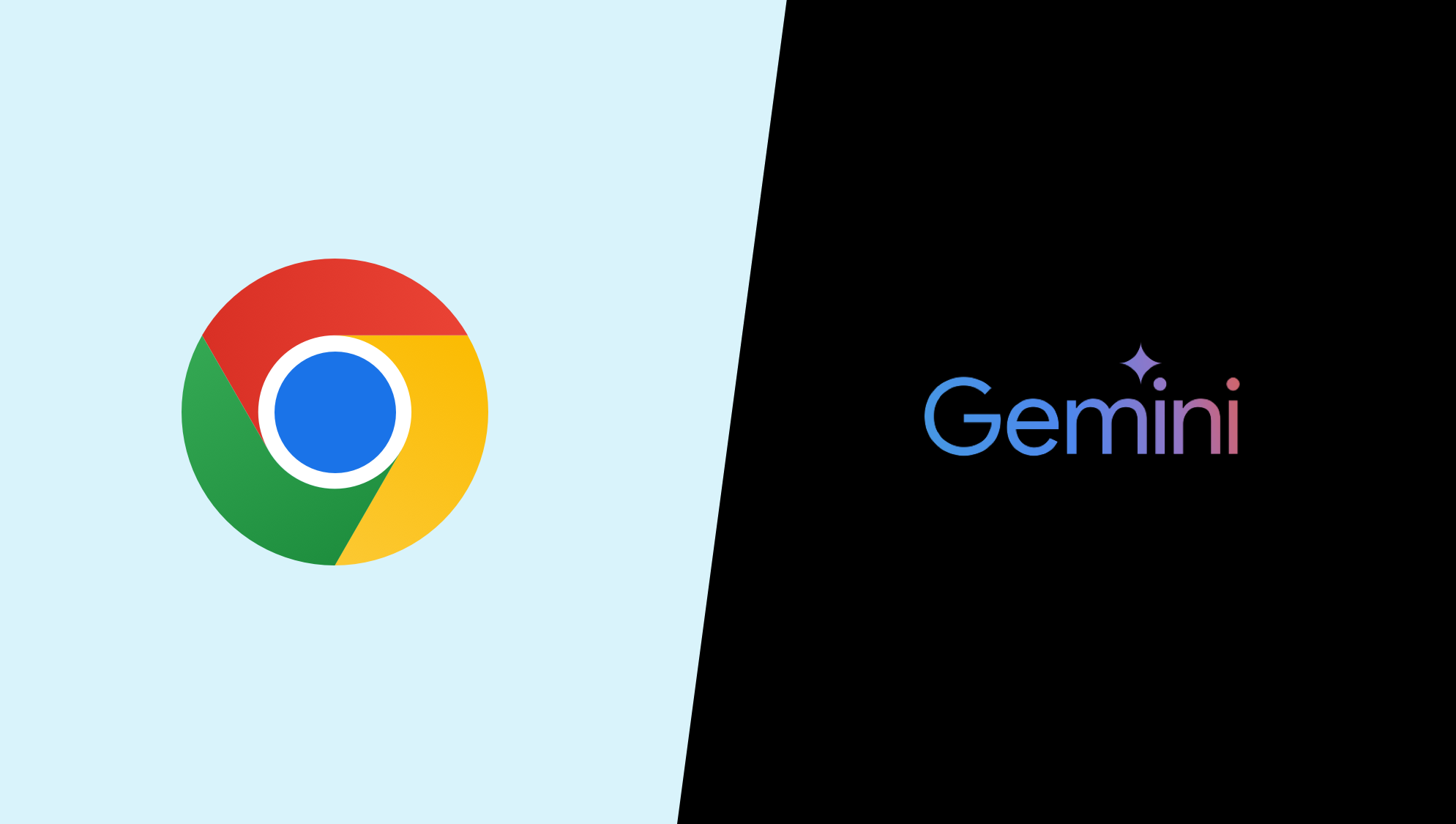
Google is following in Microsoft’s footsteps and putting its artificial intelligence chatbot into everything it makes. The latest is the Chrome browser, with Gemini coming to the address bar.
Currently only available in the Chrome Canary developer build, it allows you to type @gemini in the address bar along with your prompt. This then sends it straight to the Gemini app.
It works seamlessly and doesn’t try to respond within the address bar as rumors suggest Microsoft has tried with Copilot in developer versions of Edge.
Why access Gemini from the address bar?
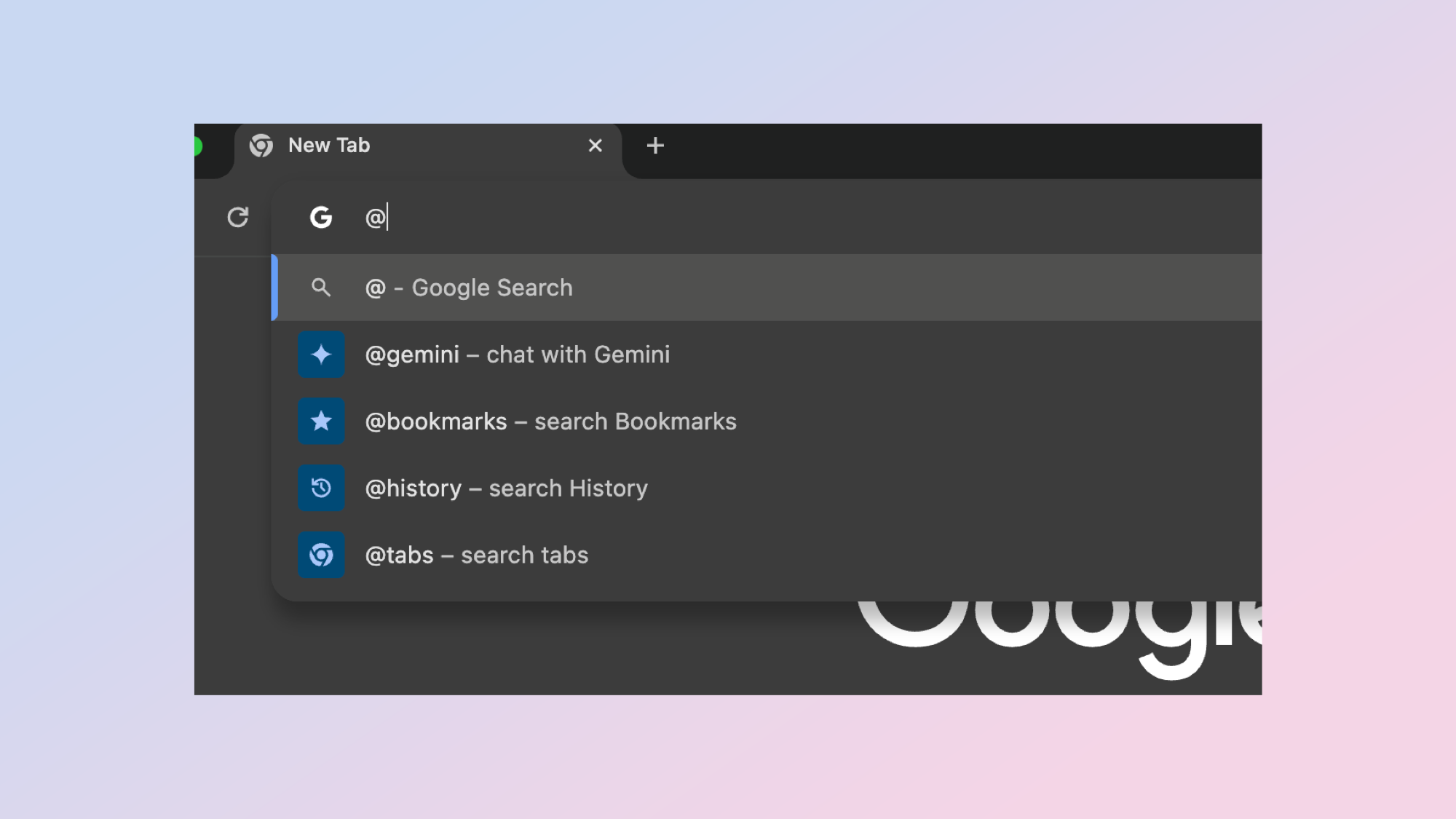
Google is betting heavily that users will want to use AI for a variety of use cases and Gemini seems to be its way to bring it all together. You can now tag other Google products within Gemini, allowing you to use them with natural language prompts.
Allowing users to tag and question Gemini from the address bar is simply about making it easier for users to get to the browser. This is implemented as part of a site starter extension, so in future you may also be able to tag other AI assistants in the address bar.
Typing @gemini turns the address bar into a prompt space where you can ask or type anything you’re interesting in knowing more about. For example, if you’re browsing a website and see an interesting word you could type @gemini what does this word mean
How do you access Gemini from the address bar?
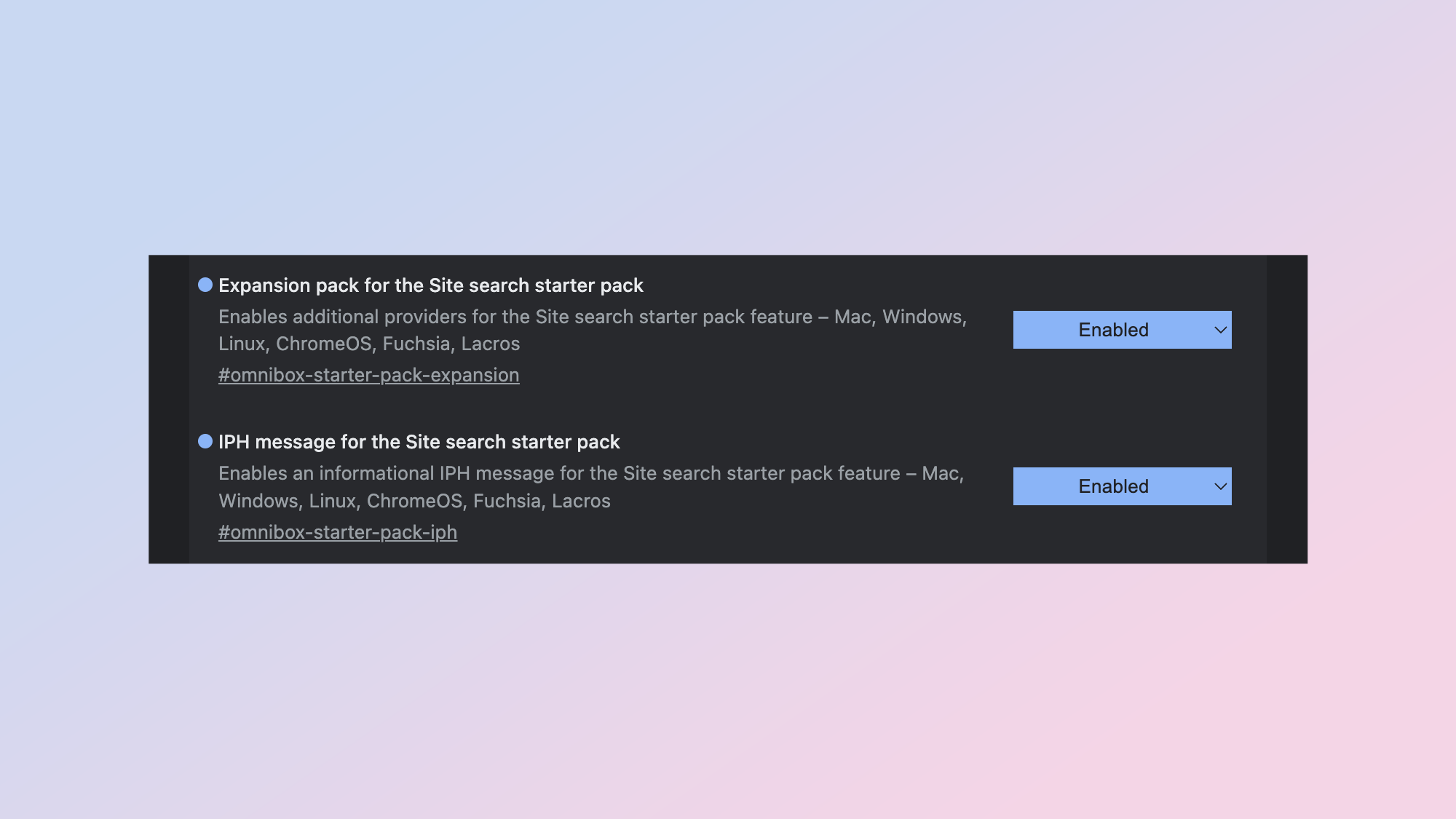
According to Chrome Story, which first spotted the update, you need to download Chrome Canary, the developer build of Chrome and enable a couple of experimental flags.
Go into the Flags setting using Chrome://flags then search for Expansion pack for the Site search starter pack and the IPH message for the Site search starter pack and set them to enabled. Then just restart Google Chrome Canary to access @gemini in the address bar.
You will still need to have signed up for a Google Gemini account to use the service, but if you have an account it will automatically start a new conversation with what you typed in the address bar as the initial prompt — cutting out a step of visiting Gemini directly.







