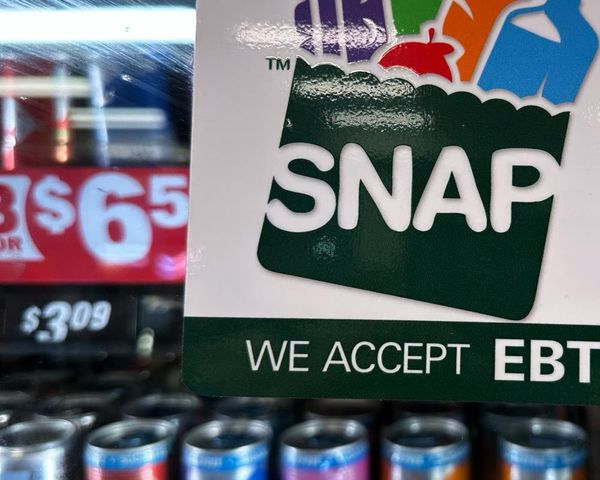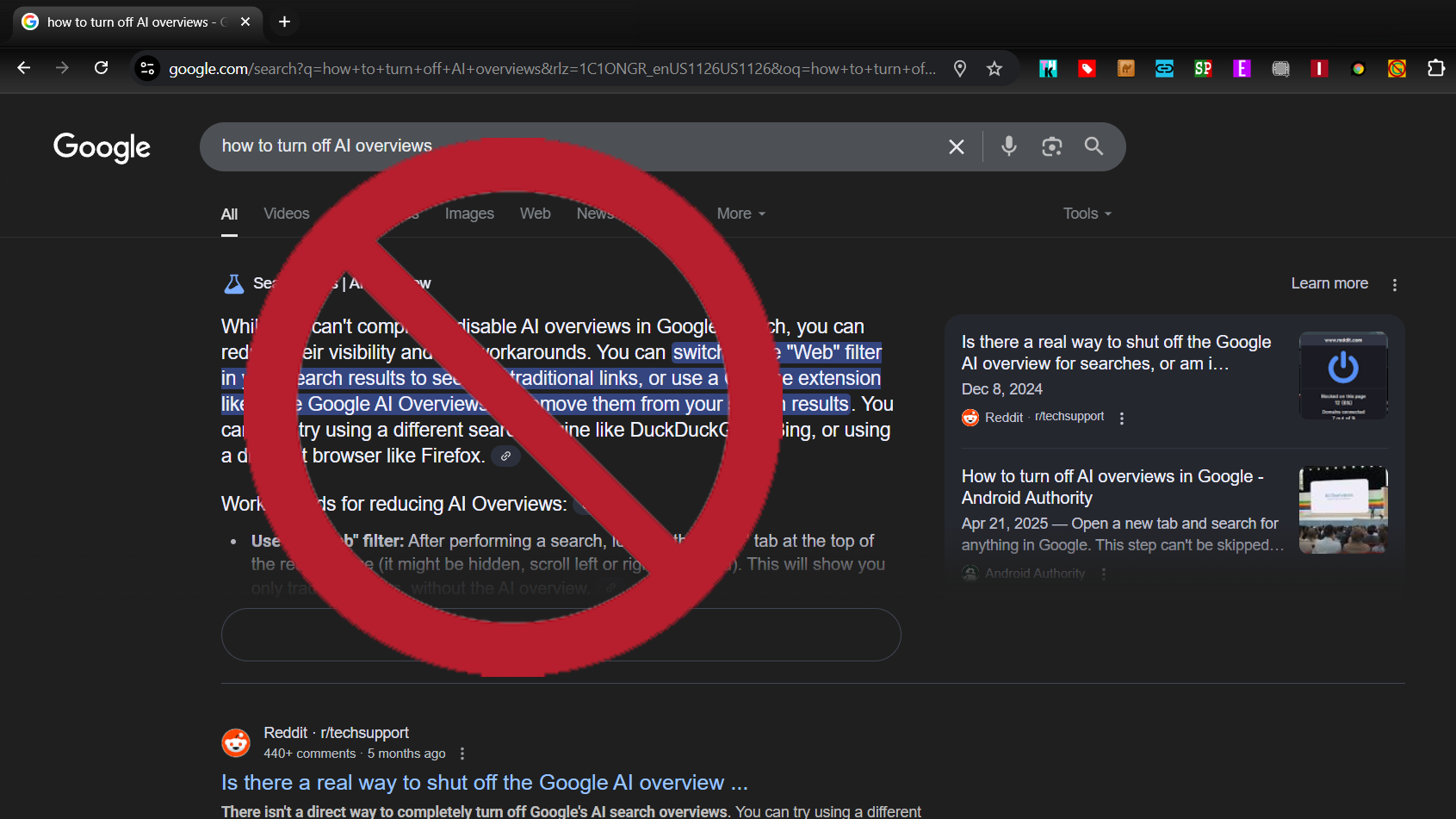
Let’s be honest about it. The web isn’t what it used to be, and Google is the culprit — or at least one of them. The company has decided to push AI overviews and AI mode onto search users, regardless of the damage it causes to the user experience or the harm it may inflict on publishers and the entire open web.
The company recently announced that it’s pushing AI Overviews, which appear above the organic search results, to even more countries and queries. These overviews are often comically wrong. For example, when I asked Google on Friday “Is today Friday,” it said:
“No, today is not Friday. Today is Friday, May 30, 2025.” Maybe that’s a weird query, but the problem is that there’s no expert standing behind whatever answer you get. We’re supposed to trust Google as if it were a person with a ton of relevant experience... on everything!
The world’s greatest librarian has decided that their experience sorting books qualifies them to be a reputable authority on everything. We just wanted directions to the right shelf, though!
Soon, it seems, the company may want to replace all of search, not just the top section, with AI chatter like you see in its AI Mode tab. It keeps users on the site where Google can keep 100 percent of the ad revenue rather than sending traffic away to publishers. Never mind that those publishers are the reason Google is a success in the first place and the reason its AI has training material.
Who will publish the content Google uses to train its AI if publishers can no longer profit from putting their content on the open web? I guess that’s a tomorrow problem for one of the world’s largest and most profitable companies.
Meanwhile, the presence of garbage clogging up our search results is a today problem for anyone who uses the web. Fortunately, I have one big solution and a few small ones.
Say Hello to Bye, Bye Google AI
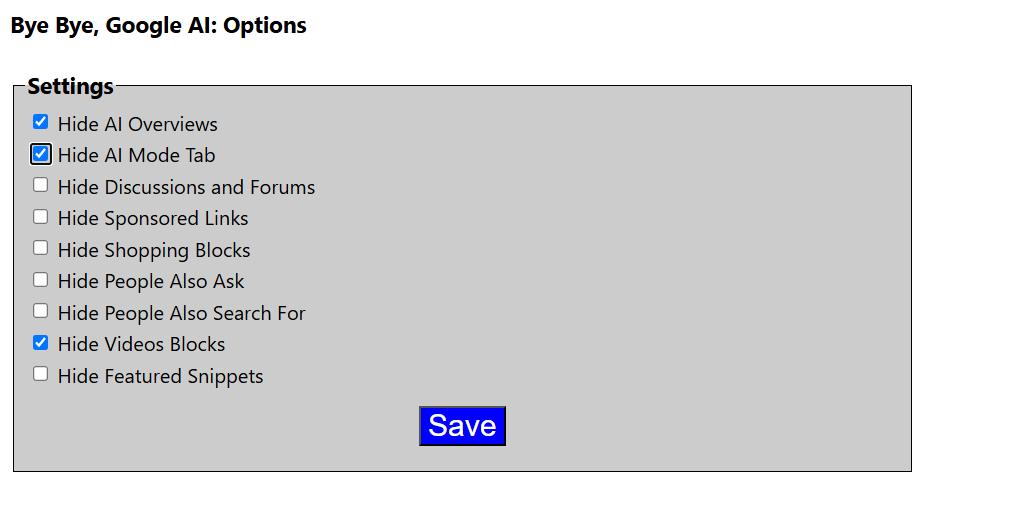
Last year, I was so irritated by Google’s AI Overview mode that, on my own time, I programmed a browser extension called “Bye, Bye Google AI,” which works in Chrome or Edge or any desktop browser that supports Chrome extensions. I am currently working on Firefox and Safari versions. The extension allows you to hide the AI Overview section from all of your queries and goes a step further, allowing you to hide other areas of the Google SERP that you may not want, such as the videos section, text ads, or “People Also Ask.”
Since I spent one Saturday afternoon programming it, Bye, Bye Google AI has been installed by 41,000 people. I regularly get thank you notes from people who are glad that they can use Google without the cruft on top of their search. And I get complaints from people who use Google in non-English languages which it did not initially support.
So I just updated Bye, Bye Google AI to version 1.5 which now supports 19 languages: English, French, German, Spanish, Korean, Japanese, Mandarin (Trad + Simplified), Arabic, Hebrew, Urdu, Hindi, Thai, Greek, Italian, Polish, Russian, Dutch, Danish and Portuguese. You can also now hide the AI Mode tab, not just AI Overviews.
Alternate Way: Add -noai to your search string
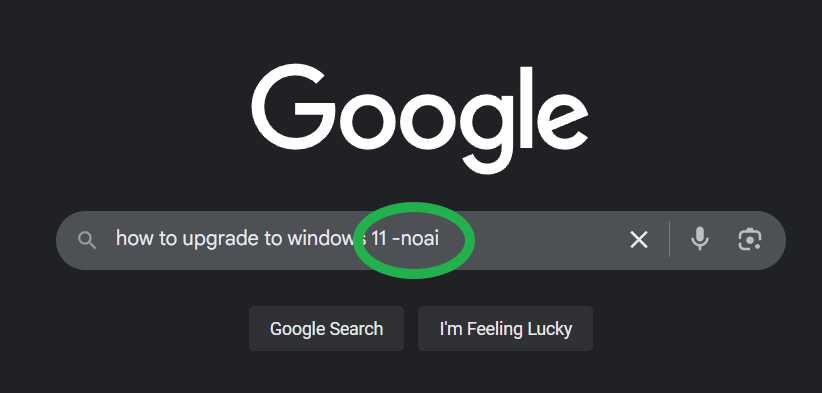
You can also avoid AI overviews if you remember to add “-noai” to all of your searches. That’s 5 characters you have to remember to type every time you enter a query so it’s some added work.
Alternate Way: Add ?UDM=14 to All Searches
You can add &udm=14 to any Google search string to search Google’s web tab. This is a tab that has no AI or video or other types of content. You can also configure Chrome browser to send all searches to the web tab if you search from the address bar. To do so:
1. Navigate to chrome://settings/searchEngines in Chrome or click Settings->Search Engine->Manage search engines and site search.

2. Click the Add button next to Site search
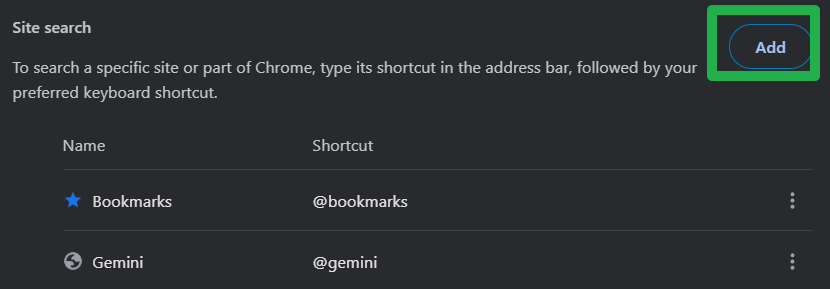
3. Fill in the fields in the dialog box as follows then click Add.
- Name: Google (Web)
- Shortcut: google.com
- URL: {google:baseURL}/search?udm=14&q=%s
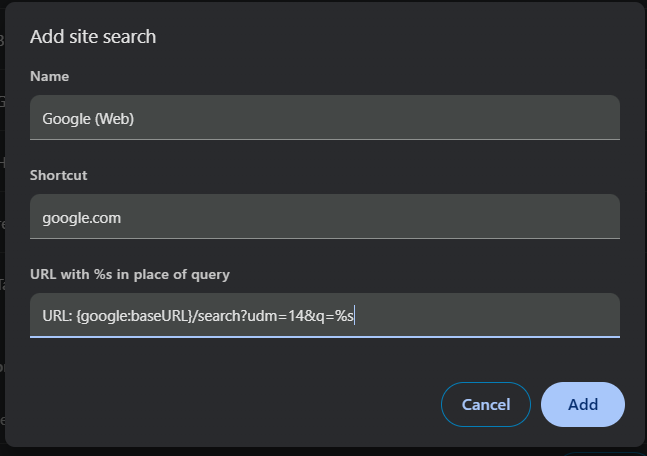
4. Select “Make default” from the three-dot menu next to the new entry.
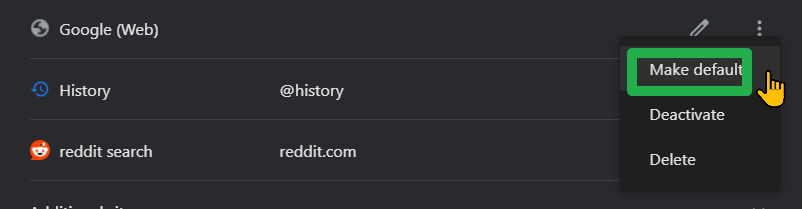
How to block Google AI overviews on Android / iOS
While Google Chrome for the desktop makes it easy to change your address bar search or install extensions, Chrome for the phone is a different story. On Chrome for Android and iOS, you can't use extensions at all, and you can't manually enter in your own custom search engine (you can on Firefox).
Yes, you can select a custom search engine, but it has to be an existing engine on the Internet you've visited; you can't manually type in a search URL and, therefore, can't add the all-important ?udm=14 to the query string on your own. The good news: a site called tenbluelinks.org has created a solution. When you visit the site, it references an XML file that follows the OpenSearch format, telling your browser to add an engine called Google Web to your settings menu.
Here's how to do it in Chrome or Edge. Safari won't work.
1. Navigate to tenbluelinks.org The page looks like a normal page but has the HTML in its header.
2. Open a new tab and use it to search Google.com.
3. Go to your Settings Search menu. On Chrome, it's at Settings->Search engine and, on Edge, it's at Settings->General->Select search engine.
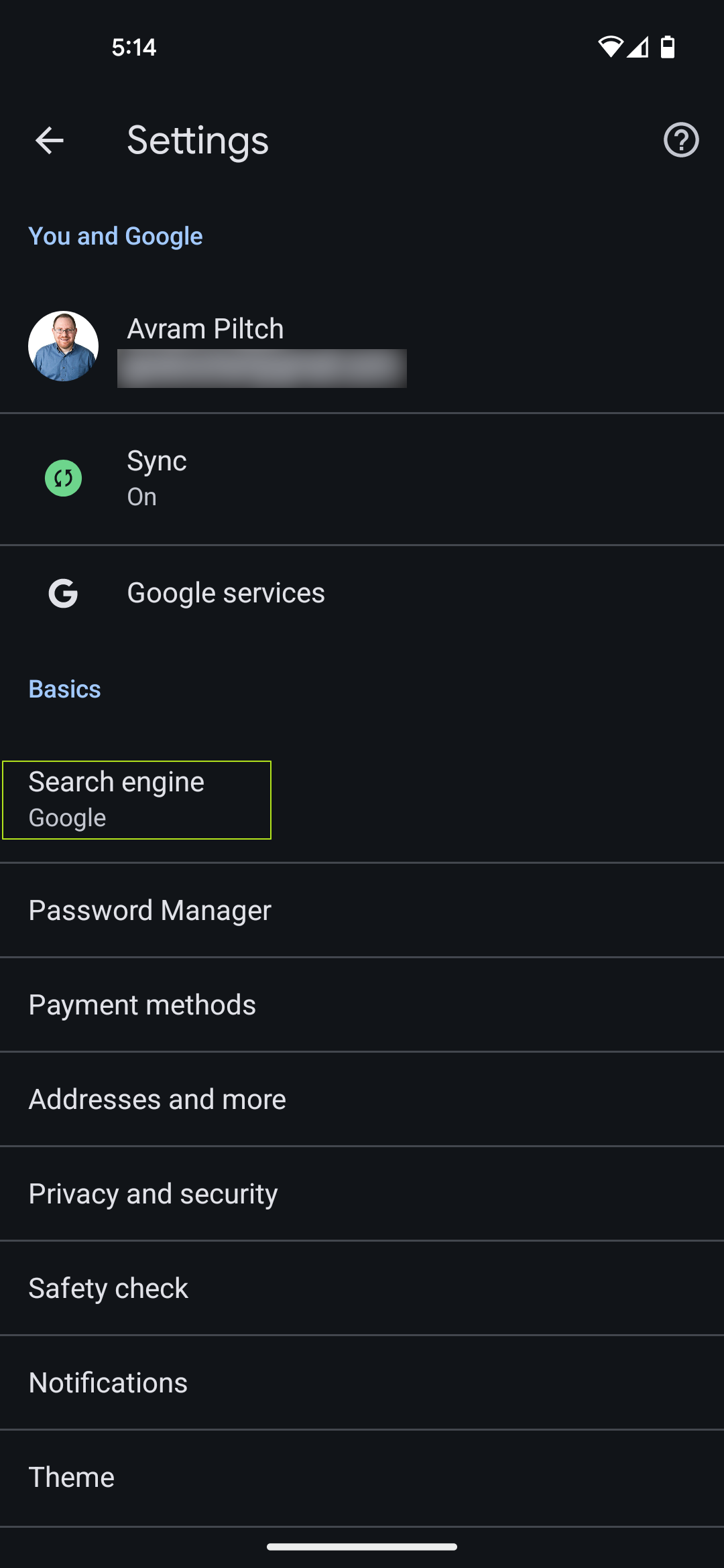
4. Select Google Web from the list.
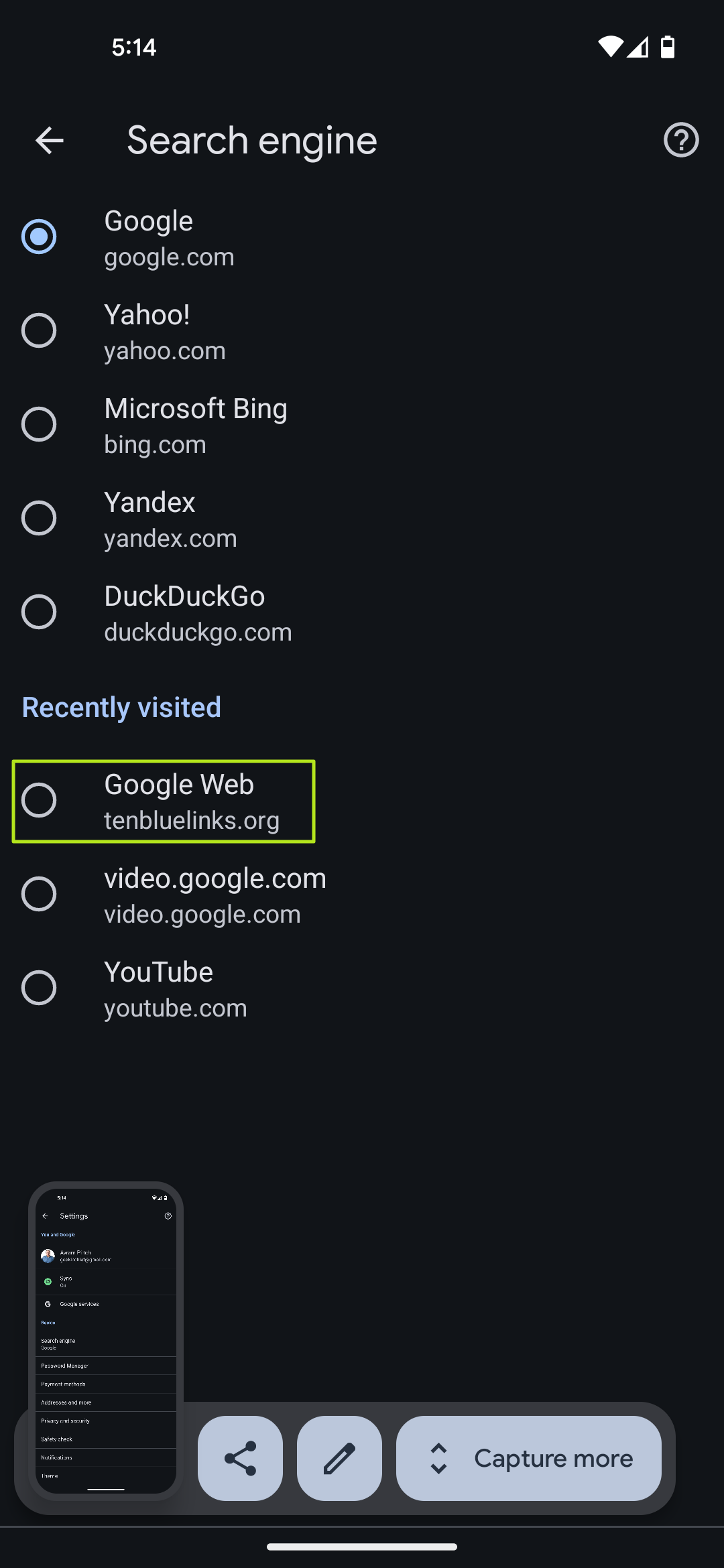
Your browser will now search google.com/search?udm=14&q=[term] from your address bar. It will be sending these queries directly to Google. They will not pass through tenbluelinks.org and you will not have to visit that site again.