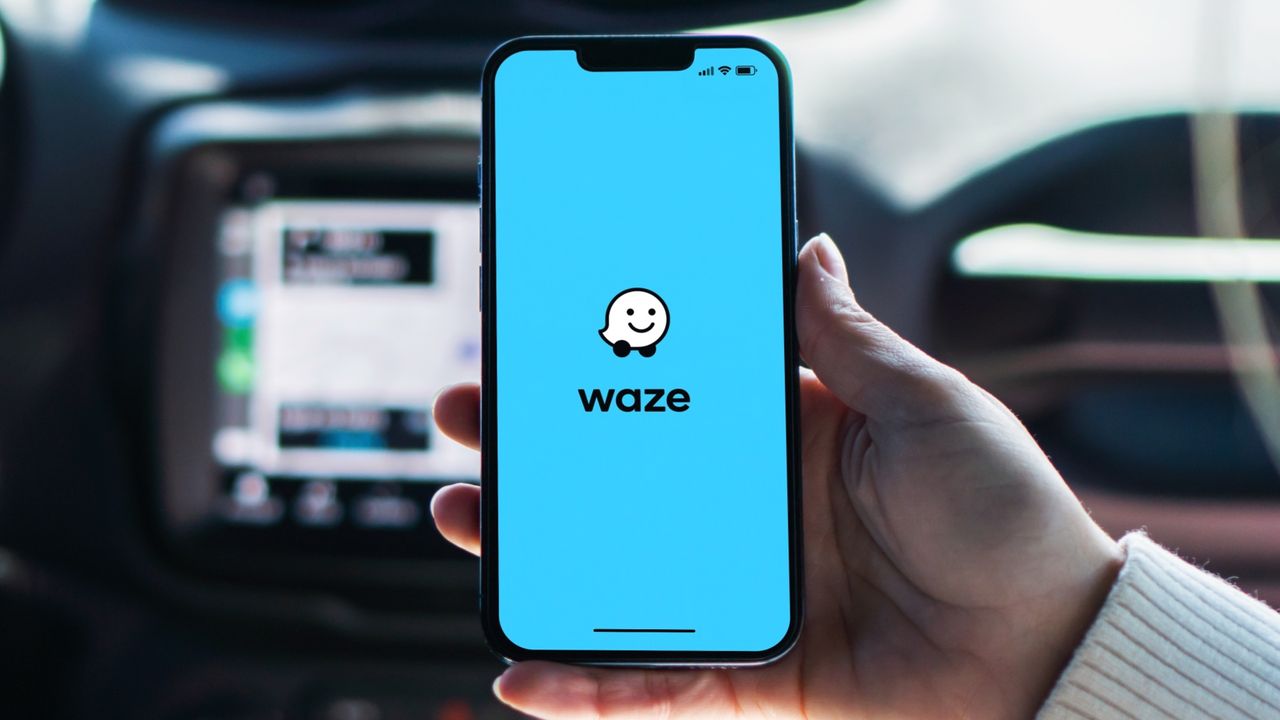
Waze, the traffic and navigation app that rivals Google Maps, includes a built-in feature that displays real-time gas prices at nearby stations, helping you make informed decisions before you drive out of your way.
The app crowdsources gas price information from its user community, giving you access to current pricing data that's often more up-to-date than dedicated gas price apps. This means you can compare prices across multiple stations and choose the most affordable option along your route.
While the information relies on user reports and may not always be perfectly current, it provides a reliable starting point for finding cheaper fuel in your area. Here's how to use Waze to locate the cheapest gas stations near you.
1. Access the gas station search
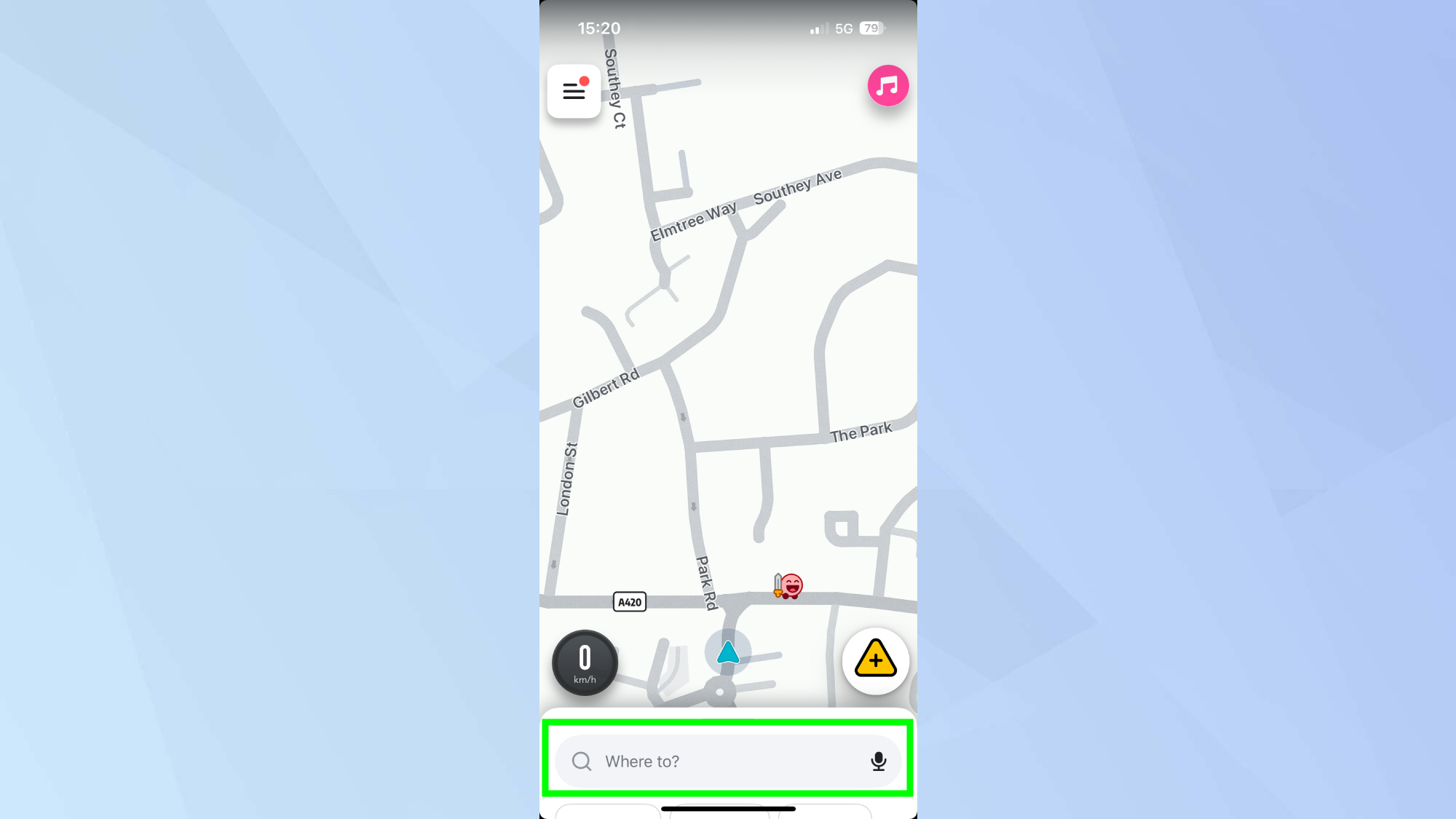
Launch the Waze app on your mobile device and tap "Where to?" — this is the mai search bar where you normally enter your destinations.
Next, look for the gas pump icon or you can search "Gas station".
2. Review nearby stations and prices
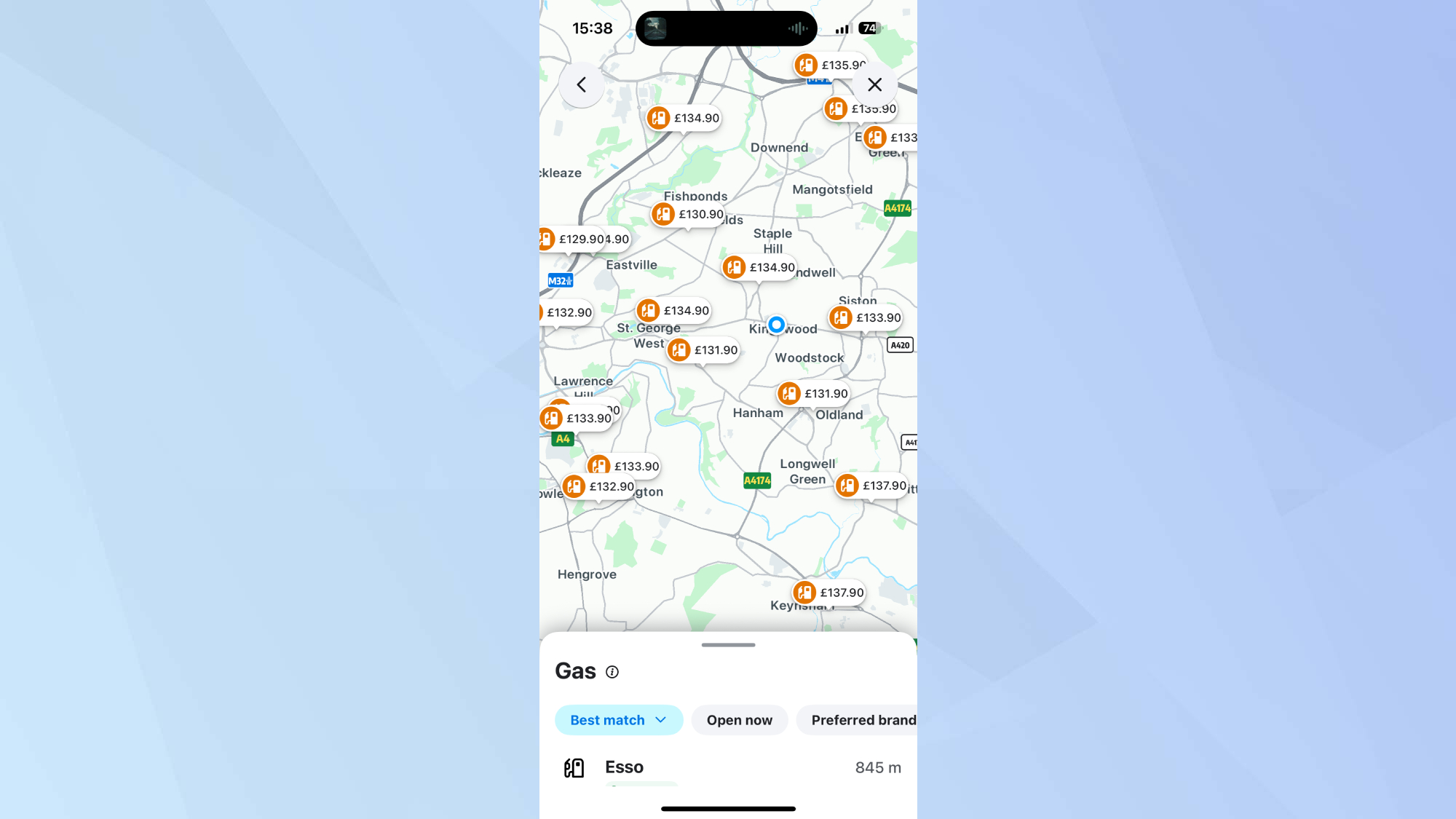
Waze will display a list of gas stations closest to your current location, complete with addresses, distances, and current gas prices.
You can sort these results by "Best Match", "Open Now" and "Top Rated", among others. This will help you figure out which gas station is the most convenient for you.
3. Choose the cheapest gas station
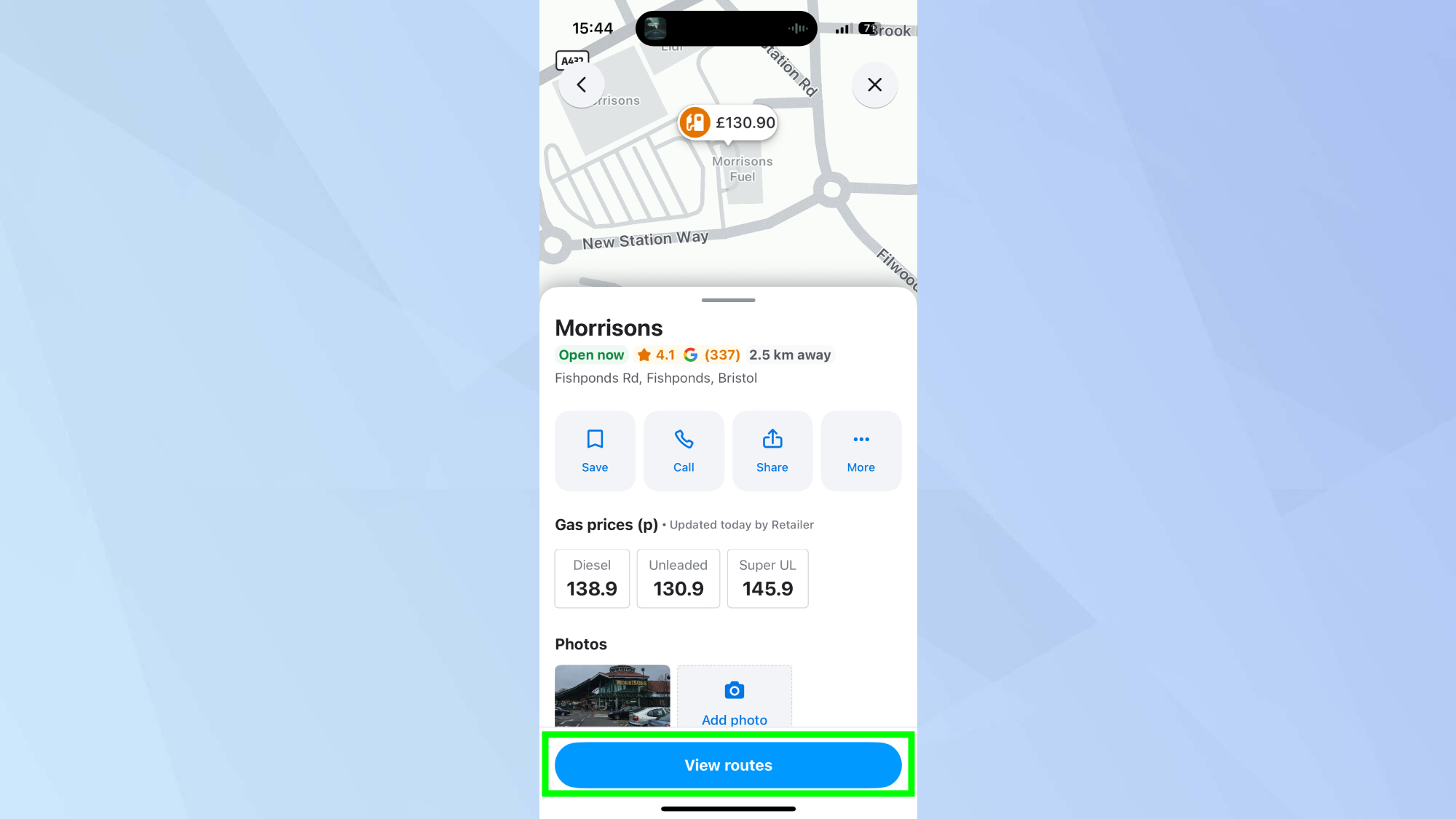
Select the cheapest gas station from the list by tapping the price displayed on the map and tap "View routes" to see the available navigation options.
4. Navigate to your chosen station
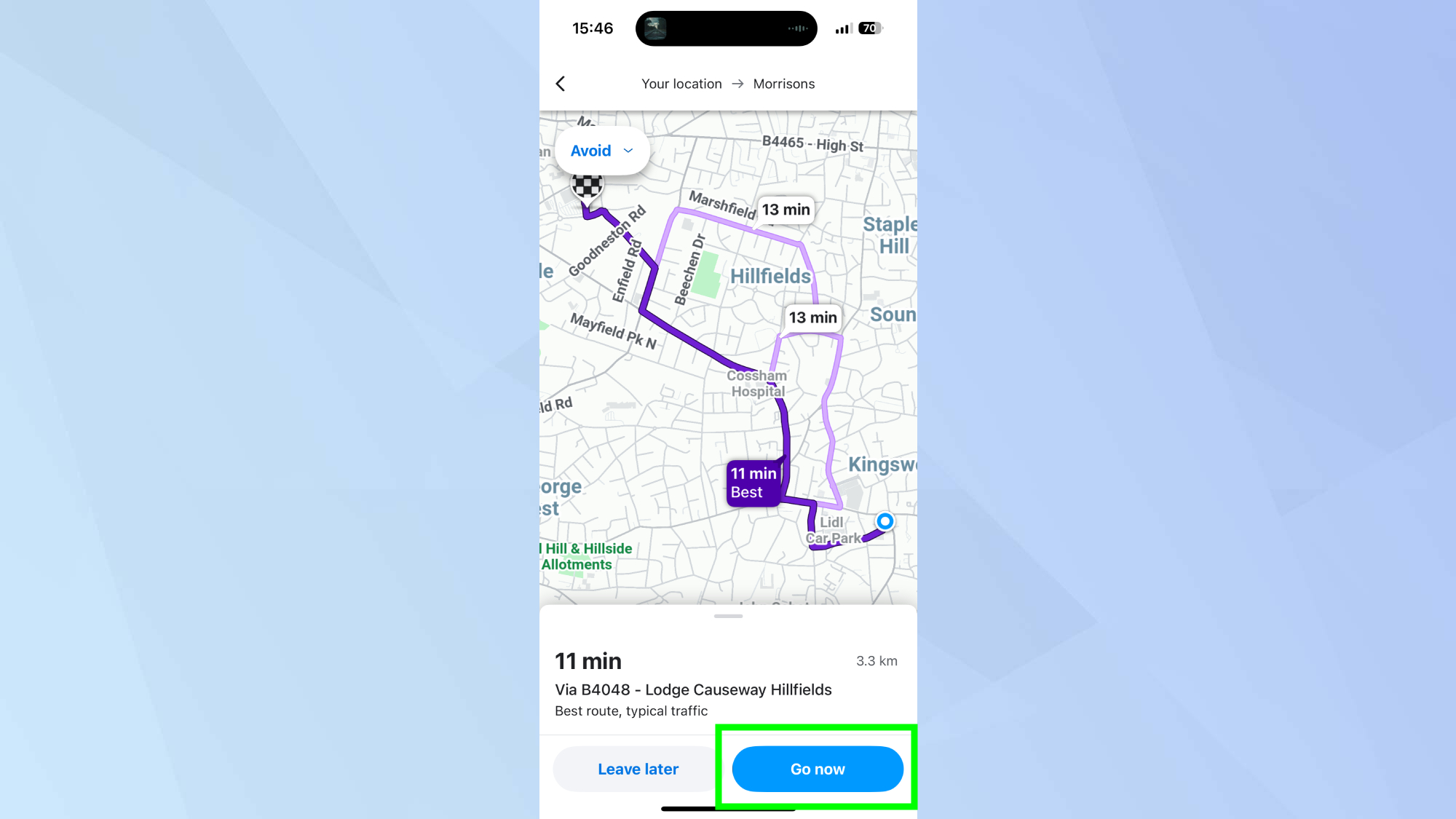
Once you're ready to head out, tap the "Go now" button at the bottom right of the screen. Waze will then provide you with turn-by-turn directions to get you there.
5. Customize your gas station searches
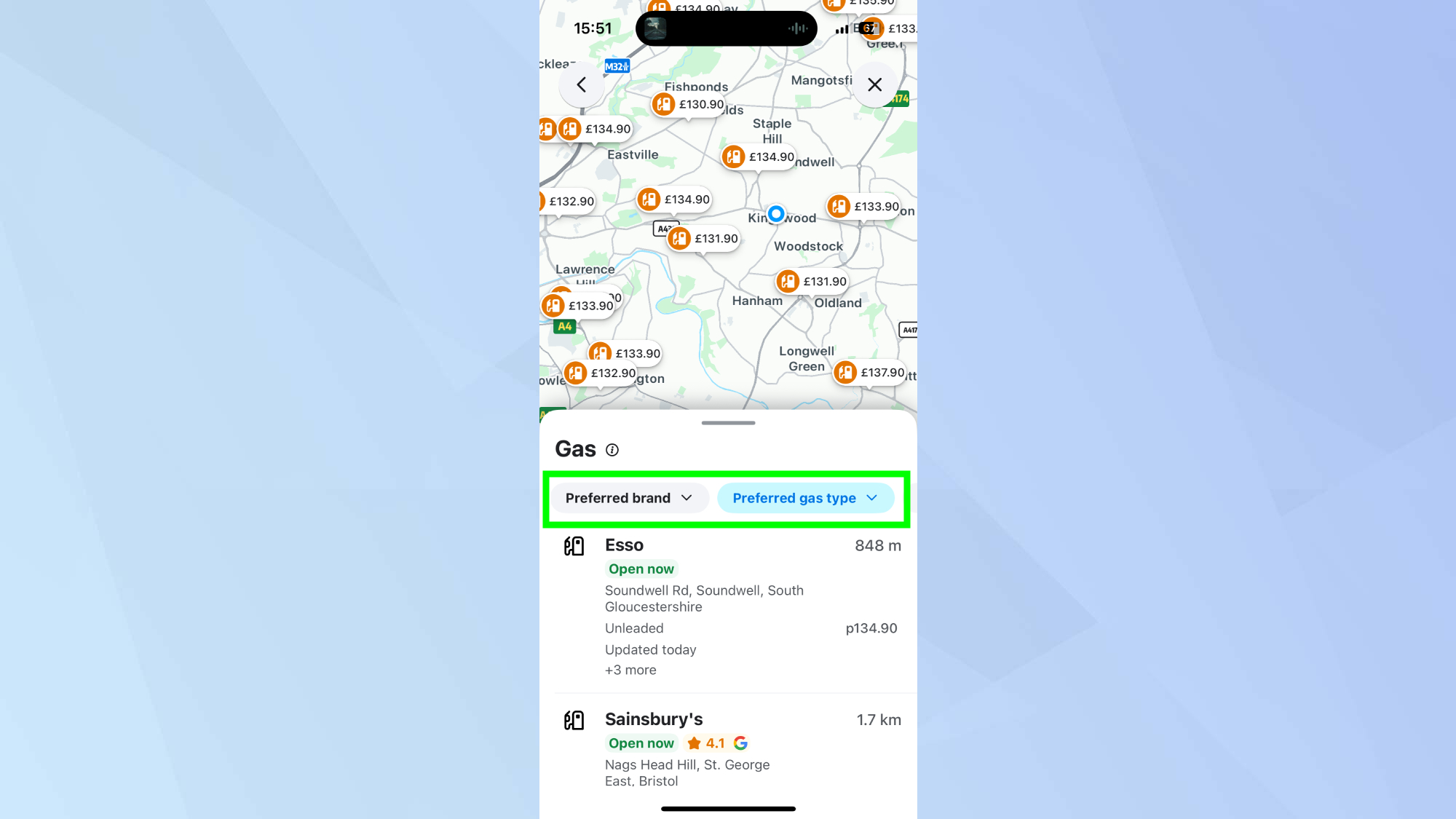
You can personalize your gas station search experience by tapping "preferred gas type" and "preferred brand" in the Waze settings under "Gas stations."
This customization ensures the app shows you relevant options that match your vehicle's requirements and your personal preferences, making your search results more targeted and useful.
Follow Tom's Guide on Google News to get our up-to-date news, how-tos, and reviews in your feeds. Make sure to click the Follow button.







