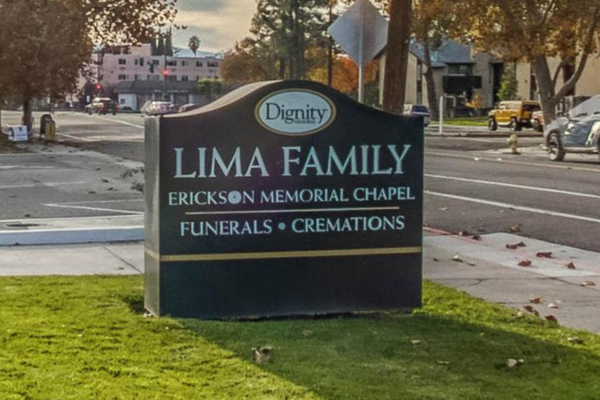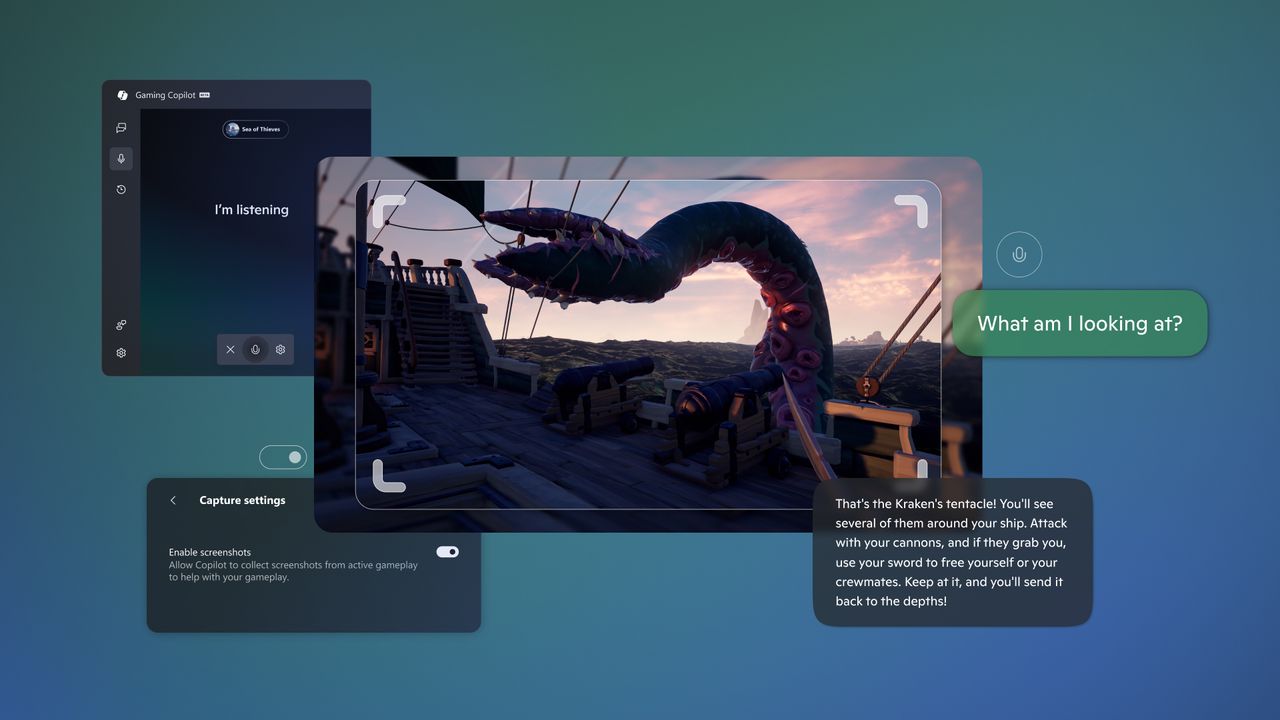
A week after Microsoft's Gaming Copilot feature stirred up controversy, the company has released a public statement about the AI tool addressing the backlash.
On Wednesday (Oct. 22), a member of the gaming forum ResetEra found that the new Gaming Copilot AI was sending screenshots and captures of everything they played to Microsoft. Allegedly, this data is being used to train the company's AI models.
"This installed automatically on my PC, and watching the network traffic I realized it was automatically sending everything I was doing to Microsoft," RedbullCola said in their ResetEra post. “I checked the settings, and by default, it’s set to train on text seen on the screen — it screenshots everything, and OCRs text from in-game and sends it to MS. MS then uses what you’re doing to train their AI models.”
Announced earlier this year, the feature only just went into beta on September 18 for PCs and the Xbox mobile app. The AI tool is advertised as a helpful assistant for players using natural language prompts. Basically, it can act as a game guide while you're playing a game.
It is supposed to be able to understand your gaming activity and link you to websites and answer questions. My colleague Tony Polanco tested it out on the Rog Xbox Ally but wasn't sold on it.
Microsoft's defense
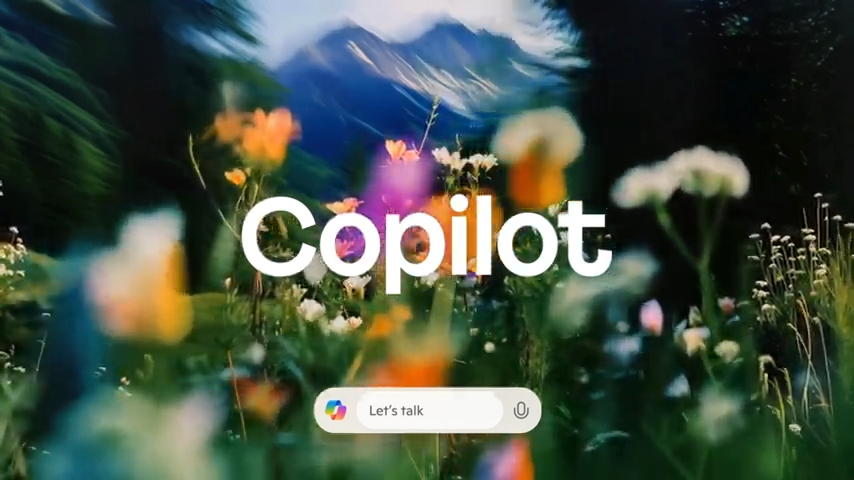
Our colleagues at Tom's Hardware were told that Gaming Copilot does not send screensheets or data back to Microsoft.
"When you’re actively using Gaming Copilot in Game Bar, it can use screenshots of your gameplay to get a better understanding of what’s happening in your game and provide you with more helpful responses," a spokesperson told them.
They went on to say that the screenshots are not used to train AI models and that it's optional.
Despite that, the statement also said that Gaming Copilot might "use its text or voice conversations to help train and improve AI."
Your screenshots may not be used by Microsoft's AI, but your prompts could be. It's also unclear where this data is potentially going, either to a Microsoft external server or stored locally on your NPU.
How to find and toggle off Gaming Copilot
You can find Gaming Copilot by going to Game Bar, Settings and Privacy Settings. Under the Gaming Pilot section, it should read "Model training on text" by default.
You can turn if off in the Privacy settings section but unfortunately, there doesn't appear to be a way to uninstall it unless you uninstall the Xbox Game Bar. To do that you have to fiddle with PowerShell using admin privileges.
Follow Tom's Guide on Google News and add us as a preferred source to get our up-to-date news, analysis, and reviews in your feeds. Make sure to click the Follow button!