Introduction
A frozen Android phone can ruin your day by preventing you from making calls, chatting, and using apps. Resolve screen freezes or unresponsive devices promptly to prevent data loss or hardware damage.
A device can freeze after an update, while running an app, or when charging. The good news? Not all repairs require a visit to the shop. This article covers the best DIY repairs and sophisticated options, such as Dr.Fone – Android Repair, that repair system-level issues without requiring a factory reset.

Why Phones Freeze & Why It's Urgent
Freezing may occur even in the most powerful devices. Why it happens and why you must repair it soon.
1. Software Glitches
Most freezes are software-related. An old OS version may interfere with programs or processes. Your smartphone may freeze due to poorly written applications, widgets, or third-party launchers.
2. Overheating or Memory Overload
Your phone may freeze due to overheating, inadequate storage, or insufficient RAM. Running too many apps in the background or direct sunlight might cause your phone to freeze.
3. Malware or System Corruption
In rare circumstances, rogue apps or corrupted system files may infect an Android device. These problems frequently cause chronic freezing and need expert tools or firmware correction.
Immediate DIY Fixes (No Tools Required)
Try these simple remedies before buying tools or paying a specialist. Without programs or wires, they fix small software glitches or performance overload issues that cause freezes.
1. Force restart
Unfreezing an unresponsive Android is fastest with this method. Cutting power to blocked processes reboots the machine.
- Hold the Volume Down and Power buttons on Samsung handsets until the screen becomes black, then restart.
- Hold the Power and Volume Up buttons for 10-15 seconds for Google Pixel devices.
- For others, check your device's help page for the key combinations.
This solution resolves most abrupt freezes without requiring data deletion.
2. Charge & Wait
Sometimes, a dead battery or a heat shutdown can cause the problem. Warm, frozen phone:
Step 1. Connect to a charger.
Step 2. Wait 10 minutes before restarting.
Step 3. It allows your phone time to cool and enough power to boot.
3. Boot Safe Mode
Boot your phone into Safe Mode to unfreeze your device, follow the steps below:
Step 1. Hold the Power button until the menu appears.
Step 2. Hold the "Power Off" button until "Reboot to Safe Mode" appears.
Step 3. Confirm and let your phone restart.
When DIY Fails: Best Android Repair Tool - Dr.Fone - Android Repair
Dr.Fone – Android Repair Tool is the best professional tool for dealing with frozen Android phones after attempting all simple remedies. Samsung S10–S24 and A/Z series phones benefit from this software's high success rate. It fixes freezes, boot loops, and black screens without a factory reset.
Why Use Dr.Fone?
- Ensures data integrity by preserving photos, chats, and settings throughout repairs.
- Intended for non-technical users.
- Works with over 1,000 Android devices, including the newest Samsung, Google, and Huawei models.
- Dr.Fone fixes systems with one click by automatically downloading and installing firmware.
Step-by-Step Repair Process.
Step 1. First, install and launch Dr.Fone on PC or Mac. Select "System Repair > Android," then connect your frozen smartphone using a USB cable.
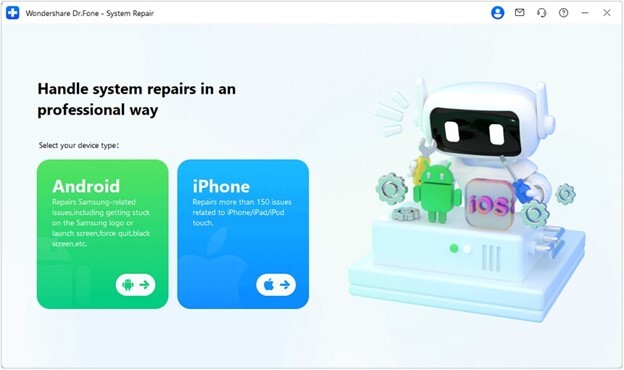
Step 2. Dr.Fone auto-detects phone brands. You must manually validate the model, area, and carrier. If your smartphone is unlocked, select "Open" in the carrier list.
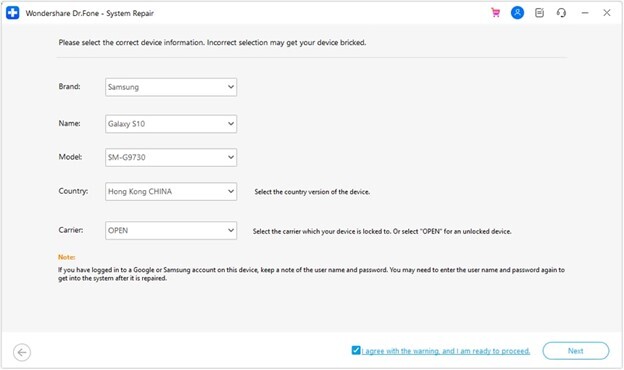
Step 3. Enter "Download Mode" using the on-screen directions.
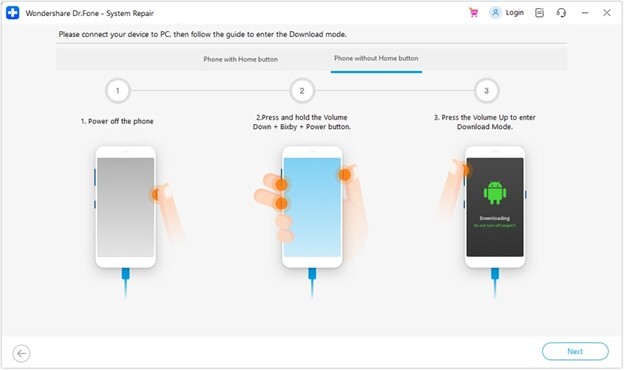
Step 4. Dr.Fone downloads your device's certified firmware. Repair by clicking "Fix Now." For data-erasing fixes, confirm with "000000."
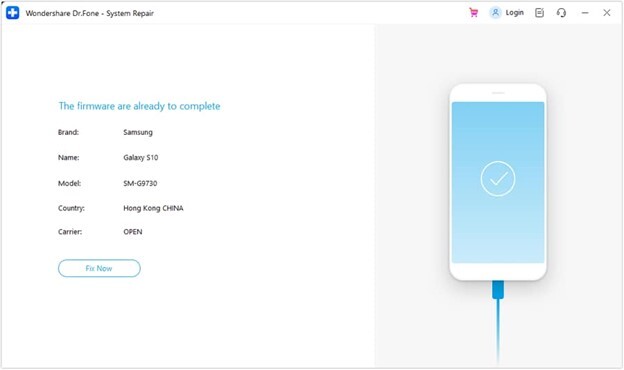
Step 5. Track screen progress. The device will reboot completely and function normally after completion. Click "Done or Try Again" if needed.
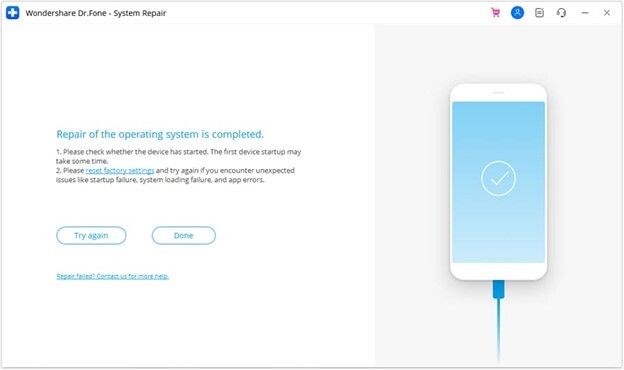
Advanced Hardware-Assisted Fixes
Before calling a professional, try these sophisticated hardware-assisted options if your Android phone remains slow following software upgrades.
1. Battery Drain Technique (For Non-Removable Batteries)
This approach helps when your gadget is frozen yet switched on. Deplete the phone's battery till the screen turns off. Recharge the phone thoroughly after turning it off. Push Volume Down + Power on Samsung to restart after 100%. This power cycle sometimes resolves small hardware issues that cause freezing.
2. ADB Commands (For Tech-Savvy Users)
Use ADB on your PC if USB debugging is enabled:
1. After entering recovery mode with adb reboot recovery, clean the cache partition to eliminate temporary system data and freezes.
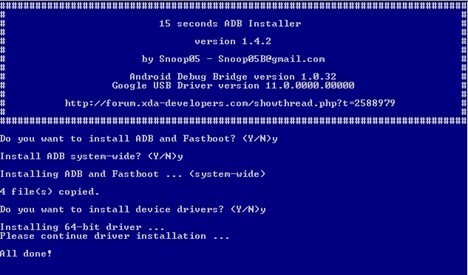
2. Disable troublesome apps causing system hangs using command:
adb shell
wipe cache
adb logcat > bootlog.txt
Use these complex tools with terminal understanding and caution. They can restart a frozen phone without a reset if done correctly.
When Freezing Signals Hardware Failure
A frozen Android phone may indicate hardware faults that software can't address. After Dr.Fone or DIY repairs, persistent freezing is a red flag. If your smartphone freezes or crashes after software upgrades, it may be due to hardware issues.
Screen cracks, water exposure, and internal corrosion can also cause freezing. In certain circumstances, motherboards or storage chips may be damaged. Flickering, lines, or a burning smell on the screen may indicate overheating or circuitry faults.
If you have these symptoms, see a technician. DIY repairs on a physically damaged phone may exacerbate the issue or erase all data.
Prevention: Stop Freezes Before They Happen
Avoiding phone freezes is simpler than resolving them. For optimal efficiency, clean your cache, delete unnecessary programs, and leave 10% of storage free. Cluttered phones lag and crash more.
Practice updating discipline. Update your OS and applications regularly to resolve bugs and security holes. To find bugs early, update programs in small batches.
Conclusion
Frozen Android phones can be troublesome, but with the right expertise, they're easy to resolve. Most freezing difficulties may be fixed with restarts or Dr.Fone. Prevention is always preferable to repair. Prevent freezes by updating, cooling, and cleaning your phone.







