
After being surpassed by pretty much all of its competition, Samsung came out swinging with the Galaxy Z Fold 7. Not only does this beast of a phone pack flagship power, but we finally have a camera system to much. And that's all before we even talk about what the phone's capable thanks to One UI 8.
Whether this is your first or 50th foldable phone, there's a lot to explore, but you need to walk before you can run. So we've rounded up the first things you should do with the Galaxy Z Fold 7, after you take it out of the box, of course.
Check for updates

On one hand, you might think that there can't possibly be an update already for a phone that you just got. But the opposite is usually the case, and that includes the Galaxy Z Fold 7. Just a few days after its official release, Samsung pushed an update that included a few bug fixes and security improvements.
So once you've gone through the initial walkthrough, head into the Settings app then scroll down and tap Software update. Then, tap Download and install at the top of the page, wait for your phone to check for any pending updates, and proceed from there.
Setup the basics

This is probably the most boring part of any phone, even if you decide to transfer a backup from your previous phone. But it's good to get the basics out of the way, so at least you won't have to think about them again.
Biometrics

Sometimes you get a new device and just want to speed race through the initial setup walkthrough. If that's the case, you'll definitely want to take a quick detour and at least get fingerprint biometrics set up.
Jump into the Settings app again, this time, scrolling down and tapping Lock screen and AOD. Tap Screen lock and biometrics, then in the Biometrics section, select Fingerprints.
Keeping your phone secure is at least a two-step process, and as such, you'll be prompted to "Set secure screen lock first." Choose from one of three options provided, and follow the on-screen steps to keep your Fold 7 secure.
Unlock your Fold 7 faster

Setting up the fingerprint scanner is rather important, but so is being able to unlock it quickly. By default, you first need to wake the Fold 7 before you're able to use the fingerprint scanner.
However, there's an option to keep the fingerprint scanner "always on," speeding up the unlock process. This is accessible from the Fingerprints page, and lets you choose between Off, Cover screen, Main screen, Cover and main screens.
Download and update apps
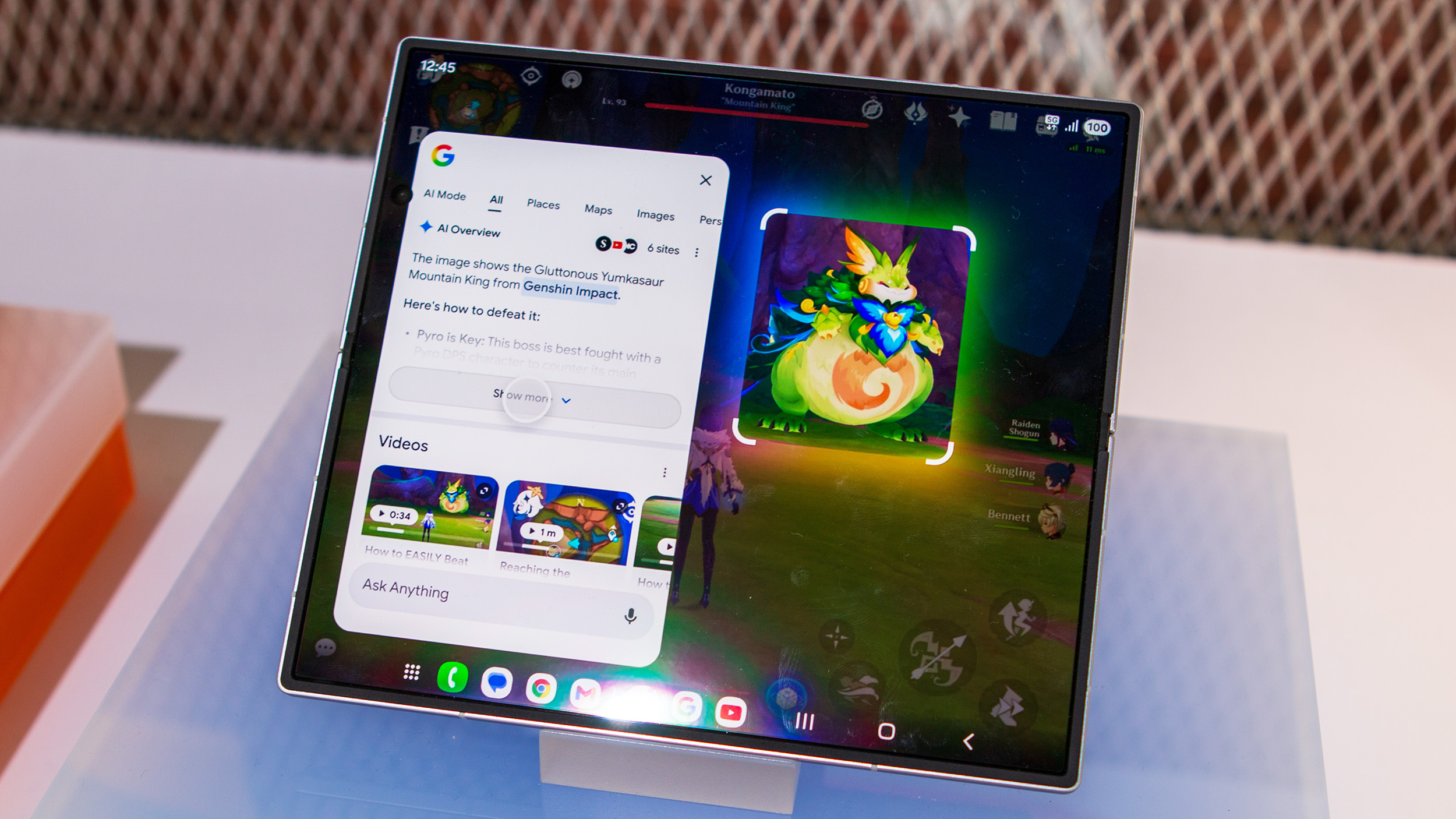
There's a lot you can do from a phone, not just the Fold 7, without needing to install a single app. Despite improvements to web apps, we still haven't reached the point of replacing traditional apps just yet.
Head over to the Play Store and download your own "must-have" apps. But we also recommend perusing the various lists and sections, as there's probably an app that you didn't know you needed. Or, you can just be like me and use something like Obtainium and Droid-ify to download the apps that you won't find on the Play Store.
Explore the Settings app
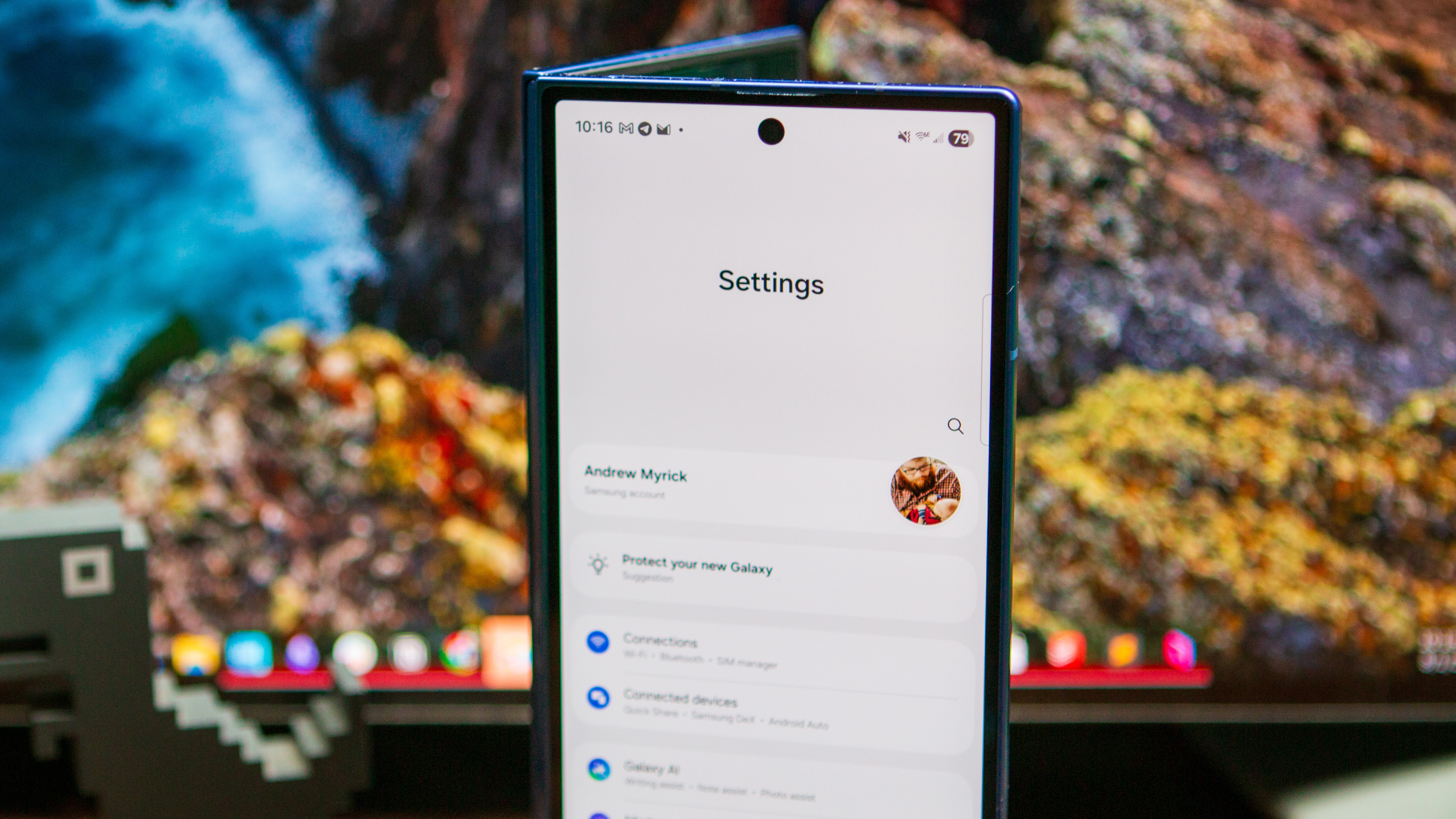
It would take me forever to go through and detail every single option, button, or toggle found in the Settings app. But with the Galaxy Z Fold 7 and One UI 8, it would take even longer, since Samsung has just embraced the "kitchen sink" approach.
So, in order to save us all a bunch of time, just carve a bit of time out of the day and go through the various settings panels. This will give you a better understanding of what's possible, while making necessary changes along the way.
Customize/Personalize

There's really nothing more personal than someone's phone, as it's much more than a tool for communication. And if you want to truly make the Fold 7 an extension of yourself, the best way to do that is to customize everything possible.
The easiest way to do so is just by unlocking the phone then long-pressing an empty space on the Home Screen. Then, you have your choice of changing the Wallpaper & style, using a unique Theme, or adding a few Widgets to the mix.
Take advantage of the Taskbar
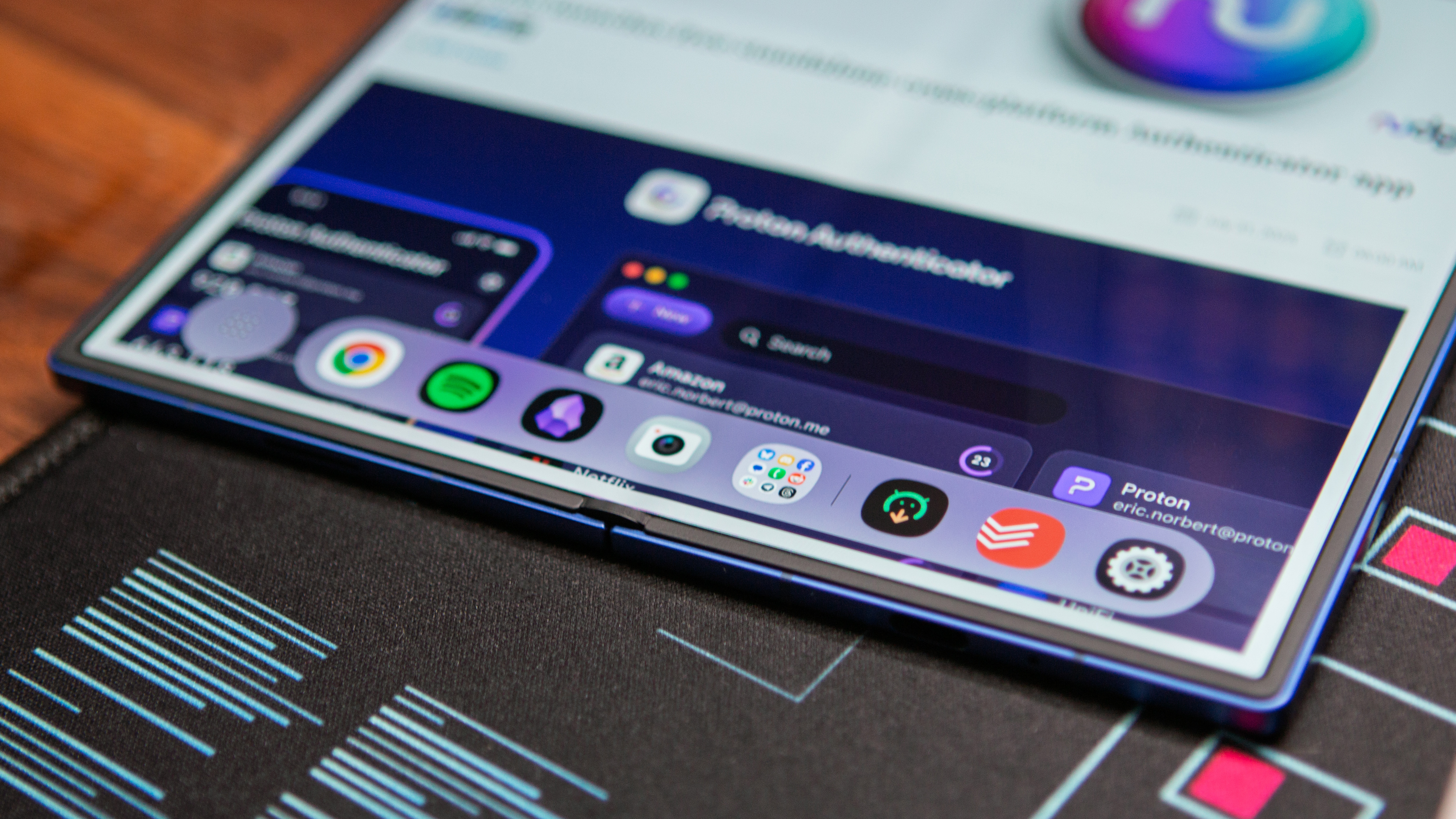
With the massive 8-inch display, this is the perfect canvas to work with multiple apps at the same time. Especially since you can have four app windows at the same time. Thanks to the Taskbar, it's easier than ever to not only switch between apps but to enjoy some split-screen fun.
After going into the Display settings, scroll down and tap Taskbar. It should be enabled by default, but if not, just tap the toggle to do so. Once enabled, you can customize how many recent or suggested apps you want to have.
You can also choose whether to have the Taskbar stay on screen at all times or have it auto hide when you're using other apps. If you opt for the latter, the Taskbar will be accessible with a "swipe up from the bottom of the screen."
Dive into Advanced Features
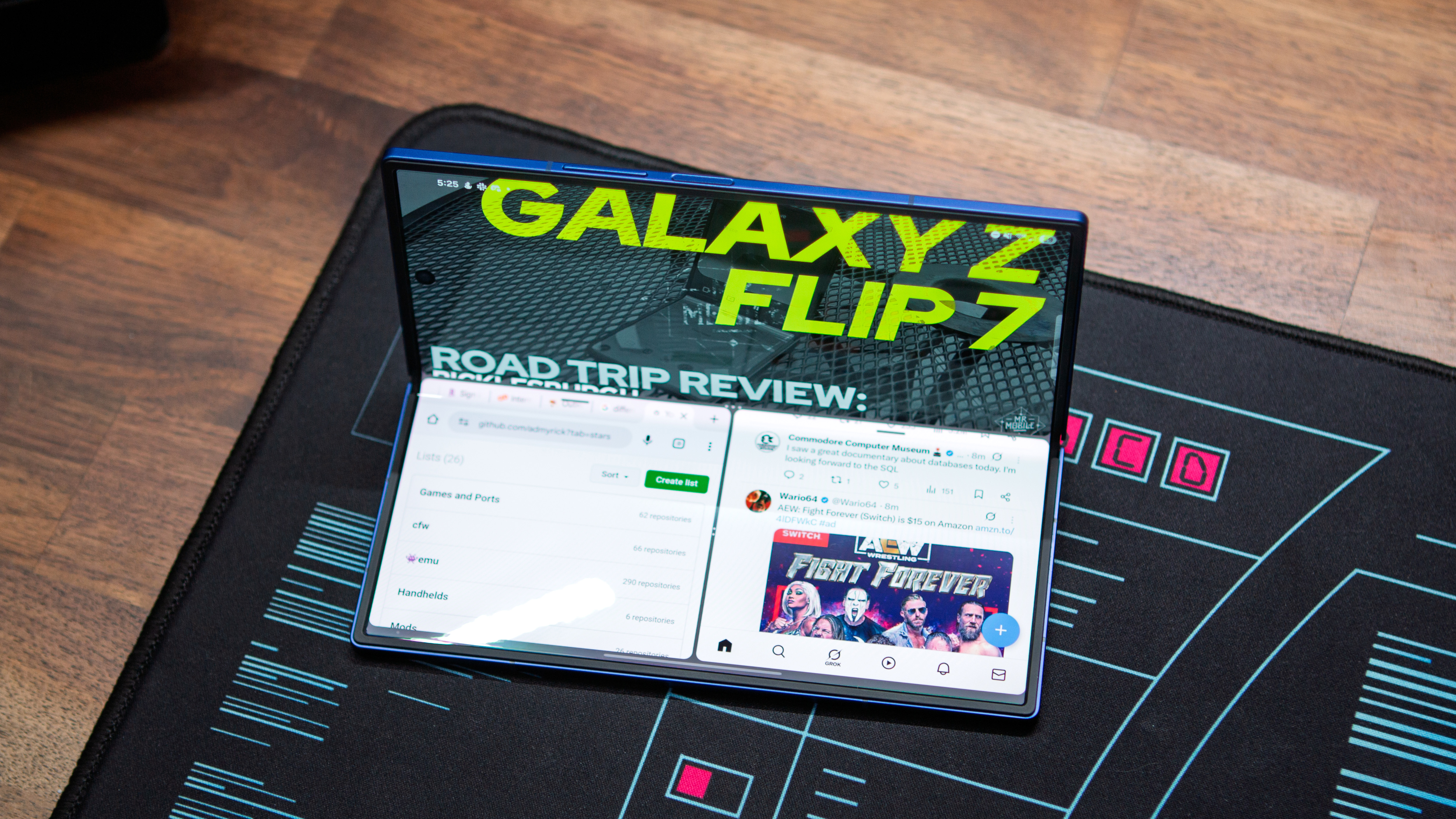
Don't let the idea of "Advanced features" scare you away from checking out the different experimental features for One UI and the Galaxy Z Fold 7. This is where you'll find the toggles for Flex Mode and Multi-Window, two features that fit right at home with the foldable form factor.
It's also nice that these settings aren't super buried either. Just open Advanced Features from the Settings app, and you'll find the general settings for both Multi Window and Flex Mode Panel here. You can fiddle around with the options, but there's another layer of customization available from the Labs page.
Here, you'll find the option to enable Multi window for all apps, making it so every app you have installed works in split-screen or pop-up view. If you're using the cover screen, you'll probably notice that the Landscape view for portrait apps and App split view options are greyed out. Unfold the phone to use the main screen, and you'll be able to open either of those settings panels.
Screen-to-screen
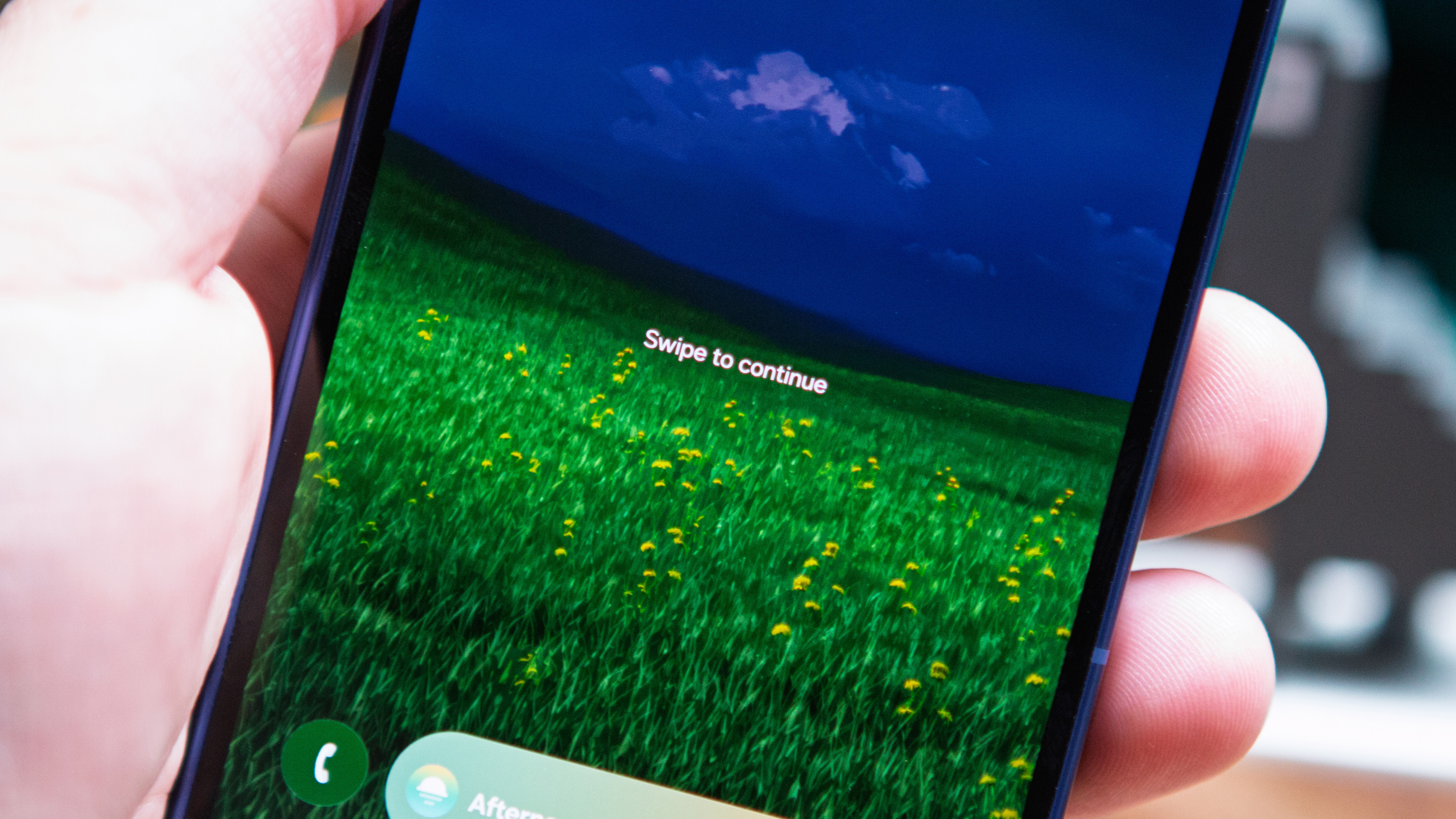
If you've used a foldable phone before, you can understand the frustration of trying to go from using the main screen to the cover screen while in an app. You don't want to close the app or lose your place, but just want to smoothly transition between the two.
Thankfully, the many foldable phone makers have remedied those frustrations. With the Galaxy Z Fold 7, the options are accessible by opening the Display panel within the settings app. Then, scroll down and tap Continue apps on cover screen.
From here, choose either Always or Swipe up to continue app. The former will always turn the cover screen on, even if you don't want to, while the latter gives you control with a swipe up gesture.
Speed up animations

One of the first things that I do with any Android phone is speed up the animations. It's not like the Snapdragon 8 Elite for Galaxy in the Galaxy Z Fold 7 is slow, but I do feel like I'm being held back when interacting with the phone.
In order to customize the animation speed, you'll first need to enable Developer Options. This is done by opening the Settings app, scrolling down, and selecting About phone > Software Information. Then, tap Build number seven times until you see a notification that you've become a developer.
Go back to the main Settings screen, and open the new Developer options menu. Scroll down to the Drawing section, where you'll find Window animation scale, Transition animation scale, and Animator duration scale. With each of these, you're presented with a variety of options, but I recommend selecting the .5x scale, as it speeds up animations but isn't as drastic as turning them off entirely.
Good Lock
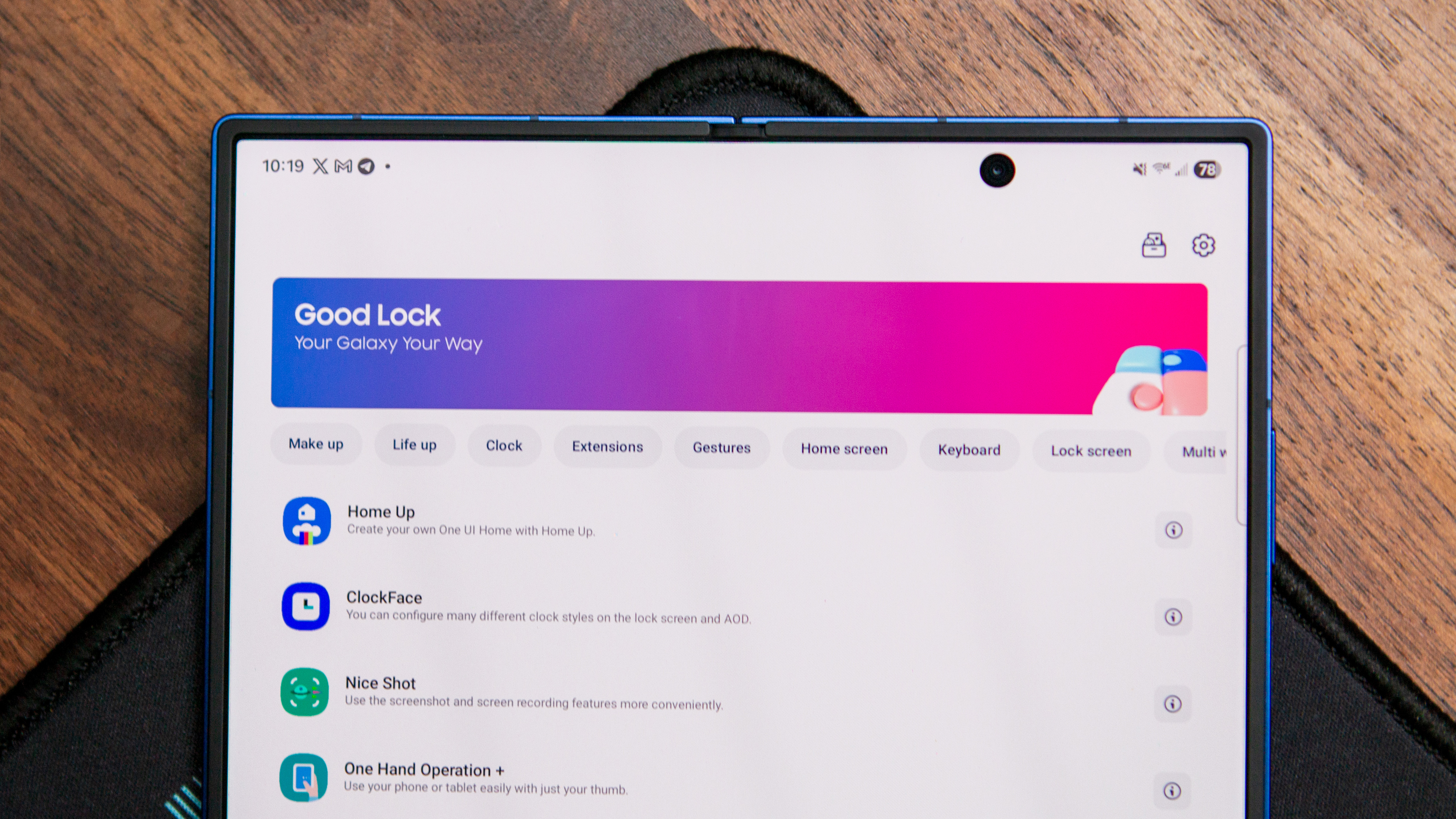
Did you know that you can customize even more with the Galaxy Z Fold 7 and One UI 8 than what you'll find in the Settings app? There's an entire suite of extensions that brings additional functionality, and all you need to do is download the Good Lock app from the Galaxy Store.
Once installed, you're greeted with an array of extensions divided into two categories: Make up and Life up.
Make up |
Life up |
|---|---|
Home up |
Nice shot |
ClockFace |
One Hand Operation+ |
Theme Park |
Routines+ |
Wonderland |
MultiStar |
LockStar |
RegiStar |
Keys Cafe |
Display Assistant |
NavStar |
Sound Assistant |
QuickStar |
NotiStar |
Edge lighting+ |
Nice Catch |
Camera Assistant |
Good Lock is so good that we're surprised that Samsung hasn't just started including it pre-installed with its latest phones.
Tinker around with Galaxy AI and Gemini
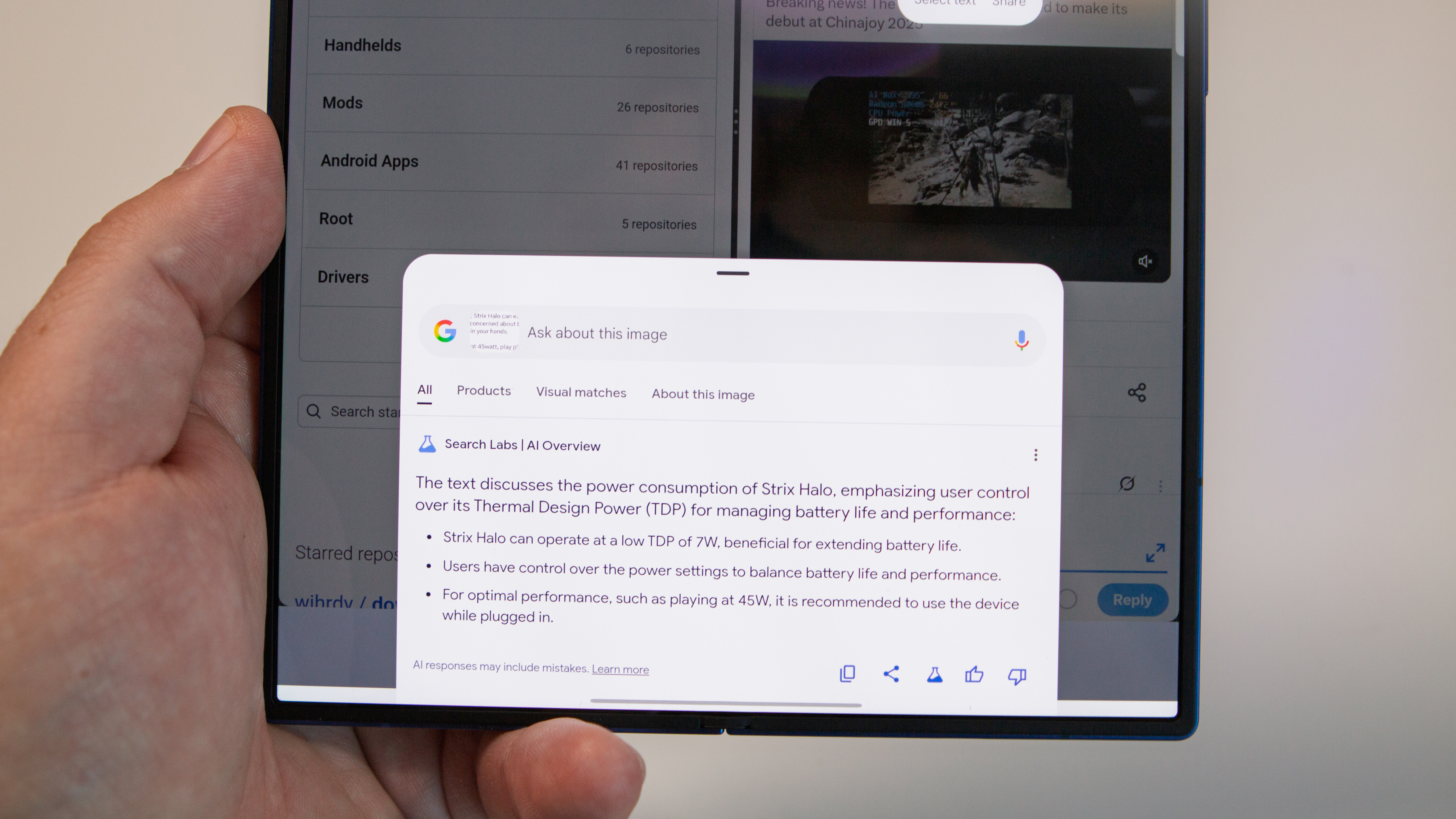
Frankly, there are so many different AI features packed into the Galaxy Z Fold 7 that it's just too much to cover in this section. Some of these include Galaxy AI features like Now brief, Now bar, and Audio eraser, which first debuted with the Galaxy S25.
However, Google didn't let Samsung have all of the fun, as there are plenty of great Gemini features on-hand as well. Circle to Search is just one example, and it's become something I use practically every day. Plus Gemini has been upgraded to work beyond the confines of Google's suite of apps, making it possible to ask Gemini a question and have the results added to Samsung Notes.
Not to mention all of the various photo and video editing options that can turn a simple picture into a work of art.
Have fun exploring

There's so much baked into these foldable phones that it might feel daunting to even think about everything that you can do. But I always recommend to anyone that once they've finished going through the initial setup process and all, just play around with the phone.
I would venture to guess that you'll end up finding things that can take your experience with the Galaxy Z Fold 7 to the next level. And if this is your first foldable phone, don't treat it as you would a traditional slab phone. Break the mold, step out of your comfort zone, and try using the Fold 7 in different ways, you might just find yourself giving up slab phones for good.
The best foldable for most
If you've been on the fence about foldable phones, the Galaxy Z Fold 7 should do enough to sway you. It's sleek, powerful, and has more features than you can even imagine.







