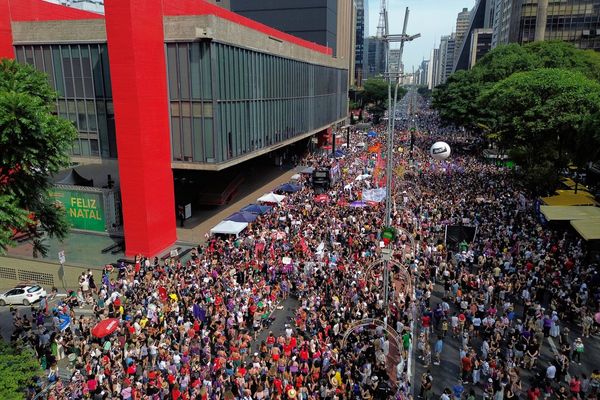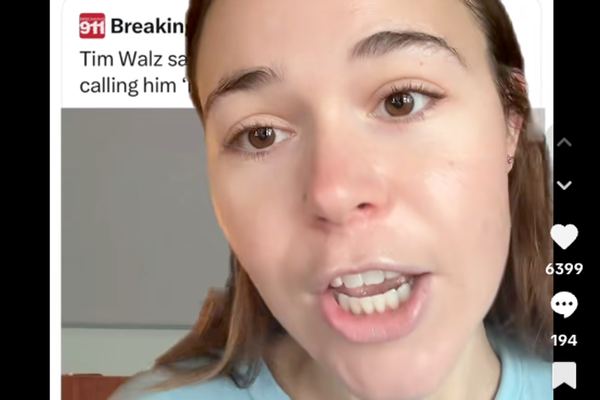In a world where almost everything seems to be connected via the world wide web, internet has never been more important.
But there's nothing worse than when you're sitting down to stream a movie or series on Netflix or Amazon and you get the spinning wheel of doom!
With that in mind, we've asked the experts at Broadband Savvy to share with us some common mistakes that you might be making at home which could be impacting your router speed.
Read more: Charity cafes offer free meals to under 12s to help during cost of living crisis
Below are the things many people are doing that are hurting their Wi-Fi speeds, courtesy of Tyler Bevan, co-founder of broadbandsavvy.com
1. Putting your router near the microwave
"Most people aren't aware of how sensitive your Wi-Fi can be to signal interference. If you find that your Wi-Fi sometimes slows down or drops out, it could be that another electronic appliance in the house is causing the problem."
"What happens is, electromagnetic radiation leaks out of your microwave, and interferes with the radio waves your Wi-Fi router broadcasts. This only happens when you're using the microwave, but this isn't the only device that can disrupt your internet. Baby monitors are another common culprit of signal interference."
To fix this issue, the best thing to do is move your router to a different location in the house, keeping it away from other devices that broadcast radio waves.
2. Leaving automatic app updates turned on
With the number of internet-connected devices we now have at home, it could be that your Wi-Fi is slow because of background app updates.
"By default, your phone is set to only perform updates when connected to Wi-Fi, to avoid using up your mobile data. Sometimes, when you get home, a heap of updates start, using up all your bandwidth, and making your Wi-Fi feel incredibly slow."
"It's not just phones that do this - your Xbox or Playstation will also try to install game updates in the background, and your laptop might download a Windows update when you're not using it. When multiple devices download updates at once, your speeds might drop considerably - especially if one or two people in the house are also online."
To fix this issue, you can turn off automatic updates on your phone, computer, or games console. Sometimes, depending on the programme or app you're using, you can schedule updates to only happen overnight, or limit the amount of bandwidth that updates are allowed to use, preventing them from slowing down your Wi-Fi.
3. Not scanning for malware and adware
It might be that your Wi-Fi isn't actually slow, but feels sluggish because of malicious software installed on your PC.
"Most people don't scan for malware and viruses often enough. While the inbuilt antivirus software on Windows and macOS is quite effective, some malicious or bloated software can slip through the cracks, slowing down your web browsing experience. It's often the case that people have toolbars and browser extensions installed that not only slow you down, but also track what you do online, and sell that data to advertisers."
"We recommend running a malware scan on your computer at least once a month, using a tool such as Malwarebytes. This will allow you to identify and remove any software that's slowing down your PC, as well as viruses that could pose a security and privacy risk."
4. Using the wrong Wi-Fi frequency
"Modern Wi-Fi routers broadcast on two different frequencies - 2.4Ghz and 5.0Ghz. 2.4Ghz is a bit slower, but performs better over long distances - it can pass through walls more easily. On the other hand, 5.0Ghz is faster, but has a shorter effective range."
"It's not the case that one frequency is better than the other - it depends on where you are, relative to the router. Most of the time, your device knows which frequency is best, and chooses automatically for you. But sometimes it gets things wrong, and you'd have faster speeds on the other frequency."
To switch your Wi-Fi frequency, you might be able to change to a different Wi-Fi network, labelled either 2.4Ghz or 5.0Ghz. Otherwise, you may need to find the advanced Wi-Fi settings on your device, and set it to prefer either the 2.4Ghz or 5.0Ghz frequency.
5. Using the same Wi-Fi channel as your neighbours
While Wi-Fi routers broadcast on two different frequencies, it's also the case that they can use one of 14 different "channels".
"It's a bit like on your TV - you can only broadcast one show on a channel at any given moment. If you live in a densely-populated area, and multiple Wi-Fi routers are broadcasting on the same channel, this can cause interference, resulting in slower download speeds."
"You can use an app called Wi-Fi Analyzer to see the channel your router uses, as well as the channels your neighbours' routers are using. If there's any overlap, it's worth logging into your router's settings and switching to a channel that's not in use."

In the above screenshot, each router is on its own channel, and no interference is occurring.
READ NEXT:
Energy Bill Support Scheme payments in Northern Ireland 'unlikely to be issued before Christmas'
Belfast Council asking Stormont for backing on 'Car Free Sundays' in city centre
Belfast Council says no Christmas tree switch-on or countdown for "health andsafety" reasons
For all the latest news, visit the Belfast Live homepage here. To sign up to our FREE newsletters, see here.