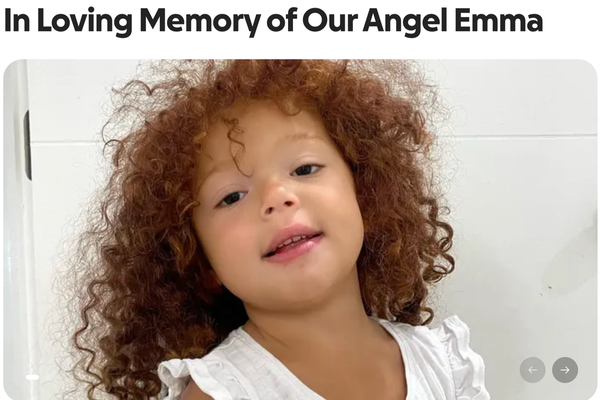Dynasty mode remains one of the most popular aspects of College Football 26, as players can choose a school to rebuild or dominate the country with. When you first begin a Dynasty playthrough, you’ll see a roster full of recognizable names, as it consists of the real players that are currently on the team in real life. However, as you progress and those real players start to leave school, you’ll eventually have recruits and fake players on the roster to keep your dynasty going.
Regardless of where you are in your Dynasty playthrough, you might be tempted to edit the players that are on your roster. Whether you want to alter how they look, their number, or the actual ratings that make them the player they are, you’re able to edit players in a variety of ways. Although, this process does have some caveats that you need to be aware of in College Football 26.
Below, we’ll show you exactly how to edit players and their ratings.
Why Can’t I Edit Players In Dynasty Mode?

If you’ve arrived at this guide, then you have most likely already tried to edit a player on your roster in a Dynasty playthrough. For example, let’s say you’re playing as Oregon and you want to make Dante Moore the favorite for the Heisman trophy. So, you go to edit his ratings in Dynasty only to find that nearly every customizable option on the player is greyed out.
There’s a simple reason for this: real, current players in College Football 26 can’t have their ratings or appearance edited in Dynasty mode. When you boot up Dynasty and choose a team, the players on that team determine its overall rating. Naturally, if you were able to change every player’s rating and make them all powerhouses, it would drastically affect the rating for the entire team right as your playthrough starts. That’s not in the spirit of the game mode, especially if you pick a team that requires a fairly large rebuild.
The only aspect of a real-life player you can edit in Dynasty is their Gear. You can change what they wear in games and how their different accessories look, but that’s all.
How To Edit Players In College Football 26 Dynasty Mode
Fortunately, you won’t always be restricted from editing players on your roster in Dynasty. You are fully able to edit players that you have recruited or other fake players on the roster who don’t exist in real life. This includes editing their appearance, name, ratings, positions, and gear. However, this doesn’t include their numbers, pipeline, hometown, etc.

To start editing your recruited or fake players in College Football 26 Dynasty mode, follow the steps below:
- In the Dynasty main menu, go to the “Team” tab
- Select “View Roster” and then find a recruit/fake player you want to edit
- While hovering over that player, select “View Player Card,” which is Triangle on PS5/Y on Xbox
- On this screen, move tabs until you’re on the “More” section
- Here, select “Edit Player,” and then you’ll be able to change their ratings, appearance, gear, etc.
- If you choose to edit a real, current player, you’ll see every option is greyed out with the exception of “Gear”

As a note, this editing process works across any team in Dynasty mode. So, for example, if you’re playing as Oregon but you want to make your matchup with Ohio State a little easier, you can edit Ohio State’s roster and make the team’s players worse by lowering their ratings. Of course, the same exceptions apply with editing other teams; you can only edit recruited/fake players’ ratings. This means, unfortunately, you won’t be able to lower Jeremiah Smith’s 98 OVR rating.
That wraps it up for how to edit players and ratings in College Football 26 Dynasty mode.