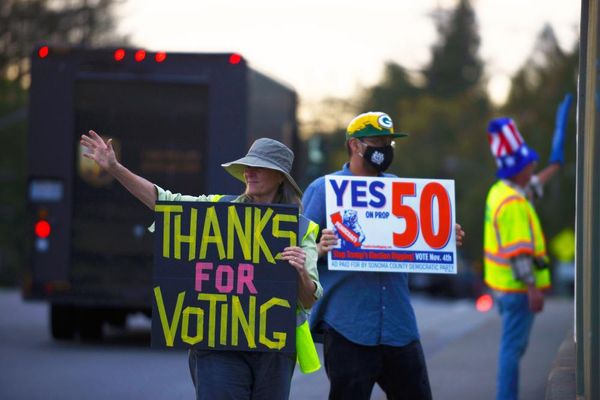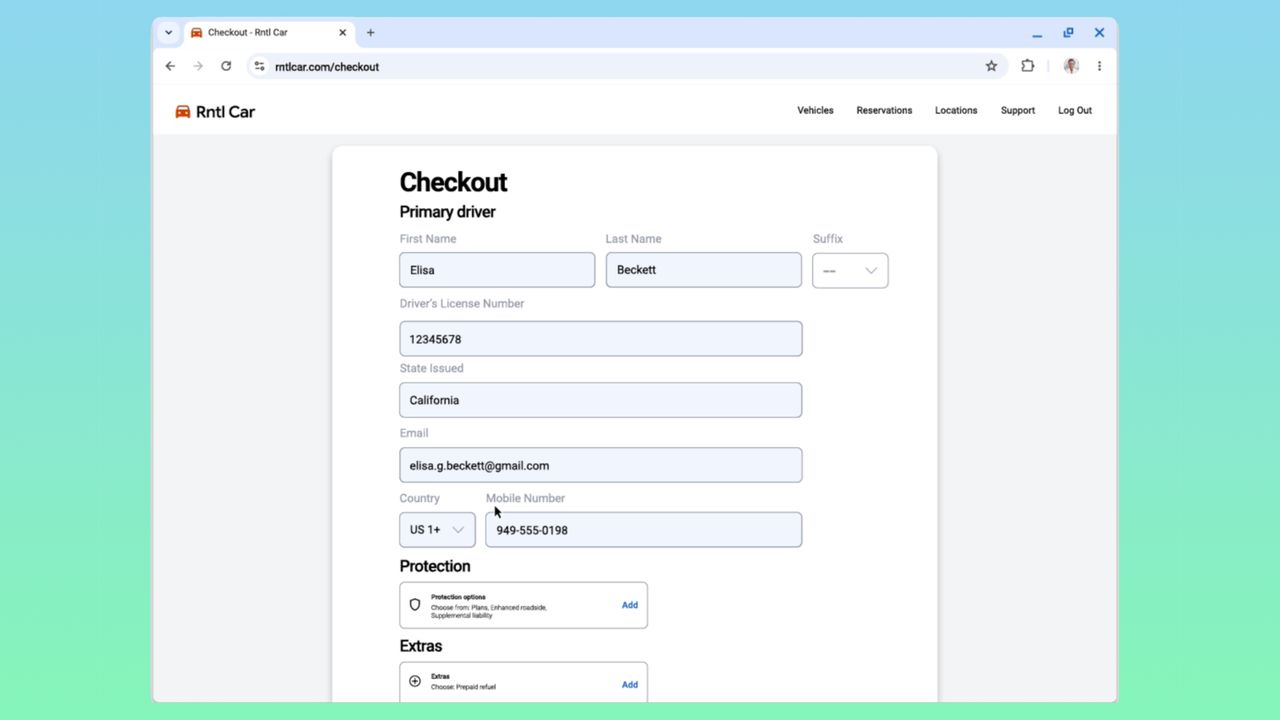
What you need to know
- Chrome is rolling out an enhanced autofill feature that can store more data types, like identification card numbers.
- Enhanced autofill is starting out with support for driver's license numbers, passport numbers, license plate numbers, and VINs.
- Google is making this feature available now in all regions and languages, with expanded support for more data types to come.
Enjoy our content? Make sure to set Android Central as a preferred source in Google Search, and find out why you should so that you can stay up-to-date on the latest news, reviews, features, and more.
Chrome's built-in autofill feature securely stores passwords, payment card details, and addresses, and it's gaining a few more tricks. Google is rolling out enhanced autofill for Chrome starting today, Nov. 3, and it bolsters Chrome's capabilities. The feature saves more information from data fields in common forms, like a driver's license number, passport number, or vehicle information.
For people who hate pulling out their driver's license to find their ID number or the walk to the car to check their license plate again, enhanced autofill in Chrome is there. The feature is available for certain forms and supports storing driver's license and passport numbers as well as vehicle license plate numbers and vehicle identification numbers (VINs). When you enter these fields for the first time, a prompt will appear offering to save that information with enhanced autofill in Chrome.
"If you choose to turn on enhanced autofill, Chrome understands forms better and can autofill the fields faster for you," a support document explains. "This autofill feature can offer to save info when you submit forms, like your driver’s license, passport, or vehicle info."
Enhanced autofill is turned off in Chrome by default. To enable it, you'll need to click the three-dot menu in the browser on a computer and navigate to Settings > Autofill and passwords. From there, users can click Enhanced autofill and flip the toggle beside it to turn it on.
Google says this feature is designed to be "private and secure," and that user data is encrypted. Prompts offering to save supported data kinds will only appear after you've manually flipped the toggle, and you'll still need to confirm again before it is finally added to enhanced autofill.
The company adds that site URLs and content may be shared with Google when you visit a site with a form and enhanced autofill is enabled. The information is used "to provide you with better autofill suggestions and improve enhanced autofill."
See enhanced autofill in Chrome in action
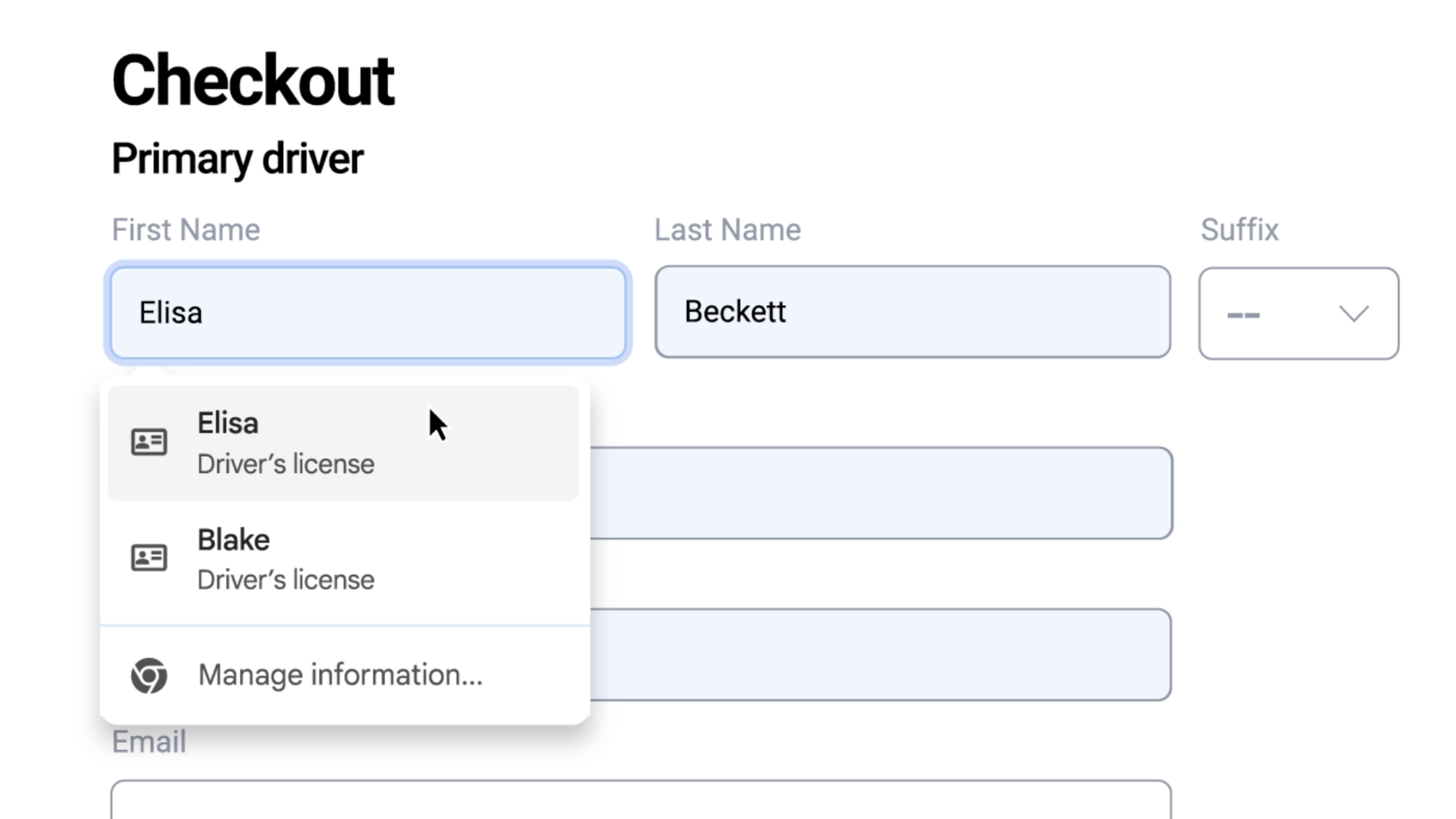
Users who want to try enhanced autofill in Chrome can wait to encounter a supported form or manually enter it. To do the latter, click the three-button menu in Chrome for desktop and navigate to Settings > Autofill and passwords > Enhanced autofill. There, you'll find Add, Delete, and Edit buttons that allow you to managed your saved information.
When you encounter a supported field with enhanced autofill data stored in Chrome, a list will appear below the field allowing you to choose data to enter. For example, you can choose between your own or a family member's saved driver's license number. The dropdown will appear just like saved passwords, addresses, and other traditional autofill data types.
Enhanced autofill in Chrome is available now globally with support for all languages. In the coming months, Google plans to add supported data types.