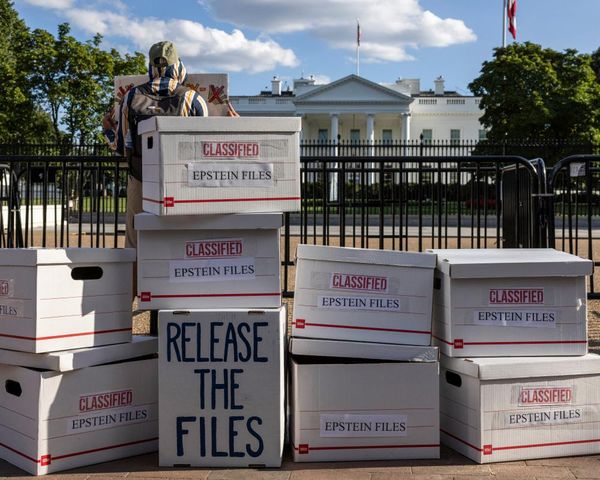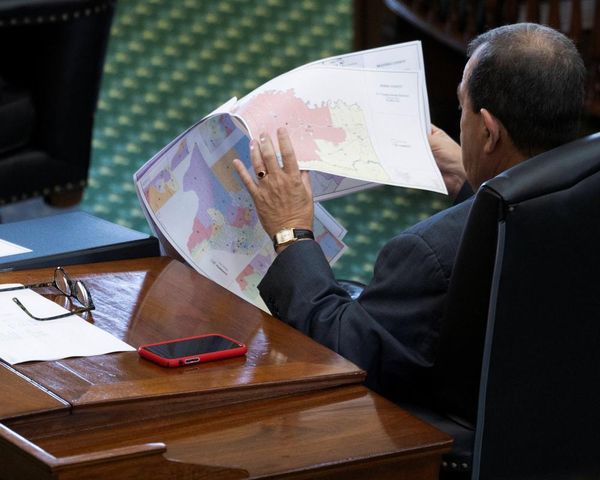There’s one ChatGPT setting that makes a big difference to your day to day experience of using it. It's called Memory and as the name suggests, Memory enables ChatGPT to remember things you tell it, so you don’t have to keep repeating yourself.
For instance, if you always want temperature to be referenced in centigrade not fahrenheit then you can tell ChatGPT to always use centigrade just once and, provided you have Memory turned on, it will remember your preference in every chat you have again.
Now while Memory is objectively one of the most useful ChatGPT settings, you might be missing out on it. I know this because I was. I was digging around in ChatGPT’s settings the other day and found to my horror that I didn’t have ChatGPT’s Memory feature turned on.
It's well worth checking your settings, because you might not have memory turned on either.
Check your settings
Memory is available for all types of ChatGPT user, from free tier to Pro. You’ll find the Memory setting if you’re using ChatGPT in a web browser by clicking on your username at the bottom left corner of the screen and selecting Settings from the menu that appears. Now select Personalization and make sure Memory is turned on by selecting ‘Reference saved memories’.
The process to find the setting on mobile is exactly the same, but you need to tap the menu icon at the top left of the screen first to bring up your user name (at the bottom of the screen), then tap that to access Settings.
That’s it, your Memory feature is turned on. To test it go back to a ChatGPT message window and type in something like “Remember that I don’t like broccoli”.
If you type “What do you remember about me?”
ChatGPT will show you everything you’ve asked it to remember, including whatever you’ve typed into ‘Custom instructions’ in the Personalization section of settings.
Manage your memories
But what happens if you want to change something you’ve asked ChatGPT. Well you could always type in “I like broccoli now, please remember that”, but you can also edit whatever ChatGPT is remembering about you.
You’ll also notice a ‘Manage memories’ setting in Settings - Personalization. Tap or click this to see everything ChatGPT remembers about you. You can select each item individually and remove it, if required.
Hopefully, by carefully curating ChatGPT’s memories about you, you can start to enjoy more productive sessions with the world’s favorite AI.