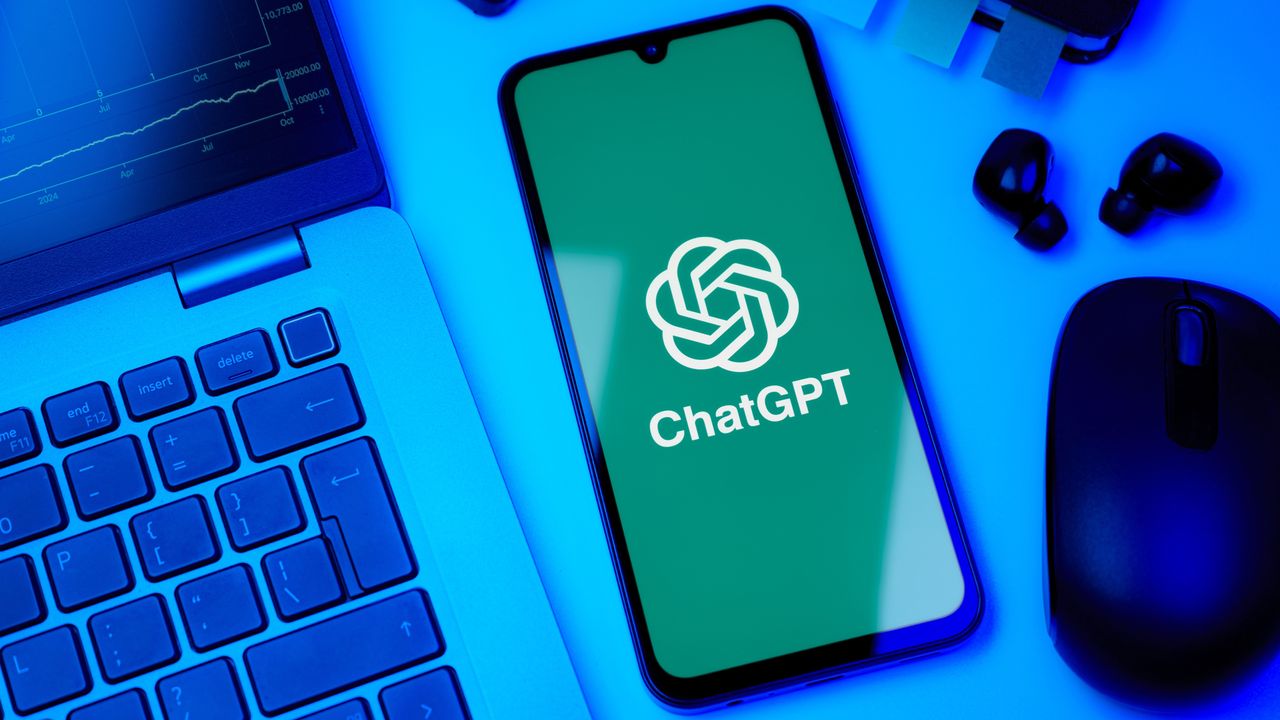
Some ChatGPT users have been experiencing unexpected memory losses, with their AI assistant suddenly forgetting important personal information that had been previously stored. According to OpenAI's status page, there has been a partial recovery of ChatGPT Memories for a subset of impacted users but some people are still affected.
ChatGPT's memory feature is extremely valuable for regular users. Losing these memories can be particularly frustrating when you've invested time teaching the AI assistant about your specific needs. Fortunately, there are a few simple steps you can take to protect this information.
1. How does ChatGPT memories work?

ChatGPT's memory feature stores key information about you to provide more personalized responses over time.
When you tell ChatGPT to remember something specific like "Remember that I'm allergic to shellfish" or "Remember that I work night shifts" — it stores this information for future reference. This allows the AI to tailor its responses to your unique circumstances without you needing to repeat the same information in every conversation.
2. Check memory settings are properly enabled

Verify that memory features are active by going to Settings, Personalization and confirming that both Reference chat history and Reference saved memories are toggled on. If either setting is disabled, ChatGPT won't be able to access or utilize your stored memories.
Also check if you're using Project-specific memory settings that might override your general preferences. The newer Projects feature in ChatGPT creates separate memory spaces for different contexts, which might explain why certain memories seem inaccessible in some conversations.
3. Create a backup of your memories
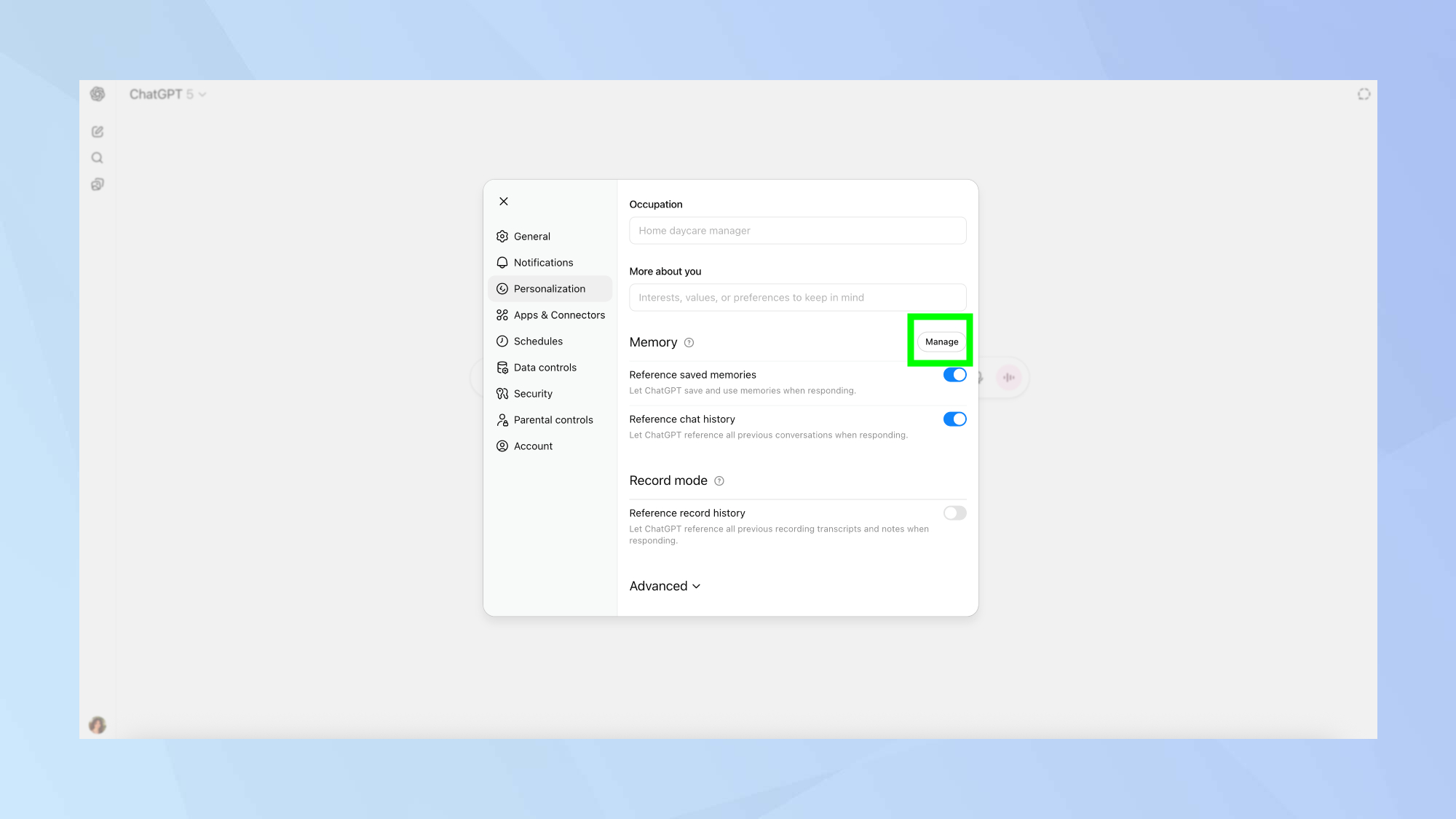
Protecting your ChatGPT memories is surprisingly straightforward and takes just a few minutes. Memory management controls and automatic memory management are currently only available on paid plans
If you're a ChatGPT Plus or Pro subscriber, navigate to Settings, Personalization, Manage Memory. This page displays all the information ChatGPT has stored about you. Simply select and copy all this text, then paste it into a document on your computer or note-taking app.
This manual backup ensures you'll have a record of everything ChatGPT knows about you, which becomes invaluable if the system ever loses this information. Consider updating your backup periodically, especially after adding important new memories.
4. Restore lost memories if needed
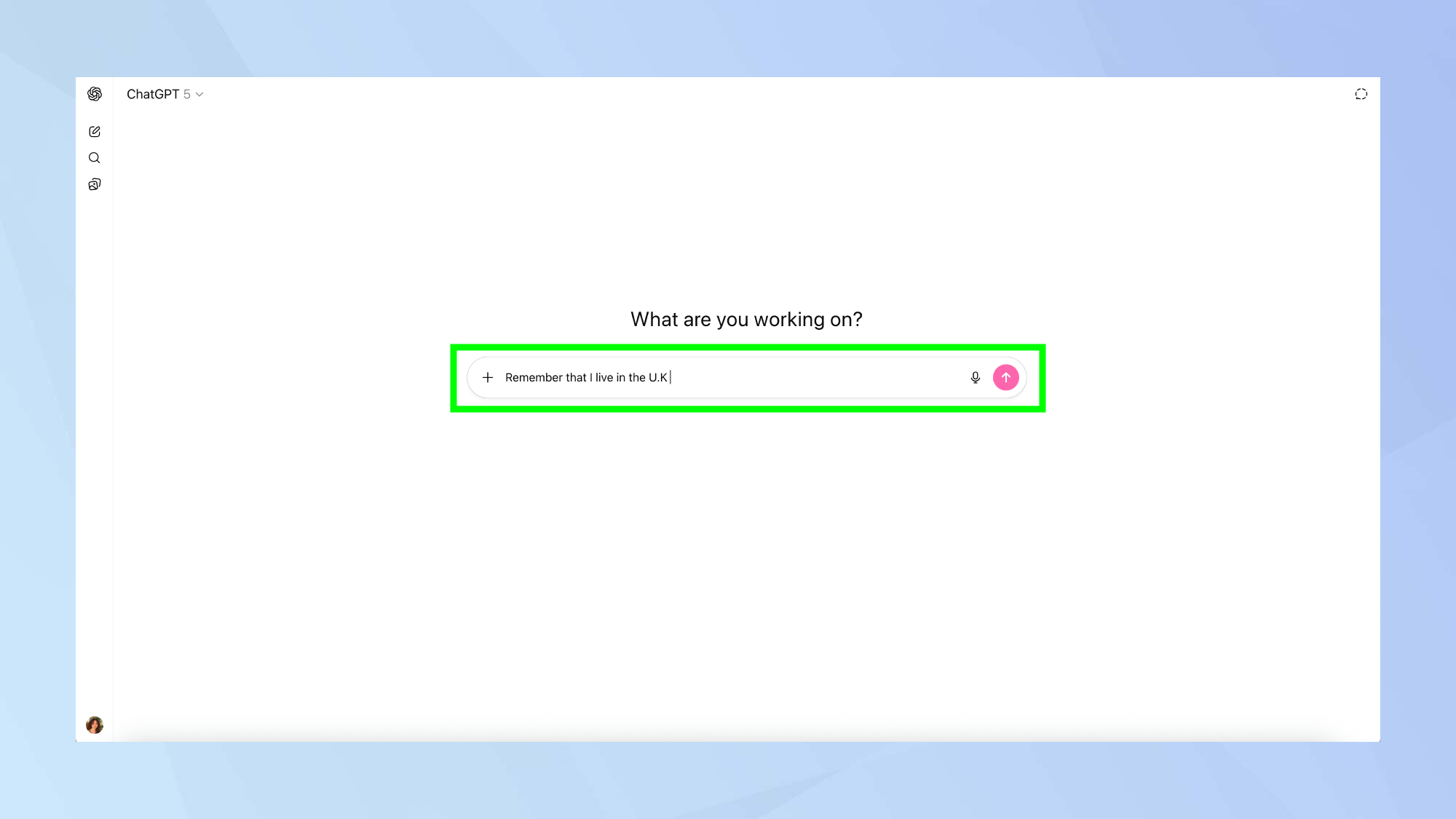
If you discover your ChatGPT memories have disappeared, there are steps you can take to restore them. First, try the simplest solution: log out of your ChatGPT account and log back in. Some users have reported that this alone can resolve memory issues, as it forces a refresh of your user data from OpenAI's servers.
If logging out doesn't work and you've created a backup as suggested, you'll need to manually re-add each memory. There isn't a bulk import option, so you'll have to type "Remember that..." followed by each specific detail. While tedious, this process will restore your personalized experience.
5. Monitor the status page for known issues
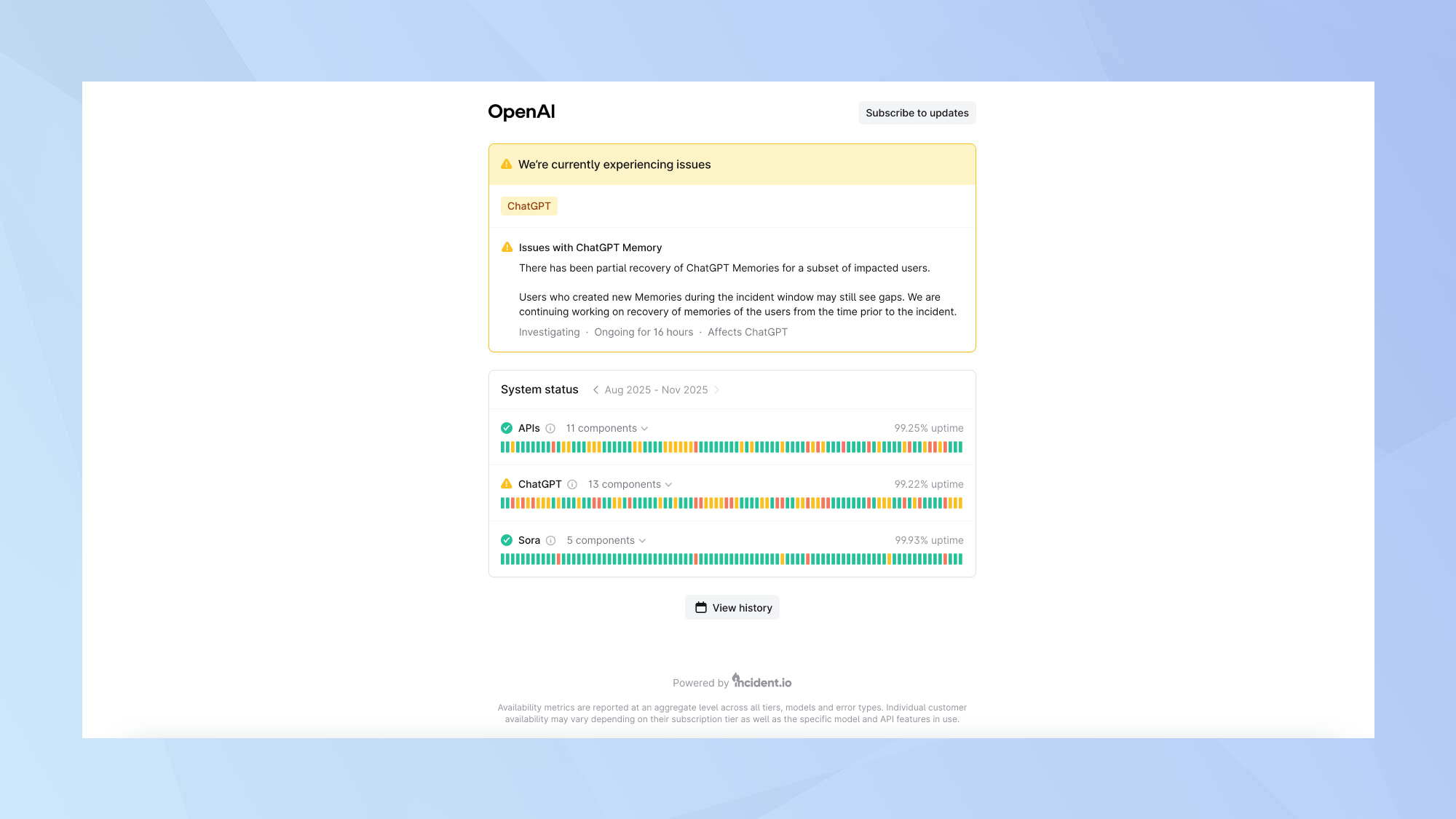
If memory problems are still persisting, keep your eye on the OpenAI status page for updates on reported outages. While memory disappearances don't appear to be widespread currently, staying informed about service status can help contextualize any issues you encounter and indicate whether you should wait for a fix or take action yourself.
Although ChatGPT's memory feature has become increasingly reliable, creating a simple backup provides valuable peace of mind. This five-minute precaution ensures that even if something goes wrong with OpenAI's systems, you won't lose what you've built.

Follow Tom's Guide on Google News to get our up-to-date news, how-tos, and reviews in your feeds. Make sure to click the Follow button.







