
Can you install SteamOS on a laptop or desktop PC?
While Valve doesn't specifically say you can, the short answer is yes, you can install SteamOS on your PC.
There are caveats, though. For one, it's at your own risk, officially the images are built only for the Steam Deck and Legion Go S, with lesser support for the ROG Ally and Legion Go.
But as long as your system has AMD graphics, you should be good to go.
SteamOS is free from Valve exclusivity, and you can download it
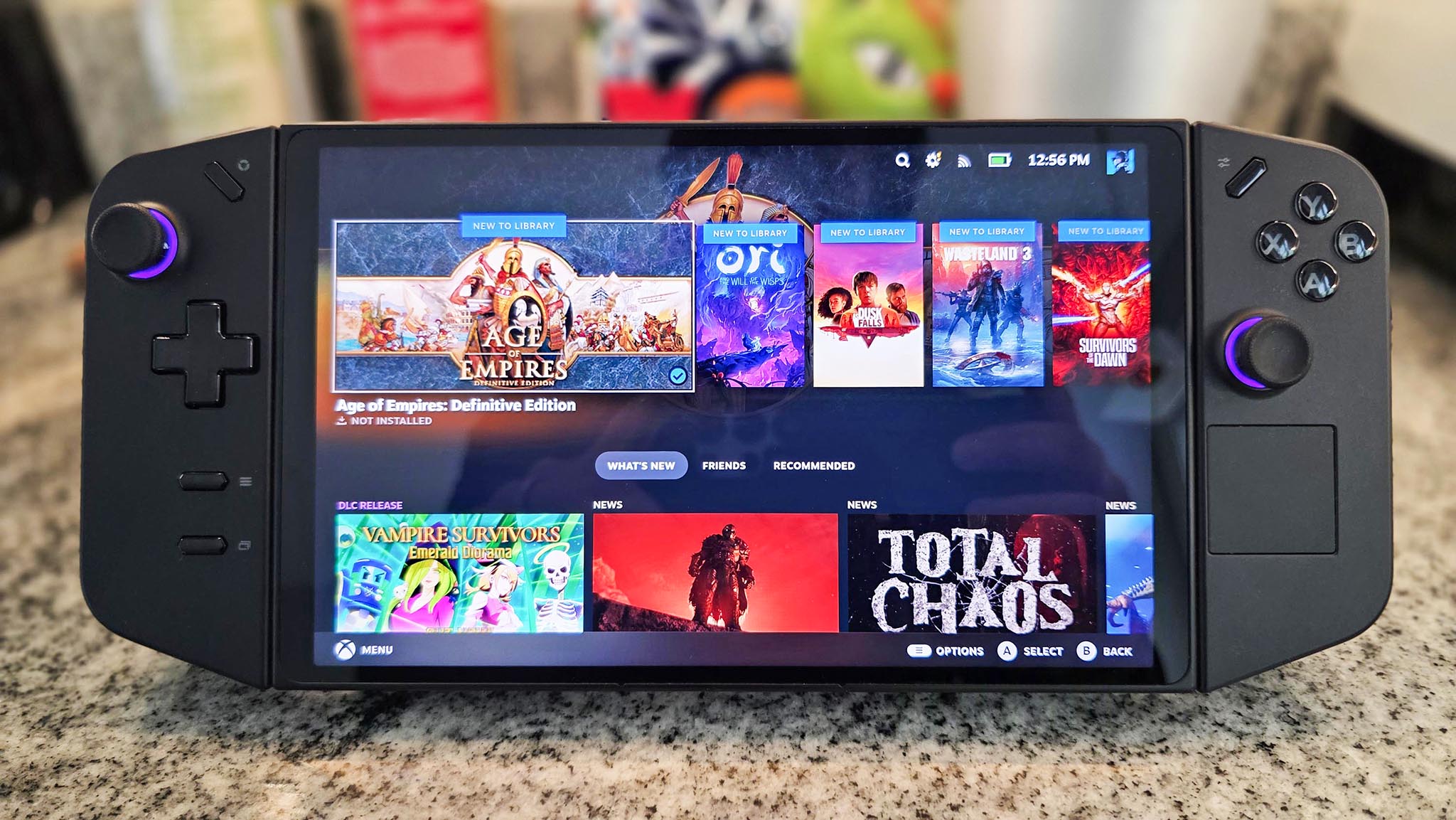
Until very recently, official SteamOS was only officially available on Valve's own Steam Deck. Despite being Linux-based, it's not as open source as maybe many had hoped.
That's changed now, though. With the release of the first official partner hardware in the Lenovo Legion Go S, Valve has made SteamOS downloadable for other devices.
Officially, only the Legion Go S and Steam Deck are fully supported, with slightly lesser support for the ROG Ally and original Legion Go.
Being able to download it yourself also means you can have a go with it on your regular laptop or desktop PC. It's at your own risk, of course, but it's possible to accomplish.
Our guide on how to install SteamOS on the ROG Ally and Legion Go will get you some of the way. The first part is the same for everyone, in that you download the image and then build a USB installer using a flash drive and the Rufus utility (available in the Microsoft Store.)
From there you'll have to load into your system's BIOS, change the boot order so that it's booting from USB, restart and follow the instructions.
Only recommended if you run AMD hardware

SteamOS is built to be best for AMD graphics. Linux, in general, tends to behave better on AMD graphics than NVIDIA.
As such, it's only really recommended that you install SteamOS if you have something handy with AMD Radeon graphics. Valve recommends it's used only with AMD graphics.
Radeon graphics doesn't just apply to graphics cards, either. If you have an AMD APU powered system with integrated graphics, you can give it a go. Obviously, as with the Steam Deck, integrated graphics won't be nearly as good. But it can be done.
Steam Machines aren't quite back, but it's closer than ever.
One of the big draws to SteamOS is its console-like UI. It does have a desktop mode that you can enter at any time, but the default is the gaming mode.
While this may be a great idea on a small, living room PC, like the Steam Machines of old, this UI is designed for a controller.
It can be used with a mouse and keyboard, but it's something to keep in mind. If you're putting it on a PC you intend to use a lot, you'll want to get comfortable with desktop mode, and its KDE Plasma desktop environment.







