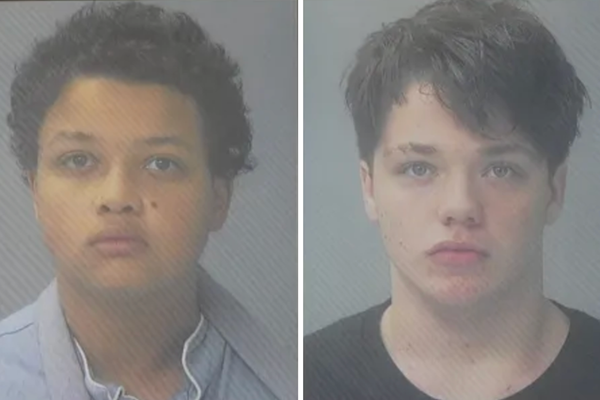Introduction: Navigating California’s Digital Unclaimed Property Portal
California State Controller’s Office receives more than half a million searches each day on unclaimed property, but it is not as easy as just typing in a name and having the money returned. The online system entails numerous steps, extensive documentation, and technical aspects that have the propensity to mislead the novice user.
Figure. Streamlining justice through California’s digital filing dashboard.
This walkthrough on the California e-filing system should help you understand the process comprehensively, as it shows how to prepare your browser to become familiar with how e-filing works in California, and much more. Looking to secure your own home, sorting out family estate claims, comparing the pros and cons of digital versus professional services, here is your guide that will provide you with effective steps, insider information, and reasonable levels of expectation to achieve a successful tour of the system.
Getting Started: System Requirements and Initial Setup
Before you begin, make sure your system is prepared
- Compatible browsers: Chrome, Firefox, Safari, or Edge
- JavaScript enabled for dynamic search and forms
- PDF reader for downloaded forms and guides
- Scanner or smartphone camera for document uploads
When creating your account
- Verify your email before proceeding
- Follow password complexity rules (uppercase, lowercase, numbers, symbols)
- Set up security questions for recovery
- Accept the terms of service
After the login, there are some claim search or filing options available in the dashboard. The help center and frequently asked questions can be found using the navigation bar at the top of the page.
Checklist: It is better to have a list of documents: Identification (driver’s license, passport, SSN card) and electronic copies of supporting documents. Clear the memory cache for optimum performance. Have a stable Internet connection and bookmark the most important pages. Setting aside at least 30 to 60 minutes uninterrupted will ensure a smooth start.
The Search Process: Finding Your Unclaimed Property
The portal provides flexible search features:
Basic search options
- Name entry (first/last, or last/first, with middle initials)
- Address lookups to cross-match records
- Business names for corporate claims
Advanced tools
- Wildcard searches for variations in spelling
- Filters by property type (e.g., wages, securities, escrow)
- Date range limits for refining results
Interpreting results: Each record shows property type, amount (if disclosed), holder information, and last activity date. Pay attention to descriptions like “wages,” “dividends,” or “safe deposit box contents.”
Search strategies
- Try maiden names or prior married names
- Search all former addresses
- Run searches for deceased relatives’ names
Challenges: Minor spelling mismatches or partial addresses can cause missed results. Database records may not reflect recent name or business changes. To maximize accuracy, run multiple variations for each individual.
Filing Your Claim: The Electronic Submission Process
Once you’ve identified property, the filing process begins.
Claim initiation
- Select specific items to claim
- Choose your role (individual, estate representative, business claimant)
- Confirm claim type and category
Electronic form completion
- Enter personal details accurately (names must match IDs)
- Provide address history if requested
- Indicate your relationship to the property holder
Document upload
- Accepted formats: PDF, JPG, PNG
- Maximum size: 10MB per file
- Compress documents if necessary
Review & submission
- Check the claim summary before signing
- Provide an electronic signature
- Save the confirmation number for tracking
Tracking
- Log in anytime to check claim status
- Enable email notifications for updates
- Typical timeline: 4 to 6 months
While California’s portal is comprehensive, many users rely on Claim Notify to organize paperwork and avoid errors that delay approvals.
Document Upload Requirements and Best Practices
Primary ID
- Driver’s license or state ID (front and back)
- Passport or other government photo ID
- SSN card or tax form with SSN
Address verification
- Utility bills, mortgage, or lease documents
- Bank or tax statements
For estate claims
- Certified death certificates
- Birth or marriage certificates to prove relationships
- Trust or probate documents
Technical requirements
- File size limit: usually 10MB
- Resolution: clear enough to read all text
- Color images preferred for IDs
Best practices
- Check readability before uploading
- Ensure all document edges are visible
- Verify successful uploads on the dashboard
Troubleshooting: If uploads fail, try converting to PDF, compressing file size, or switching browsers. A poor-quality upload is a common reason claims get delayed.
Understanding System Responses and Next Steps
After submission, the system generates a claim confirmation number and sends an email receipt. Expect an initial processing estimate of several months.
Tracking status
- Log in to see stage updates (“received,” “processing,” “additional documents needed”)
- Review timelines, which may vary depending on claim type
Communication
- Automated emails alert you to missing documents
- Notifications arrive if additional proof is required
- Delays are explained through status notes
Your responsibility
- Respond within deadlines (typically 30 days)
- Upload requested items promptly
- Keep copies of all submissions
Appeals and corrections: If denied, you may resubmit with corrected documentation. Formal appeals are possible for disputed claims.
Pro tip: Create an email folder for all claim-related correspondence to stay organized and avoid missing critical deadlines.
Common Technical Issues and Solutions
Browser problems:
- Clear cache and cookies
- Disable pop-up blockers
- Use incognito mode if forms won’t load
Upload errors:
- Convert files to PDF
- Compress files under 10MB
- Use an alternate submission if the portal repeatedly rejects
Account issues:
- Reset passwords with security questions
- Use recovery options for forgotten usernames
- Avoid logging in on multiple devices simultaneously
Downtime:
- Check for scheduled maintenance alerts
- Try outside peak hours
- Keep backup digital copies in case you must resubmit
Support:
- Online guides and FAQs
- Phone assistance during business hours
- Email responses (allow several days)
Staying proactive with browser updates and document prep helps prevent most technical headaches.
Maximizing Success with California’s Electronic System
The digital way of filing unclaimed property in California is time-saving but time-consuming, as well as precise and systematic. Under proper set-up, clear documentation, and attention-to-detail then the majority of claims flow smoothly through the process of submission to settlement.
Even though the requirements in the system are manageable, they overburden a first-time user, particularly when it concerns estates or multi-property claims. This is why a large number of Californians opt to use Claim Notify to make their documentation convenient, submission systematic, and get professional advice.
With a little knowledge of how and use the tools available, you can receive what is rightfully yours by saving time and being less frustrated. Success can be reached with a few prudent steps