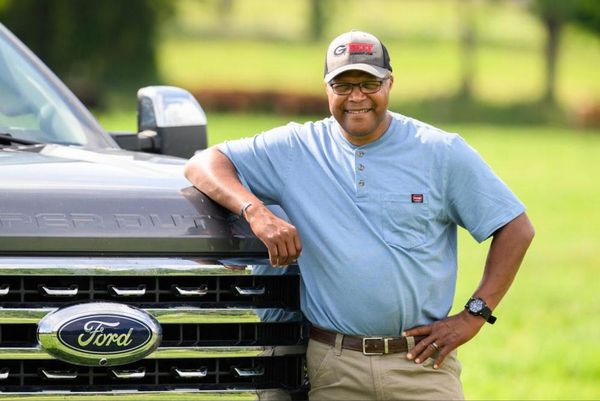Starting on September 17, Sony is releasing a new PS5 system software update that changes how your DualSense wireless controller pairs with other devices. The latest update lets you register up to four different devices with the controller.
Currently, if you wanted to set up your DualSense controller with a PC, Mac or mobile device, you would have to individually pair it each time you wanted to use the controller. With the update, the controller can be "paired across multiple devices simultaneously."
The official PlayStation X account has a handy video showing how it works, but we'll break it down below for those who prefer step-by-step instructions.
New PS5 system update includes DualSense wireless controller pairing across multiple devices. Live tomorrow.Full details: https://t.co/XTevMudAfV pic.twitter.com/ujKG0LTc7gSeptember 16, 2025
How to pair your controller with multiple devices

You can now register different devices with your controller via the action buttons. For example, once set up, you can press the PS button and the triangle button to switch to PC or the PS button and circle to access your phone.
Before we begin, the action buttons correspond to "Slot numbers." So Triangle is 1, Circle is 2, Cross (or X) is 3, and Square is 4.
- Make sure the controller is turned off
- Press and hold one of the action buttons (triangle, square, circle or X) and the PS button for 5 seconds. The light bar will flash two times.
- Turn on Bluetooth on the device you want to pair and select add Bluetooth devices.
- Select your PS5 controller from the list of detected devices. The light bar will turn on and the player indicator lights will blink according to the slot number.
How to switch between devices

Once you've registered the devices you want to the controller, you can switch between them by pressing the PS button and the corresponding action button.
Sony says you can do this when the controller is on or off. The light bar and player indicator lights will blink according to the slot number.
Here's how to switch:
- Turn on the device you want to connect with
- Press and hold the corresponding action button and the PS button for 3 seconds
- When the light bar and player indicator will blink release the buttons
Here's an example from PlayStation:
Slot number |
Button |
Player indicator lights |
Connected Device example |
|---|---|---|---|
Slot 1 |
Triangle and PS |
One light on |
PS5 |
Slot 2 |
Circle and PS |
Two lights on |
PS5 Pro |
Slot 3 |
Cross and PS |
Three lights on |
Windows PC |
Slot 4 |
Square and PS |
Four lights on |
iPhone |
As a reminder, these are the devices that you can connect with based on operating system:
- Windows 10 (64 bit)
- macOS Big Sur 11.3
- iOS 14.5
- iPadOS 14.5
- tvOS 14.5
- Android™ 12
Finally, this new update is adding a new option in the settings menu dubbed "Power Saver." If you turn this option on, the system will "scale back performance" and reduce your PS5's power consumption.
Some games like Death Stranding 2: On The Beach and the upcoming Ghost of Yōtei won't support this feature yet, but Sony promises future updates will enable Power Saver for them.
This bit is part of Sony's "Road to Zero" environmental plan, which is meant to achieve "net-zero greenhouse gas emissions" by 2040. This feature might not do much immediately, but it could be helpful over time.
Follow Tom's Guide on Google News and add us as a preferred source to get our up-to-date news, analysis, and reviews in your feeds. Make sure to click the Follow button!