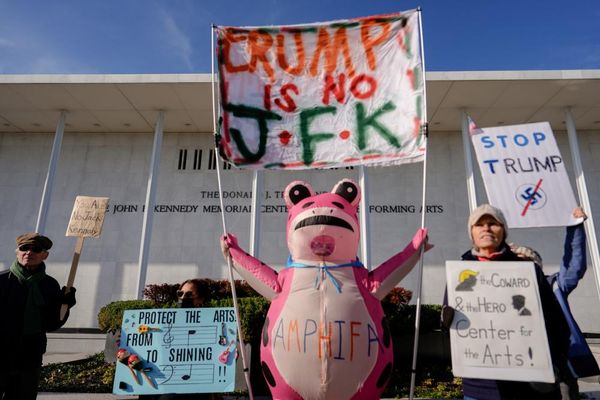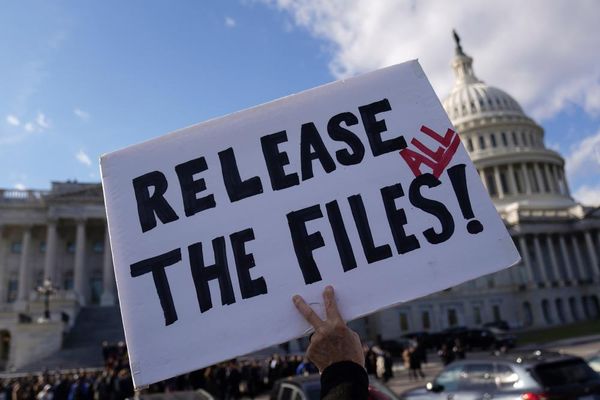Ninja Gaiden 4 is now available on console and PC, and you can tweak the settings on the latter to improve performance.
My early days with Ninja Gaiden 4 have been pretty smooth, and the general gameplay experience has been great. However, it's a tough title if you're playing on the higher difficulties. Experiencing lag can reduce your block and dodge attempts to ashes, and this guide will help you extract the best performance.
Table of contents
Best tips and tricks for smooth graphics in Ninja Gaiden 4
There are some basic steps to ensure that your hardware doesn't get overburdened with the graphical requirements of Ninja Gaiden 4.
- It's a great idea to update your graphics driver to the latest available version. While Nvidia and AMD have yet to release a driver version exclusively meant for Ninja Gaiden 4, please ensure you have installed the latest version. This should reduce any optimization issues and performance bottlenecks.
- Disable the v-sync unless you have a supremely good hardware setup. You lose very little while making the general gameplay experience smoother.
- I have capped the FPS to 60 until we get a few post-launch patches. However, you can ignore this advice if you're getting above 90 FPS in all situations without any stutter.
Let's look at the graphics settings I have been using for my analysis of Ninja Gaiden 4.
Best Ninja Gaiden 4 graphics settings
My current hardware consists of the AMD Ryzen 5600G, RTX 3060 12 GB, and 16 GB of DDR5 RAM. While the default settings ran Ninja Gaiden 4 pretty smoothly, I did a few tweaks to improve the performance.

- Display mode: Windowed Fullscreen (multi-monitor setup)
- Resolution: 1920x1080
- Frame Rate Limit: 60
- Vertical Sync: Disabled
- FSR: Disable
- DLSS: Enable
- Anti-Aliasing: Disable
- Object Quality: High
- Graphic Preset: High
- Dynamic Resolution: Disable
- Motion Blur: Disable
- Ambient Occlusion: Medium
- Reflection Quality: High
- Shadow Quality: High
- Texture Quality: High
- Volumetric Fog: High
- Wind Effects: Enabled
Like our content? Set Destructoid as a Preferred Source on Google in just one step to ensure you see us more frequently in your Google searches!
The post Best Ninja Gaiden 4 graphics settings for less lag and maximum FPS appeared first on Destructoid.