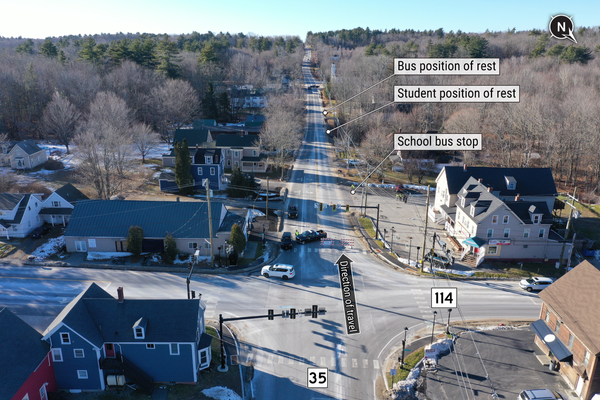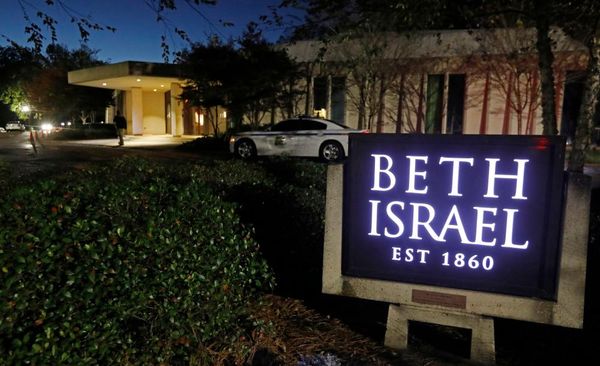In NBA 2K26, if you face an opponent with equal skill level, they’ll likely destroy you if they have ticked all of the right boxes in the settings menu. This is because every sports video game, including NBA 2K26, is played best with tailored in-game settings, which provide a significant competitive advantage over those who stick to defaults. Since opting for the best settings in NBA 2K26 can be the difference between winning and losing, here are our top recommendations for 2K26 settings every player should use.
Best NBA 2K26 Settings Every Player Should Use

Switching To A Wired Connection
Starting with the most crucial aspect, whether you dive into the court with promising settings or not, they will be of no use if you lag behind an opponent. These slowdowns and freezes are your biggest enemies, and they happen even to those with a decent internet connection. To boost connection fluidity, we recommend that you stop using WIFI as it’s not that stable for gaming online.
Due to latency, jittery speed, and packet loss, it’s better to hook up an Ethernet cable to your gaming system. This is because NBA 2K26 relies heavily on split-second decision-making; failing to react quickly means missing a game-changing shot. If you want your internet to keep up with your quick and tactical inputs, switch to a wired connection.
Graphics Settings (PC Only)
The following section is exclusive to PC gamers since making graphical changes on consoles isn’t possible. Here, we aim to extract the smoothest experience out of NBA 2K26, whether you play on your low-end system or a full-on gaming beast. Below are the ideal graphics settings:
- Display Resolution: Native
- Window Mode: Full Screen Windowed
- Resolution Scaling Method: On (if supported by GPU)
- Resolution Scaling Quality: Balanced
- Resolution Scaling Sharpness: 0
- V-Sync: On
- Ray Traced Reflections: Off
- Texture Detail Level: Medium
- Shader Detail Level: Medium
- Shadow Detail Level: Low
- Player Detail Level: High
- Cloth Simulation: On
- Crowd Detail Level: Low
- NPC Density: Low
- Volumetric Effects: Low
- Reflections: Low
- Era Filters: Low
- Global Illumination: Medium
- Ambient Occlusion: On
- Temporal Anti-Aliasing: Off
- Motion Blur: Off
- Depth Of Field: Off
- Bloom: Off
- Half-Rate Online Matches: Off
- Spectators in Online Matches: Off
- Max Anisotropy: 4
With these, you can push every single frame out of your hardware, preventing drops and tears. Here, unnecessary visual features that provide more harm than good are either disabled or set to a lower intensity. Raytracing, better shadows, NPCs, etc, are turned down because let’s be real, you’d hardly focus on anything apart from players and the ball itself. Speaking of that, player details are high, so the game doesn’t feel like a straight-up PS3 version of NBA 2K26.
If your PC fails to deliver a smoother experience, even with the settings above, try stripping down more details by keeping the texture, shader, and player details low and cranking down resolution from your native. Otherwise, it’s time to upgrade.
Game Settings
After stabilizing the internet and making optimal graphical tweaks, the next step is to change the general in-game settings to dominate the court. Here’s everything you need to follow:
- Game Difficulty: Pro
- Quarter Length: 6 minutes
- Fatigue: On
- Injuries: On
- Game Speed: 50
- Foul Out: 6
- On Court Shot Clock: Last 10 Seconds
- Camera Shake: Off
- Action Replays: Never
- Highlight Play Camera Cuts: Off
- After Basket Camera Cuts: Often
- Arena Photo Strobe Flashes: On
- Pick & Roll Overlay: On
- 2K Smart Play Overlay: Off
- Motion Blur: 0
Going for the Pro difficulty in NBA 2K26 MyCAREER is ideal because it makes you earn VC fast and provides a semi-forgiving environment perfect for enhancing skills. With Fatigue and Injuries enabled, you can get used to managing the wear and tear of an average player and learn how to plan your moves accordingly.
Additionally, Motion Blur, Camera Shake, Action Replays, and Highlight Play Camera Cuts are disabled to minimize distractions and provide a smooth gameplay experience; however, you still have After Basket Camera Cuts on, so you never miss out on a satisfying post-shot cutscene.
Controller Settings

Now it’s time to change some controller settings to enhance the way you interact with the game.
Shooting And Dribbling
For optimal shooting and dribbling capabilities, make these changes:
- Shot Timing: On
- Layup Timing: On
- Free Throw Timing: On
- Shot Timing Visual Cue: Push
- Shot Meter Type Input: All
- Pro Stick Function: Default
- Pro Stick Orientation: Absolute
- Passive Dribble Hand Switches: Enabled
Passing
Here’s how the passing settings should look:
- Skip Pass: Enabled
- Icon Passing: Default
- Icon Lead Passing: On
- Pass Target Profile: Default
- Pass Target Direction: 1
- Pass Target Distance: 1
- Pass Target Openness: Max
- Pro Stick Pass Type: Normal
- Hold Lob Pass Button: Skip Pass
- Auto Lob to Moving Receiver: Disabled
Off-Ball
Switch to these settings in the Off-Ball section:
- Off Ball Offense Mode: Absolute
- Call For Pick And Roll Vs Fade: Manual
- Receiver Control: Receiver Get Open
Defense
Elevate your defense with these settings:
- Help Defense Button Function: Double Team
- Shading Indicator: On
- Who To Guard: On
- Pro Stick Defense: Absolute
- Double Team Reaction: Manual
- Icon Swapping: Swap Control Only
Controller Functions
These settings change the way your controller behaves during gameplay. To make everything optimal, do this:
- Vibration: Off
- Boxout Assist Strength: Below 50 (for big) and above 50 (for small)
- Player Icons: On
By making all of these changes, you are already a couple of steps ahead of your opponents. The shooting and dribbling settings give you more command over dribbling when under pressure, while maintaining accuracy as you take a shot. Passing is also much better and makes up for the mistakes during competitive play with a steady offensive flow.
Off-Ball and Defense settings, on the other hand, enhance overall tactical offensive control off the ball, while giving solid countering ability against unforgiving players. Ultimately, the controller functions not only optimize comfort but also provide clear information during peak moments.
Camera Angles

Moving on to camera angles, these are your bread and butter for better visibility and comfortable movements. Here are the best camera settings for Park and NBA games:
Camera Angles Settings For Park
Switch to 2K Low and follow these settings:
- ZOOM: 5
- HEIGHT: 7
- KEY ZOOM: OFF
- REV ANGLE: OFF
- AUTO FLIP: ON
- FIX HEIGHT: OFF
- FLIP STYLE: SPIN
Camera Angles Settings For NBA Games
Switch to Drive and follow these settings:
- ZOOM: 2
- HEIGHT: 8
- KEY ZOOM: OFF
- REV ANGLE: OFF
- AUTO FLIP: ON
- FIX HEIGHT: OFF
- FLIP STYLE: SPIN
You now have all the best settings in NBA 2K26. These are reliable and give promising results. For Park’s close-quarters play, these tweaks enhance visibility on off-ball and court spacing. At the same time, the Drive camera setup for traditional NBA games makes you better at offense and defense, thanks to extra court vision.