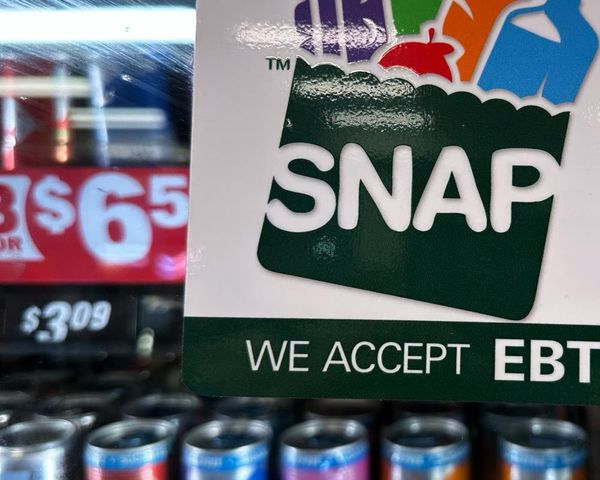At its core, Killing Floor 3 is a hardcore FPS co-op survival experience, and getting as much FPS, along with minimal stutters, is optimal.
The core gameplay rewards you for being accurate, as headshots fill up the meter at the top of your screen. Once complete, it will trigger a phase where time slows, allowing you to dispatch the zeds with ease.
Let's take a look at the best display settings and a few tricks that will offer you the smoothest experience.
Table of contents
Best tips and tricks to get no lag in Killing Floor 3
Before deep diving into the best settings, here are a few tips to keep in mind, especially on day one.
- Update your drivers: This is one of the basics before any big release comes out. It's more than likely that both Nvidia and AMD will send out a patch to optimize the driver performance for Killing Floor 3. It's also recommended to always update your graphics driver to the latest version available for download and use.
- Cap your FPS: This is a direct contradiction with the main header of this guide. However, I always feel it's better to cap your FPS slightly till a few post-launch patches have rolled out.
- Disable V-Sync: After rigorous testing, V-Sync seems to be pretty problematic on my setup (details below) as far as general smoothness is concerned. It's better to turn it off (but try to experiment with this).
Let's now take a look at the best display settings to enjoy a lag-free game.
Best Killing Floor 3 display settings

My setup uses an AMD Ryzen 5600G, along with 16GB of DDR5 RAM, and a 12 GB Nvidia RTX 3060. If you're using a 40 series card (or its AMD equivalent), you can raise the quality preset to High. I will avoid going Ultra because it's better to prioritize smooth gameplay.
- Resolution: As per preference
- Widow Mode: Windowed Fullscreen
- Vsync: Off
- FOV: 90
- FOV Scaling Axis: Off
- Frame Rate Cap: 60/90
- Motion Blur: Off
- Depth of Field: Off
- Quality Preset: Medium/High (based on your settings)
- Bloom: Off
- Lens Flare: Off
- Reflection Method: Lumen
- Global Illumination Method: Lumen
- Nvidia Reflex: Disabled
Once we get a few post-launch patches, I will prioritize either increasing the FPS cap or removing it completely. 90 FPS should be good enough since this is more of a co-op adventure than a competitive shooter.
The post Best Killing Floor 3 settings for max FPS and no lag appeared first on Destructoid.