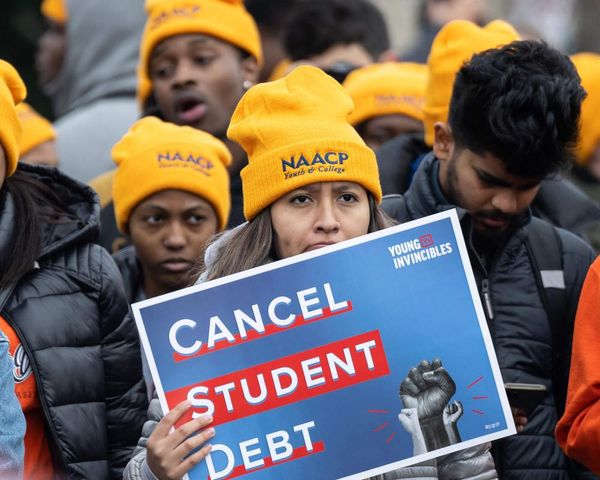After years of silence, NASCAR is back on gaming screens, and this time it’s better than ever. With iRacing Studios taking over, NASCAR 25 only delivers the finest racing experience within the reach of a controller to various audiences — something that previous entries lacked.
Speaking of a controller, just like any other racing title, NASCAR 25 also plays better if you step on the track with optimal controller tweaks. With everything tailored according to your playstyle, nailing overtakes and turns will become far more rewarding. With that in mind, here are the best controller settings for NASCAR 25, which are flexible enough to align with different strategies.
Best Settings For NASCAR 25

Optimal Gameplay Settings
Before discussing peripheral commands, let’s take care of those options that directly impact your driving experience. To make the most of your gamepad settings, go for these gameplay tweaks:
- Difficulty Preset: Precision
- Transmission: Manual
- Brake Smoothing: Low
The gameplay difficulty is set to Precision because, at the end of the day, a controller can never beat a full-on racing wheel setup. Since making countersteers and quick maneuvers is challenging with a flick of a stick, Precision will keep the car grounded and under control.
Brake lockups are common with triggers, so to prevent that, you are getting a slight smoothing here. However, to keep the difficulty balanced, transmission is set to manual so the controls can have some depth, allowing you to know the car better.
Optimal Driving Settings
The next step is to opt for optimal driving settings. Here, we recommend the following:
- Driving Assist: 20
- Stability Help: 0
- Wall Avoidance: 0
- Super Speedways: 50
- Other Tracks: 50
To support gameplay tweaks, it is ideal to drag the Driving Assist slider to 20, as it provides extra room for errors to make up for controller limitations. Apart from that, there’s no Stability Help and Wall Avoidance to keep the gameplay less automated and more authentic. Plus, both Super Speedways and Other Tracks are left at 50 to maintain realistic drafting behavior without exaggeration.
Best Controller Settings For NASCAR 25

After ticking all the right boxes for gameplay and driving, we can finally pay attention to the controller. Whether you use the Dual Shock 5 or Xbox Wireless, these gamepad settings apply to both.
Controls
- Configuration: Alternate
The best way to manually shift is with the Alternate button layout. As you’ll be able to downshift and upshift with L1 and R1 or LB and RB, the experience will be close to paddle shifters found on flashy steering wheel setups.
For vibration feedback, we recommend the following to minimize distractions and create a realistic experience:
- Strength: 60
- Driving Effects: On
- Draft Effects: On
- Trigger Effects: 60
The 60 vibration Strength and Trigger Effects provide a realistic feel for steering and drafting without exaggerated shakes.
Advanced Controls
Finally, follow this custom car handling configuration to achieve the ultimate controller setup in NASCAR 25:
Steering
- Non Linear: 50
- Dead Zone: 0
- Overshoot: 0
- Speed Sensitive Range: 25
- Speed Sensitive Non Linear: 100
- Reduce Dampening: 60
Choosing these steering settings provides high-speed stability and predictable wheel behavior; a level of confidence that is often hard to achieve on a controller.
Braking
- Rate: 100
- Non Linear: 100
- Dead Zone: 25
- Overshoot: 0
Say goodbye to accidental lockups and sketchy entries because these braking adjustments will provide a forgiving experience that can be mastered in no time.
Throttle
- Rate: 100
- Non Linear: 100
- Dead Zone: 0
- Overshoot: 0
Similar to braking adjustments, eliminating dead zone and overshoot results in a quick, responsive throttle behavior for exiting corners without oversteering.
That’s all with the best gamepad tweaks. While copying and pasting these settings can give you an edge over those who stick to defaults, practice also plays a vital role here. Make sure to get used to these changes with a couple of time trials until you develop a thorough muscle memory.