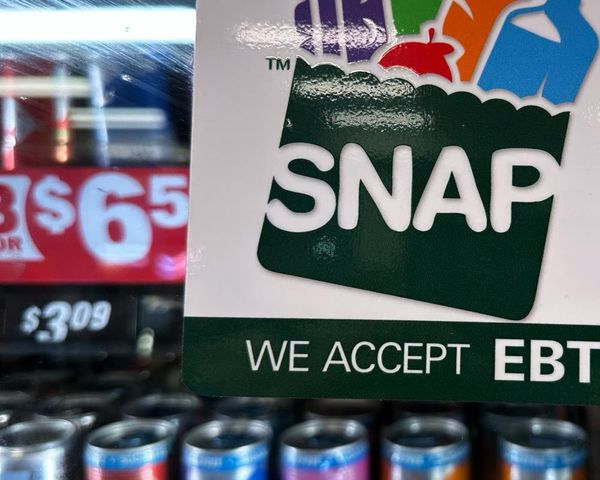Black Ops 7 is now live for PC and console players, and you can enhance your experience by changing the graphics if you're on the former.
PC users, as always, will be able to make more tweaks and customizations to maximize their hardware. Playing with settings that feel smooth on your PC is essential. Minimal stutters and lags will be key to hitting those elusive kill streaks.
Table of contents
Best tips and tricks for smooth graphics in Black Ops 7
You'll need to check some basics to get the best performance out of your hardware.
- Update the graphics: The first thing you should do is check if your graphics drivers are updated to the latest version. If not, auto-download the newest version and install it before playing the full version.
- Cap the FPS: Unless you have a superior graphics card, it might be better to cap the FPS to 90/60 (depending on your system). This will ensure no frame drops during a crucial moment in the battle.
- Download the shaders: While they can load and install while you're live in a game, it's better to wait. The shaders don't take long (depending on your settings), and the performance will improve once the download and installation process is complete.
Best Black Ops 7 graphics settings
My hardware consists of a Ryzen 5600G, 16 GB of DDR5 RAM, and 12 GB of Nvidia RTX 3060 graphics. These are the current graphics I am using, and the performance so far has been pretty smooth.
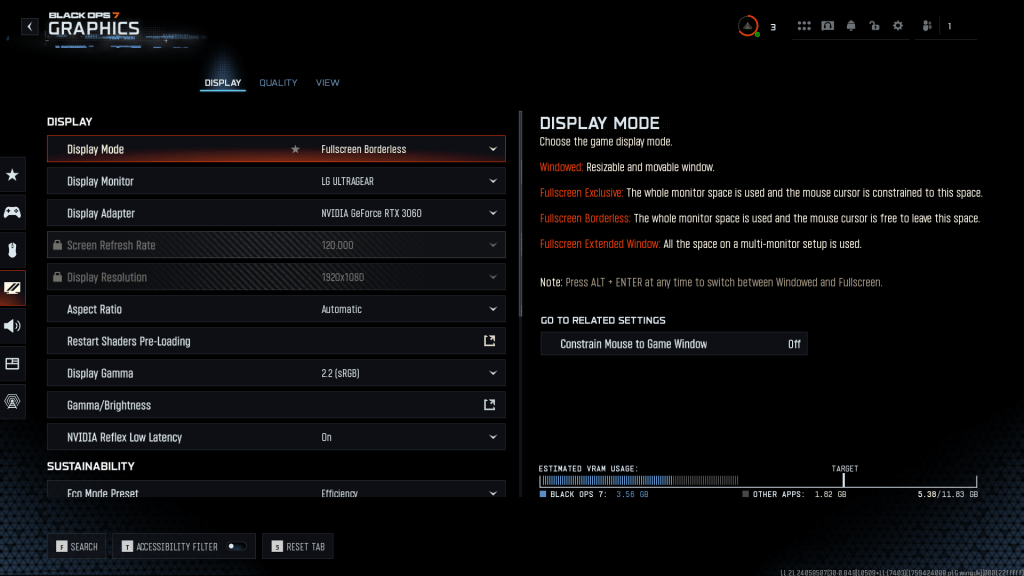
- Display: Fullscreen Borderless
- Nvidia Reflect Low Latency: On
- Eco Mode Present: Custom
- V-Sync (Gameplay): Off
- V-Sync (Menus): 100%
- Custom Frame Rate Limit: Custom
- Gameplay Custom Frame Rate Limit: 120
- Menu Custom Frame Rate Limit: 60
- Out of Focus Custom Frame Rate Limit: 30
- Reduce Menu Render Resolution: Optimal
- Pause Game Rendering: Off
- Reduce Quality When Inactive: personal preference
- HDR: Automatic
- Graphic Preset: Recommended/Balanced
- Dynamic Resolution: Off
- Upscaling: As applicable.
- Texture Resolution: Low
- Texture Filter Anisotropic: High
- Depth of Field: Off
- Detail Quality: Normal
- Particle Resolution: Normal
- Bullet Impacts: On
- Persistent Effects: On
- Shader Quality: Medium
- On-Demand Texture Streaming: Optimized
- Local Texture Streaming Quality: Default
- Shadow Quality: Low
- Screen Space Shadows: Low
- Occlusion and Screen Space Lighting: Medium
- Screen Space Reflections: Off
- Static Reflection Quality: High
- Terrain Quality: Medium
- Volumentric Quality: Medium
- Deferred Physics Quality: Low
- Weather Grid Volumes Quality: Normal
- Water Quality: Off
The options under the View section will be according to your preferences. For FOV, go with 90, as it's a sweet spot for most competitive shooters.
The post Best Black Ops 7 graphics settings for less lag and max FPS appeared first on Destructoid.