
In any multiplayer FPS, clear and precise audio significantly improves your gameplay by helping you detect enemy movements and environmental cues faster, and it’s no different for Call of Duty: Black Ops 7.
Once you optimize the audio settings for your hardware, you can ensure that footsteps, gunfire, and other crucial sounds will stand out, ultimately giving you a competitive edge. The main objectives here are to clearly pinpoint footsteps while reducing distracting music and noise.
So, if you’re looking for the ideal in-game audio configurations, including volume levels, audio mix options, and sound enhancements tailored for Black Ops 7, here are the best audio settings to use.
Table of contents
Best Black Ops 7 audio settings
Volumes

-
Master Volume: 50 to 80
- Gameplay Music Volume: 0
- Dialogue Volume: 60
- Effects Volume: 90
- Cinematic Music Volume: 0
I suggest setting the Master Volume to somewhere between 50 and 80 to ensure that no sound cues are lost, while also avoiding excessive loudness that may cause discomfort.
It’s also important to keep the Effects Volume between 90 and 100 because this covers essential sounds like footsteps and gunfire, which are critical for situational awareness. Keeping these at near maximum volume ensures you don’t miss enemy movements around you.
You can keep music volumes at zero, because it won’t matter at the end of the day. It’s all about focus. For Dialogue Volume, keep it between 50 and 70, so you can still hear important in-game communication and storylines without drowning out gameplay sound effects.
Audio Device
- Audio Device: Default system device
- Speaker Output: Stereo
Always set the Speaker Output to Stereo to get clear and direct sound cues. However, if your headphones support surround sound or spatial audio, enable them. These features can enhance spatial awareness but may occasionally obscure key sounds, such as footsteps. So, keep experimenting until you find the sweet spot.
Global
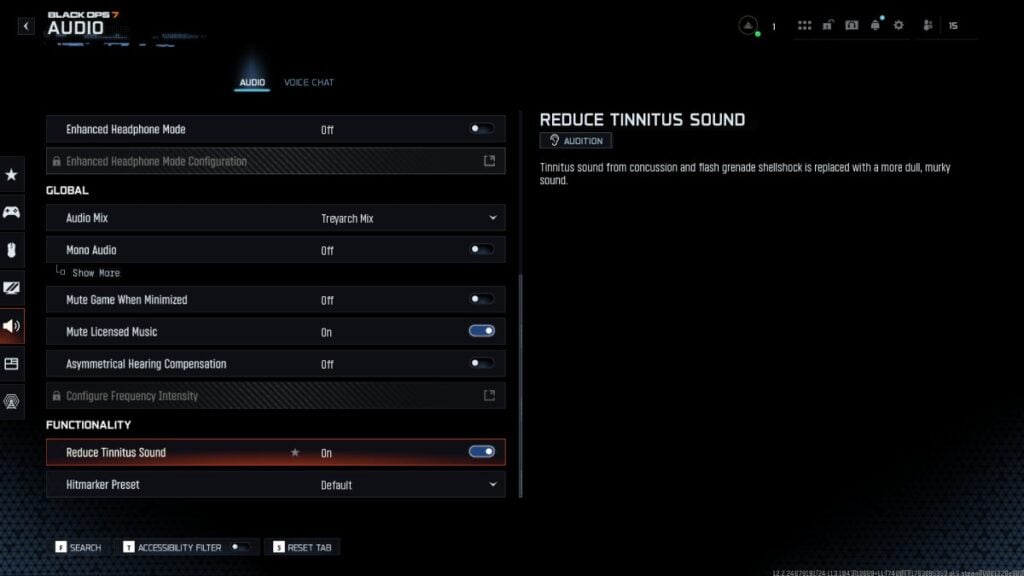
- Audio Mix: Treyarch
- Mono Audio: Off
- Mute Game When Minimised: Off
- Mute Licensed Music: On
- Asymmetrical Hearing Compensation: Off
Keep Mono Audio off. Muting licensed music is optional, but it can reduce background noise, especially when recording or streaming.
Functionality
- Reduce Tinnitus Sound: On
- Hitmarker Preset: Default
Enable the Reduce Tinnitus Sound option to reduce annoying stun or flashbang noises without losing essential audio cues.
Best voice chat settings for Black Ops 7
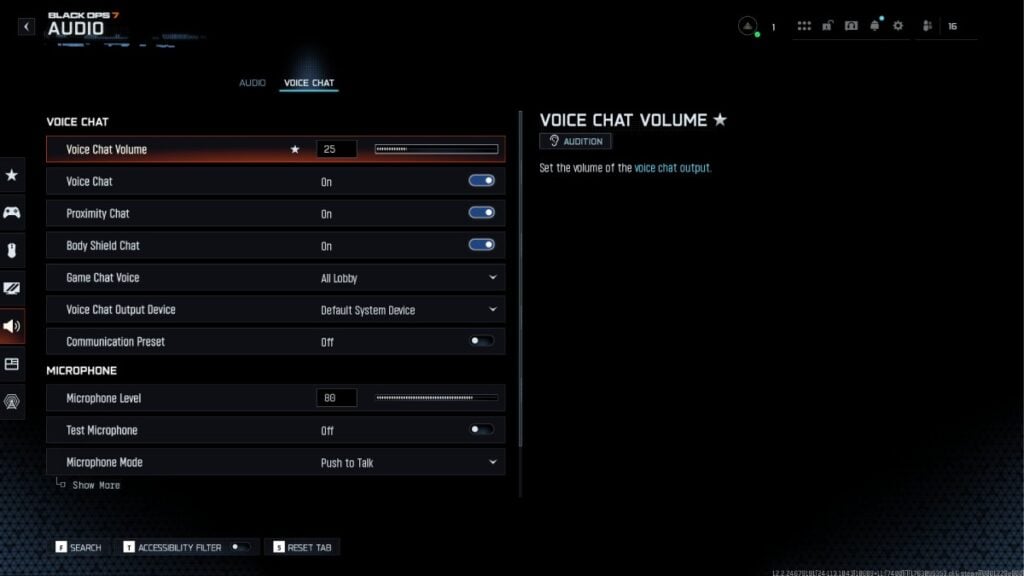
Voice Chat
- Voice Chat Volume: 25
- Voice Chat: On
- Proximity Chat: On
- Body Shield Chat: On
- Game Chat Voice: All lobby
- Voice Chat Output Device: Default system device
- Communication Preset: Off
Adjust Voice Chat Volume to around 25 to stay aware of team communication without overpowering gameplay sounds. You can either enable or disable proximity chat based on your preference for in-game social interaction.
Microphone
- Microphone Level: 80
- Test Microphone: Off
- Microphone Mode: Push to talk
Use these audio settings in Black Ops 7, and you’ll sharpen your ability to hear and react to critical sound cues, such as footsteps and gunshots, ensuring you never miss an enemy’s presence.
If you’re looking to fine-tune other settings in BO7, check out our comprehensive guides:
- Best PC graphics settings
- Best controller settings
- Best aim assist settings
- Best mouse and keyboard settings
- Best movement settings







