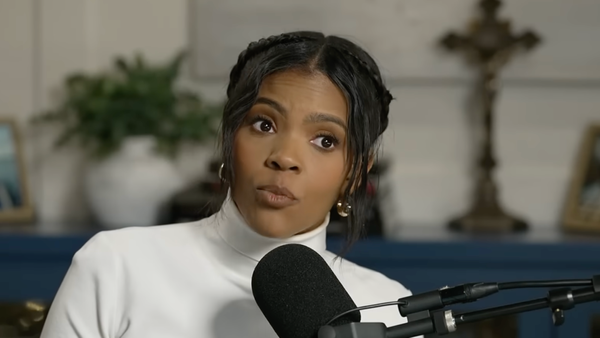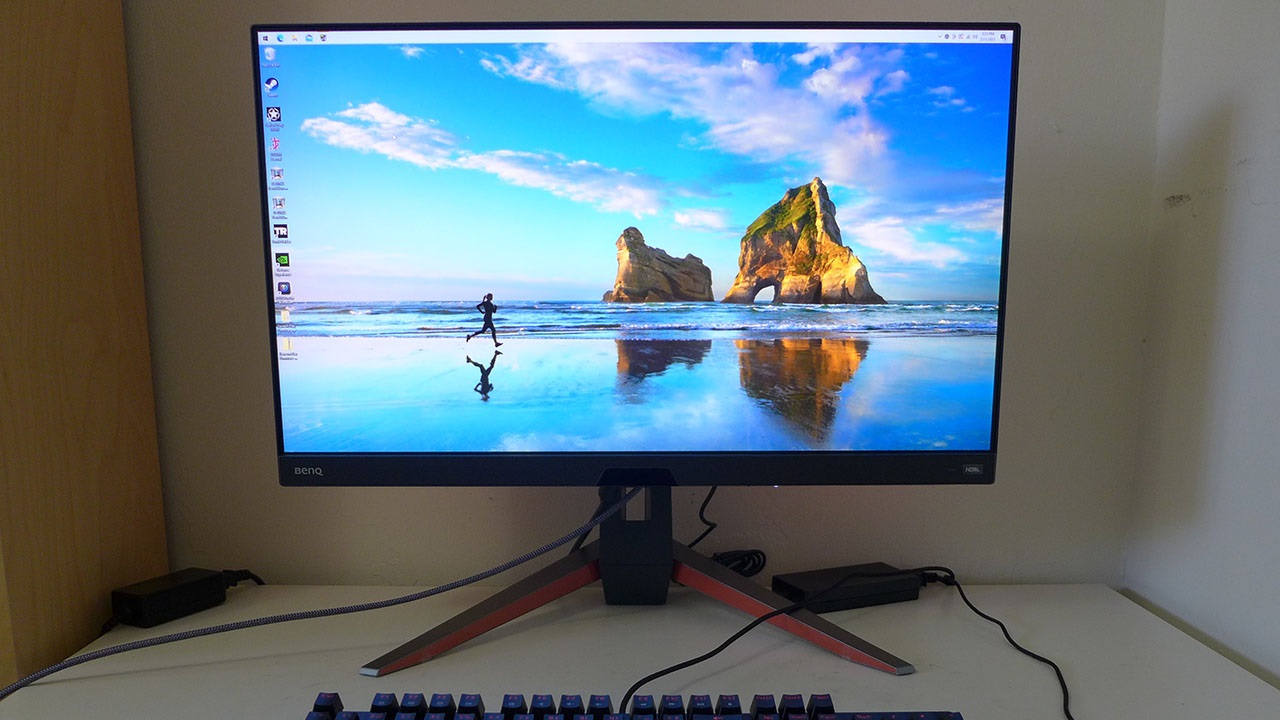
There was a time when I considered 144 Hz the starting point for a serious eSports gaming monitor. Frame rate is everything in today’s twitchy titles, and fast response is the key to victory. But in the past two years, that benchmark has increased to 240 Hz. Plenty of FHD resolution screens run at 240 Hz and don’t cost a lot. But if you have a decent video card, QHD delivers a much better balance of speed and clarity.
I’ve reviewed some 240 Hz QHD monitors already, but when I was rounding up the test numbers on my latest subject, BenQ’s Mobiuz EX270QM, I was surprised to find only a few such displays in my database. They are still something of a rarity, and they sit at the premium price level. There is a lot of attention being focused on the best 4K gaming monitors right now but if you want the best possible gaming experience, 240 Hz will beat 144 Hz every day and twice on Sunday. The EX270QM delivers superb video processing, low input lag, HDR, extended color and Adaptive-Sync. Let’s take a look.
BenQ Mobiuz EX270QM Specs
The native contrast for the EX270QM is around 1,000:1 like nearly all IPS screens. But BenQ has added an effective dimming feature to the EX270QM that increases HDR contrast to over 9,000:1. That’s a step up from its previous panels that only offered a little more dynamic range for the latest HDR games and video content. The color gamut is also larger than previous BenQ models, covering nearly 95% of DCI-P3 in my tests. Accuracy is assured as well; I found it pretty close to the mark right out of the box.
BenQ includes a VESA DisplayHDR 600 certification with the EX270QM, but I couldn’t achieve that output. My sample topped out at 474 nits which is still plenty bright. And black levels are very low thanks to the dimming I mentioned earlier. BenQ is also one of the only companies to offer HDR emulation for SDR content courtesy of an HDRi button on the front. However, the final output depends on the content being modified. It’s nice to have that choice and it’s easy to switch back and forth to find your personal preference.
The main focus here is gaming, where the EX270QM truly delivers. Among 240 Hz monitors, this is the quickest one I’ve tested to date. Input lag and panel response are extremely low. Overdrive is super clean, and you can run the blur reduction in concert with Adaptive-Sync, something very few monitors are capable of. I ran both FreeSync and G-Sync between 48 and 240 Hz without issue; however, the EX270QM has not been certified by Nvidia.
BenQ hasn’t skimped on premium features; you get a nice lighting feature with softly glowing LED strips in the back. The menu system has many enhancements and modes that give the user tons of flexibility. And there’s even a tiny remote that you seldom see included with a 27-inch monitor. You can also engage BenQ’s Brightness Intelligence Plus to let the image dim or brighten with changes in room lighting. And the EX270QM is TUV Rheinland certified with a low blue light mode and options for different kinds of color blindness.
For $750 at this writing, the EX270QM isn’t exactly a bargain, but serious enthusiasts and professional gamers will appreciate its feature set, build quality, and performance. It’s clearly meant for hardcore play.
Assembly and Accessories
The EX270QM comes well protected in blocks of crumbly foam in three main parts, base, upright and panel. They assemble without tools to form a solid chassis that’s built to last. An external power supply provides the AC, and you get DisplayPort, HDMI and USB cables. A tiny remote also tumbled out of the carton, which was an unexpected and pleasant surprise.
Product 360


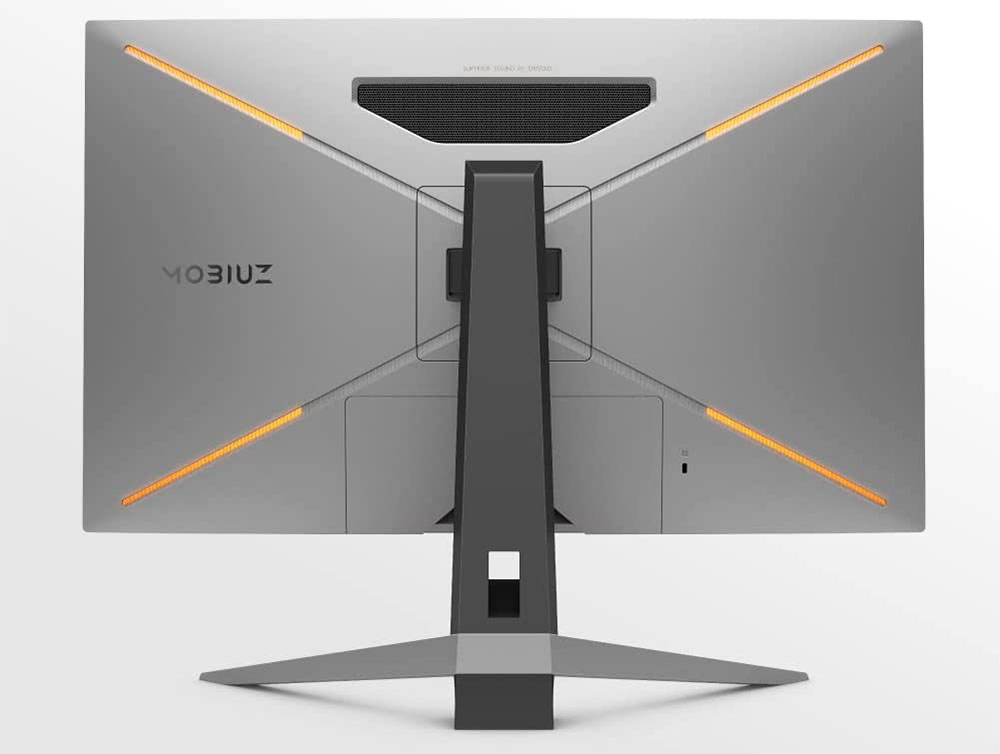
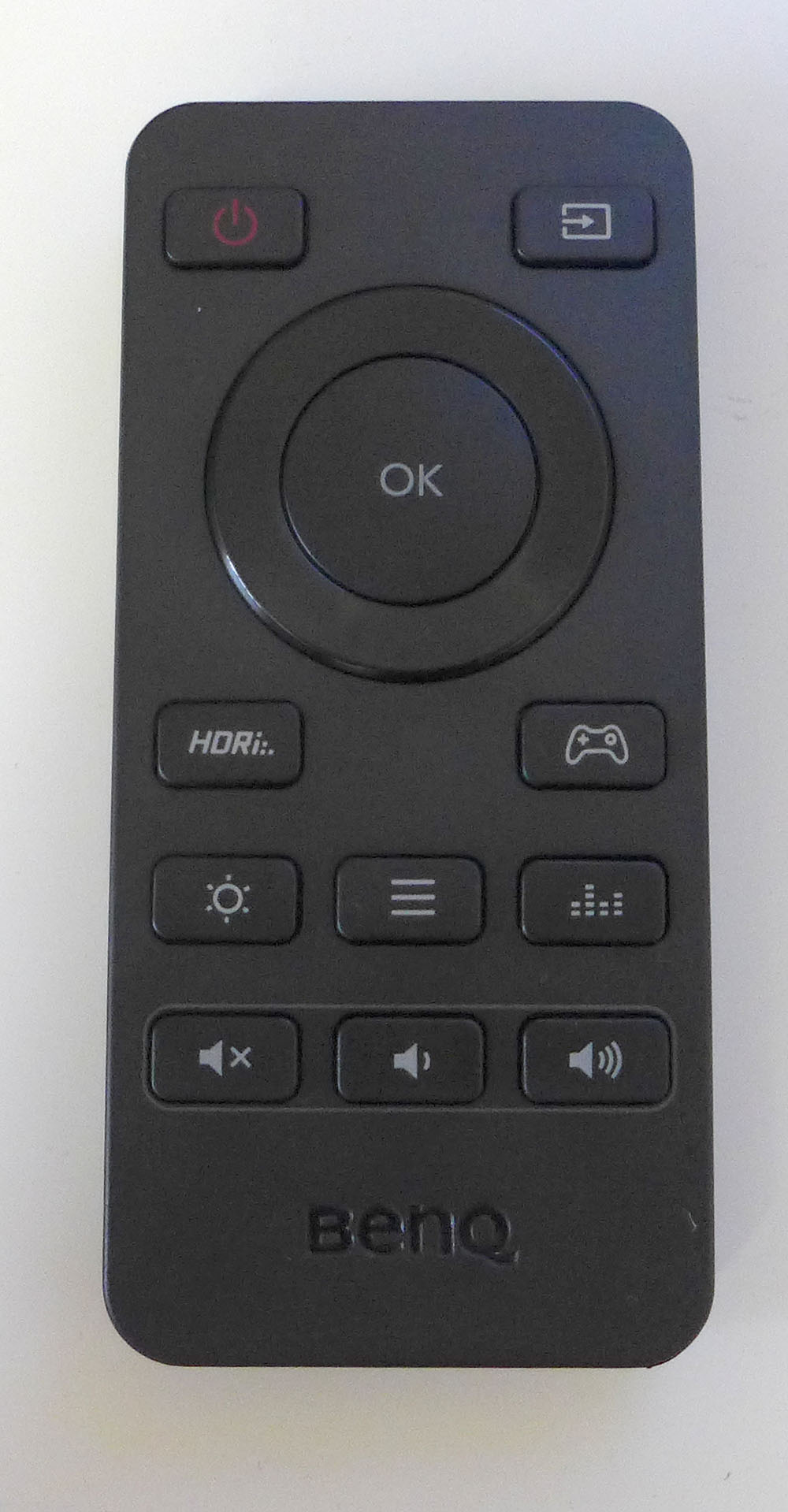


BenQ’s styling is a nice compromise between enterprise and gaming. The EX270QM doesn’t draw attention to itself but still has some cues like the red trim on the base and the silver back. There are four LED strips arranged in an X pattern on the back that can light up with various effects and in all colors of the rainbow. The OSD controls the light show.
You rarely find a remote control included with any computer monitor, much less one that’s just 27 inches, but BenQ doesn’t do things like everyone else. It’s super convenient to click the remote rather than manipulate buttons or joysticks, even in a desktop environment. The handset includes menu navigation, HDRi, game enhancements, an input selector, sound modes and a brightness key.
Audio quality is also something BenQ excels at and the EX270QM is no exception. There are two internal speakers plus a larger driver that delivers decent bass through a grill in the back. It’s called treVolo, and it truly is better than just about any other integrated monitor speakers I’ve heard. Five different sound modes deliver effects like cinema or live theater.
The stand is rock solid and includes a four-inch (100mm) height adjustment plus -5/15 degrees tilt and 15 degrees swivel. There is no portrait mode. Behind the stand’s attachment point is a 100mm VESA mount with included fasteners.
The input panel includes two HDMI 2.1 ports along with a single DisplayPort 1.4 and USB 3.0, one up and two downstream jacks. A 3.5mm input supports headphones or powered speakers. A cover snaps into place once you’ve made your connections, and you can thread your wires through a hole in the stand to keep things tidy.
OSD Features
Pressing the EX270QM’s joystick or the center remote button brings up a convenient quick menu. It’s programmable, so you can have quick access to often-used features. The full menu is a couple more clicks away and includes just about everything one could want for gaming and image control.
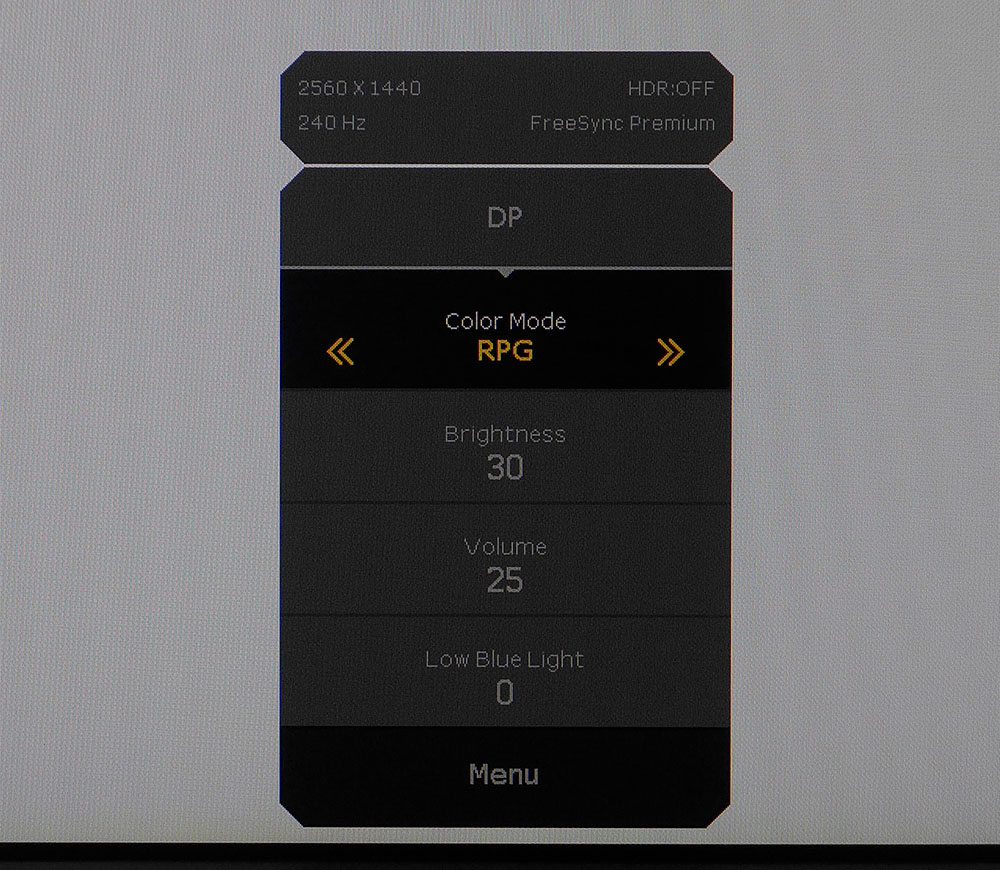
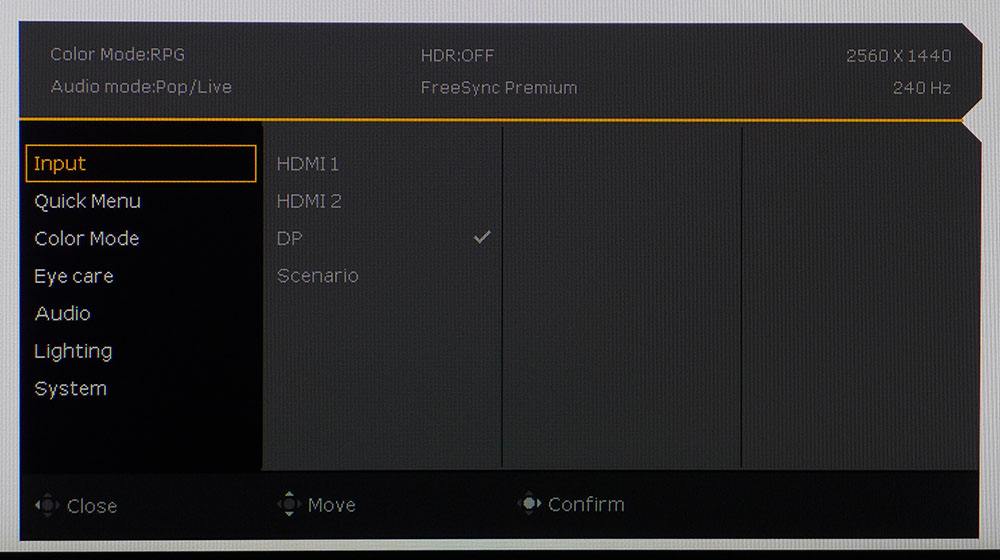
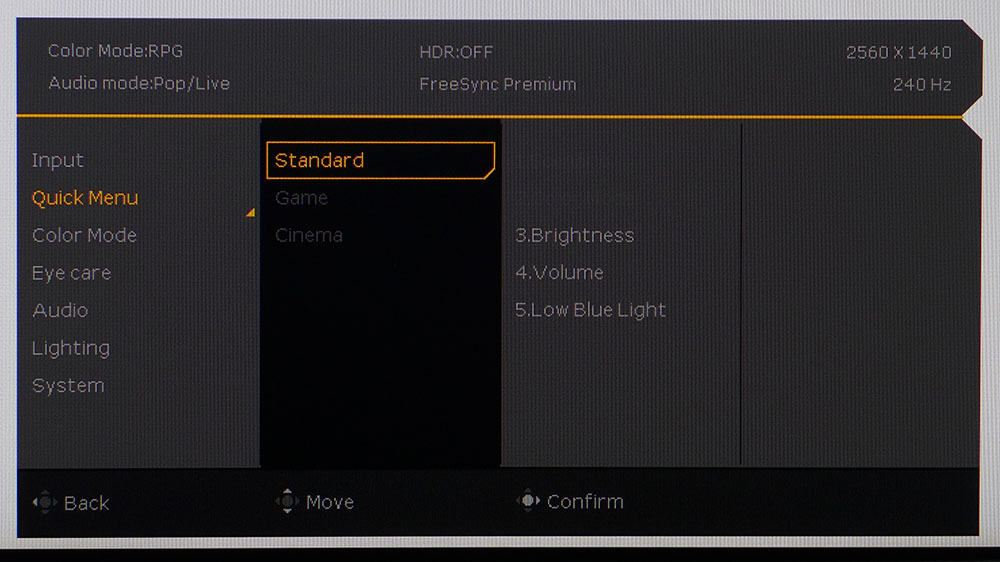
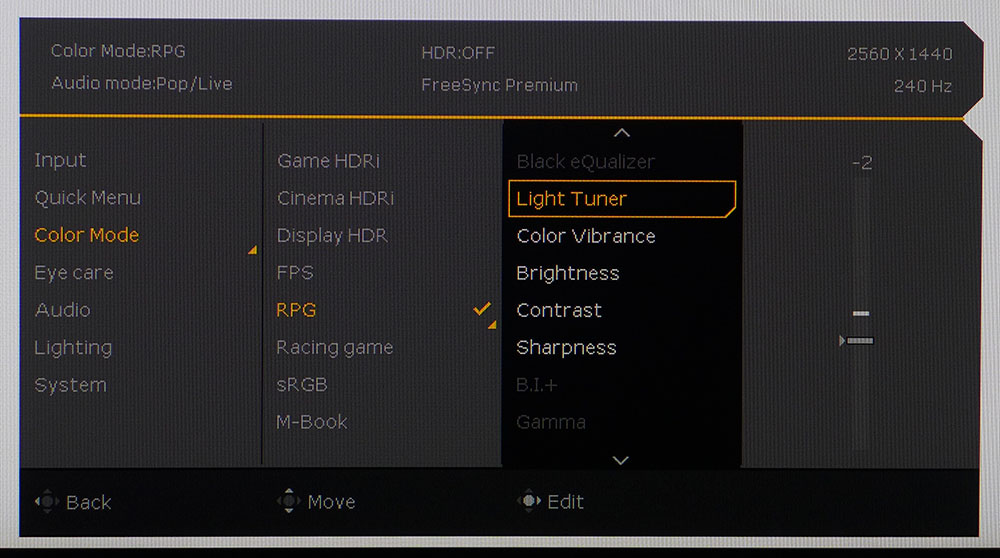
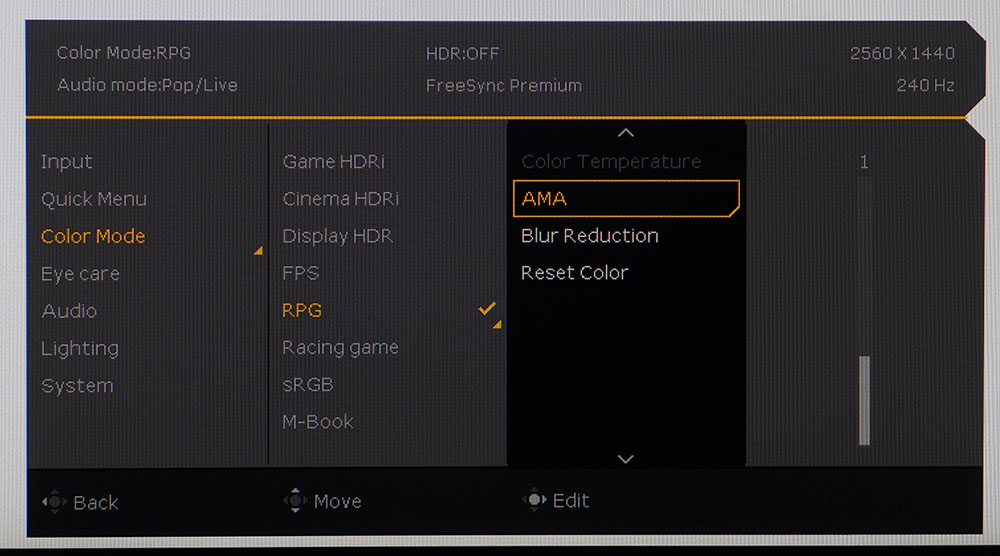
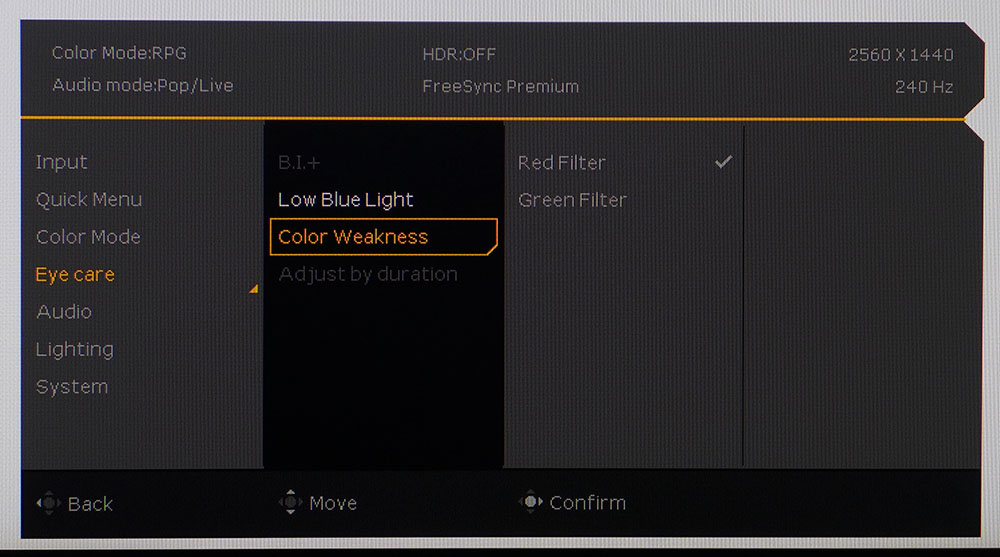
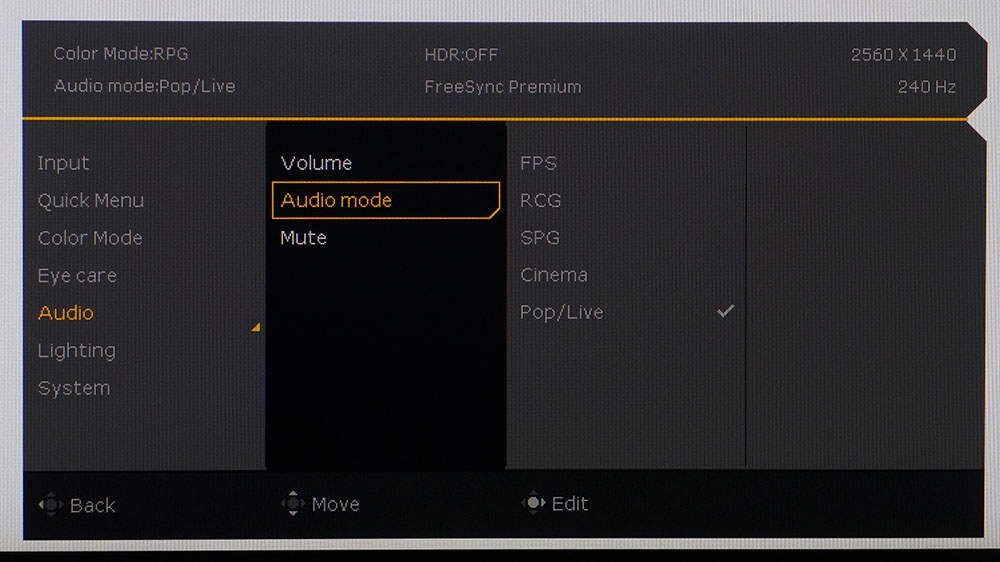
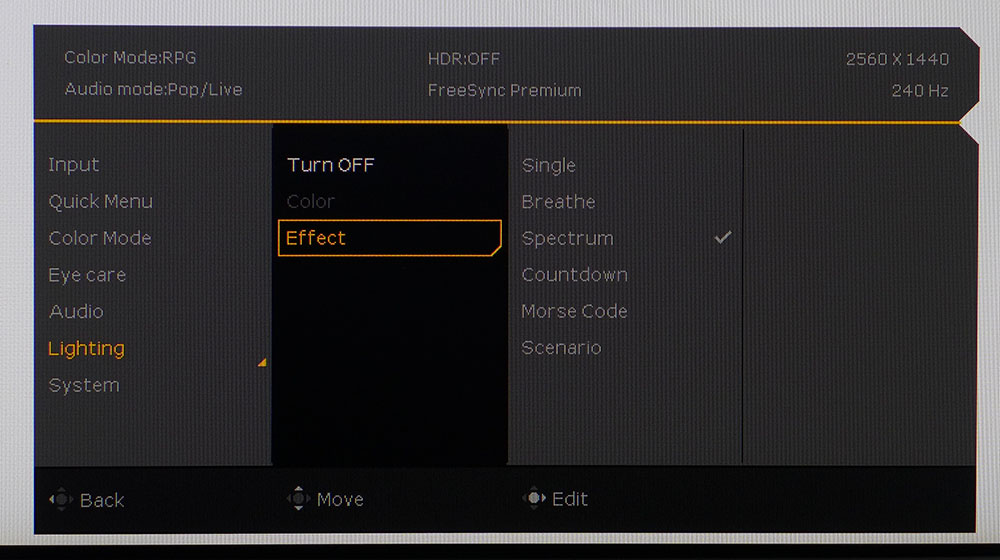
The quick menu makes switching picture modes or adjusting other functions easy. It changes with user programming or with scenarios, which is something BenQ adds on top of a large set of picture modes. I find it confusing and after some trial and error, I turned the Scenario feature off from the Input menu and just used the default RPG picture mode. I’ll get into more detail about that on page four.
The quick menu, shown in the first photo, can be customized for quick access to things like brightness, sound volume and other picture or video processing parameters.
There are ten color modes in total; RPG is the default. If you want to calibrate, Custom opens up all image controls. You can also set the sRGB color gamut in the sRGB mode. It’s accurate enough for color-critical work and allows brightness adjustment.
The Light Tuner is a gamma adjustment that tweaks the low and high parts of the brightness range. I spent much time trying to straighten out the EX270QM’s gamma using this and the actual gamma slider. You can see my results on page four.
AMA is BenQ’s overdrive, which is very effective on setting 1. There is no ghosting and moving objects are razor-sharp. If you prefer a backlight strobe, turn on Blur Reduction. It dims the image by about 50%, but you can increase the brightness slider to compensate. And unlike most monitors, it doesn’t require you to turn off Adaptive-Sync. It’s one of the best implementations I’ve seen because it virtually eliminates the phasing artifact common to this feature. The EX270QM’s video processing is among the very best.
TUV Rheinland certification includes red and green filters for color blindness and a low blue light mode. Also in this menu is the Brightness Intelligence Plus (BI+) which alters the image brightness and color temp when room lighting changes. It uses a sensor on the bottom front bezel to accomplish this.
You won’t find audio modes on too many monitors, but BenQ takes sound more seriously than others. The modes do actually sound different, and the treVolo-tuned speakers deliver good volume and a surprising amount of bass energy.
The LED lighting can display five different effects and change color too. It’s found in back, emanating from four strips in an X pattern. It isn’t too bright, so the effect doesn’t distract even in darkness.
BenQ Mobiuz EX270QM Calibration Settings
Calibrating the EX270QM requires a few compromises. Color and grayscale are accurate enough out of the box in RPG mode that you don’t need to change anything. But gamma is a bit wonky, with highlights that are too dark. Adjusting the gamma slider doesn’t completely fix the issue, but an excellent picture can be achieved with a few tweaks to the Light Tuner. If you want to get grayscale to near perfection, use the Custom mode and adjust the RGB sliders as I did. In either case, you’ll watch SDR content in the full DCI-P3 gamut unless you choose the sRGB mode, which accurately renders the smaller color space. I found it easier to dial things in with Scenario turned off. My SDR settings for Custom are below. If you stay in RPG mode, turn the Light Tuner down to -2 for better gamma.
HDR locks out all picture controls except for brightness. You get three additional modes, DisplayHDR, Game and Cinema. DisplayHDR is the best choice there. HDRi is an HDR emulation usable with SDR content. That one is up to user preference. And its effect is dependent on content. I advise trying it out and seeing if it works for you by using the button on the front.
Gaming and Hands-on
I already knew the EX270QM had some of the best video processing I’ve seen, so I went straight into a few rounds of Doom Eternal’s Horde mode. I liken gaming monitors to sports cars; the best ones go exactly where you point them. When motion is this smooth and clear, precise aim is easier to achieve. Couple that with no perceptible input lag, and you have an esports tool. The EX270QM is a monitor sure to be a hit with pros and skilled players. And those with more casual skills like me will benefit too. I ripped through six maps before I realized the time. Playing in QHD at 220-230fps is the ticket to victory.
The HDR image had a lot of punch and depth with deep shadows and bright highlights. Though I could not measure 600 nits, I could see that some tiny areas were extremely bright. There is plenty of dynamic range here, for sure. With over 9,000:1 HDR contrast available, the EX270QM is a standout.
Color was also above average both in saturation and accuracy. Objects and textures in Call of Duty WWII were completely realistic, from skin tones to the color of metal, dirt and grass. There is a lot of color, but it’s never overblown.
Video processing is the real star. Both FreeSync and G-Sync work without issue, and it was nice to have the option of blur reduction just a couple of clicks away. No need to turn off Adaptive-Sync, but I had to turn up the brightness to compensate for the backlight strobe. It was very effective and didn’t have the phasing artifact I so commonly see. BenQ really stands above just about every other company in this area. Only a high-end Asus like the PG279QM comes close to the motion quality I saw here.
For workday tasks, a 27-inch QHD screen is almost ideal. Though 4K will make fonts a bit sharper, there is nothing to complain about when the pixel density is 109ppi. I had to drop the sharpness setting from 5 to 3 to eliminate all visible edge enhancement. Otherwise, Windows apps like Word and Excel are very easy on the eyes. There’s enough contrast to make small text easy to read, and there is no grain from the anti-glare layer.
I was very impressed with the EX270QM’s sound quality. BenQ’s treVolo brand ups the ante for built-in monitor speakers with that extra woofer and exceptional clarity. There was no audible distortion, even at full volume. And there was plenty of loudness available. For close viewing, the volume was fine at around 30 out of 50 clicks. The sound modes were noticeably different from one another. I preferred the Pop/Live setting for gaming and Cinema for videos.
Using the remote to navigate the OSD was a pleasure. You rarely see remotes included with any monitor, especially one this small, but it’s a nice bonus. It just ups the EX270QM’s value quotient. It’s a premium purchase, but you get a lot for the money.
MORE: Best Gaming Monitors
MORE: How We Test PC Monitors
MORE: How to Buy a PC Monitor: A 2022 Guide
MORE: How to Choose the Best HDR Monitor
I had to go back a bit to find enough 240 Hz QHD monitors to compare the EX270QM. I didn’t have enough, so I included 165 and 170 Hz models too. They are Galax’s VI-01 and Gigabyte’s M27QP. The 240 Hz screens are AOC’s AG274QG, Gigabyte’s M27QX and Asus’ PG279QM. All are IPS panels.
Pixel Response and Input Lag
Click here to read up on our pixel response and input lag testing procedures.
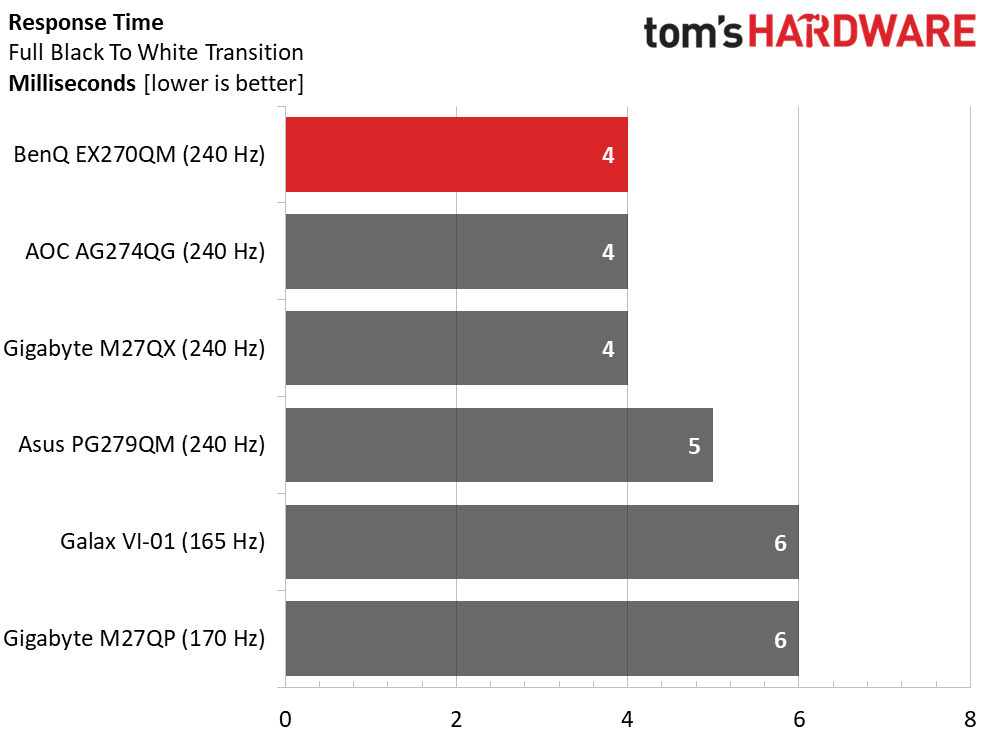
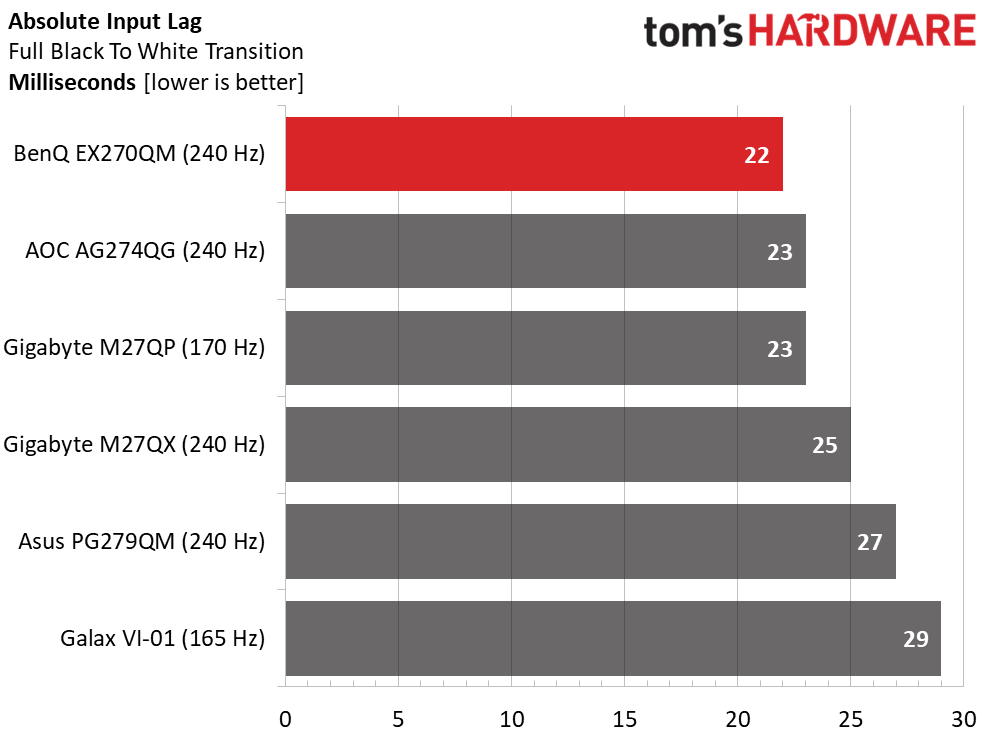
The EX270QM is an absolute rock star in video processing. Not only does it allow blur reduction and Adaptive-Sync to be on at the same time, but the overdrive is superb with clean ghost-free motion. It also has the lowest input lag of the bunch at 22ms total. Panel response is 4ms which is on par with the rest. You can see the advantage of 240 Hz over 165 or 170. And it’s a difference that is clearly visible, provided you have a video card that can keep frame rates over 200fps.
Viewing Angles
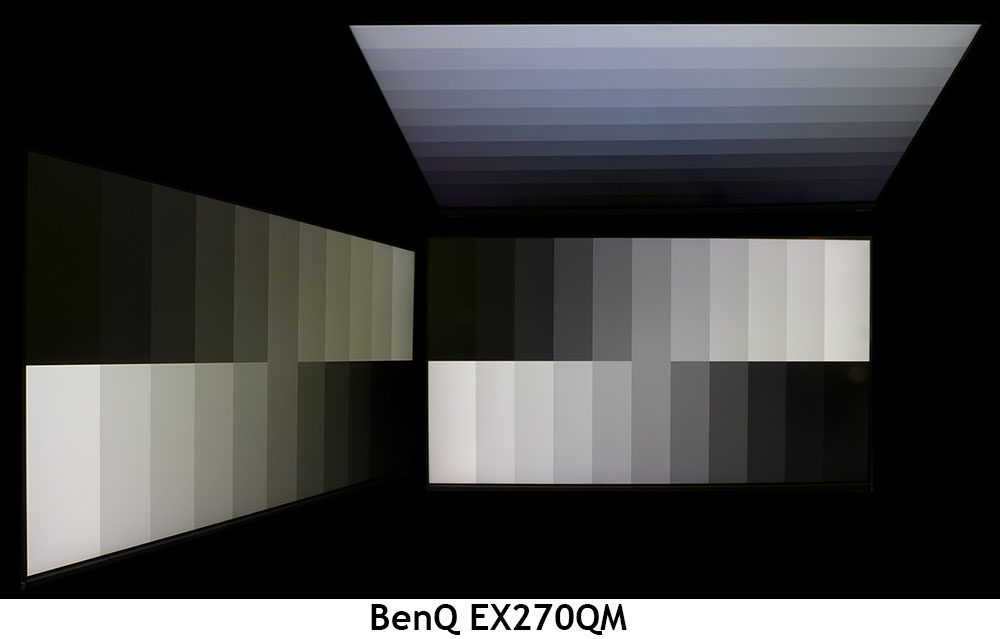
The EX270QM is a typical IPS panel with decent off-axis image quality. At 45 degrees, there is a green color shift, but light falloff is negligible. Shadow and highlight detail remain well rendered with no visible change in gamma. The vertical plane at 45 degrees turns blue with a more washed-out appearance and a 40% light reduction.
Screen Uniformity
To learn how we measure screen uniformity, click here.
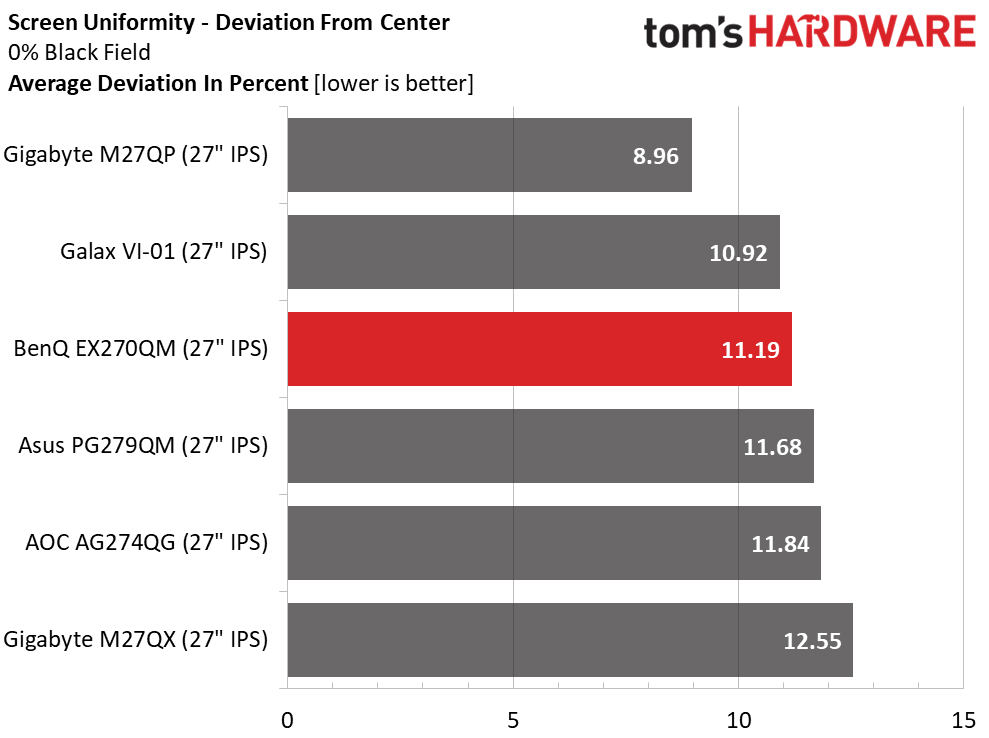
My EX270QM sample was a little hot in the lower third of the screen, with a slight glow in all-black test patterns. It was only visible with all room lights off, and it didn’t affect the actual content. There were no blobs or distracting hot spots. Color uniformity was without visible flaws, and gray test patterns were smooth-toned from edge to edge.
MORE: Best Gaming Monitors
MORE: How We Test PC Monitors
MORE: How to Buy a PC Monitor: A 2022 Guide
MORE: How to Choose the Best HDR Monitor
To read about our monitor tests in-depth, please check out Display Testing Explained: How We Test PC Monitors. We cover brightness and contrast testing on page two.
Uncalibrated – Maximum Backlight Level
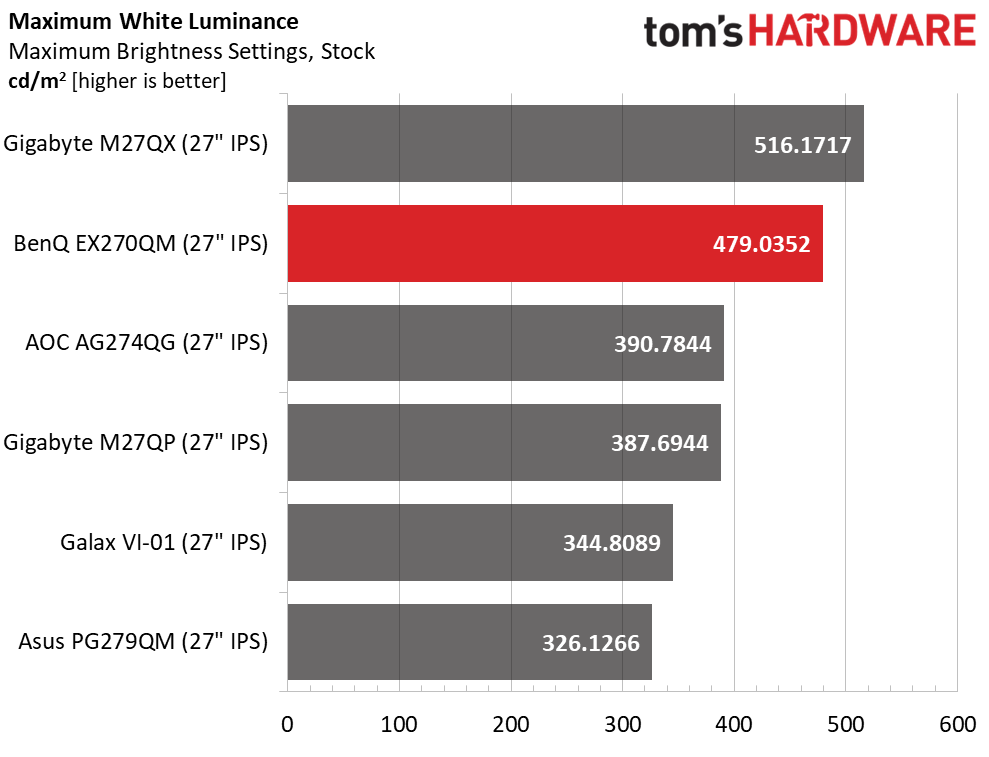
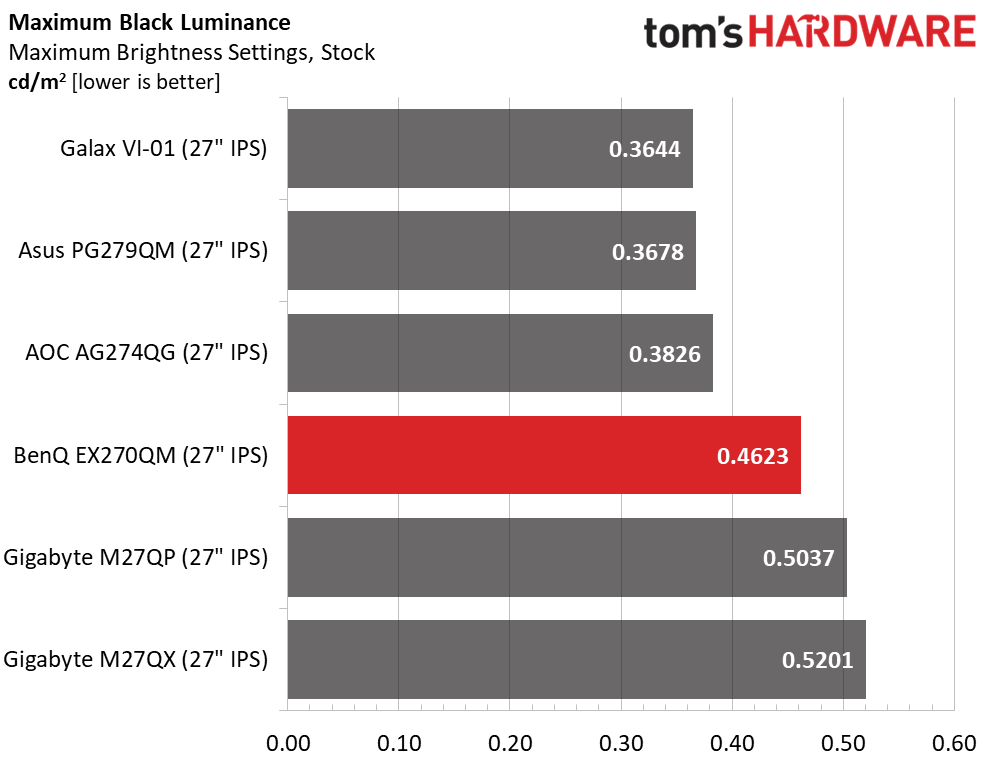
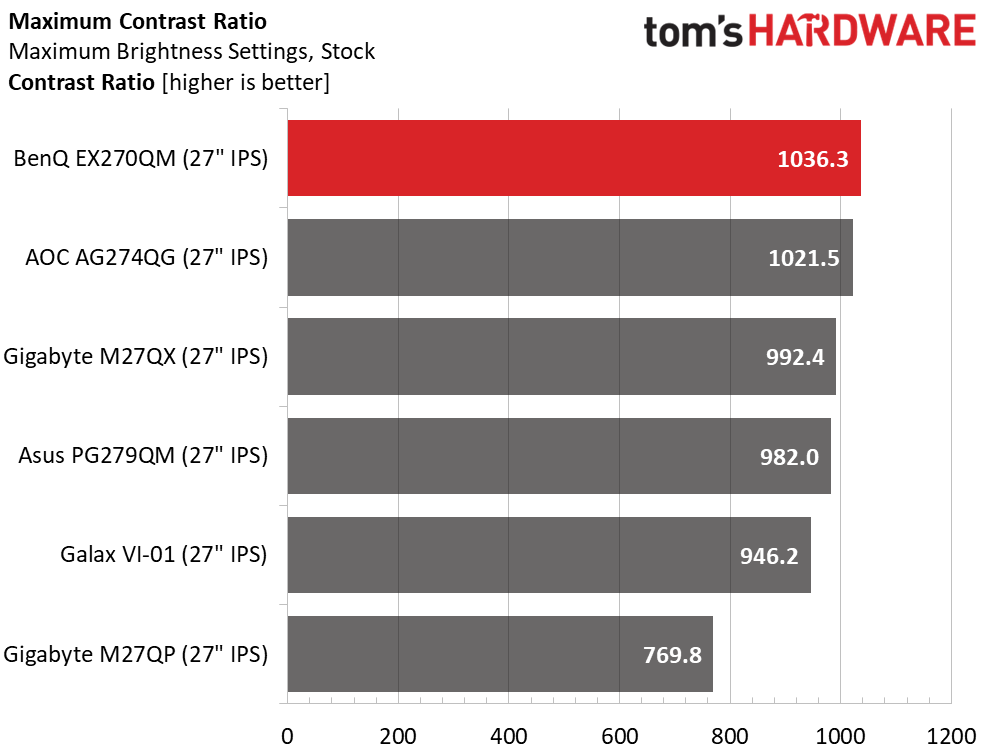
BenQ claims 400 nits for SDR and the EX270QM easily delivers. There is more than enough light output here for any environment including outdoor settings like a video production tent. The downside to this is that minimum brightness is around 70 nits which is a little much for dark room gameplay.
Black levels are typical of an IPS panel, so contrast is also typical at just over 1,000:1. There is no dynamic dimming feature available for SDR content, only HDR enjoys that option.
After Calibration to 200 nits
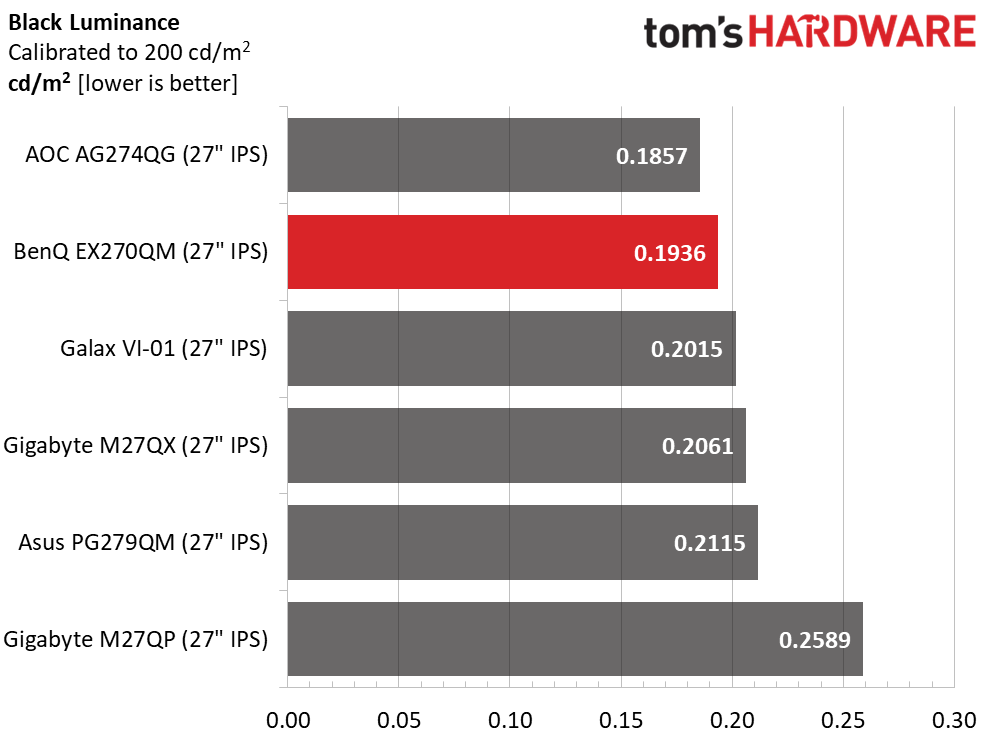
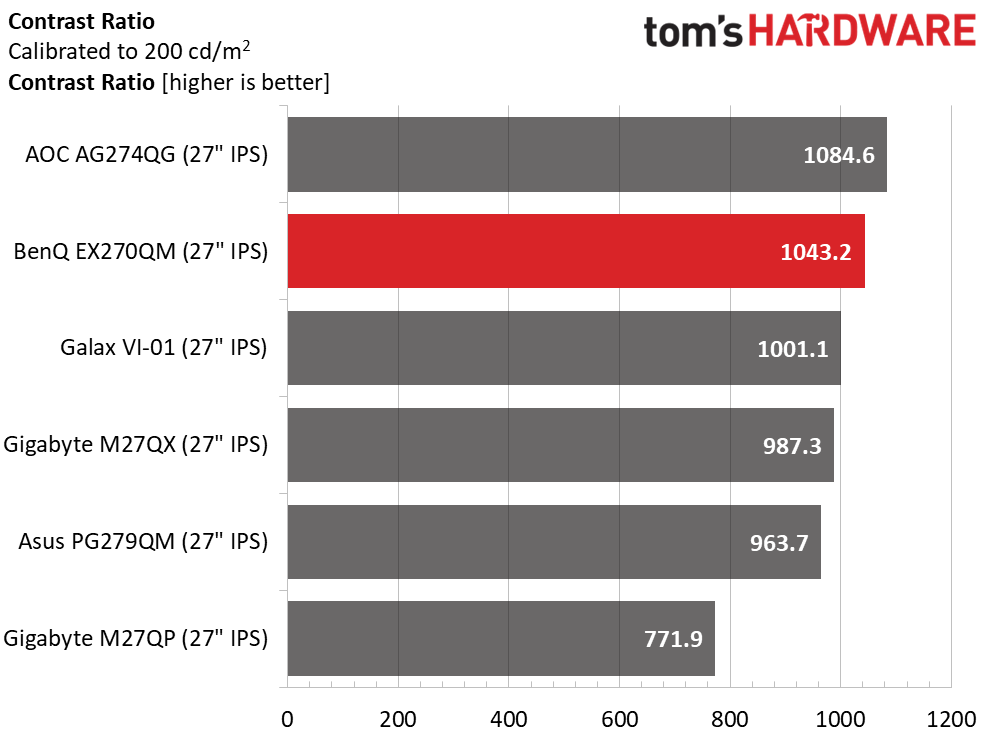
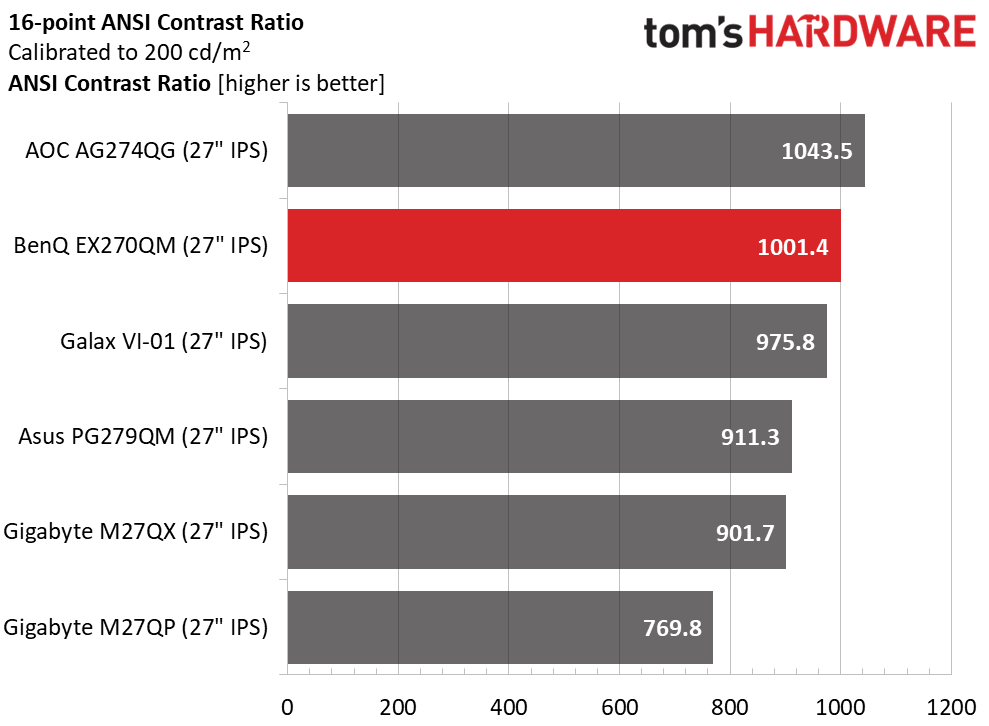
Contrast remains consistent after calibration at just over 1,000:1. This means you can switch between the Custom and RPG modes and see a similar picture. The difference will be in the gamma tracking, which I’ll discuss on the next page. Overall, the image is satisfying out of the box, and you can simply leave it in RPG mode and adjust the brightness to taste if you wish.
The EX270QM’s ANSI contrast performance is consistent, with only a slight drop from the static value. This is excellent performance that speaks of BenQ’s solid build and quality control.
MORE: Best Gaming Monitors
MORE: How We Test PC Monitors
MORE: How to Buy a PC Monitor: A 2022 Guide
MORE: How to Choose the Best HDR Monitor
As I explored the EX270QM’s OSD and picture options, I found a few quirks that prompted some trial and error. In a nutshell, color and grayscale accuracy are on point, but gamma is not. But with the right tweaks, an excellent picture can be achieved.
Grayscale and Gamma Tracking
Our grayscale and gamma tests use Calman calibration software from Portrait Displays. We describe our grayscale and gamma tests in detail here.
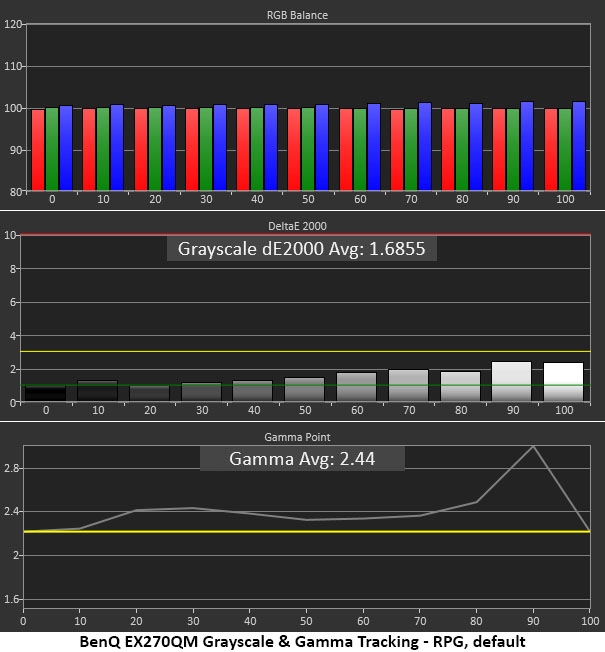
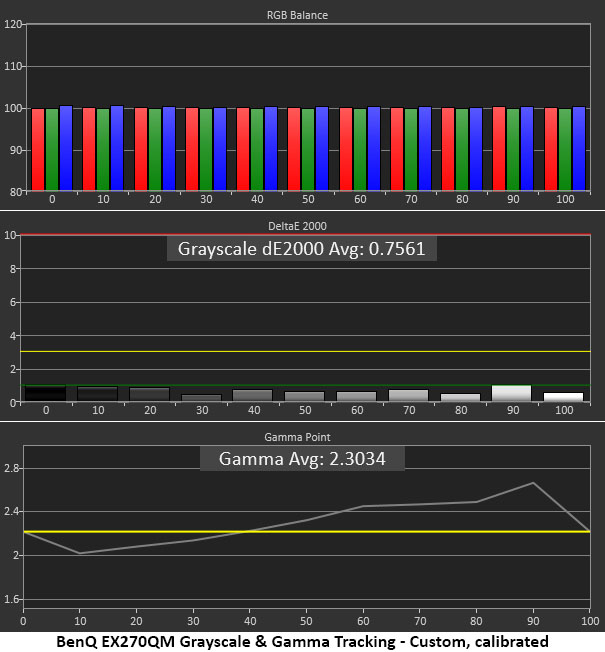
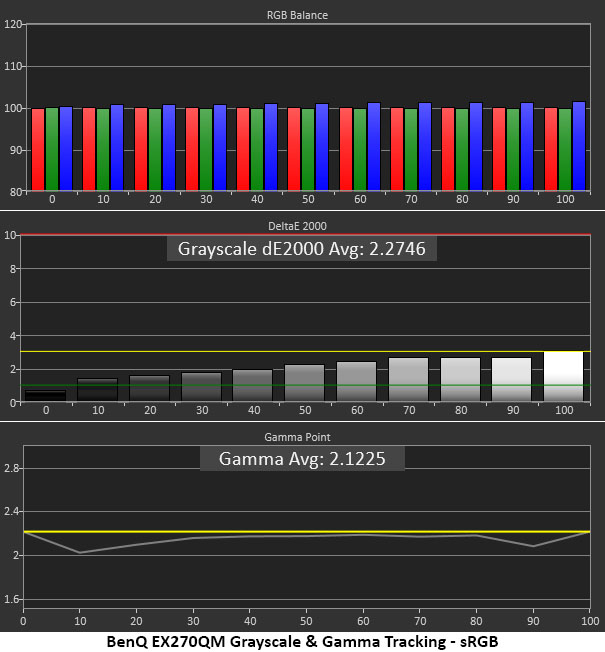
You can see in the first chart that grayscale is without visual error in the default RPG mode. The only issue is gamma which makes a major spike at 90% brightness. That indicates a dark highlight I could see in content and test patterns. I removed most of this by reducing the light tuner.
In the Custom mode, gamma is yet another interpretation that makes shadow detail a bit too light. You can see everything, but blacks are less satisfying, and the picture looks flat. After some experimentation, I returned to RPG with the Light Tuner set to -2. That was the best compromise. I wish BenQ would offer an accurate gamma option. Users can always tweak from there, but it’s best to have that choice.
If you want the smaller sRGB gamut for SDR accuracy, the EX270QM provides a perfectly usable mode for that purpose. Gamma is a tad light, but grayscale is error-free and the picture is solid, just slightly less colorful than RPG mode.
Comparisons
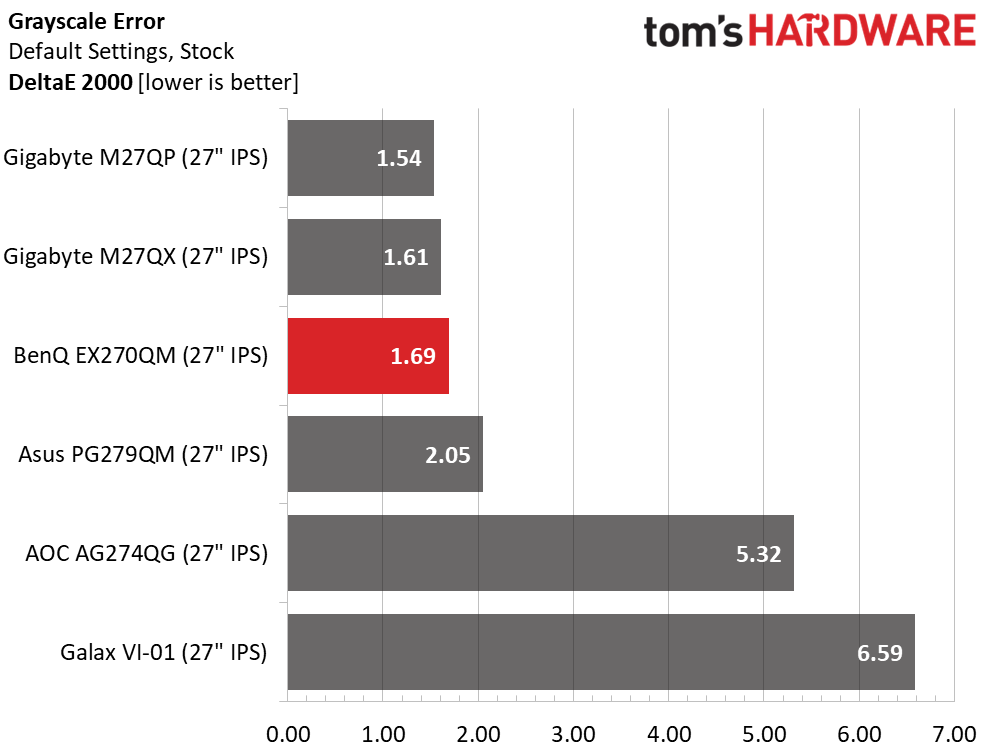
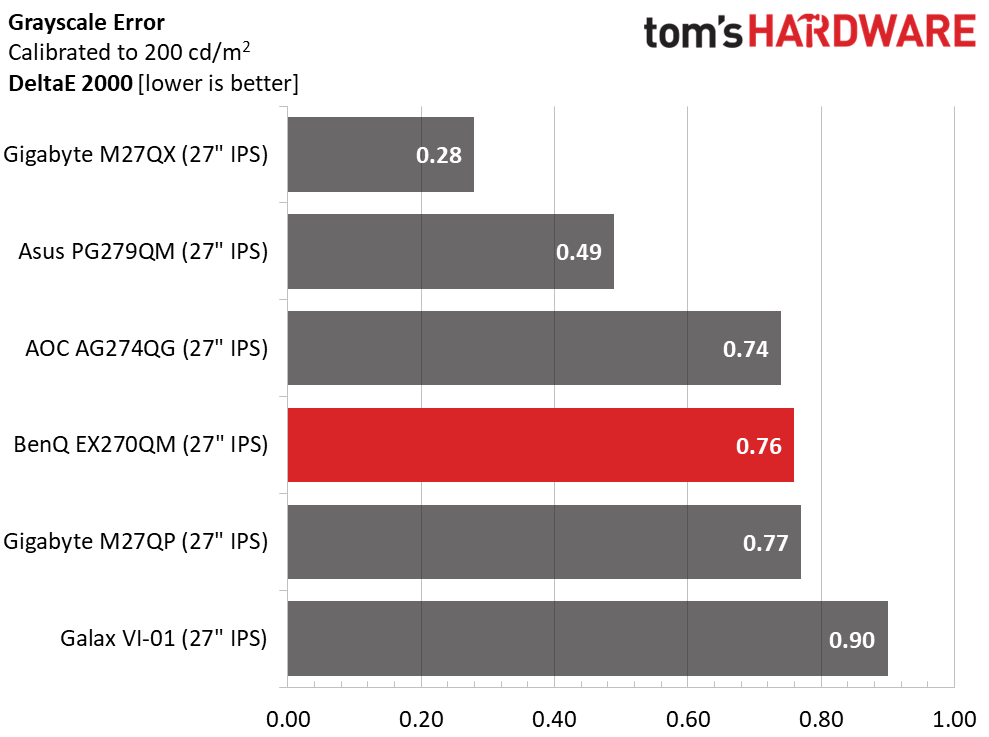
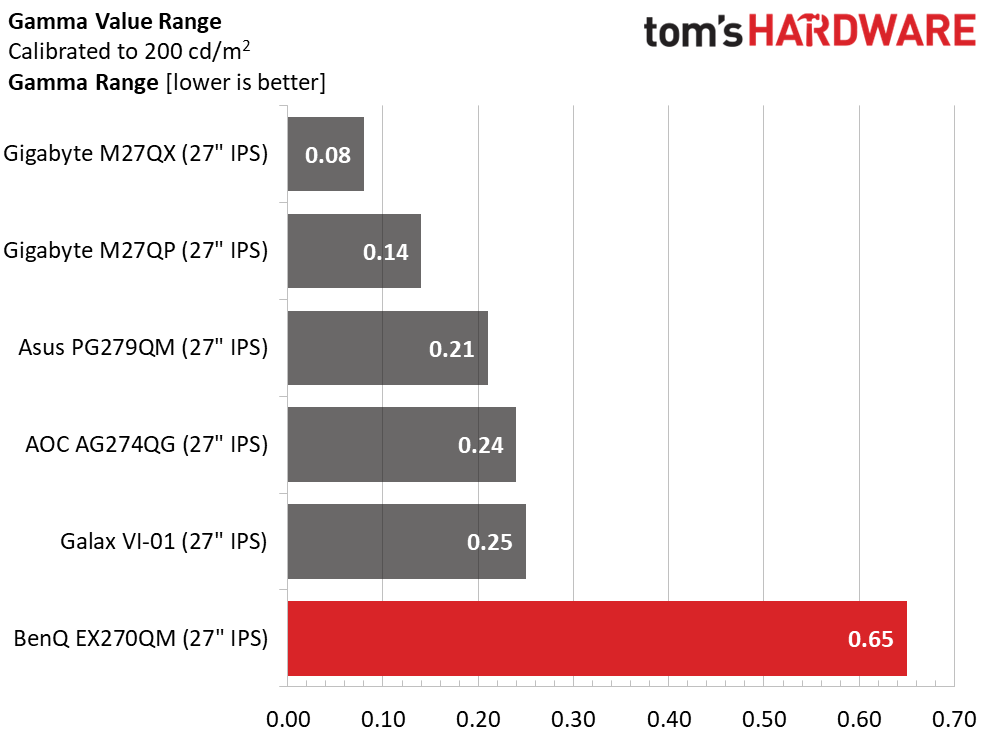
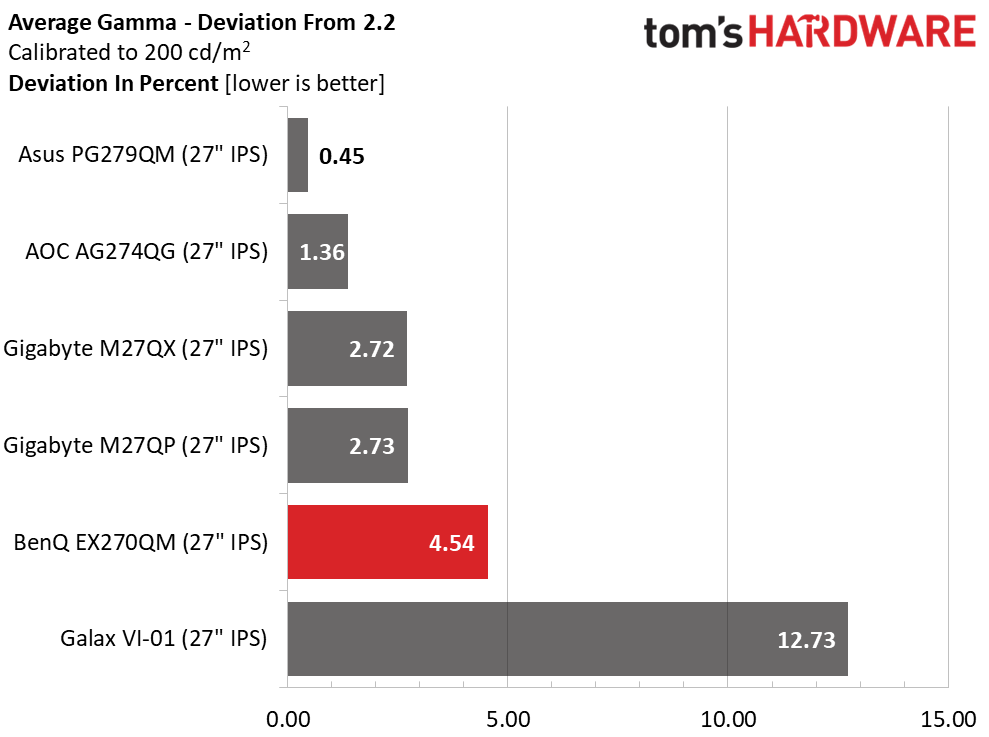
With a default grayscale value of 1.69dE, the EX270QM doesn’t need calibration. However, I strongly suggest lowering the Light Tuner to -2 to improve depth and contrast. This tweak also improves perceived color saturation. If you calibrate the Custom mode, grayscale is even closer to perfection with an average error of just 0.76dE.
Gamma stays reasonably close to a 2.2 average with an actual value of 2.3 (4.54% deviation). But the range number is much higher than the others thanks to the dips and spikes shown above on the Calman charts. The Light Tuner improves highlight detail but ultimately, there is no option that delivers perfect gamma.
Color Gamut Accuracy
Our color gamut and volume testing use Portrait Displays’ Calman software. For details on our color gamut testing and volume calculations, click here.
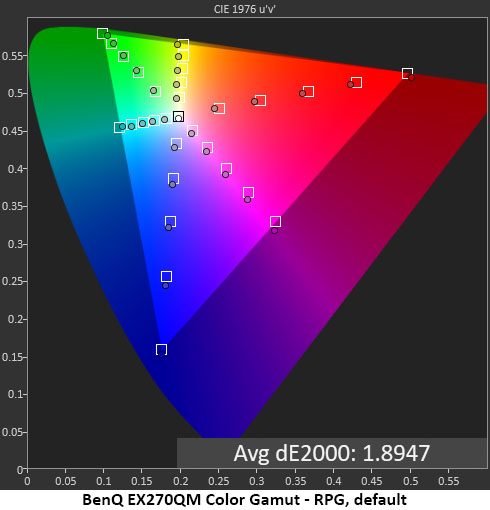
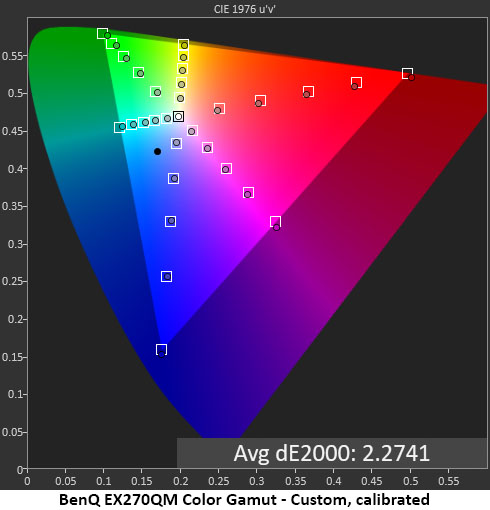
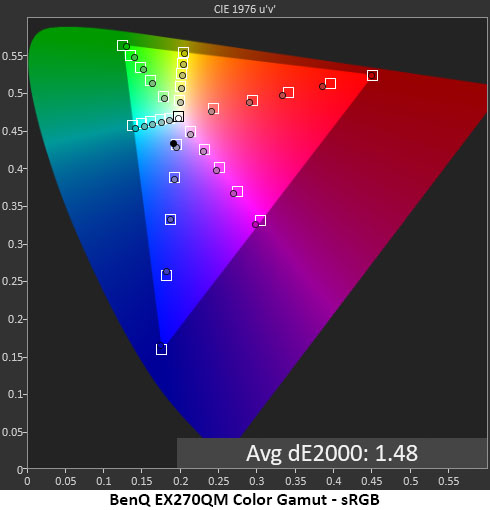
I was concerned that the gamma anomalies might hurt color gamut accuracy. Luckily, those concerns were unfounded. Out of the box, the average error is just 1.89dE which is an above-average result. There is slight under-saturation in the red primary, but other colors are on target. You can see that the color volume is quite large, with nearly full coverage of green, something only a few extended color panels can boast.
Calibration keeps color without visual error, but the average value is a bit higher due to a slight under-saturation in green. To the naked eye, there is no difference. Gamma is the metric that needs help and for that, you must tweak the Light Tuner, as I mentioned above.
In sRGB mode, there is no visible color error, but red is slightly under-saturated on the chart. This mode is accurate enough for critical work if you need a smaller gamut.
Comparisons
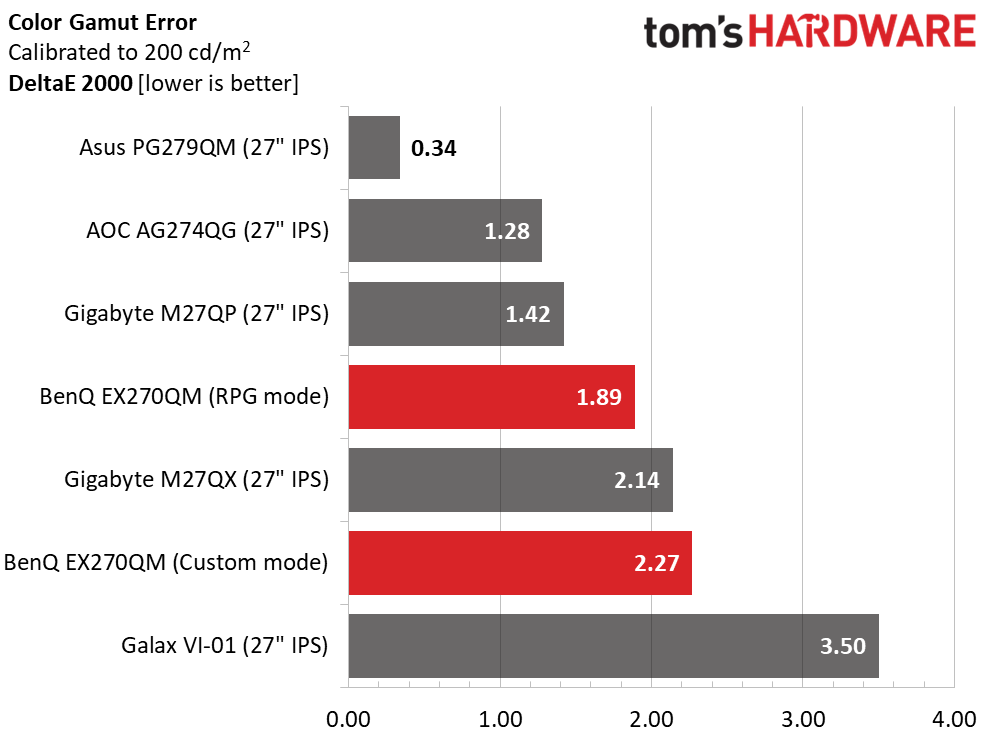
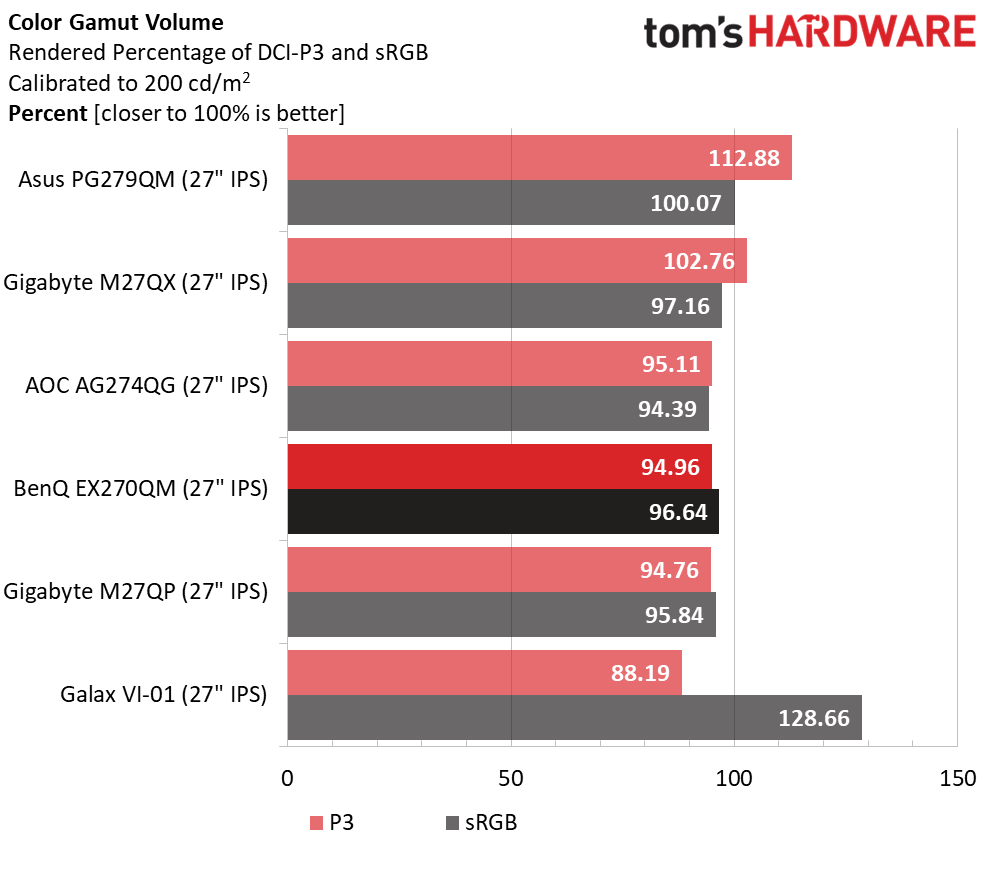
I’ve charted the EX270QM’s RPG and Custom (calibrated) modes here. Both are without visible error, but you might want to choose RPG for the sake of convenience because it requires less tweaking. Just change the Light Tuner to -2 and adjust the brightness to taste. Either way, color accuracy in the DCI-P3 and sRGB realms is exemplary relative to the competition.
BenQ has upped its color volume with nearly 95% coverage of DCI-P3, higher than average. Though three of the monitors have greater volume, only the Asus will look significantly different; it’s an over-achiever. However, the EX270QM is very colorful and delivers similar performance in sRGB mode. There is nothing to complain about here.
MORE: Best Gaming Monitors
MORE: How We Test PC Monitors
MORE: How to Buy a PC Monitor: A 2022 Guide
MORE: How to Choose the Best HDR Monitor
Our HDR benchmarking uses Portrait Displays’ Calman software. To learn about our HDR testing, see our breakdown of how we test PC monitors.
The EX270QM has three HDR picture modes, DisplayHDR, Game and Cinema. They work with HDR10 signals, and the monitor automatically switches over without user intervention. You can also emulate HDR with SDR content using the HDRi feature.
HDR Brightness and Contrast
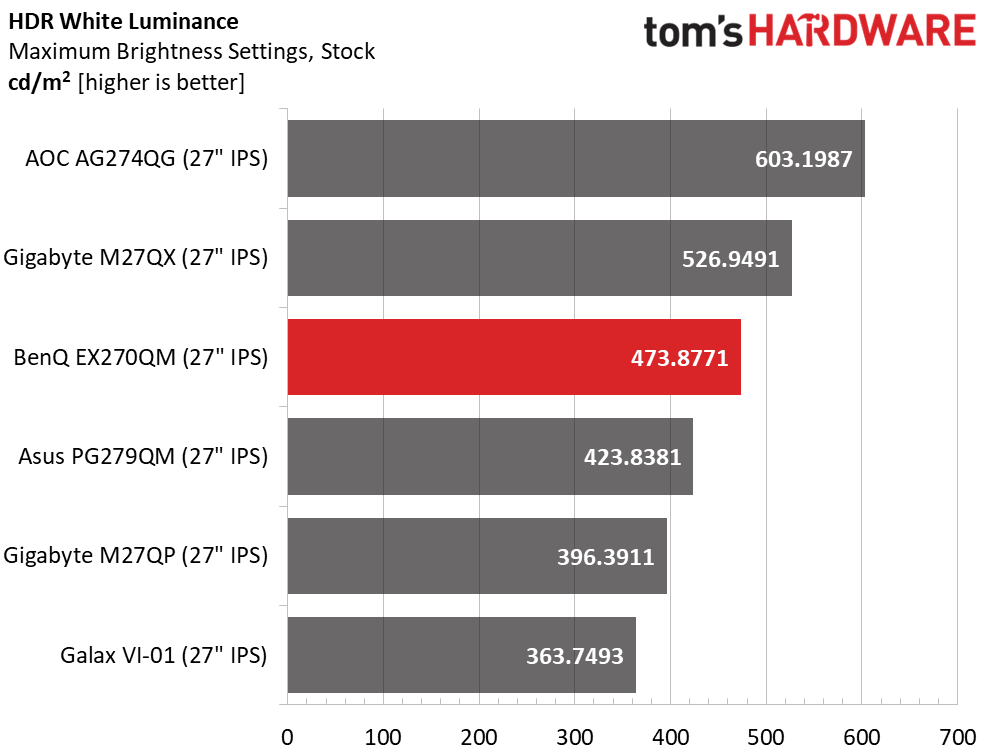
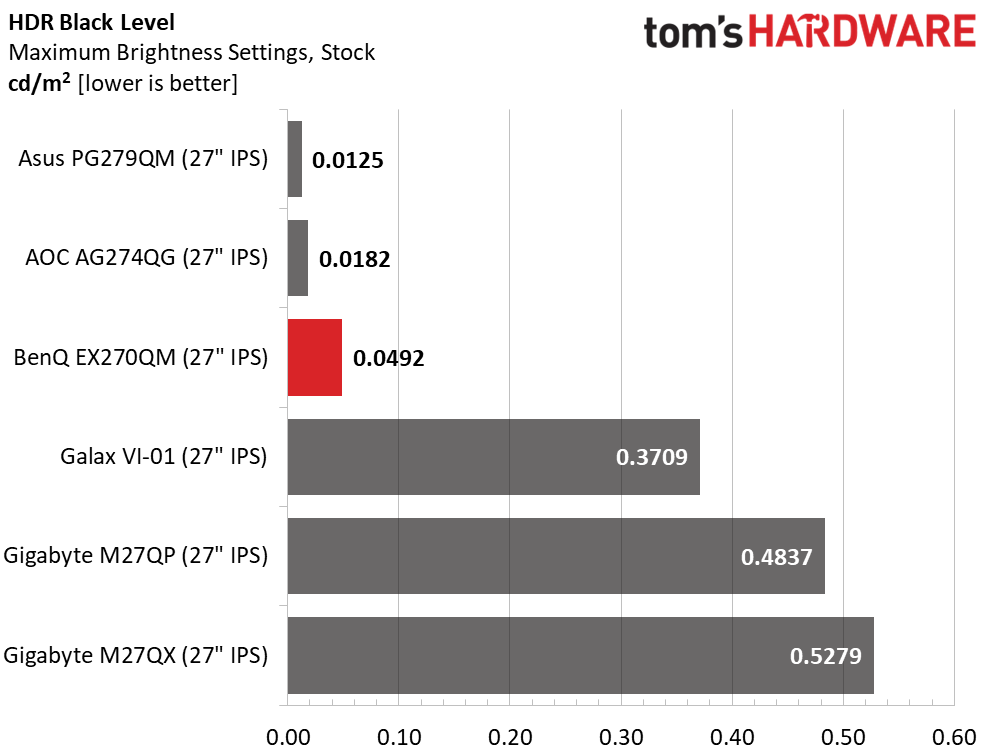
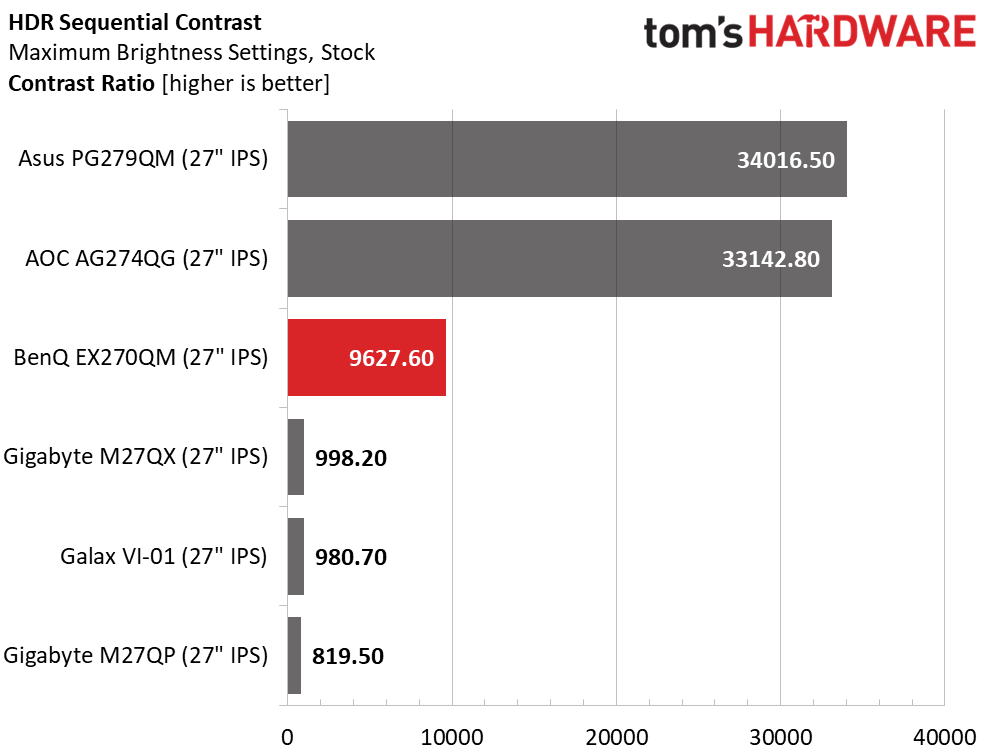
BenQ includes a DisplayHDR 600 certification, but I could not verify this white level with either full field or window patterns. It might be possible for extremely small highlights to hit 600 nits, but I could not measure this with my pattern generator. I hit 473 nits on both full fields and windows, so the EX270QM’s backlight has plenty of juice behind it. Despite this, BenQ has significantly upped its HDR contrast game with dynamic dimming. It’s a full-field feature, so the entire screen dims and brightens with changes in content. Black levels are very low, which delivers a contrast ratio of 9,627.6:1. It’s not quite as high as the Asus and AOC, but it’s significantly better looking than the bottom three screens, which have no dynamic feature. This is excellent performance.
Grayscale, EOTF and Color
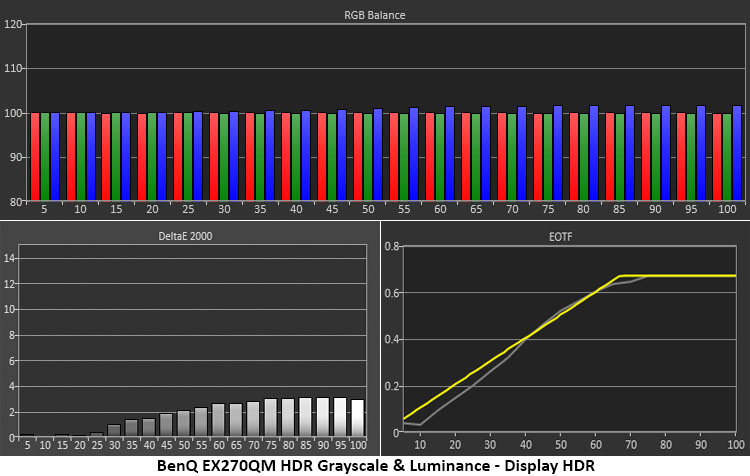
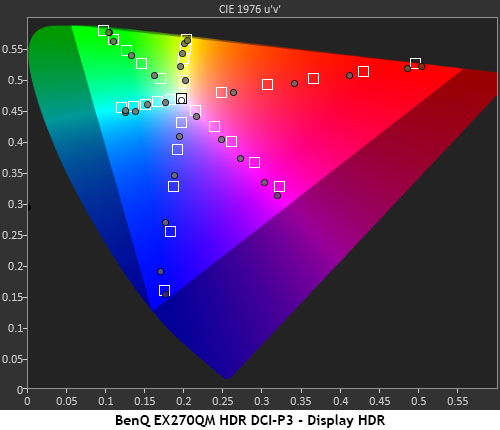
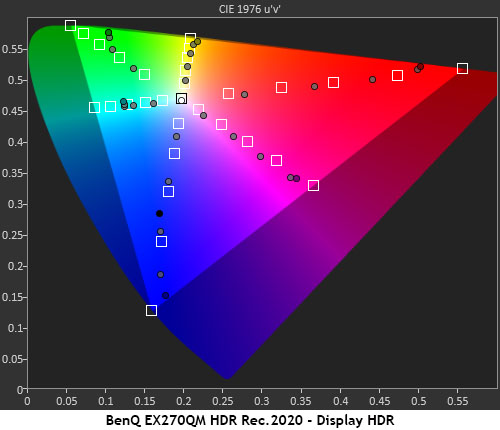
The EX270QM’s DisplayHDR mode is by far the best choice with spot-on grayscale, EOTF and color tracking. Grayscale is visually perfect across the board. The EOTF starts a bit dark but meets the reference line at 40% brightness. It makes the tone-map transition correctly at 65% with a slightly soft knee. HDR contrast is excellent, with deep blacks, excellent shadow detail and highlights that pop.
HDR color is generally over-saturated, though not by too much. You won’t have any trouble discerning HDR from SDR and among similarly priced screens, the EX270QM stands out as very colorful. That it covers almost all of DCI-P3 is a nice bonus. I observed similar behavior in the Rec.2020 test with some over-saturation until the display ran out of color at around 85%. No matter what kind of HDR content you view, the EX270QM will do it justice.
MORE: Best Gaming Monitors
MORE: How We Test PC Monitors
MORE: How to Buy a PC Monitor: A 2022 Guide
MORE: How to Choose the Best HDR Monitor
Gamers and esports pros looking for the best possible monitor will consider speed and video processing quality over everything else. Nothing slower than 240 Hz will do. But picture quality, color, accuracy and contrast are important too. With so many screens vying for attention, the differences come down to tiny things. A few milliseconds of input lag or a slight overdrive artifact can be enough to dissuade buyers.

Luckily, the BenQ Mobiuz EX270QM has no dealbreaking flaws. It has a huge color gamut which is accurate out of the box. Calibration is not required to see an excellent picture. However, the best part is the video processing. Not only is the overdrive spot-on, but it allows the use of blur reduction and Adaptive-Sync at the same time. And that blur reduction is free of the phasing artifact seen in many other monitors.
The only wish I have is for an accurate gamma option. BenQ takes a bit of license to create its own interpretation, and that’s fine. But there should be a setting that renders perfect gamma. I also found the Scenario and picture modes confusing. It’s easy for a user to get into the weeds with settings and the only way out is a factory reset. I advise turning Scenario off, leaving the EX270QM in RPG mode and reducing the Light Tuner to -2. Then set brightness to taste and enjoy one of the quickest and most responsive 240 Hz screens out there. Oh, and don’t forget the treVolo audio. It’s among the best that built-in speakers have to offer.
The EX270QM has few, if any, equals in the speed department. Picture quality is superb in HDR mode, and the wide color gamut will satisfy all users. It’s a premium purchase but there is so much here for the money that it’s clearly a good value. If $750 is within your budget, you should definitely check it out.
MORE: Best Gaming Monitors
MORE: How We Test PC Monitors