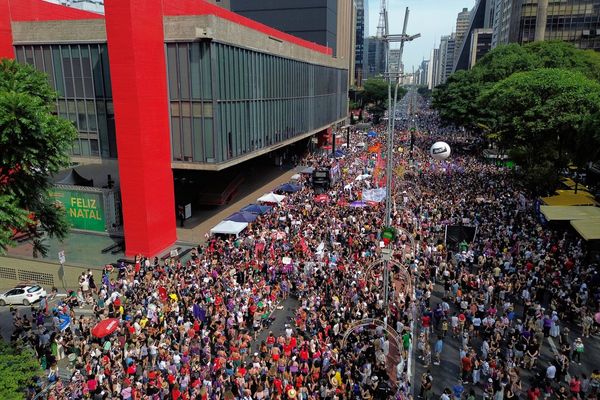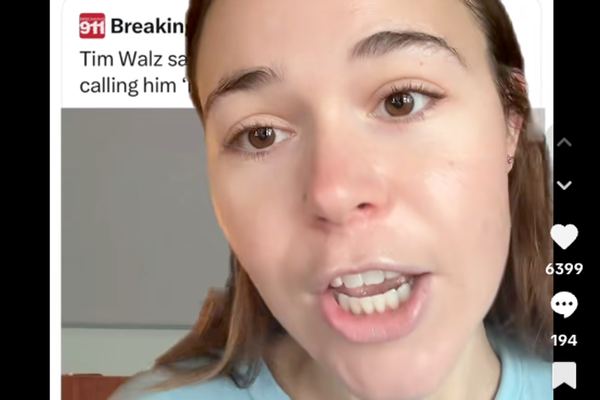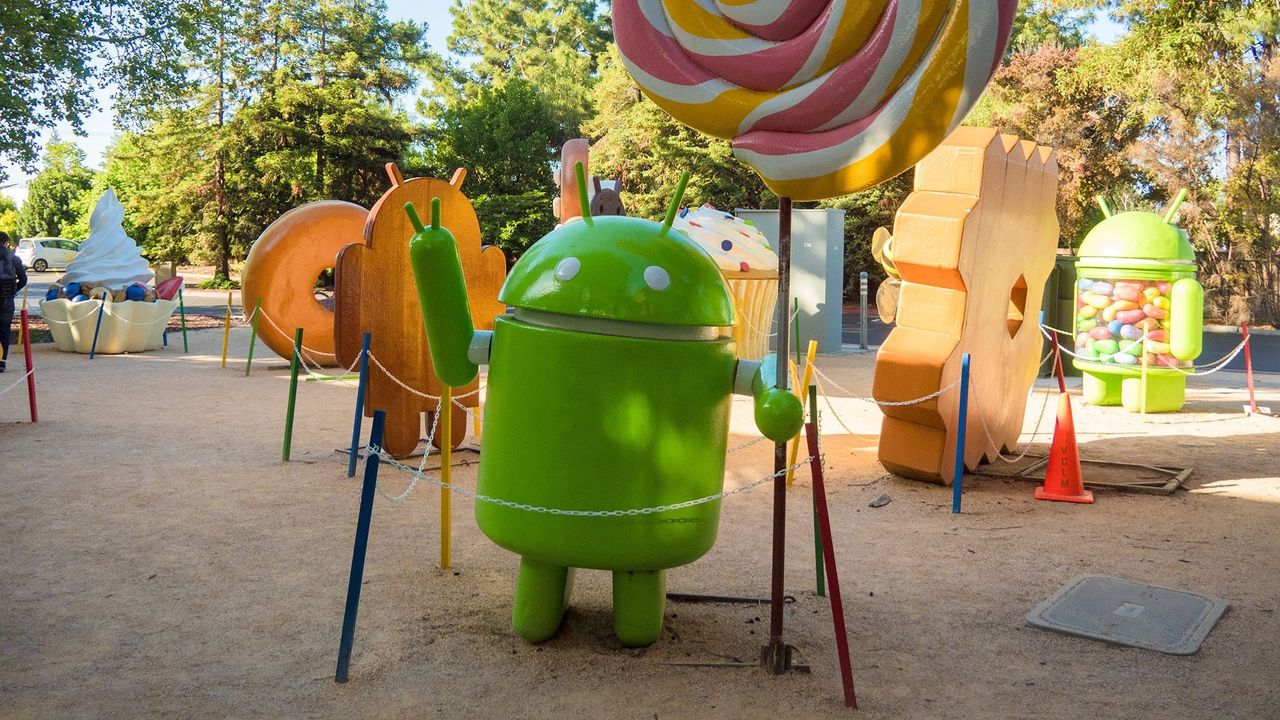
Enjoy our content? Make sure to set Android Central as a preferred source in Google Search, and find out why you should so that you can stay up-to-date on the latest news, reviews, features, and more.
Welcome to Ask Jerry, where we talk about any and all the questions you might have about the smart things in your life. I'm Jerry, and I have spent the better part of my life working with tech. I have a background in engineering and R&D and have been covering Android and Google for the past 15 years.
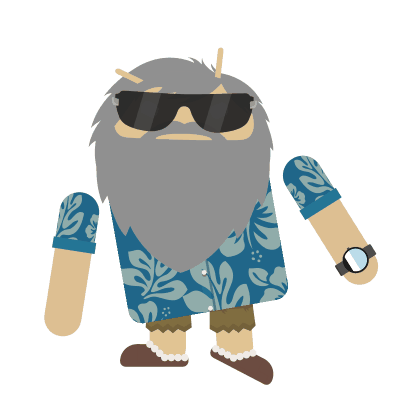
Ask Jerry is a column where we answer your burning Android/tech questions with the help of long-time Android Central editor Jerry Hildenbrand.
I'm also really good at researching data about everything — that's a big part of our job here at Android Central — and I love to help people (another big part of our job!). If you have questions about your tech, I'd love to talk about them.
Email me at askjerryac@gmail.com, and I'll try to get things sorted out. You can remain anonymous if you like, and we promise we're not sharing anything we don't cover here.
I look forward to hearing from you!
How can I get better battery life on my phone?

Anon asks:
What are some things I can do to get better battery life from my phone?
Thank you.
Hi Anon, thanks for asking the question that everyone has: how can we extend the time between charges?
There's an easy answer, and nobody is going to like it: stop using it so much. Your phone is optimized to do as much as it can while using as little power as possible, but it's still a very energy-hungry piece of electronics. We drain our battery so quickly because we use our phone excessively. If we use it less, we will have to charge it less.
Having said to horrible part out loud, there are things that can make a difference. For some of us, every tiny difference matters, so here's what you can do without putting your phone away.
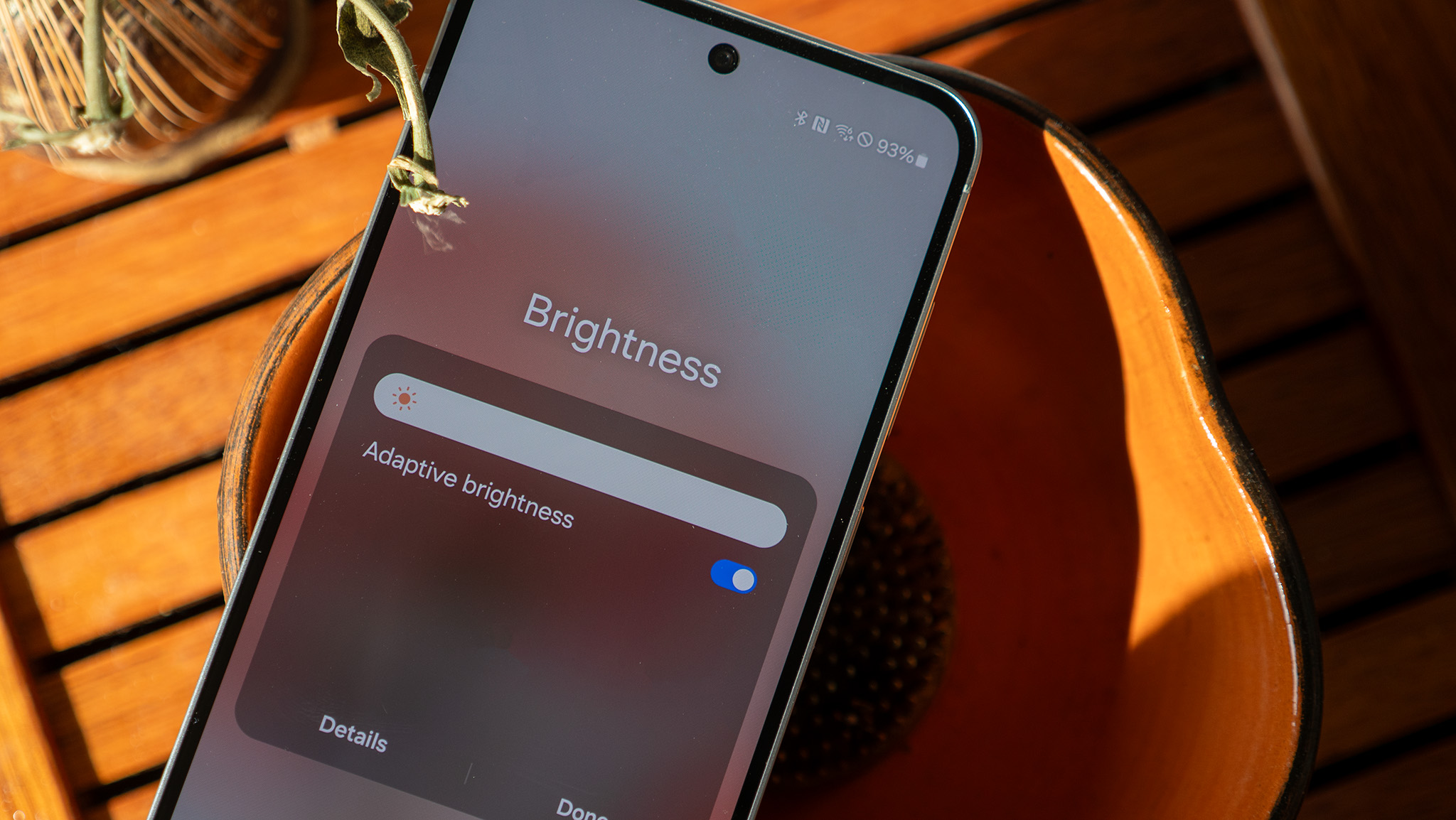
Dim your screen: Most of us probably use some sort of adaptive brightness setting, which can help, but I know at least a few of us have that display cranked up all the way all the time. That's a good way to tank your battery (and your eyes). The best approach would be to set it to a manual setting and adjust it to be as dim as possible, while still being readable. Second best? Use the adaptive brightness feature that came with your phone.
Choose a short screen time-out: Your phone's display shuts off after a set period of inactivity. You can set this time yourself in your display settings. The shorter the better, but I'd advise at least 30 seconds or less. It's easy to unlock your screen when you need to see it.
Disable Always-On Display (AOD): While convenient for checking the time and notifications, the Always-On Display constantly uses a small amount of power. Turning this off is a simple way to save a significant amount of battery over the course of a day.
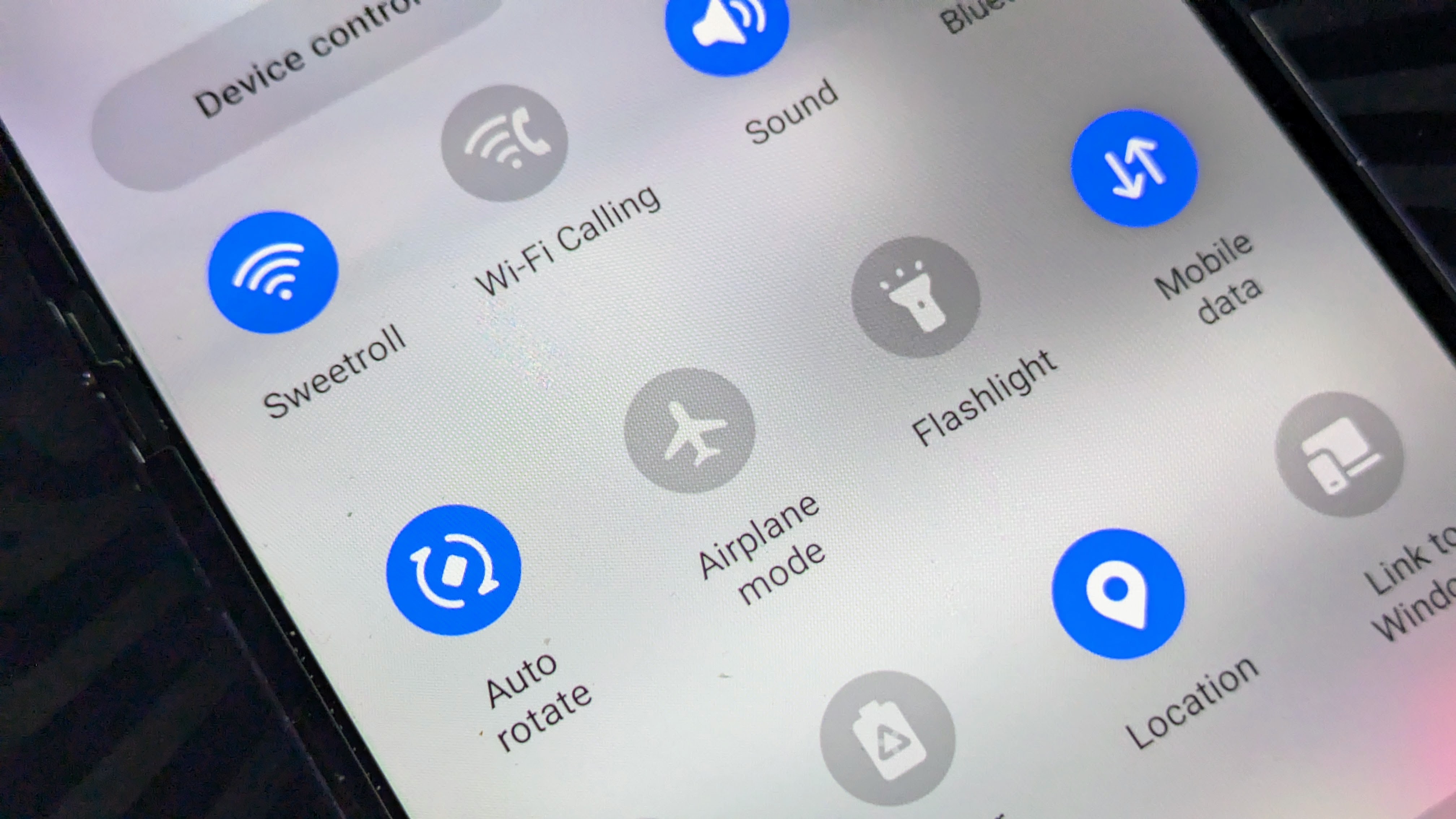
Only use the wireless radios you need: There is no reason to leave Wi-Fi, Bluetooth, or GPS on if you know you won't need them. All these use battery, and you can easily toggle them on and off.
Turn off a poor connection: If you're somewhere with Wi-Fi and your network connection is poor, shut it down. Activate Airplane mode or turn off mobile data, then manually enable Wi-Fi. The cellular radio uses more energy than most people realize, and a poor connection consumes significantly more of it.
Check your location settings: Your phone will scan for nearby Wi-Fi and Bluetooth access points to assist in getting a more precise location, and that can use some of your precious battery juice. Note that these scans occur even if Wi-Fi is turned off, unless your location settings are configured correctly. Yes, things aren't as accurate, but they're usually precise enough.
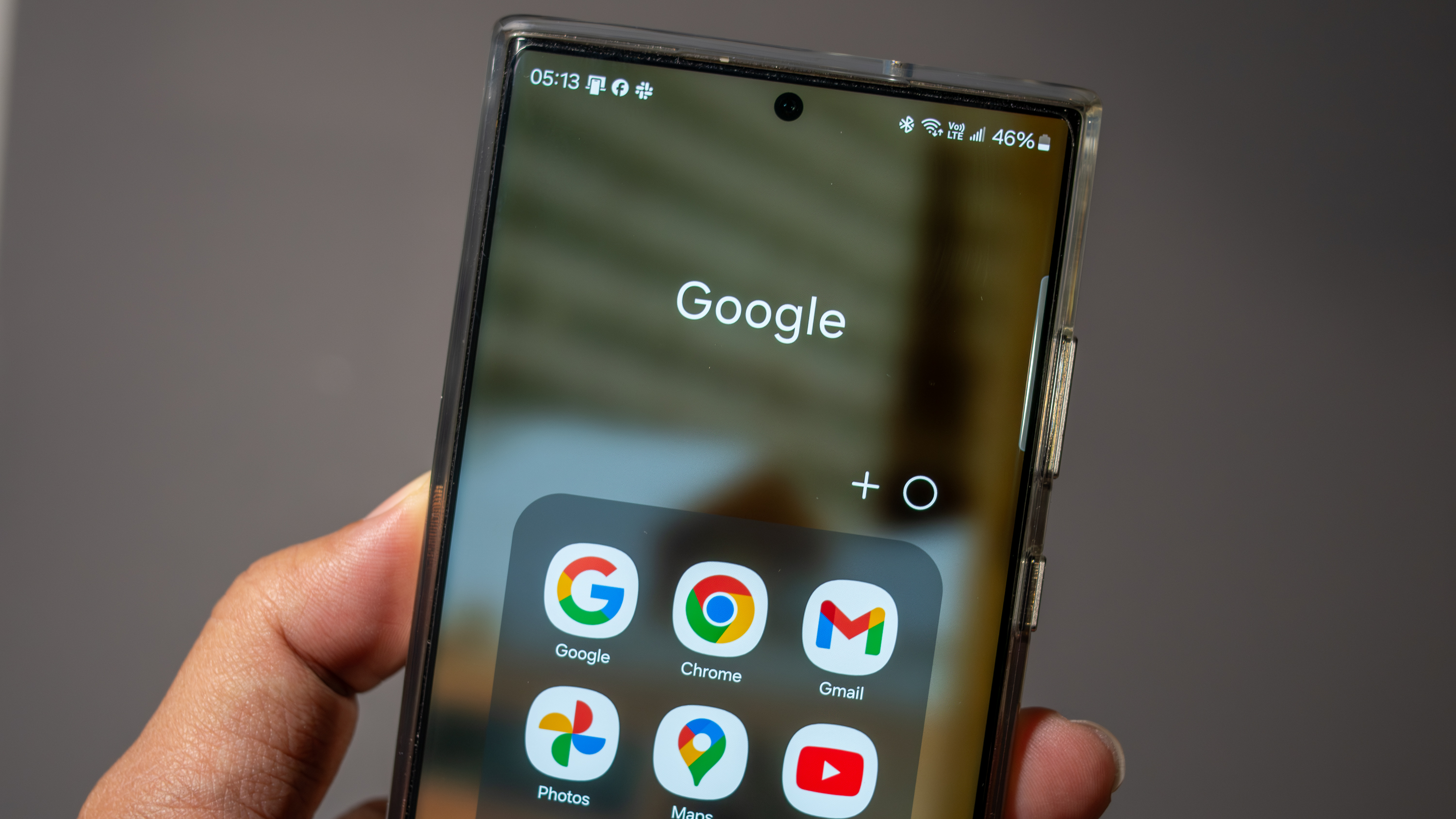
Check your apps: We all want the apps we use to be ready instantly, and that means that many of them work in the background, at least some of the time. That's fine if it's an app you actually use, but what about all that garbage that came with your phone that you'll never open? Uninstall them if possible, disable them if not, and if you're forced to leave them running, remember this the next time you choose which brand of phone to buy.
Uninstall any apps you installed and never use: The same reason above applies here. Apps that came with your phone can usually do a lot more than ones you installed yourself, but those can still drain your battery. If you don't want it, trash it.
Use your phone's battery management features: Your phone utilizes AI to "learn" which apps you use most frequently and which ones are most critical to its functionality. These apps are left to do mostly their own thing, but the rest of them are throttled down to use a lot less battery. It really does work. While you're in there, be sure to set your phone to enter battery-saving mode when the percentage drops below a certain point.

I hate to say it, but these tips really won't make a huge difference. The best thing to do is find a phone that can do what you need it to do, as long as you need it to do so. Phones get better every year, and the battery life of a phone in 2025 is miles better than one from just a few years ago.
One last tip from me that many people overlook is the use of wireless chargers. A wireless charger can charge your phone from zero to full, but it's best used another way: to maintain the charge. When my phone isn't in my hand or pocket, it's sitting on a wireless charger. Since making this adjustment, I can't remember a time when my phone died before I expected it—not counting the Pixel 4, because, well, if you had one, you know.