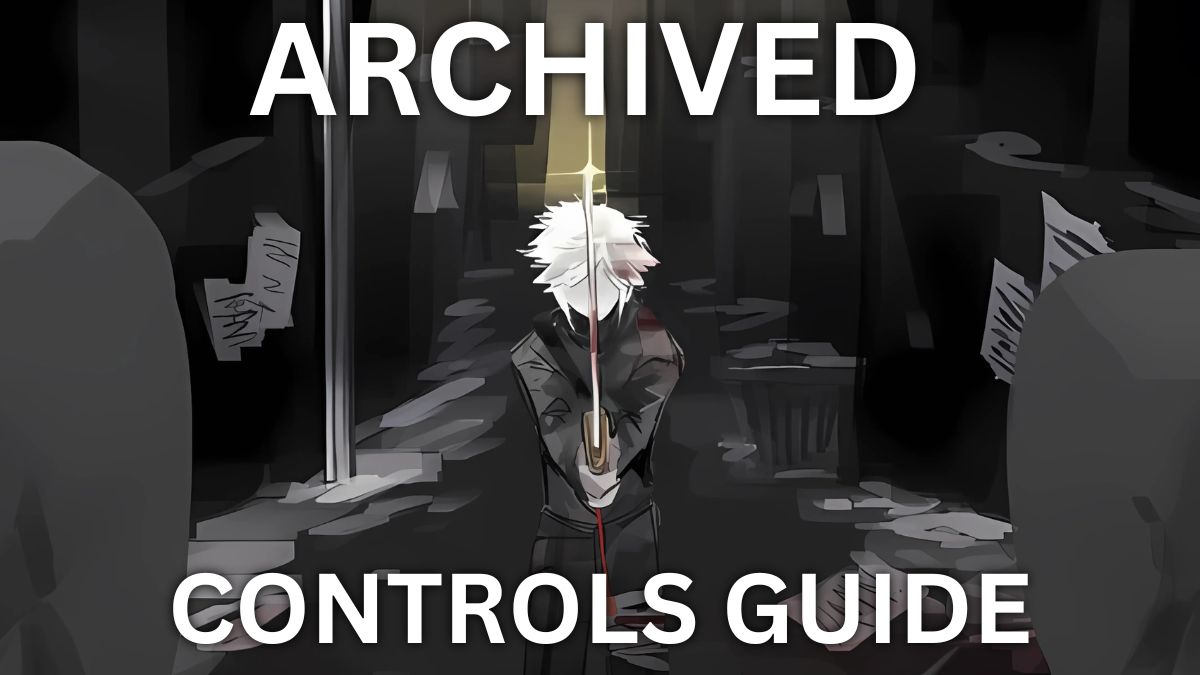
Archived is a Roblox experience with complex combat and systems, and getting around can be fairly difficult, especially if you're a new player. One thing you'll want to keep open in another tab is all the controls, at least until you get used to them. Below, we compiled the list of all controls for the Archived Roblox experience, including some gameplay tips. Scroll down and let's dive in.
All Archived Roblox Controls and Keybinds
| Action | Keybind |
|---|---|
| Movement | W A S D |
| Ragdoll Cancel | Space (While Ragdolled) |
| Jump | Space |
| Block | F |
| Parry | RMB |
| Attack | LMB |
| Dash | Q |
| Inventory / Character Info | Tab |
| Manifest Domain | H |
| Equip / Unequip Weapon | E |
| Critical / Heavy Attack | R |
| Manifest E.G.O | J |
| Manifest E.G.O Weapon | Y (Hold) + J |
| Carry / Skip Dialogue | V |
| Grip / Execute | B |
| Sprint | W (Double Tap) |
| Shin Generation | Left Ctrl (Hold) + G |
| Aim | Left Ctrl (Hold) + RMB |
| Charged Attack | Left Ctrl (Hold) + LMB |
| Slide Attack | W (Double Tap) + Space + LMB |
| UI Rescale | Right Ctrl |
How to Change Keybinds in Archived
Changing keybinds in Archived is done via chat. You'll have to open the chat and type one of the commands from the table below, together with the appropriate parameters. Further below is a table with all the default keybinds that can be changed.
| Command | Example |
|---|---|
Bind Key!bind [KeyName] [KeyTarget] [Overwrite (true/false)]
|
!bind Block M2 (M2 and F are now Block)!bind Block M2 true (M2 only is now Block) |
Reset Bind!reset [KeyName]
|
!reset Block (Block is now F again) |
Default Keybinds (KeyName and KeyTarget Pairs)
| KeyName | KeyTarget |
|---|---|
| LightAttack | M1 |
| Critical | R |
| Dodge | Q |
| Block | F |
| Parry | M2 |
| Execute | B |
| Carry | V |
| SkipDialogue | V |
| EmotionLevel | H |
| ManifestDomain | H |
| ManifestEGO | J |
| Slot1 | 1 |
| Slot2 | 2 |
| Slot3 | 3 |
| Slot4 | 4 |
| Slot5 | 5 |
| Slot6 | 6 |
| Slot7 | 7 |
| Slot8 | 8 |
| Slot9 | 9 |
| Slot10 | 0 |
| Slot11 | T |
| Slot12 | Y |
| Slot13 | ` |
| Slot14 | Z |
| Slot15 | X |
| Slot16 | C |
Archived Roblox Controls FAQ
Yes, you can change controls and keybinds in Archived. To do that, use the commands we outlined above, including the appropriate parameters.
How to Open Inventory / Backpack?
By clicking Tab, you will open your character info, as well as your backpack/inventory preview. You can also press ~ to see the skills inventory and rearrange items and skills on your hotbar.
Can You Play Archived With a Controller?
Currently, Archived does not have proper controller support. If you want to play it on a console, plugging in a compatible mouse and keyboard is the best option.
And that does it for our Archived Roblox controls guide. Now that you know all the keybinds and how to change them, you'll be able to optimize your gameplay and make your Archived experience as best as it can be. Also, for more content, check out the guides we linked below as well as the Roblox category here on Pro Game Guides.







