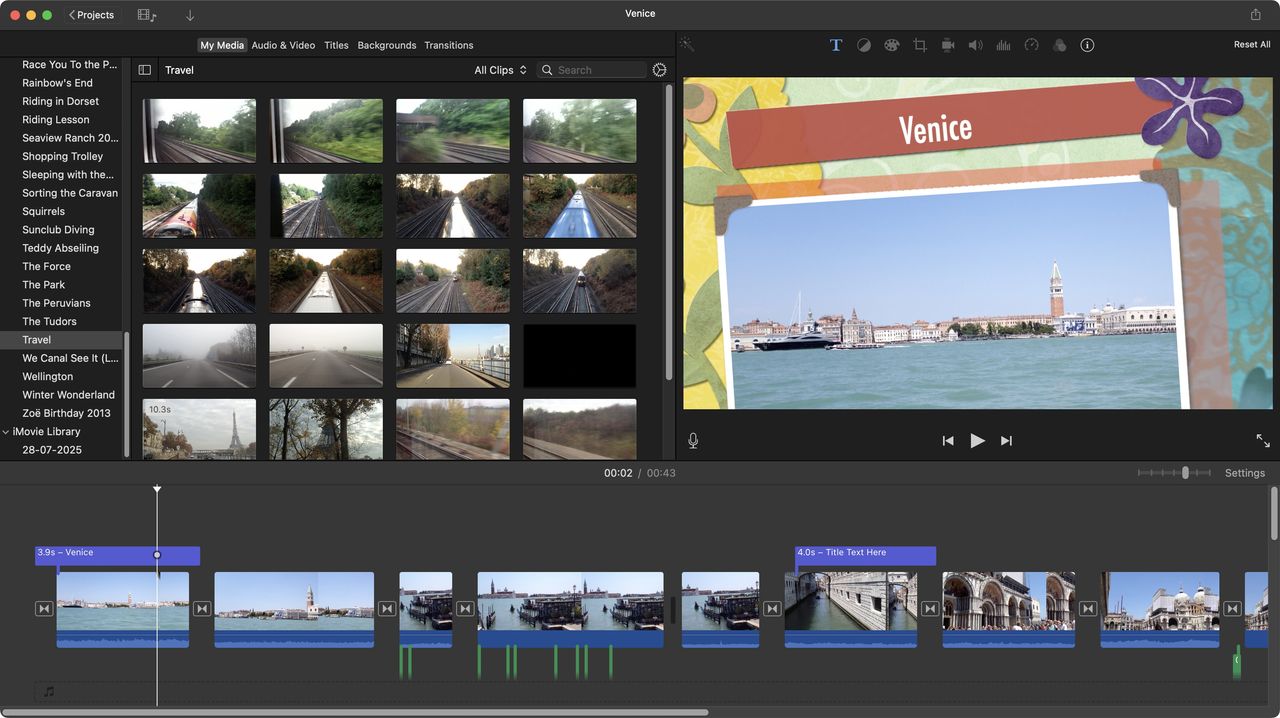
When iMovie was first released, all the way back in 1999, it was revolutionary: a super simple interface, aimed at making it easy for people with zero video editing experience to put clips together, add some transitions and effects, and come out with a decent looking short film.
The app received a major rewrite in 2007, looking more like a simplified Final Cut Pro, while losing many much loved features (although admittedly, many returned in later updates). Since iMovie 10, released in late 2013, development has slowed to an absolute crawl, with most updates merely consisting of “bug fixes and stability improvements”. What was once a beacon in the free consumer video editing market, has lost much of its shine.
Still, despite this, it’s still one of the best free video editing software around (shows just how far ahead of the pack it once was), and works extremely well on a laptop best laptops for video editing. So let’s take a look at what iMovie offers today.
How I tested
Being an Apple product, iMovie isn’t for PCs, so I ran it on my trusty six-year old 2.3 GHz 8-Core Intel Core i9 PowerBook. Using an older machine hopefully leads to a more accurate impression of the software’s performance, as we can’t expect everyone to be able to afford the latest and greatest, and consumer-grade software certainly shouldn’t need “the latest and greatest”.
Getting started
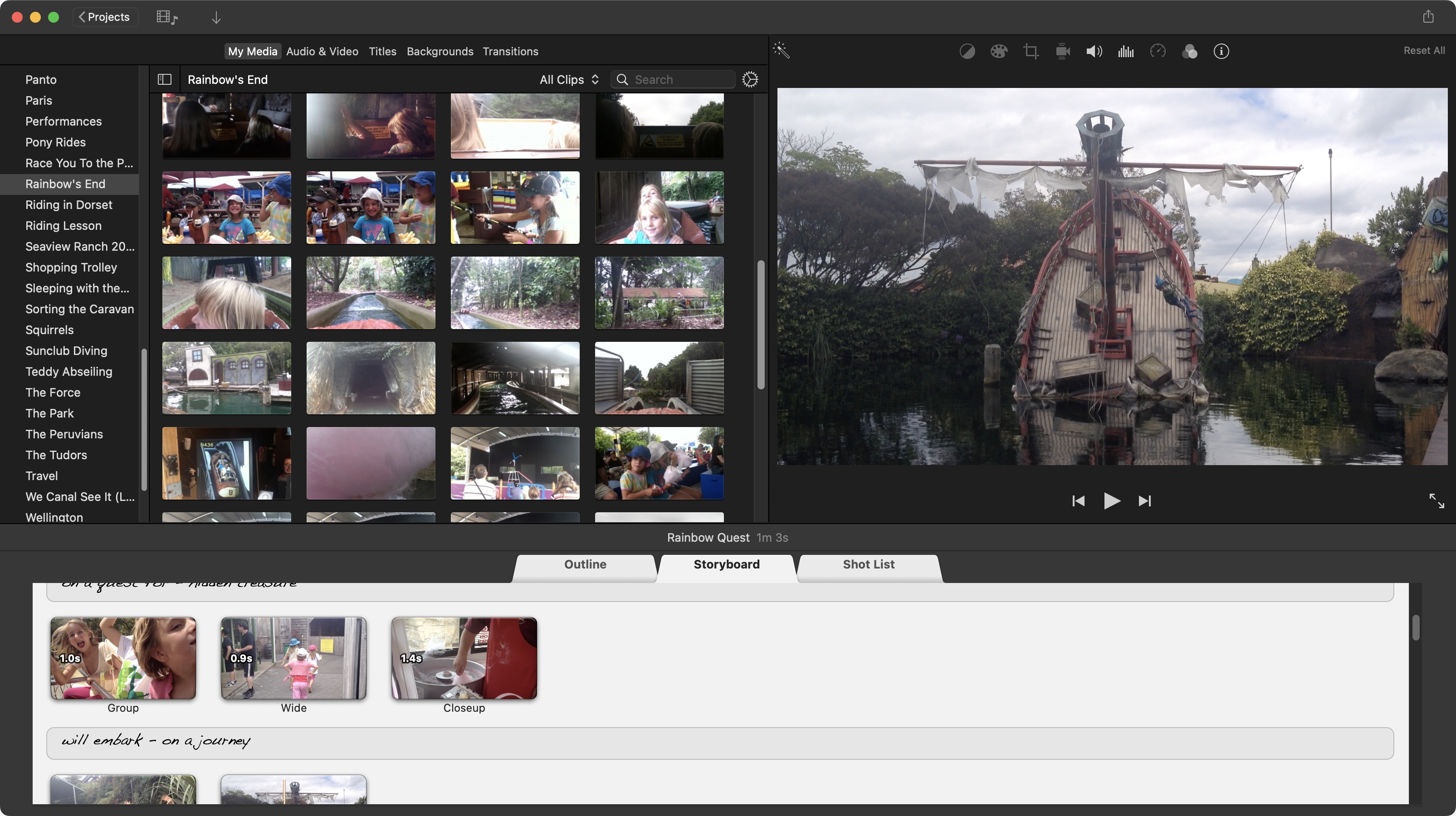
• iMovie comes pre-installed on your Mac, but your can also download it straight from the Mac App Store.
• The official specs say you need 4GB of RAM, but trust me, the more RAM you have, the better iMovie, and your Mac, will perform.
Your Mac should’ve come with iMovie pre-installed, but if it hasn’t, you can grab a copy for free from the Mac App Store. Finding its system requirements was a little bit of a challenge as Apple as quite opaque about this basic information, although the Mac App Store itself will inform you if your Mac is compatible with it, which is good. From what I could gather, the latest version - 10.4.3 - needs at least 4GB of RAM (the more the better, truth be told), and run MacOS 14.6 or above. It’ll take up 4.3GB of storage once installed.
Setup score: 4/5
Core features
• The ‘Trailer’ function is a lot of fun and allows iMovie to edit a short film for you.
• Despite the fact iMovie looks bare bones, it does offer all the basic tool you’d need to work on a movie project (and then some).
iMovie is a video editor, and as such, its purpose is to help you make movies. Despite its lack of serious new features for far too long, it’s still damned good at what it does.
You can create a movie in one of two ways: the traditional way, where you add clips one by one, cut them to size, add transitions and effects, insert a score, you know, the way most of the competition does it, or via what iMovie calls a “Trailer”. Through it, you’re offered 25 templates. You fill in the storyboard, add suitable shots that match what the template’s after (landscape, two-shot, action shot, group shot, close-up, etc), give your Trailer a title and some credits, and you’re done: iMovie compiles it all for you.
This is fun of course, and works very well, but like all trailers, it will leave you wanting more. That’s where the traditional editor comes into its own. The editing is simple: set in and out points on a clip prior to dragging it to the timeline, or fine tune the edit there instead. You have over 50 animated titles to choose from, a bunch of backgrounds (the animated maps are my favourite), and a small number of transitions to add. You’ll also find colour correction tools, the ability to stabilise your shot, noise reduction, speed up or slow down the footage, apply green green… iMovie does cover all the basics, and even goes a little beyond that.
Feature Score : 4/5
Features
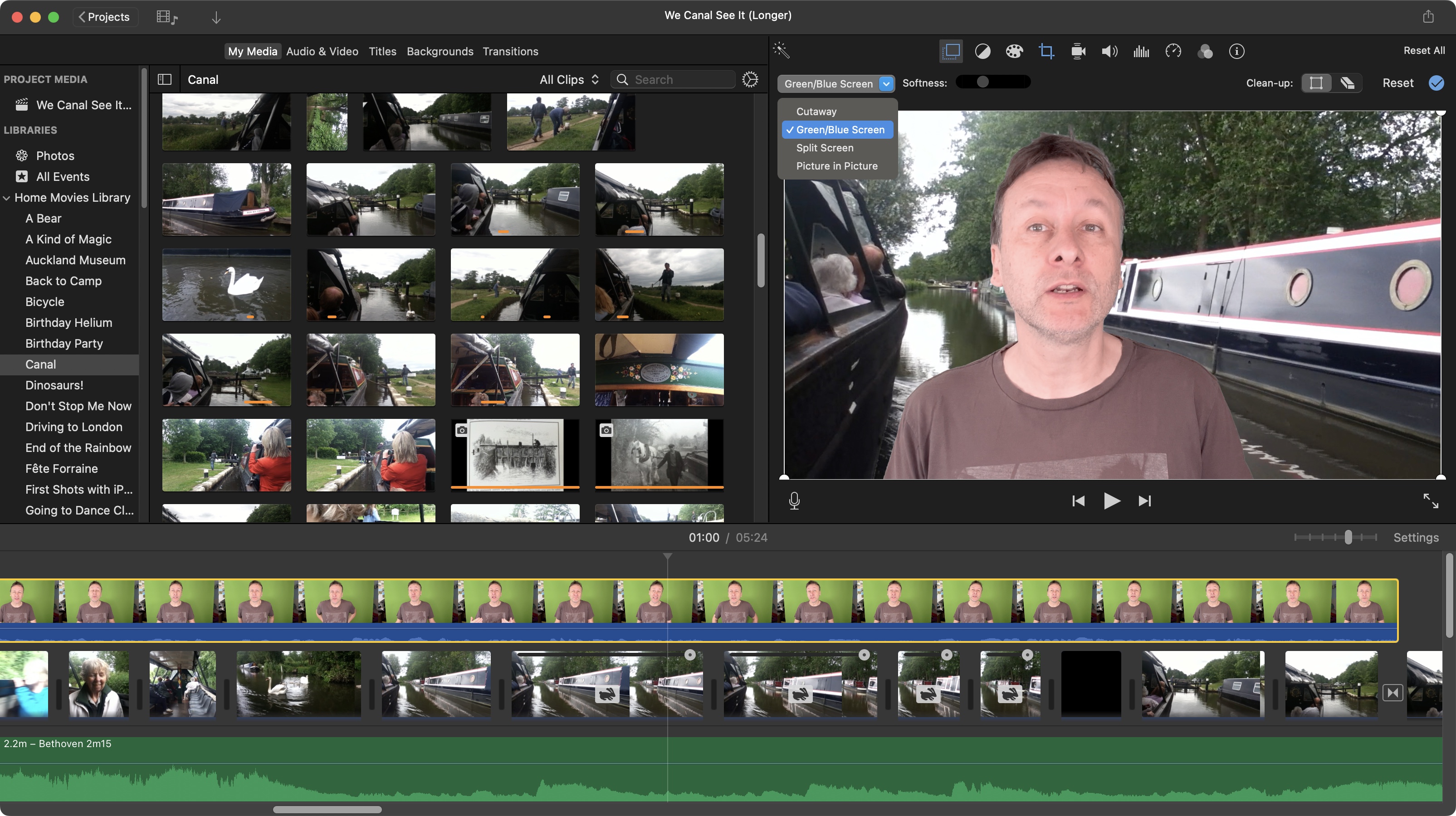
1. Multi Layers
iMovie hasn’t received any new feature in years, which is so disappointing, so I’m changing what is usually a ‘New Features’ section, to highlight other existing features I’ve appreciated when working with iMovie.
One of these is the ability to work with 2 layers of video: just drag a clip above the primary layer. There’s no indication that you’re on a second layer (just like in Final Cut Pro), but it’s there. iMovie is also way more generous with its audio layers. I haven’t found any documentation regarding its upper limit, but I’ve worked with over 10 audio layers, not including the sound that came with the clips and the musical score, with no issues, granting editors a lot of flexibility.
Feature score: 4/5
2. Green Screen
You’d think an interface so simple and bare wouldn’t be able to accommodate keying, and yet, it’s one of the advantages of supporting a second video layer. Clips on that layer have additional tools like ‘Picture in Picture’, ‘Cutaway’, ‘Split Screen’, and, yes, ‘Green\Blue Screen’. You don’t have to be concerned with sliders or complicated values: just select it, and your background disappears (as long as it was shot in front of a blue or green screen, of course). You only have two fine tuning tools at your disposal: cropping, and an eraser. Apply the latter in one area to accentuate the effect if the automatic key wasn’t good enough, although this can only be used in a single area: use it elsewhere and your original selection will be, well, erased.
Feature score: 3/5
3. World Maps
Perhaps the feature I like the most is the World Maps, and it’s a constant surprise other competing apps haven’t nicked the idea by now. The concept is simple: it’s a way to pinpoint where in the world the event you shot is happening, or display a travelling itinerary. You have flat and spherical maps, available in four different styles, that automatically animate. You even have the option of changing the names that appear on screen. If nothing else, it’s fun. It’s easy to use, and very well designed, and was way more exciting 10 years ago when it was bold, new and fresh. Pretty much exemplifies iMovie.
Feature score: 4.5/5
4. The Range Tool
Though iMovie is designed to be simple, is also boasts some advanced features. One of these is audio ducking thanks to the Range tool. iMovie has keyframes which allow you to control audio precisely, but this can be a time consuming affair. Instead, you can use the ‘Range’ tool, which lets you select a portion of your audio clip, within which you can alter the volume independently of the rest of the clip, and best of all, iMovie will automatically create 4 keyframes for you so the volume smoothly changes at the boundaries of that selection.
Feature score: 4/5
5. Magic Movie
One step up from the ‘Trailer' feature we discussed above, is one of the very latest additions: ‘Magic Movie’. Released in 2022, the process is incredibly simple: select your media - iMovie even offers similar options you’d find in Photos, such as automatically assembling clips from your library into a specific theme. Once you’ve chosen your content, it’ll take iMovie seconds to make a film, coupled with accompanying score. You have the option of rearranging clips, or choosing different ones, but really, if you need a short film done in seconds, Magic Movie is it… except… it’s only available for the iPhone and iPad version. Why? Why ignore Mac users? OK, you can download the project and keep on editing it on your Mac, but still. Ignoring Mac users like that is pretty low, Apple.
Feature score: 2.5/5
User interface and experience
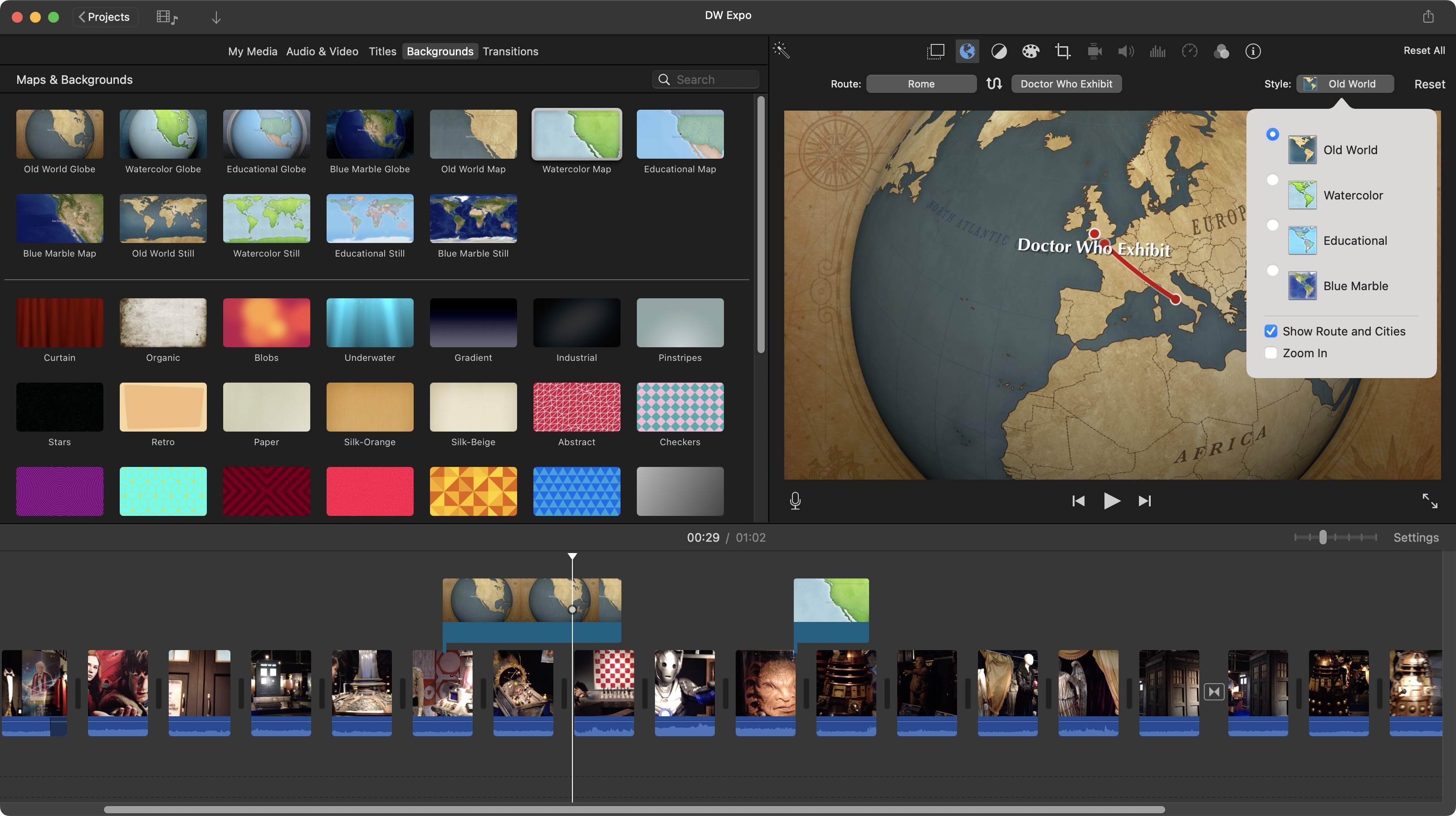
• Very well designed interface with tools that reveal themselves when you need them (as long as you know what you’re looking for).
• The focus is primarily on dragging and dropping, and mouse control, which is ideal for newcomers.
iMovie’s interface is as simplified as can be, to the point some tools can be hard to find (like keyframes and green screen for instance). It looks for all the world like a parred down Final Cut Pro, with a list of media on the left, your preview section on the right, and your timeline under them.
The tools are fluid and easy to master, with almost everything being controlled by the mouse through drags and drops. They hit a home run with the interface. Shame Apple appears to have forgotten about updating this marvel for over 10 years!
Performance score: 4.5/5
Mobile tools
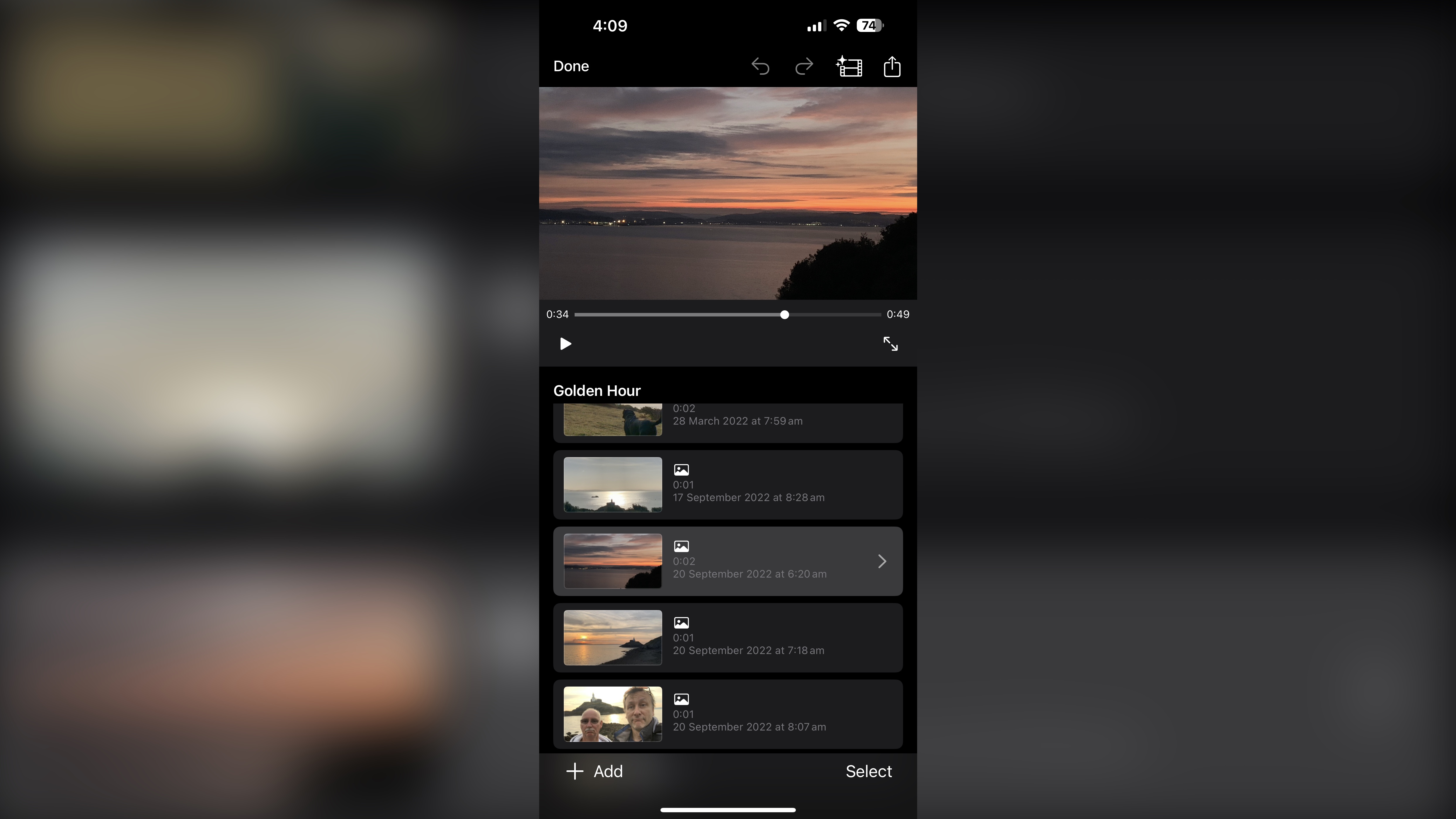
• An excellent version is available for both iPhones and iPads, which is just as free as the desktop version.
• It doesn’t offer the same range of tools which is disappointing, as the interface itself would allow it.
Apple have indeed created a copy of iMovie for their iPhones and iPads, and it works incredibly well. It doesn’t have all the features from its desktop brethren (no second video layer for instance) which is puzzling as there’s more than enough room on the interface to accommodate it, but perhaps t make up for that, it does include tools which don’t exist on the Mac (such as Magic Movie).
Mobile score: 4/5
Help & support
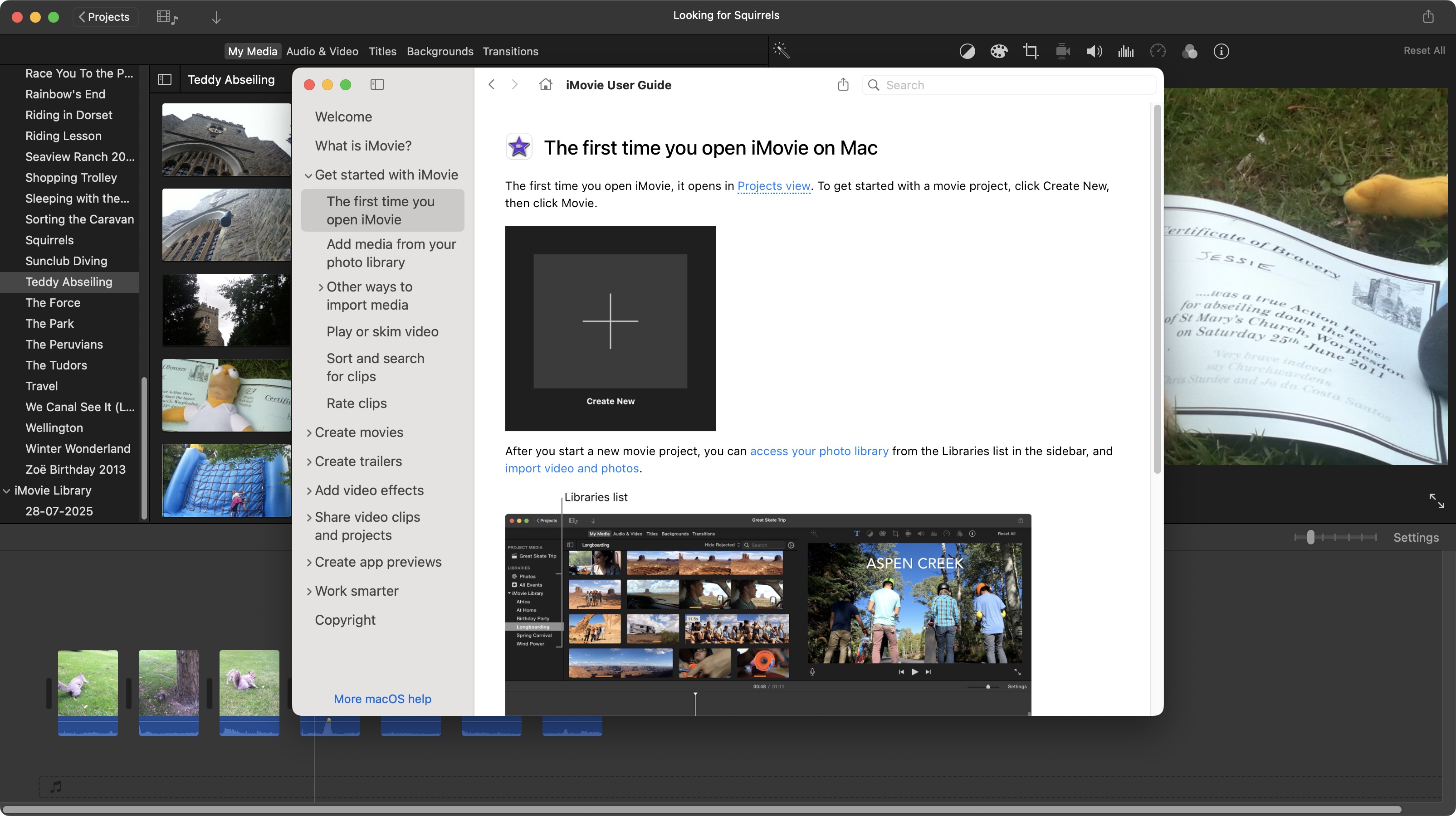
• A useful help section is included within the app itself.
• There are also some pages on Apple’s support section, and… that’s about it.
iMovie comes with a help section for those who have never used the app before, and Apple’s Support pages have sections devoted to iMovie, but that’s pretty much as far as any help goes.
Apple’s Community Forums are run by the community, not Apple staff members (which is par for the course for the big tech boys), so any help you seek there will depend on the knowledge and approachability of those who are willing to answer.
Support Score: 2.5/5
Plans & pricing
Whether it’s for your Mac or iOS device, iMovie is free. That in itself is a great deal. Free to use, full featured, no irritating ads or constant requests for money, and no watermark. It almost makes up for the fact iMovie hasn’t received a proper major upgrade with loads of new and exciting features for far, far too long. We’re talking years now, over a decade in fact (and no, ‘Magic Movie’ and ‘Cinematic Mode’ don’t even begin to make up for that).
Come on, Apple: why has iMovie been put out to pasture like that? It’s not what Steve Jobs would’ve done, and you know it.
Value score: 2.5/5
Who is it for?
iMovie had so much potential. Now don’t get me wrong: it still is a very powerful tool, and the fact it’s still relevant today shows just how ahead of the curve it once was. But Apple haven’t properly supported it for years now. What it does, it still does exceedingly well, there’s just a lack of modern tools and features. Still, if you’re new to video editing, you could do far worse than launching iMovie and giving it a try. You’ll be editing in next to no time, and having fun doing it.
Attributes |
Notes |
Rating |
|---|---|---|
Setup: |
Comes either pre-installed, or you can get it from the Mac App Store. A synch either way. |
5/5 |
Features: |
A good number of features that allow you to edit anything from simple to complex short films. |
4/5 |
AI: |
AI? What AI? There’s no AI here. |
n/a |
User experience: |
A very good UI designed to let you focus on the work at hand. |
5/5 |
Value score: |
If it had been regularly updated with new features it would be unstoppable. Instead, it’s languishing, although it’s still worth checking out. |
3/5 |







