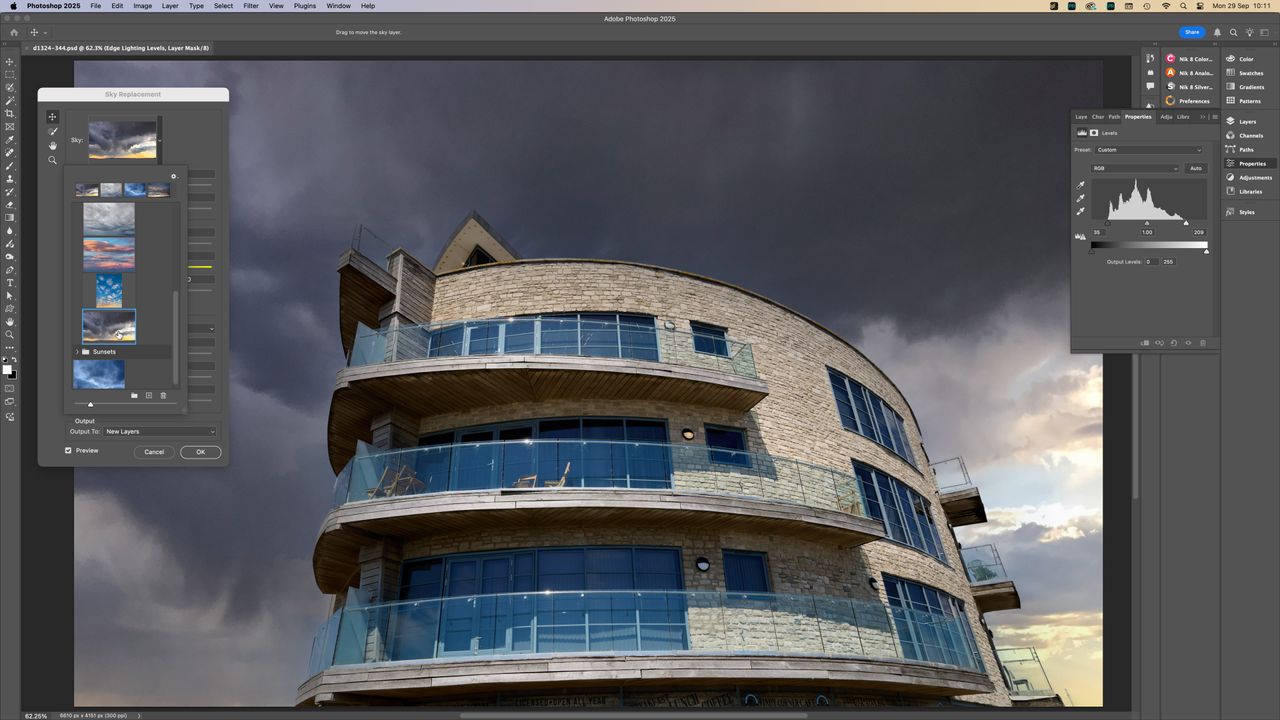
Not so very long ago, Photoshop was the must-have photo editor for any ‘serious’ photographer, and it's still one of the best photo-editing software applications on the market. It’s even spawned a verb, ‘to Photoshop’, and every photo-editing beginner still wants to know how other programs compare to Photoshop, or where to get the best Photoshop alternatives.
But a lot has changed in the photo-editing market, and not just the software, but the needs of photographers, too. Any photographer who uses Adobe Lightroom (either Classic or CC) will probably feel it does practically everything they used to need Photoshop for, and does it faster and more easily, with seamless integration with their ever-growing image catalog.
If you have an Adobe Photography Plan, then you automatically get Photoshop anyway, so whether it’s useful, essential, or just a handy add-on probably doesn’t matter too much. The question is whether it can do things that Lightroom or other photo editors can’t and whether it’s worth using (and learning).
Photoshop’s value becomes more important if you’re trying to decide which Adobe Photography Plan to choose, or if you’re thinking of downgrading to a Lightroom-only plan, maybe.
Make no mistake – Photoshop is a supremely powerful imaging tool that’s right at the top of its game. The only question is whether it’s still relevant to your needs. So let’s take a look at what Photoshop can do.

Adobe Photoshop: system requirements
Windows |
macOS |
|
|---|---|---|
Processor |
Multicore Intel® , AMD, or WinARM processor |
Multicore Intel® or Apple Silicon processor (ARM-based Apple Silicon processor recommended) |
Operating system |
Windows 10 v21H2 LTSC, Win 10 (V22H2); Win 11 (V21H2, V22H2, V23H2, V24H2) |
macOS v13, v14, v15 (macOS Sonoma (version 14.6.1) recommended, cannot be installed on macOS v11.x (Big Sur) or earlier) |
RAM |
8GB (16+GB recommended) |
8GB (16+GB recommended) |
Graphics |
GPU with DirectX 12 (feature level 12_0 or later), 1.5 GB of GPU memory, GPU newer than 7 years. Keep drivers updated with the latest from manufacturer's website. Adobe does not test with GPUs older than 7 years (GPU with DirectX 12 support (feature level 12_0 or later), 4 GB of GPU memory for 4k displays and greater recommended) |
Metal support |
Video RAM |
1.5GB (2GB recommended) |
1.5GB |
Disk space |
10GB (100GB of available hard disk space recommended, fast internal SSD for app installation, separate internal drive for scratch disks) |
10 GB of available hard disk space for installation; additional free space required during installation (cannot install on a volume that uses a case-sensitive file system) (100GB recommended) |
Display |
1280 x 800 at 100% scaling, or 1920 x 1080 at 150% scaling; 8, 16, and 32-bit color all supported (1920 x 1080 display or higher recommended) |
1280 x 800 at 100% scaling, or 1920 x 1080 at 150% scaling; 8, 16, and 32-bit color all supported (1920 x 1080 display or higher recommended) |
Adobe Photoshop: price
The cheapest way to get Photoshop is via the Adobe Photography Plan at $19.99 / £19.97 / AU$30.99 per month, but keep in mind you are committing to an annual subscription, so you should think of these as monthly instalments.
This is the only Photography Plan available to new users. This plan comes with 1TB of cloud storage, which means you can use the web-first version of Lightroom to make all your images available everywhere. However, if you were already on the old $9.99 / £9.98 Photography Plan (without the 1TB storage) before Adobe discontinued it, you can carry on at this lower rate, for now at least.
You can also opt for a Photoshop-only subscription, but this is actually more expensive than the Photography Plan, and not only do you not get Lightroom, you only receive a tenth of the cloud storage, at 100GB rather than 1TB.
So, is Photoshop good value as part of the Photography Plan? At around $240 / £240 / AU$372 per year for Photoshop, Lightroom and 1TB cloud storage, I think it is – but if all you want is a powerful, professional photo editor, Affinity Photo 2 looks much better value and is subscription-free.
Adobe Photoshop: interface and usability
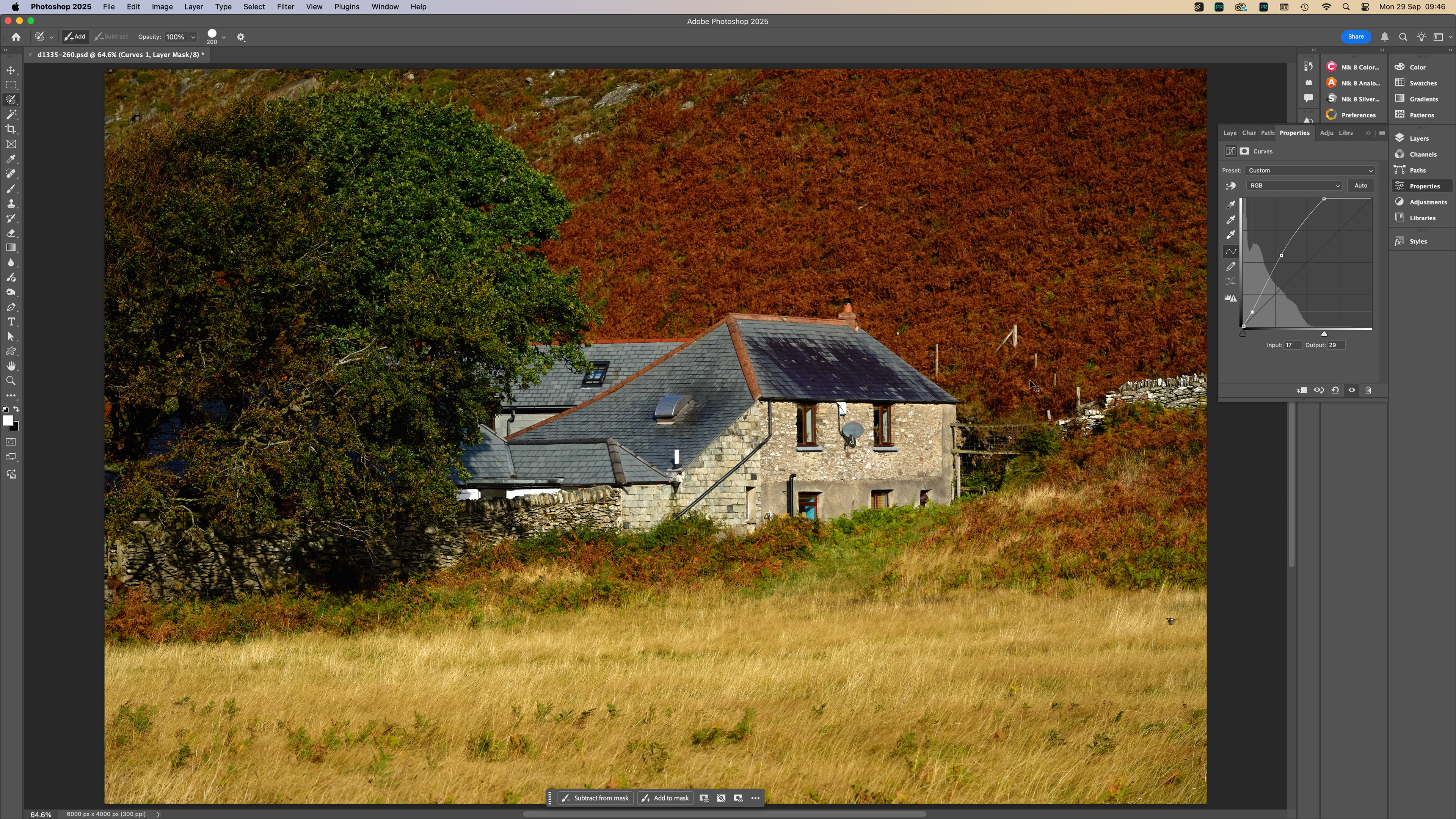
Photoshop has a reputation for being hard to understand, but I think that’s quite wrong. If you’re a complete photography novice, then it could be a little overwhelming – but then so will almost all of its rivals. I’d say that the supposedly beginner-friendly Photoshop Elements is even worse, due to its three-tier interface, separate Organizer app, and too many ways of doing the same things.
So, like any tool, Photoshop does have to be learned, but once you’ve grasped the basics, you’ll find an interface that’s arranged logically, neatly, and efficiently. Palettes clear out of the way when you don’t need them, but can be popped up when you do.
Layers are at the heart of Photoshop’s power, and these can include regular image layers, adjustment layers, type (text layers), vector (shape) layers and Smart Objects. Smart Objects are especially useful for filters because they preserve all the filter settings ‘live’ so that you can return to them later if you need to.
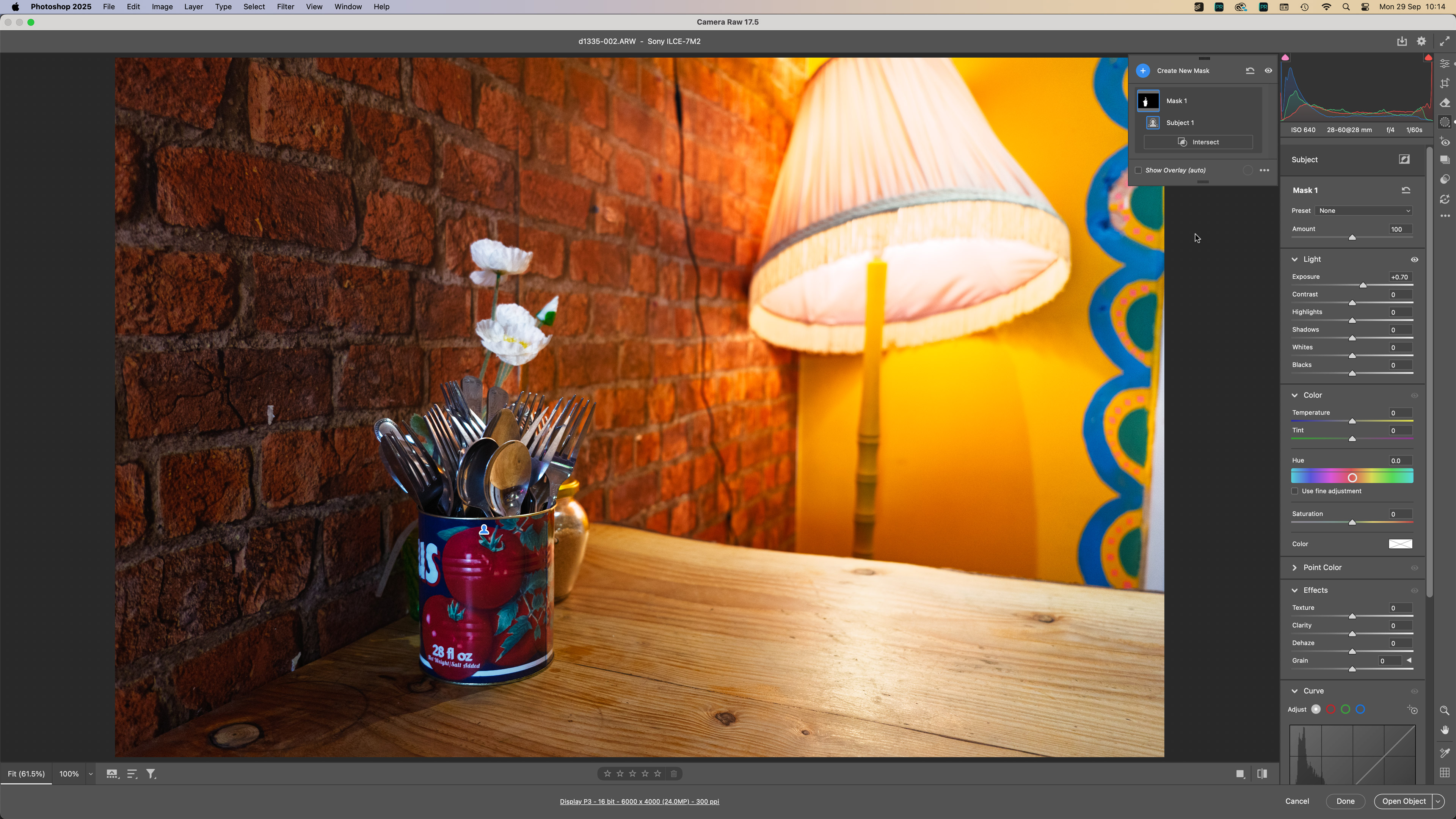
However, the Photoshop interface has quite a lot to do, since it’s also for illustrators, artists, and designers, so there will be plenty of palettes you won’t need. You can customize the interface, though, or swap to the dedicated Photography workspace.
The big thrust with Photoshop right now (as it is across the Adobe creative ecosystem) is generative AI. You can create a new AI-generated image from scratch in Photoshop or add AI-generated objects to existing photographs. There are a couple of things to be aware of, though.
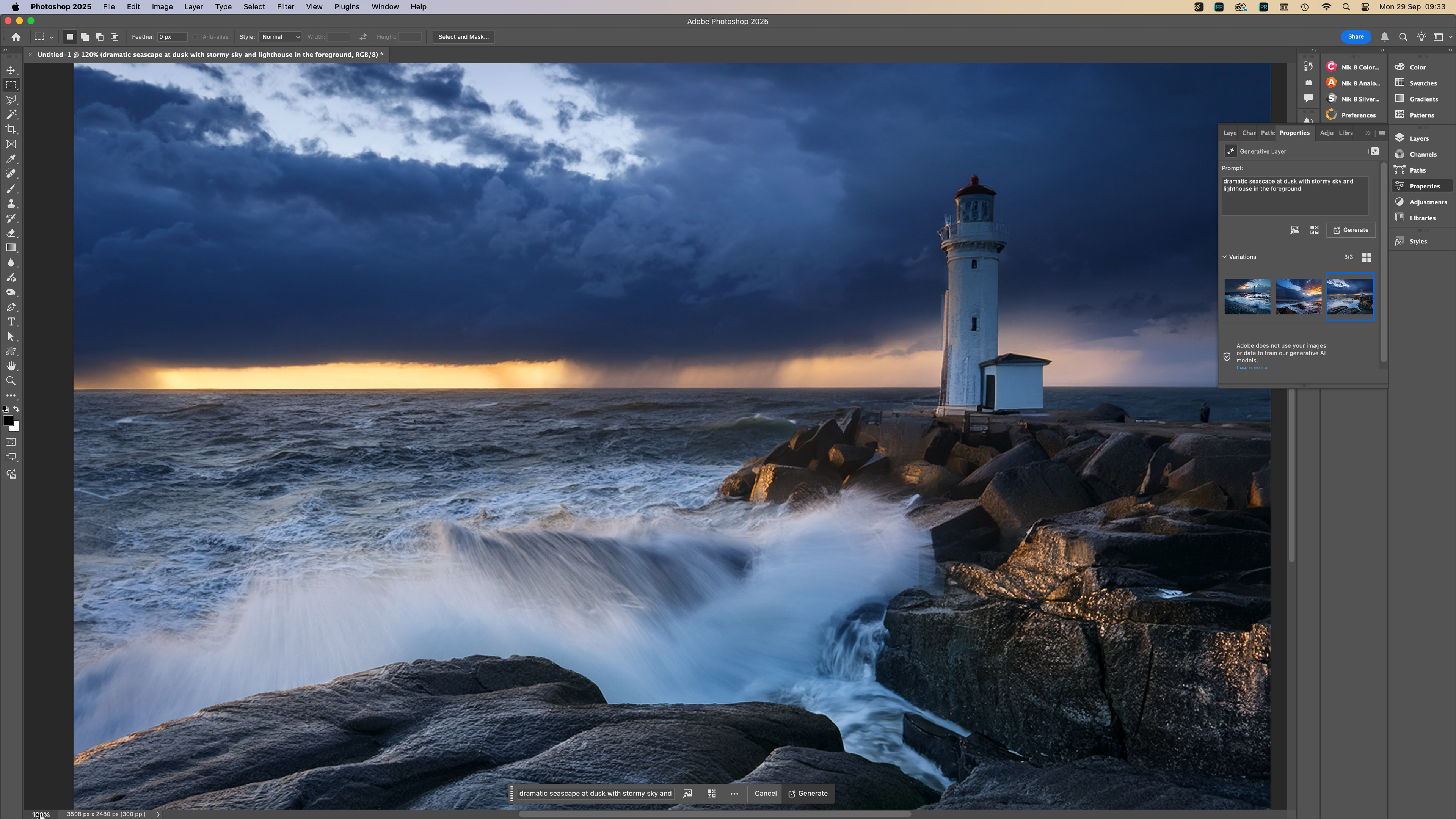
First, the generative AI will not produce objects and images at the same resolution as your digital camera. If you look closely, you will see that they just don't have the same level of detail. You can digitally enhance generated objects once added, but it’s not quite the same thing. Right now, it does seem as if Adobe’s AI is operating at a lower resolution than photographers will usually work with.
Second, be aware that Adobe’s generative AI tools now cost a ‘credit’ each time you use them. The number of free AI credits you get per month will depend on your plan, but Adobe is also marketing separate and additional plans for Firefly (Adobe’s AI tech) for heavy users and video generation. Photoshop’s generative AI is included in your subscription, but it’s not free.
Adobe Photoshop: performance
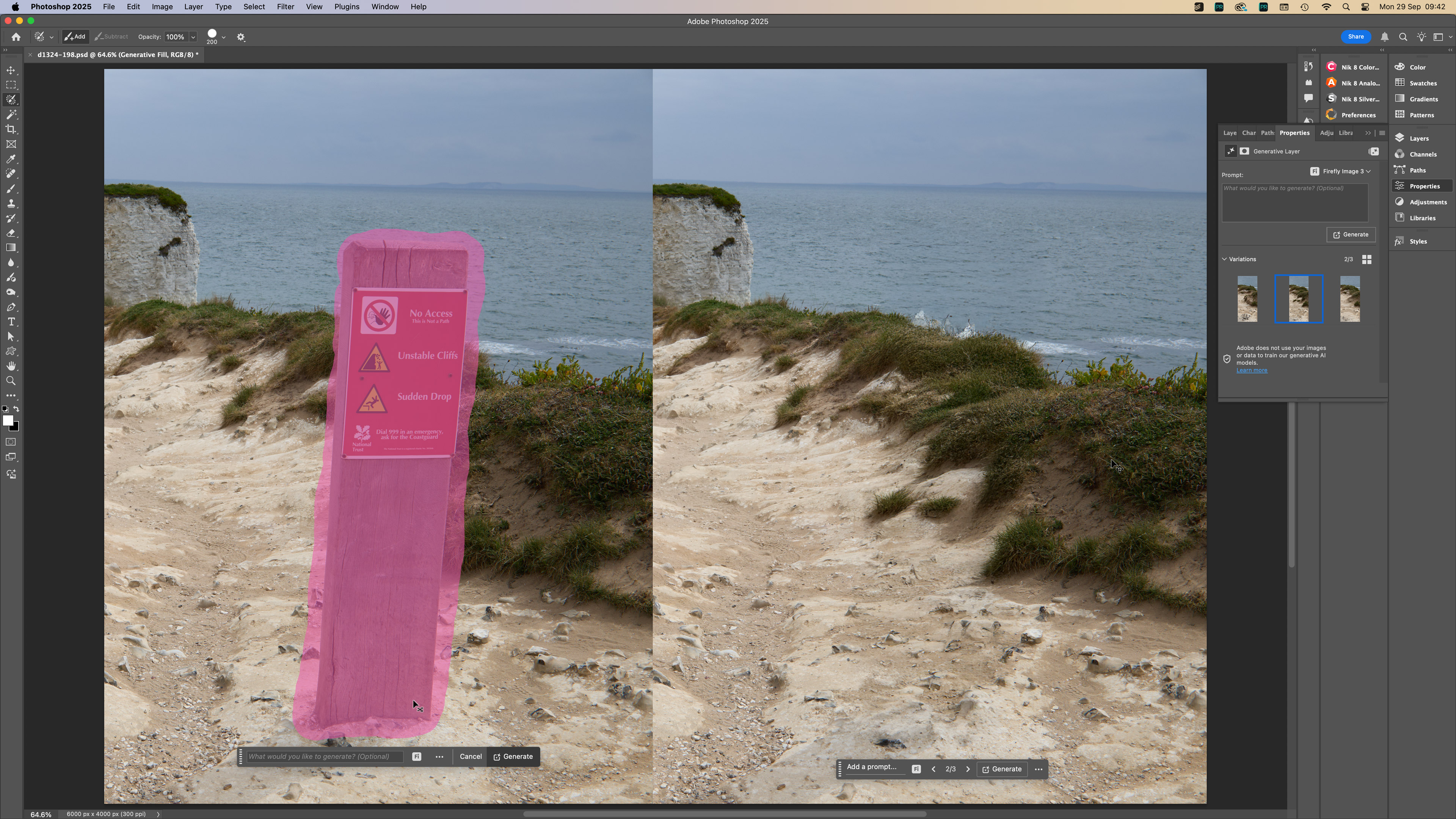
I’m running Photoshop on a 2023 Mac Studio with 32GB of RAM, and it runs just fine. I can’t say what it’s going to be like on other hardware, but my computer’s specs are decent, but certainly not high-end.
The results are excellent too. Photoshop’s selection and masking tools are state-of-the-art, and its layer blending controls make complex composite images easy. It’s good for raw files, too, and they open in Adobe Camera Raw, the same processing engine as Lightroom, ready for you to make any necessary raw adjustments before they are passed to Photoshop itself.
Adobe Camera Raw has all the adjustment and masking tools found in Lightroom, so anything you can do in Lightroom, you can do here, too. The advantage of Photoshop, of course, is that it can then carry out much more sophisticated editing processes that just aren’t possible in Lightroom.
Still on the subject of Adobe Camera Raw… this is not, in my opinion, the best raw processing engine. It’s fine for larger sensor cameras, but it’s not the best at combining noise control and detail rendition. If you use it all the time and don’t see an issue, that’s fine, but Capture One and DxO PhotoLab do have a slight advantage for raw quality.
Adobe Photoshop: verdict
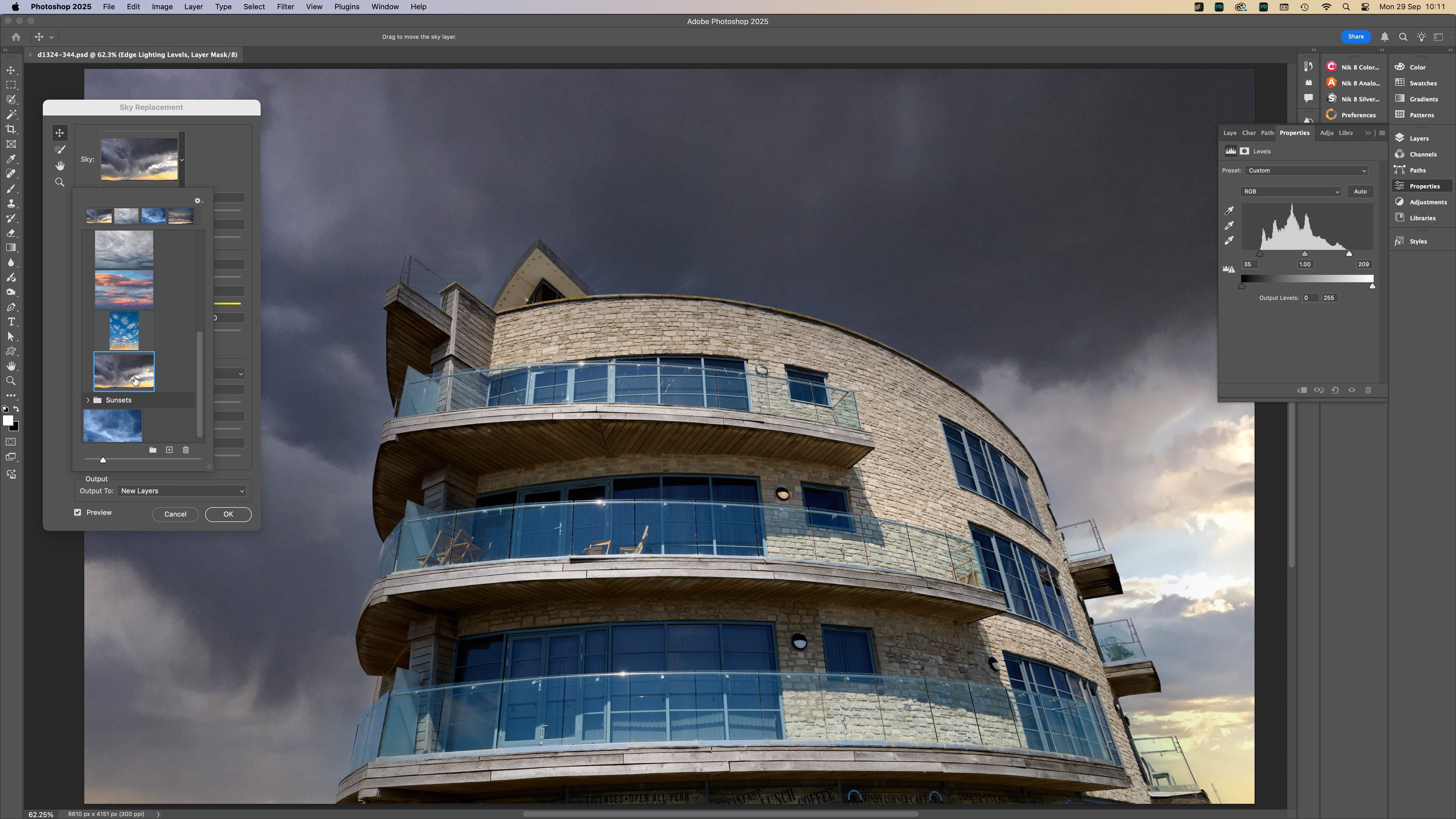
Adobe Photoshop is perhaps the professional image-editing tool, developed, enhanced, and streamlined into what is still a key tool for creative professionals. It’s not just for photographers, though, so Adobe’s continued improvements and updates may not always be relevant to you. In addition, Adobe’s love affair with AI means that if you don’t need it, don’t want it, and don’t use it, you may be starting to feel slightly alienated. Adobe’s business is built around empowering (and monetizing) imagination, and photography is only a part of that.
Photoshop is excellent at what it sets out to do, but it does, perhaps, represent an older kind of workflow, for photographers at least. It’s superb at building and refining complex images, but with no in-built asset management tools of its own and no Lightroom-style presets to inspire you, it has perhaps become a bit of an outlier in the photo-editing market.
But hey, if you’ve already got it as part of your Adobe Photography Plan, who’s complaining?
Features |
Photoshop is a powerful all-round photo/design tool, but has no in-built asset management tools or creative presets |
★★★★☆ |
Interface |
For a program that does so much, Photoshop’s interface is a triumph of clarity and efficiency |
★★★★★ |
Performance |
Operational speed will depend on your computer system, but Photoshop is smooth and fast on my Mac Studio, however AI-generated results lack resolution |
★★★★☆ |
Value |
It’s great value as part of the Adobe Photography Plan, but only if you definitely need it – you might find you spend your time in Lightroom instead |
★★★★☆ |
Alternatives
Read more: find the best software for your editing needs with our guides to the best photo-editing software. It's not just about the software, you need good hardware to get the best editing experience, check out the best laptops for photo editing and the best monitors for photo editing.







