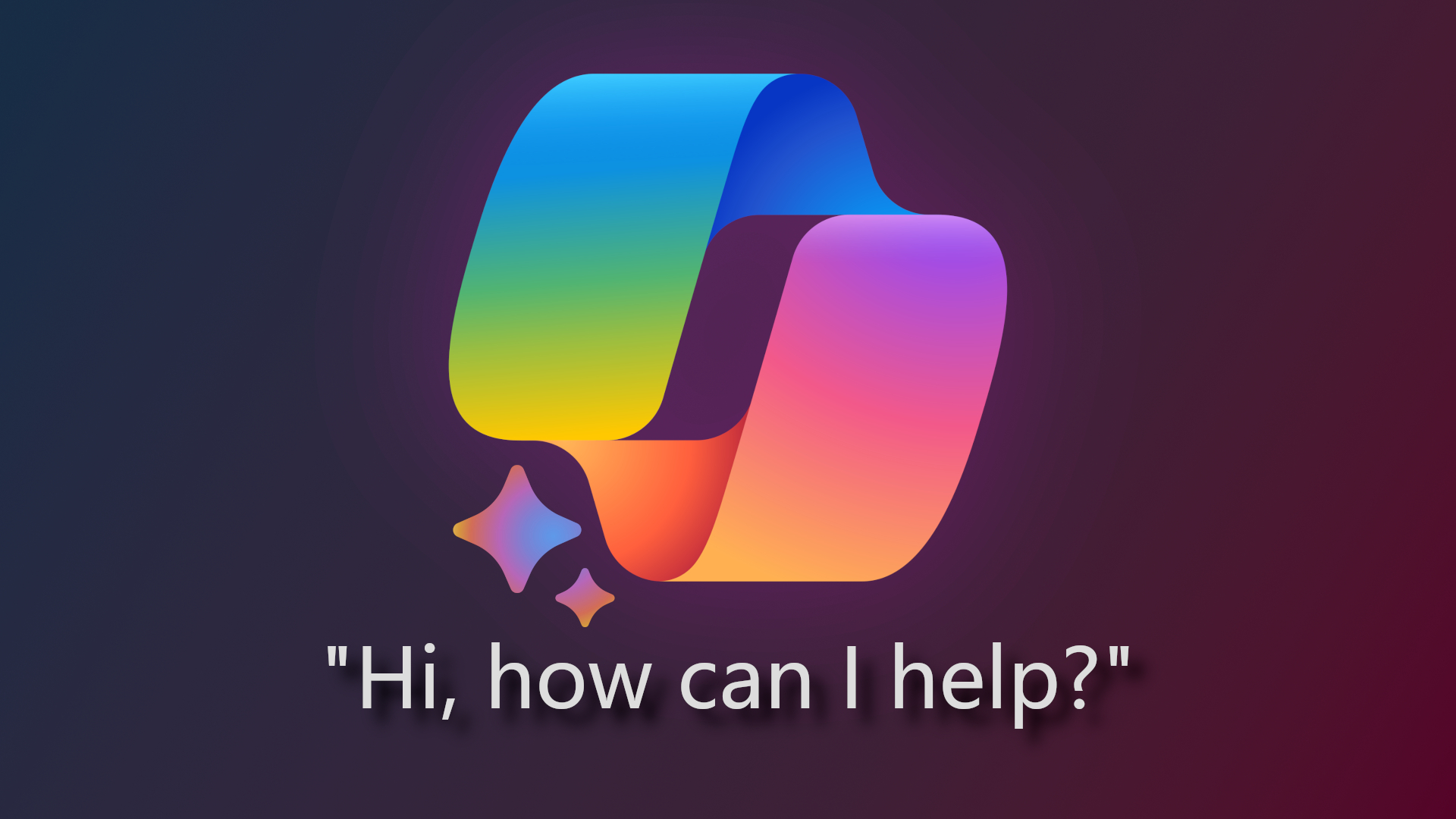
Want to know how to set Microsoft Copilot as default assistant on Android? Or maybe how to change the default assistant on Android in general? You're in the right place.
A recent update to the Microsoft Copilot for Android app has seen the GPT-4-powered AI chatbot capable of replacing Google Assistant as your go-to generative guru for help with all things search and creation online.
While limited in its current implementation, the new Android assistant feature is in its beta stages, meaning Microsoft is likely to expand on Copilot's capabilities over time. For now though, if you're a heavy Copilot user and want quick and easy access to the AI chatbot on your Android phone, then read on for our guide on how to set Microsoft Copilot as default assistant on Android.
How to set Microsoft Copilot as default assistant on Android
Before we begin, it's worth pointing out that while Microsoft Copilot can replace your Google Assistant as your Android phone's default assistant, you will be foregoing a lot of the features that Google's digital deputy has to offer.
Copilot can't (as of yet) interact with other Android apps, meaning it won't be able to set reminders, update calendars, or any other number of wider Google Assistant features you may find useful.
However, if those aren't features you typically make use of anyway, Microsoft Copilot is capable of generating images from prompts, searching the web on your behalf for to most accurate and context-sensitive results, and engaging in conversation across a near-unlimited selection of topics to offer advice, education, and solutions.
If that's something that you'd like to have at the press of a button on Android, then let's dive in.
Step 1: If you haven't already, download the Microsoft Copilot app from the Google Play Store. Just search for "Copilot" within the Play Store and make sure it's the app provided by "Microsoft Corporation." Tap "Install" and wait for the app to download, but stay on this page while you wait.
If you've already downloaded the Microsoft Copilot app, head back to the Google Play Store and find the app's page as per the instructions above.
Step 2: Scroll down on the Microsoft Copilot store page until you reach the "Join the beta" section. Here you can choose to learn more about beta versions of apps or sign up for beta access. Tap "Join," to enroll in the Microsoft Copilot beta scheme.
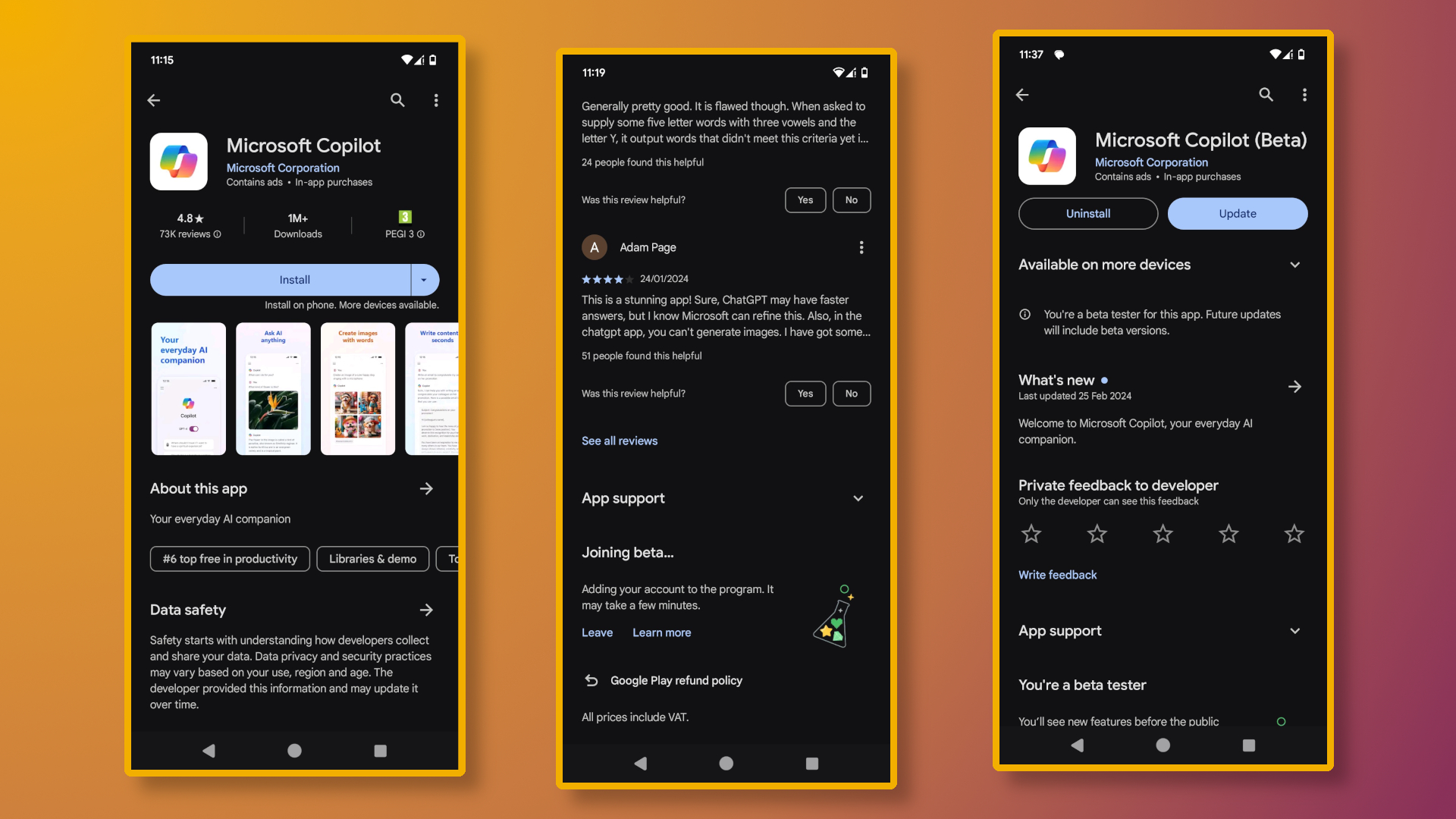
Step 3: Wait. Google will do the work for you when it comes to enabling beta access, but it can take anywhere from a few minutes to an hour to process fully.
While you wait, note that there is now an option to "Leave" the beta preview where the "Join" option once was. If at any point you change your mind about using the beta version of an app, tapping "Leave" will revert you to the regular full release.
Step 4: Once your beta access has been granted, you should see at the top of the Microsoft Copilot store page that an update has become available. Tap "Update" to download to the latest beta version of the app.
Step 5: Once the app is up to date, pull down the Notification Bar on your phone by swiping down from the clock or battery/signal area at the top of your screen. Then, perform a second swipe to expand the notification area. You should then be able to tap on the "Settings" icon (represented by a cog) at the bottom right of this screen.
Step 6: From the "Settings" menu, tap on "Apps," "Default Apps," and finally "Digital Assistant app."
Step 7: Tap on "Default digital assistant app" and select "Copilot" from the available options.
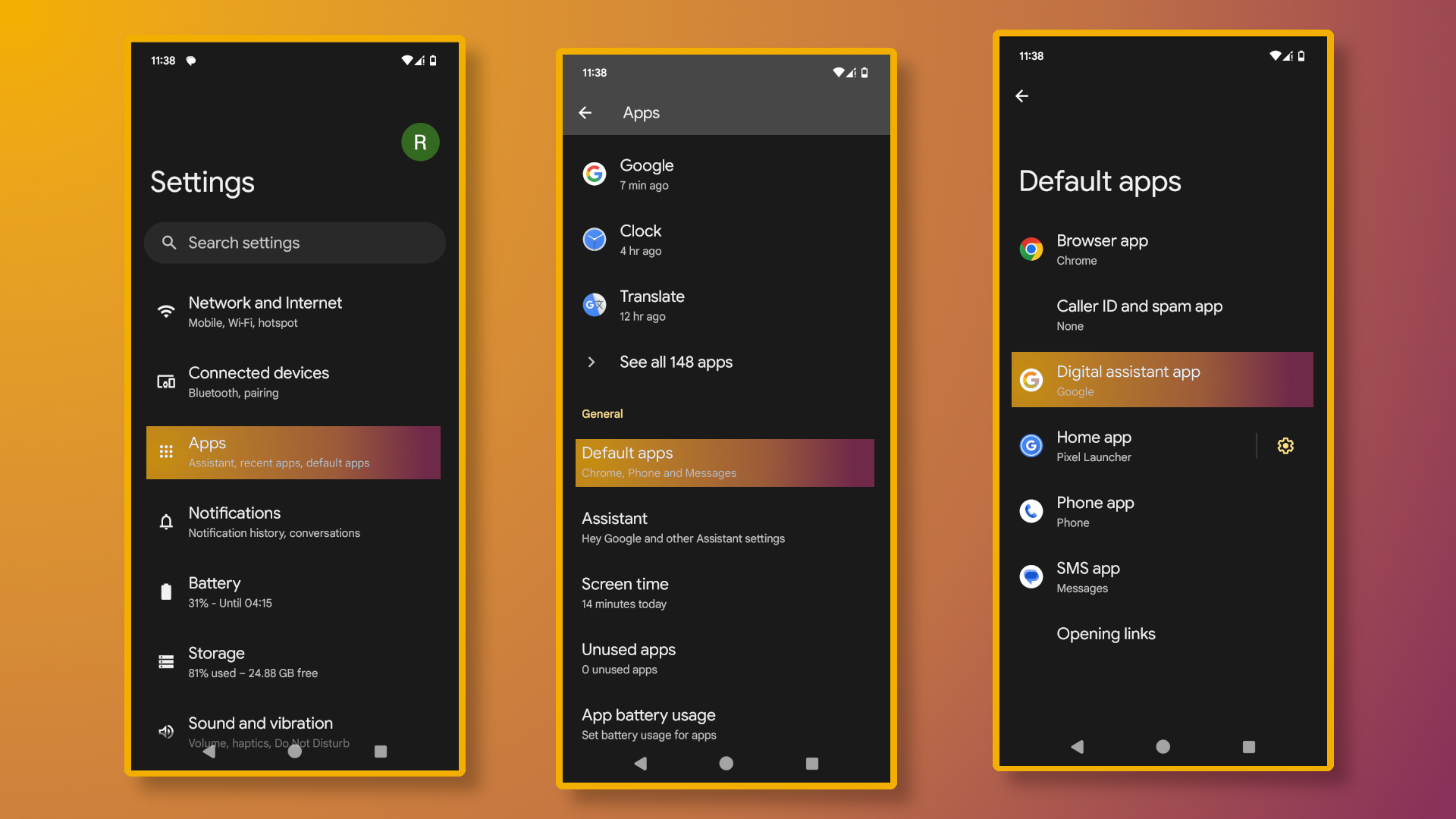
That's all it takes! Your default digital assistant should now be Microsoft Copilot, allowing you to bring up the Copilot app in any of the ways you'd previously have called up Google Assistant. Give it a whirl, interact with Microsoft's LLM, and try out its AI chatbot features for search and generative creation.
Remember, you can always revert to the Google Assistant if you change your mind. Simply follow steps five through seven once more, but instead of choosing "Copilot" make sure to select "Google" from the available options (or any other digital assistant you'd like to make use of).







