
Last Epoch is the latest hack-and-slash action RPG in town, combining dungeon-crawling, time travel and monster murderizing. Touted as a competitor to Diablo, it has potential, but so far is only available on PC. It's also unfortunately not Steam Deck verified yet, but the developers have confirmed they are working on this. In the meantime, if you do want to brute force your way into playing Last Epoch on Steam Deck like I have, you can.
Approach this method with caution as the game is not optimized for the Steam Deck yet, and you may experience the odd crash, but on the whole it's working pretty well for me early game using ProtonGE which is easily installable from the Discover store on your Steam Deck.
How to play Last Epoch on Steam Deck

If you simply install and try to run Last Epoch on the Steam Deck, you may not get past the character creation screen, what you need to do first is switch to Desktop mode and install ProtonGE.
ProtonGE is a community built version of Valve's Proton which often adds game-specific tweaks before the official version. Follow the steps below to get it on your Steam Deck.
- Steam button > Power > Desktop mode.
- Open Discover (Software Centre).
- Search for ProtonUp and install ProtonUp-QT.
- Launch ProtonUp-QT.
- Install the latest version of Proton, in my case it was GE-Proton8-32.
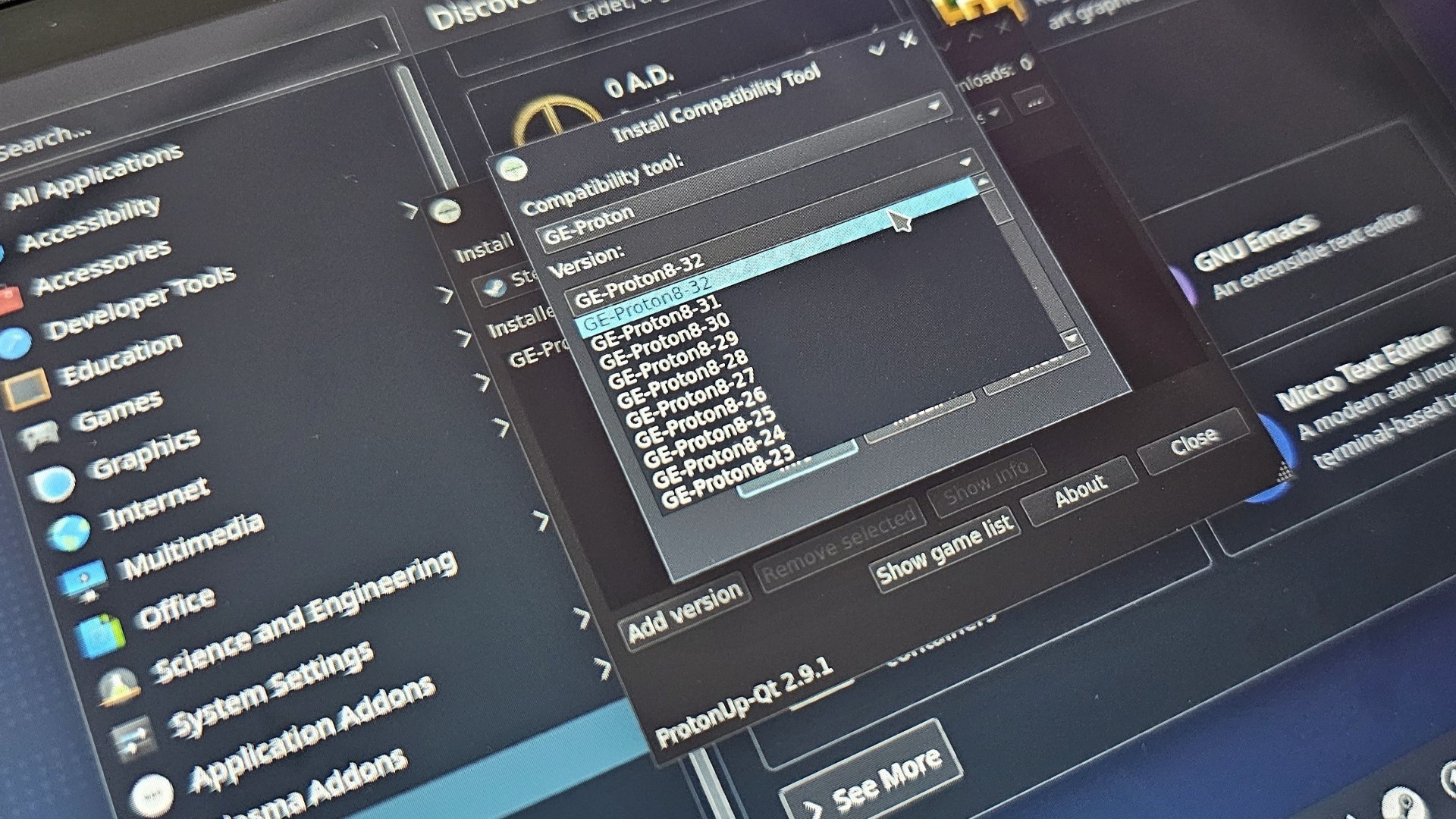
- Head back to Gaming Mode.
- Select Last Epoch in your gaming library.
- Click the cog wheel > Properties > Compatibility.
- Tick the box 'Force the use of a specific Steam Play compatibility tool'.
- Select your latest version of ProtonGE.
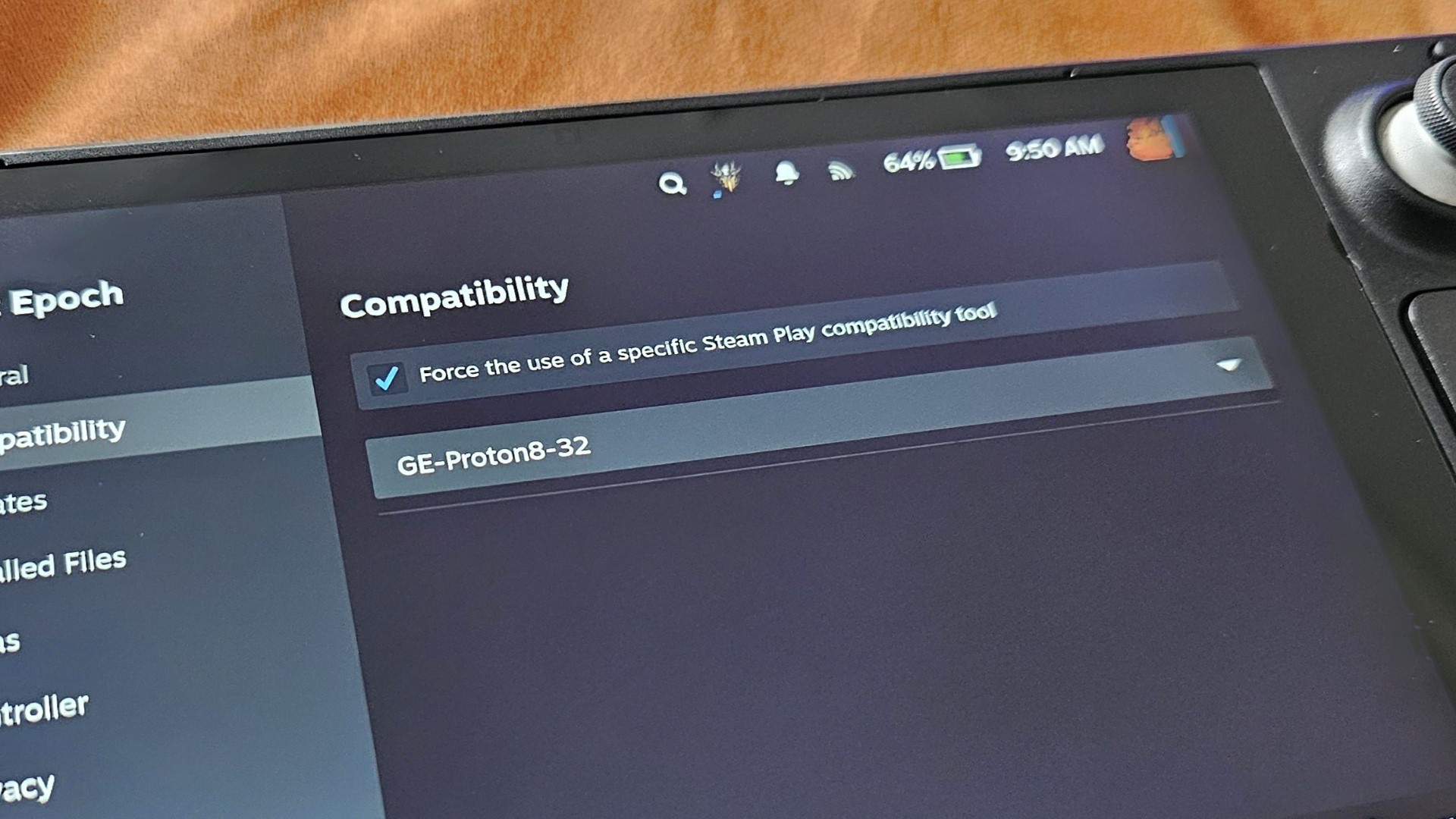
Congratulations, now when you launch the game, it will work! In theory, it may still look a little janky, but don't worry, I have some settings that will improve your experience.
Recommended settings for Last Epoch on Steam Deck
Once you are in the game, head to settings and Graphics and make sure you have the following settings:
- Master quality: Medium.
- Display mode: Full Screen.
- Shadow quality: Medium.
- Detail shadows: Tick this box. (this may seem odd, but the game looks awful without it, and the performance hit is negligible).
Other settings I'd recommend you change due to the controller support not being fully fleshed out, are:
- Social: Disable chat (you won't be able to get rid of it else).
- Gameplay: Auto-compare items (switch this on).
Finally, in the sound settings I'd recommend changing the dropdown from Pulse Audio Output to:
- ACP/ACP3X/ACP6x Audio Coprocessor Speaker.
This just sounds much clearer to me through the Steam Deck speakers.
That's it for now, at least until we have an official Steam Deck verified version of the game! Bear in mind too there are a bunch of server issues right now due to popularity, so even after changing all these settings you may still want to play offline for stability.







