
Like any other computer peripheral, monitors are a tool designed for specific purposes. Gamers need speed and smoothness. Enterprises need reliability and an image that doesn’t tire the user. Photographers and graphics pros need color accuracy above all. That last category comes with a price consideration. Most monitors billed as professional are expensive. It’s not difficult to find 27-inch pro screens selling for four figures. But some examples deliver a far better price-to-performance ratio.
BenQ has always been a staunch advocate of color accuracy across all its display lines. The DesignVue series, which starts with a PD designation, is loaded with precise monitors that bring professional-level image fidelity at enterprise prices. I’ll be focusing here on the PD2706UA. It’s a 27-inch 4K IPS panel with wide gamut color, DisplayHDR 400 and premium build quality for only $650 at this writing. Let’s take a look.
BenQ DesignVue PD2706UA Specs
The PD2706UA starts with an IPS panel running at 60Hz in 4K (3840x2160) resolution. There is no Adaptive-Sync, and the refresh rate is fixed. There is overdrive available, but even with it engaged, I saw enough motion blur that I would not recommend this display for fast-paced gameplay. It’s okay for more leisurely adventures because its image is very accurate.
Color comes in a native gamut of DCI-P3, which my sample covered over 95% of with no visible errors right out of the box. You can choose between DCI and sRGB/Rec.709, and there are Dicom and low blue light modes as well. Everything is factory calibrated, so you won’t need to adjust anything except brightness. Of course, being BenQ, precise controls are included that take the PD2706UA to a very high standard.
Contrast is high for IPS at around 1,200:1 native. HDR signals get a nice boost thanks to a field-dimming backlight which ups the ratio to over 5,300:1. It’s not an OLED or Mini LED by any means, but it costs significantly less than those technologies.
Physically, the PD2706UA is built for work. Rather than a stand, it comes with a beefy and overbuilt monitor arm that feels like it could support much more weight. This display is rugged and ready. BenQ has included yet another new control puck design for the OSD, which is my favorite so far. It has a dial that can adjust brightness as easily as one would change the volume on their stereo. You also get KVM functionality that lets you control multiple systems with a single keyboard, mouse and screen. There are side USB ports and USB-C as well.
The PD2706UA is an impressive package that delivers professional-grade accuracy and performance for an enterprise price. Though it won’t be seen at an esports competition, it will make a lot of working professionals happy.
Assembly and Accessories
A clamshell box opens to reveal the PD2706UA’s panel and arm securely packed in crumbly foam. Just clamp the arm to your desk’s edge and snap the panel in place. Wiring goes through a channel in the back, so you won’t see cables cluttering the desktop. The power supply is internal and connected with an IEC cord. You also get HDMI, DisplayPort, USB-C and USB-A/B cables. A plastic cover snaps on the back to hide the jack panel.
Product 360





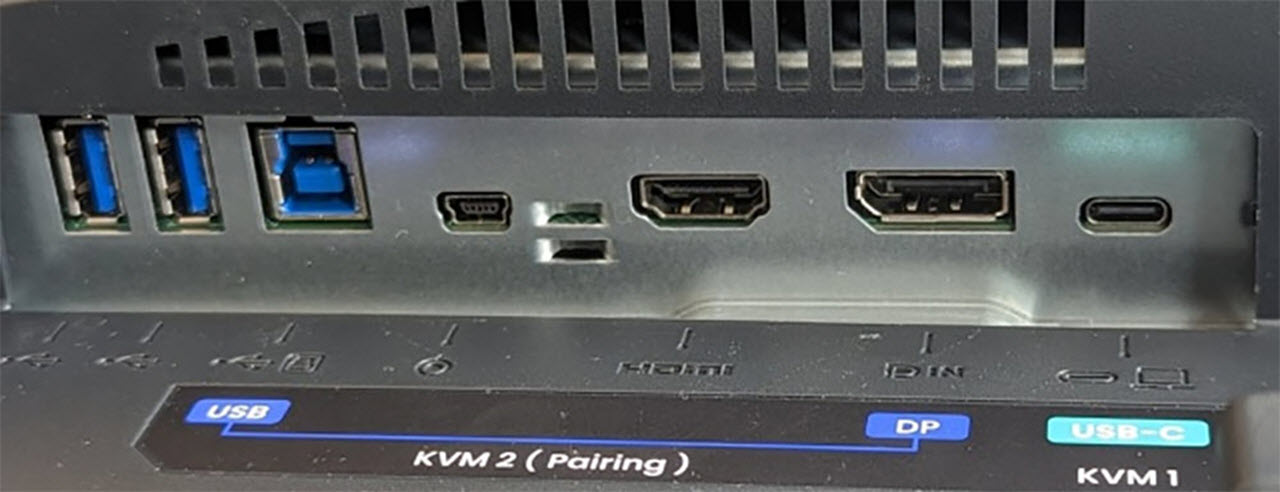

The PD2706UA’s styling is simple and functional. The arm clamps onto desks up to three inches thick. You can temporarily detach the bottom half if you need to put it through a hole or slot. I quickly had it firmly attached to my test bench. A scissor assembly extends from the vertical upright and lets the panel swing through more than 180 degrees to either side. You can move it fore and aft between 10.5 and 18.5 inches from the wall. The height adjustment is a generous 5.9 inches. Movements are firm and smooth, with no play at all. The panel stays exactly where you put it but is easy to adjust.
On the right side are USB-B and C ports along with a 3.5mm headphone jack. Underneath are DisplayPort 1.4 and HDMI inputs, one each, and another USB-C, which is a video connection. You also get one upstream and two downstream USB 3.2 ports. I’d have liked to see another HDMI port, but with three total video inputs, the PD2706UA’s KVM feature has plenty of flexibility.
The screen delivers a super sharp image, no wonder, given the 163ppi pixel density. You can’t see the pixel structure, and the effective anti-glare layer does not impart any grain. Clarity is as good as it gets. The bezel is flush with just eight millimeters at the top and sides and a 20mm silver trim strip across the bottom. You can see a small white power LED on the right side, which can be turned off in the OSD. Behind that is an OSD joystick and three control keys.
The PD2706UA’s coolest physical feature by far is the Hotkey Puck. It plugs into a dedicated port underneath and can control all monitor functions with five buttons and a click dial. By default, the dial controls brightness like a volume knob. This is super handy when grading photos and graphics. The numbered keys can be programmed for various functions and the top two buttons are return and color modes. BenQ has always been a leader in this area, and this latest Hotkey Puck is their best controller yet.
OSD Features
There is a lot going on in the PD2706UA’s OSD, but it’s well organized and intuitive. It’s divided into six sub-menus and called forth with a press of the puck dial or the joystick on the panel’s backside.
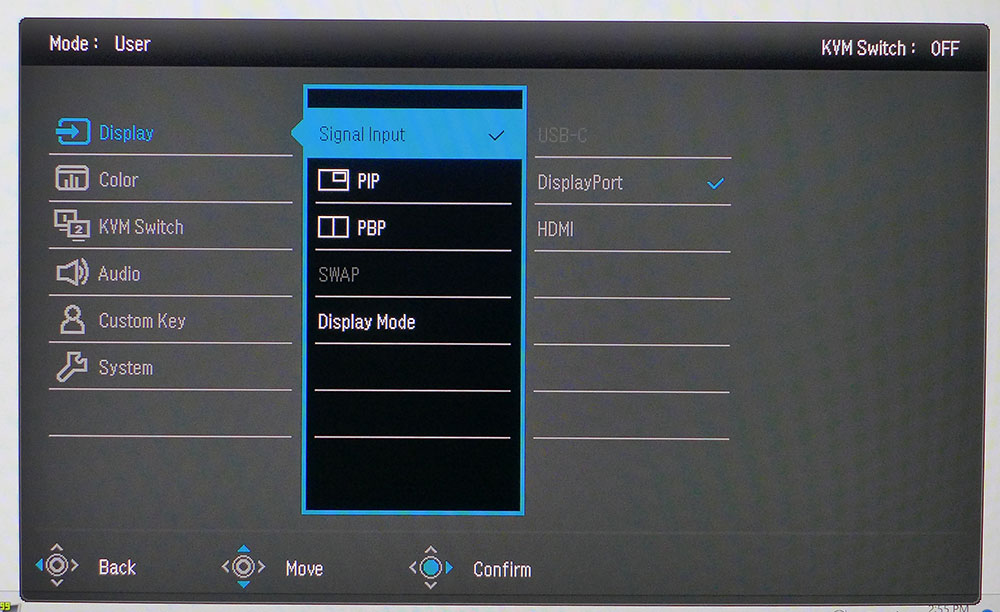
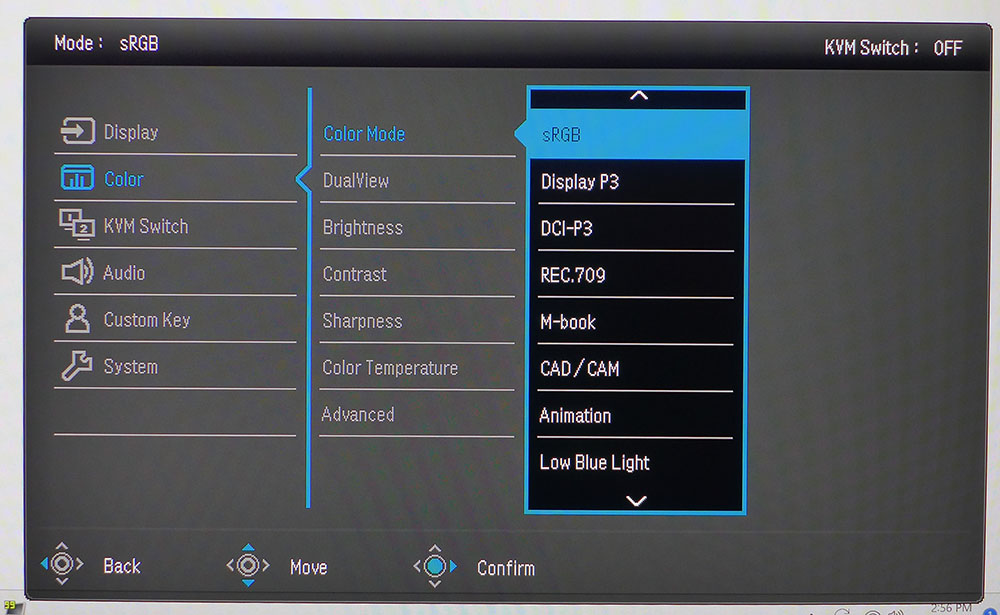
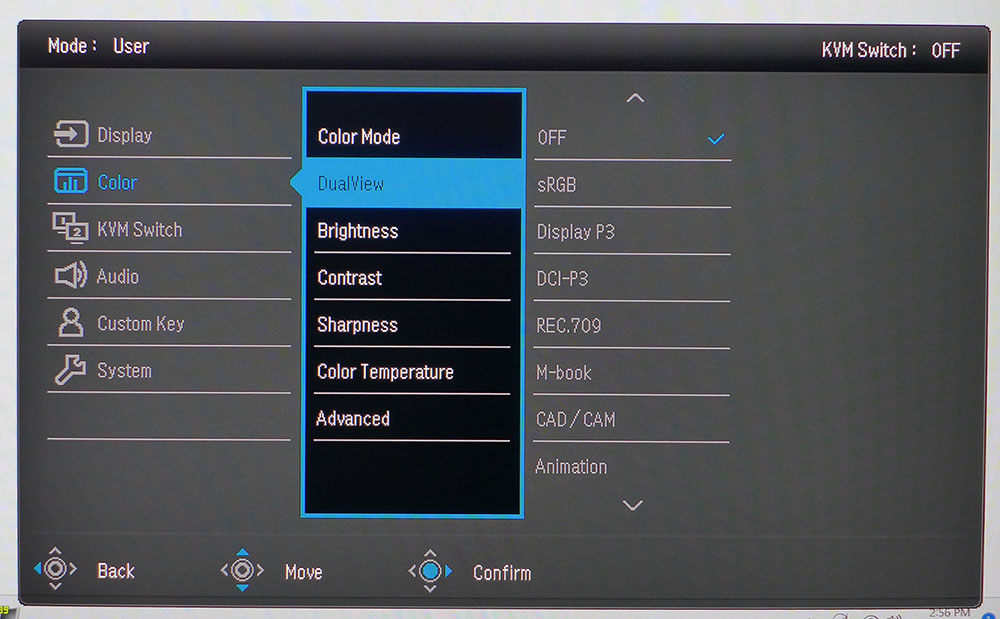
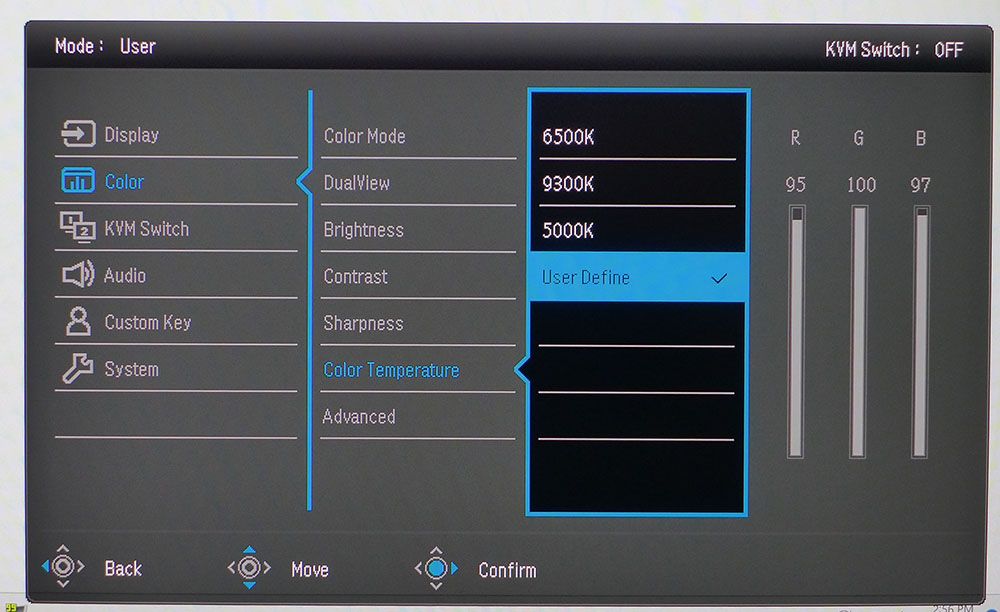
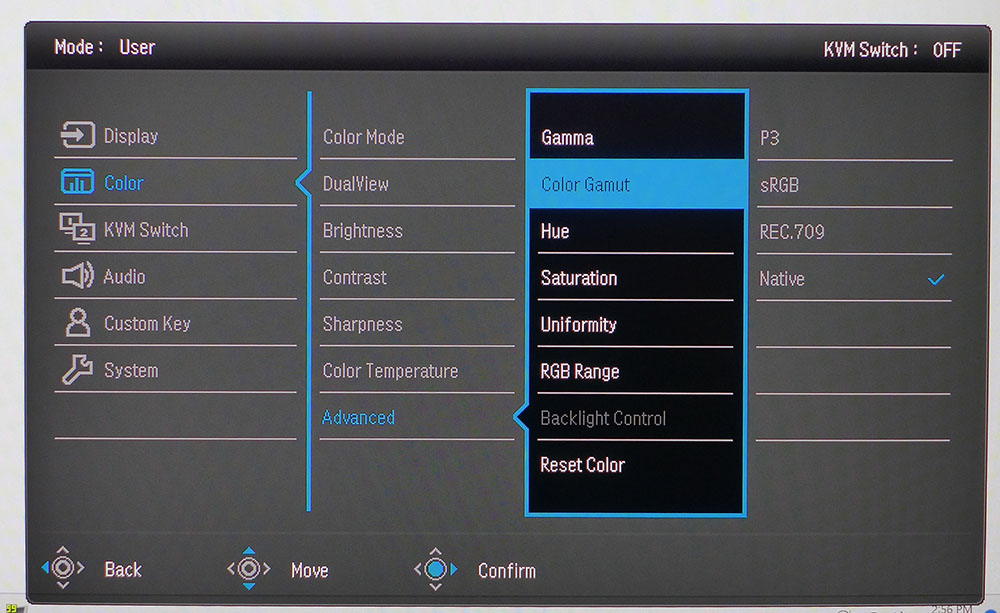
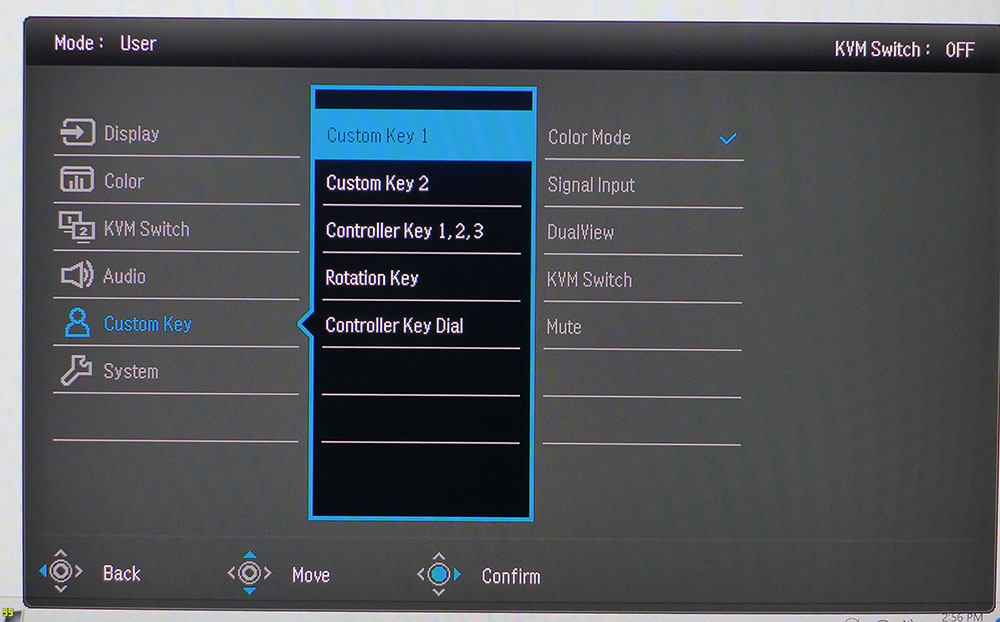
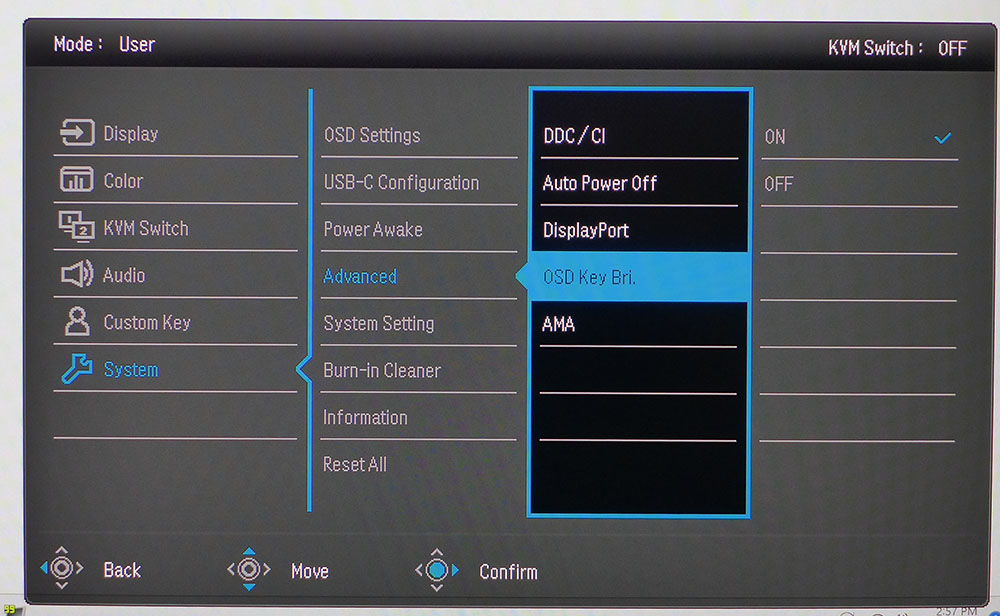
The Display menu has input selection and PIP/PBP functions. You can display two sources simultaneously, side-by-side or windowed. Aspect ratio options include full-screen or 1:1 pixel mapping.
There are 12 color modes corresponding to different color standards or task-specific options like CAD or animation. A low blue light mode works well for long reading sessions. The User mode is fully adjustable for gamma, color temp and gamut. My only wish is for independent color temp memories for each gamut mode. If you want to compare color standards, a DualView option displays two picture modes side-by-side.
The 6500K color temp is visually error-free, but User Define allows calibration to a very high standard. My test results were near perfect after a few tweaks. You can choose color gamuts within the user mode in the Advanced sub-menu. The Uniformity option is of particular note. By default, it’s turned on and reduces contrast by half with an elevated black level. You’ll want to turn that off to see the PD2706UA’s full dynamic range. Backlight Control is a field dimming option that works only for HDR content. It raises the contrast ratio of that material to just over 5,300:1.
The user can program two of the panel’s control keys and three more on the Hotkey Puck. Dial rotation can be brightness, contrast or audio volume. You’ll find the overdrive, AMA, in the System menu, which isn’t all that effective. Its highest setting causes ghosting and lower settings do little to reduce fast motion blur.
BenQ DesignVue PD2706UA Calibration Settings
The PD2706UA comes with a factory calibration data sheet I could verify in testing. The labeled color modes, Rec.709, sRGB and DCI-P3, all conform to their indicated standards. Higher accuracy is possible in the User mode with adjustable gamma, color temp and gamut. The color temp changes slightly when switching gamuts and you can’t create multiple RGB memories. But this is a minor point. The errors are still invisible to the naked eye. I set up my sample for DCI-P3 color with a 2.2 gamma and 6500K color temp and got near-perfect results in testing. My instrument-derived settings are below.
There are no picture options in HDR mode, but like SDR, the color temp, luminance tracking and gamut is very accurate. The only thing you’ll need to turn on is Backlight Control which engages a field dimming option to raise HDR contrast to around 5,300:1.
Gaming and Hands-on
Reviewing any enterprise or professional monitor comes with the caveat that it isn’t designed for gaming. But that doesn’t mean one cannot play games on the PD2706UA and have a good time. Though there is no Adaptive-Sync, and the refresh rate tops out at 60 Hz, I spent some quality time in Doom Eternal’s Horde mode and explored the caves and jungles of Tomb Raider. I’m spoiled by speedy screens that have now hit an incredible 500 Hz, but I was pleasantly surprised at how well the PD2706UA acquitted itself.
If you can maintain 60fps, there are almost no visible frame tears and motion blur is only a small distraction. The PD2706UA’s overdrive made a weak showing in Blur Buster’s UFO test patterns but in gameplay, the loss of motion resolution was acceptable. My aim in first-person shooters overshot the mark a bit as the reticle didn’t quite stop where I intended. Distant objects were hard to resolve when moving but were easy to see in sniping situations. The control response was slightly behind my thought process, but I adapted quickly.
The image was stunning, even though the PD2706UA doesn’t have zone or edge dimming for HDR content. The extra contrast afforded by its field-dimming feature worked well by providing a warm glow with bright highlights and solid black levels. Near-perfect luminance tracking and color accuracy helped there. Over 95% coverage of DCI-P3 delivered high color saturation that added to the 3D effect.
When playtime was over, the PD2706UA proved to be a superb graphics and document editing tool. There is more than enough contrast to resolve small text in Word and Excel. High pixel density (163ppi) meant there were no jaggies or anti-aliasing. Using the Hotkey Puck’s dial to tweak brightness was something I had not experienced before. Usually, I don’t change the setting once I’ve calibrated, but since I had the ability, I made small adjustments for different video content, Photoshop, or web browsing. This is a feature I’d like to see on every monitor; the ability to change brightness as easily as one would change the volume.
The PD2706UA’s bundled monitor arm deserves special mention. Many users benefit from an arm like this as it affords more flexibility than any stand is capable of. I’ve experienced many stands, but a good arm is always better. You can move the screen into any position, and it stays put. BenQ’s build quality is among the industry's best and extends to this arm. It’s as good or better than any aftermarket solution.
The PD2706UA is extremely well-suited for professional users thanks to its accurate picture modes. You get some task-specific options, but when editing graphics, you want easy access to color gamuts, white points and gamma presets. You can choose a gamut mode, or calibrate the User mode and easily switch parameters within it. I tested the possible combinations and found all the labels to be accurate. 6500K is 6500K, 2.2 is 2.2, DCI-P3 is DCI-P3, and so on. For BenQ to deliver a truly professional-grade display for $650 is impressive.
MORE: Best Gaming Monitors
MORE: How We Test PC Monitors
MORE: How to Buy a PC Monitor: A 2022 Guide
MORE: How to Choose the Best HDR Monitor
I rounded up a group of 60 Hz monitors to compare the PD2706UA’s performance. Most of these are premium pro displays with four-figure price tags. While Mini LED screens deliver higher contrast, they aren’t any more color-accurate or colorful than the BenQ. The group is Asus’ PA32UCG and PA32UCX, Acer’s CM3271K, MSI’s MAG321CURV and LG’s 28MQ780.
Pixel Response and Input Lag
Click here to read up on our pixel response and input lag testing procedures.
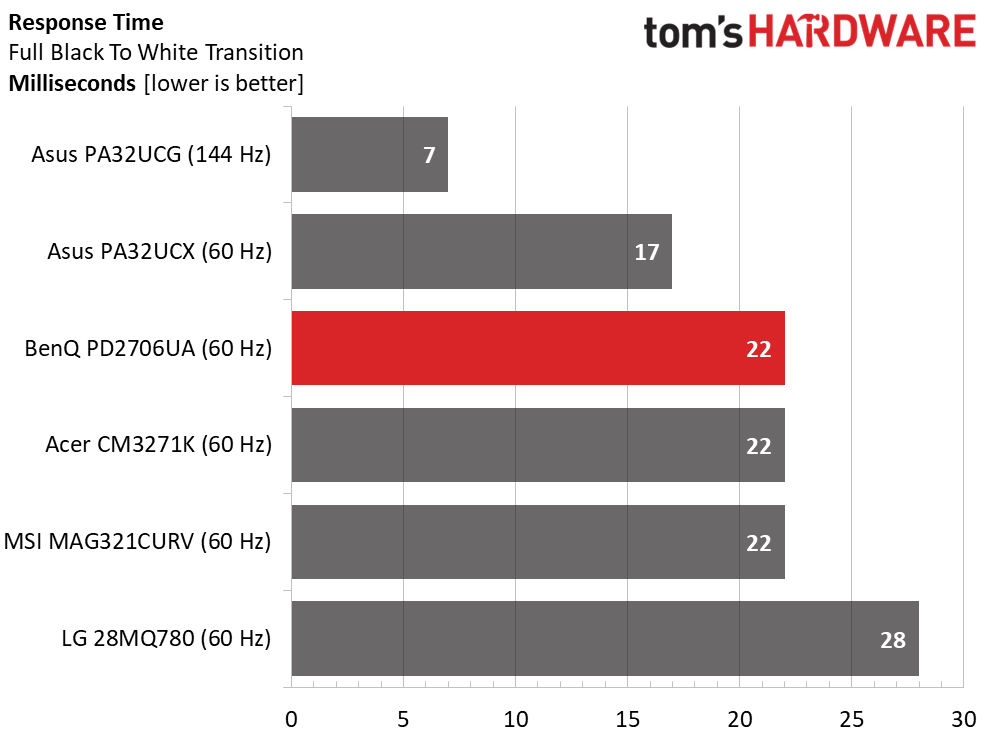
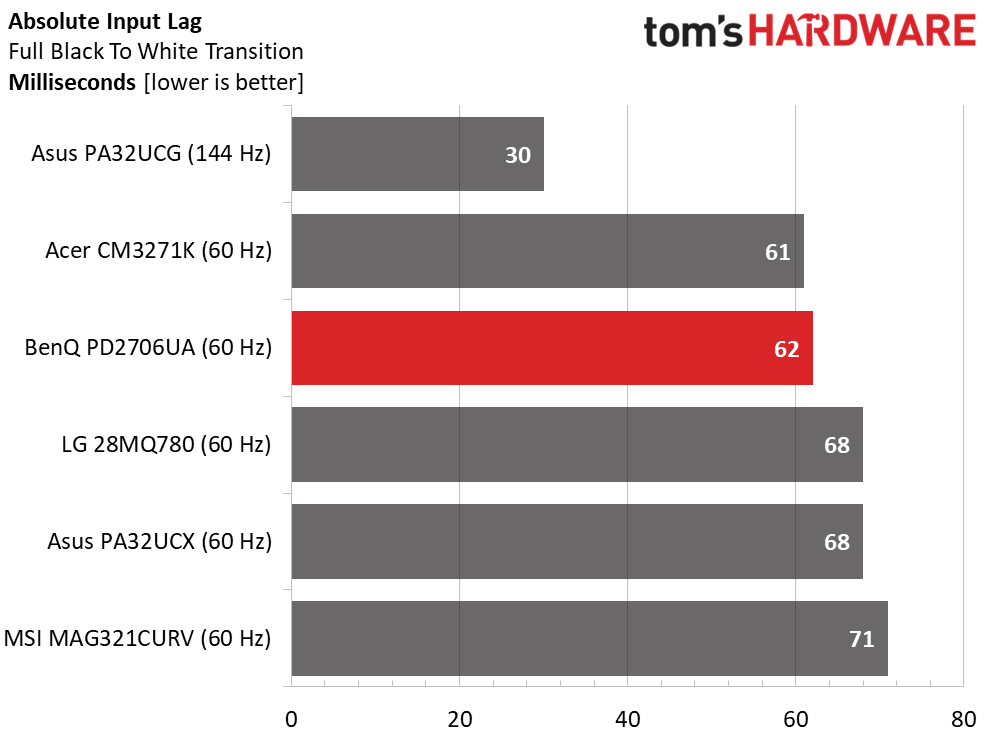
The PD2706UA responds like a typical 60 Hz panel but has relatively low input lag. Control response is fine for casual gaming, but you’ll see some motion blur in fast-moving action sequences. There is no Adaptive-Sync, so there are occasional frame tears. They aren’t as noticeable when paired with a video card capable of maintaining 60fps. The overdrive reduces blur a little on its first setting, but gaming is best kept to slower-paced play where you want to enjoy the virtual environment rather than ripping through hordes of enemies.
Viewing Angles
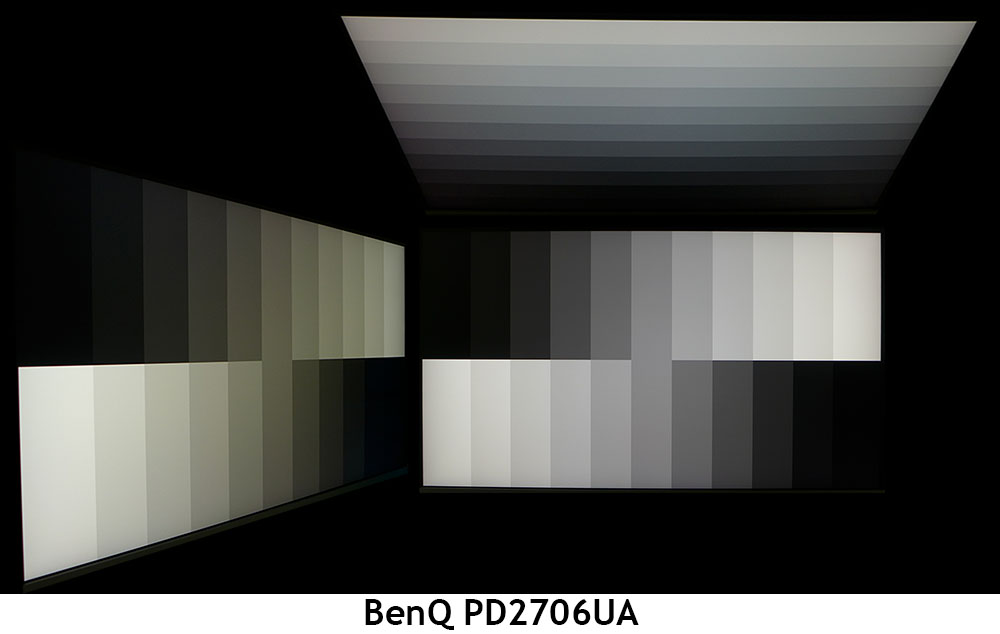
The PD2706UA offers viewing angles typical of premium IPS panels. The side photo shows almost no light falloff and a green tint. Shadow and highlight details remain clear thanks to consistent gamma. The top view goes cool with a 40% reduction in brightness. Though most users won’t be sharing a 27-inch monitor, this one can be enjoyed by two people who don’t mind sitting cozily together.
Screen Uniformity
To learn how we measure screen uniformity, click here.
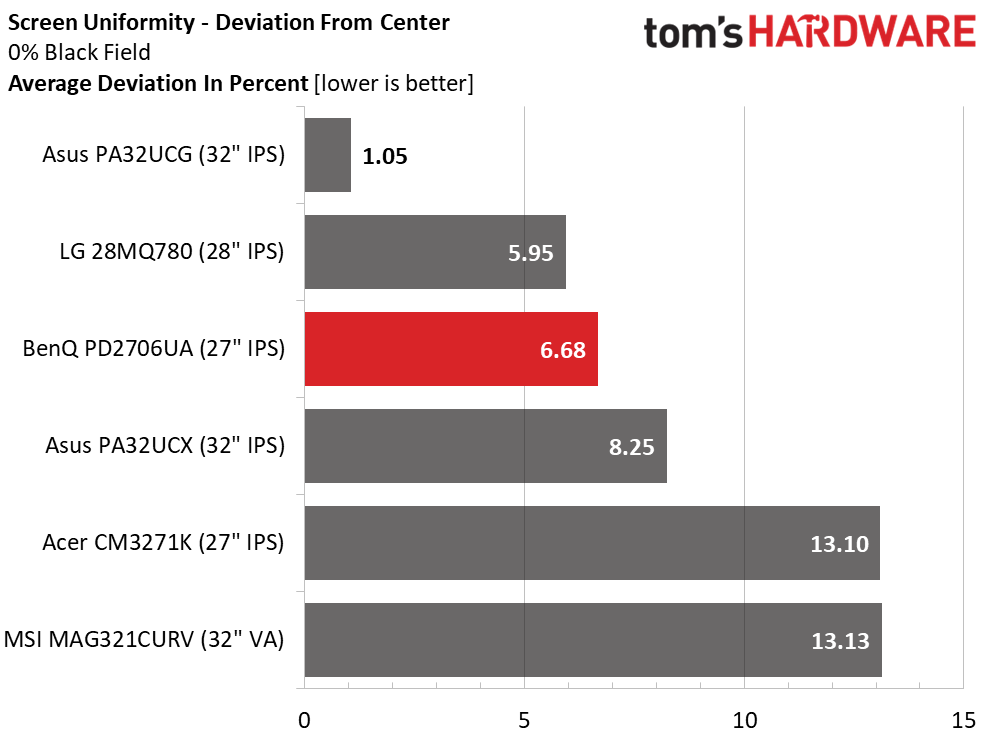
The PD2706UA comes with its uniformity compensation turned on. This reduces contrast by half and raises the black level. I turned it off and recorded an excellent 6.68% test result. This is well below the visible threshold. I could not see any bleed or glow in a completely dark room. The PD2706UA is built to a very high standard.
MORE: Best Gaming Monitors
MORE: How We Test PC Monitors
MORE: How to Buy a PC Monitor: A 2022 Guide
MORE: How to Choose the Best HDR Monitor
To read about our monitor tests in-depth, please check out Display Testing Explained: How We Test PC Monitors. We cover brightness and contrast testing on page two.
Uncalibrated – Maximum Backlight Level
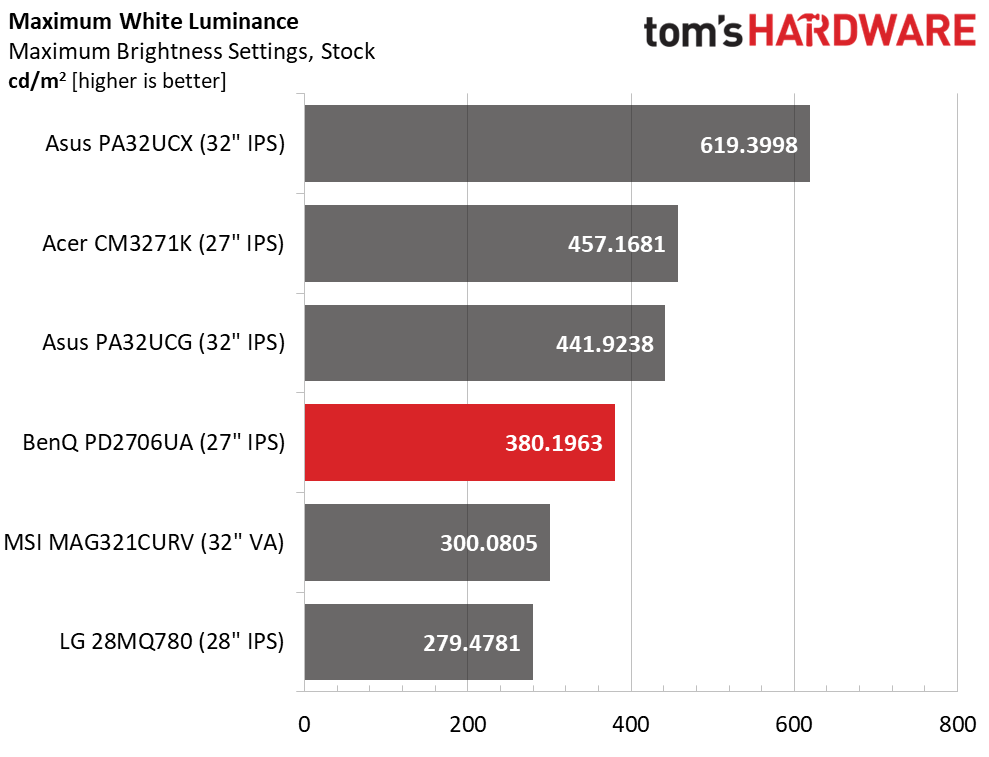
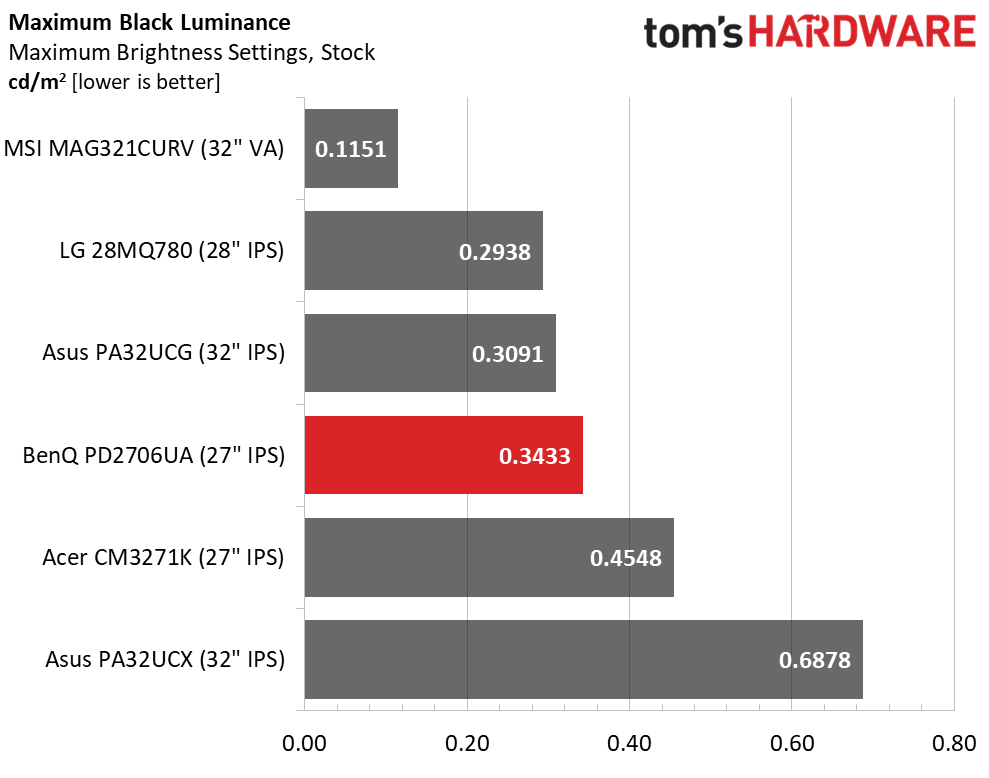
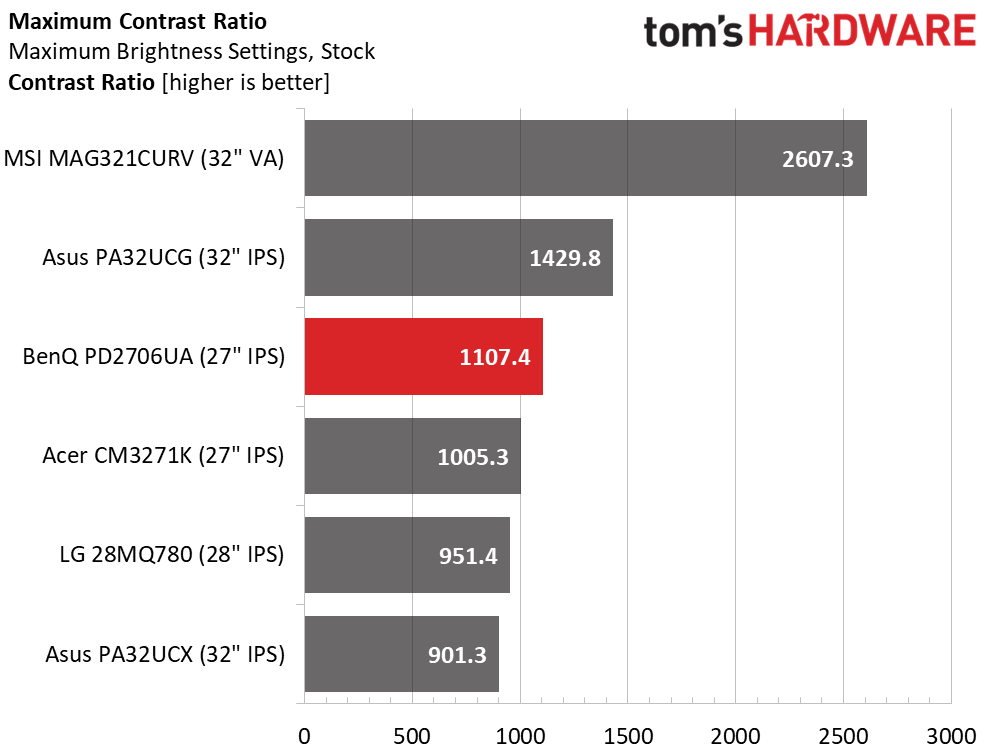
I measure monitors in their out-of-box state in the default picture mode with the brightness maxed. The PD2706UA comes with uniformity compensation engaged which reduces contrast by half so I turned that off. I also found more light output in the User Define mode, a maximum value of 380 nits. Black levels are respectable among IPS panels so I measured a native contrast ratio of 1,107.4:1. You can’t use the backlight dimming in SDR to increase contrast which is a bummer. It works fine for HDR, though, which is very good performance.
After Calibration to 200 nits
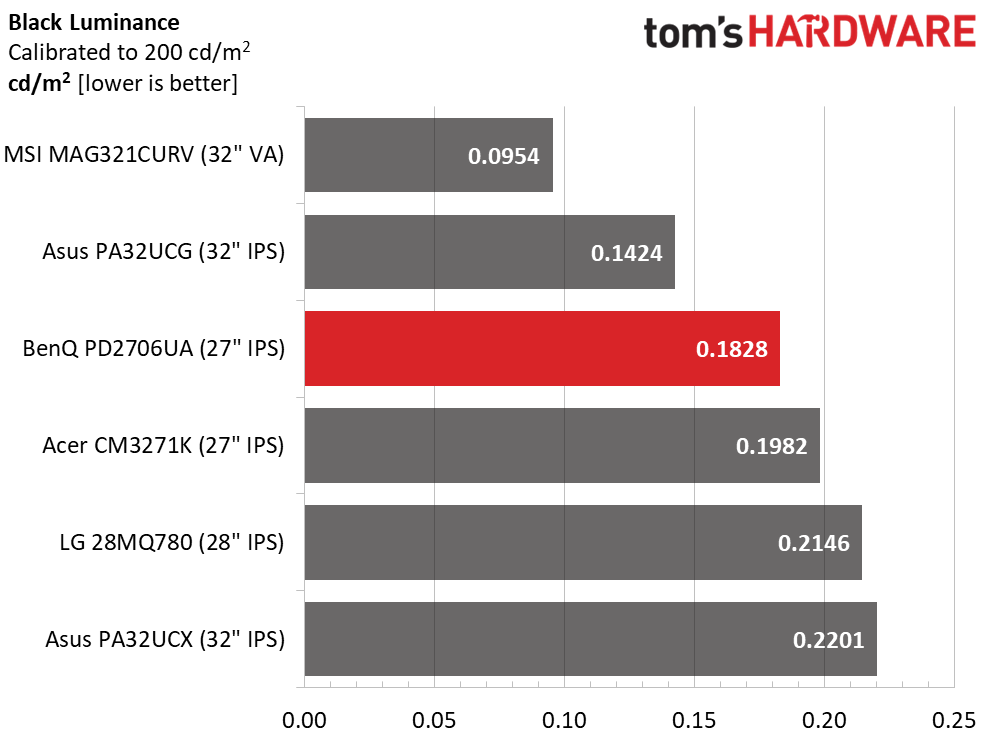
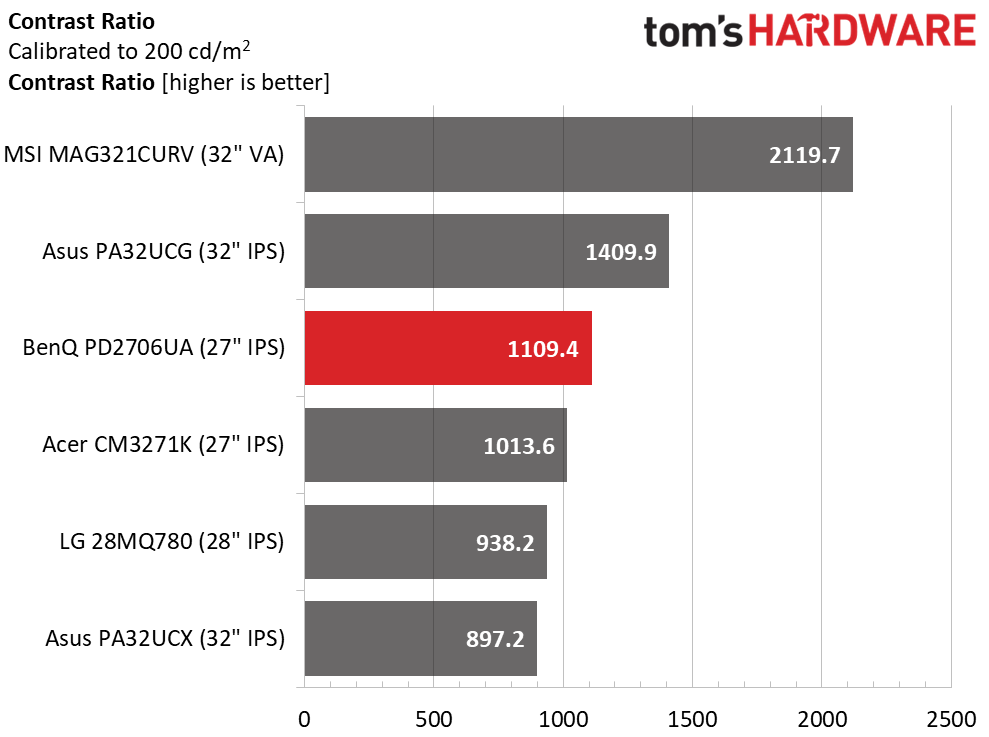
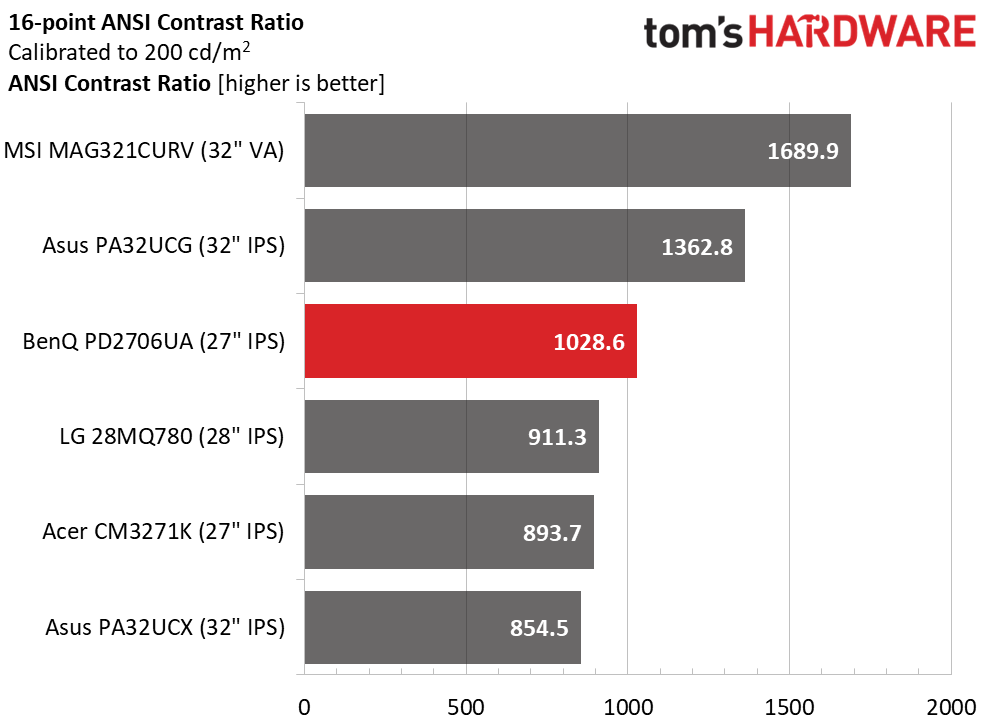
After calibration of the color temp and setting the peak white level to 200 nits, contrast is unchanged. In the IPS category, it doesn’t get much better.
The PD2706UA’s high ANSI score shows excellent quality control and component selection, particularly the screen’s grid polarizer. Intra-image contrast is deep and well delineated, especially in brighter material where extra color saturation enhances the picture.
MORE: Best Gaming Monitors
MORE: How We Test PC Monitors
MORE: How to Buy a PC Monitor: A 2022 Guide
MORE: How to Choose the Best HDR Monitor
The PD2706UA ships with a calibration data sheet specific to each example. It covers the Display P3 picture mode with a 2.2 gamma and 6500K color temp. My tests showed it to be accurate. You do not need to calibrate this monitor.
Grayscale and Gamma Tracking
Our grayscale and gamma tests use Calman calibration software from Portrait Displays. We describe our grayscale and gamma tests in detail here.
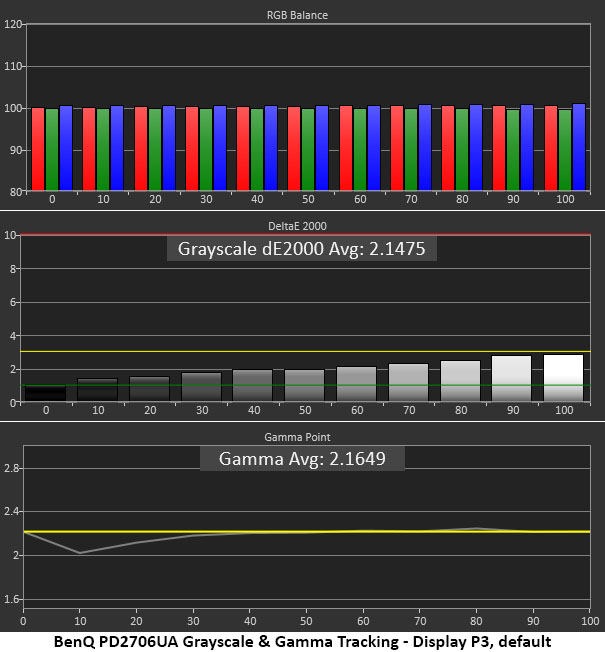
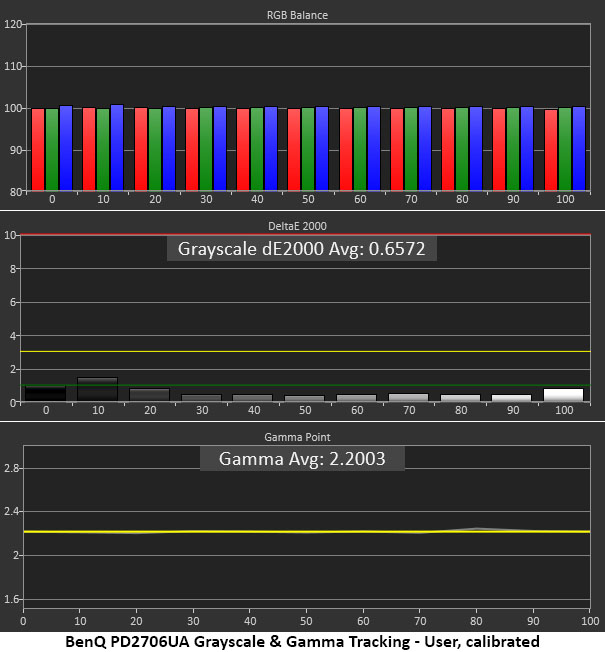
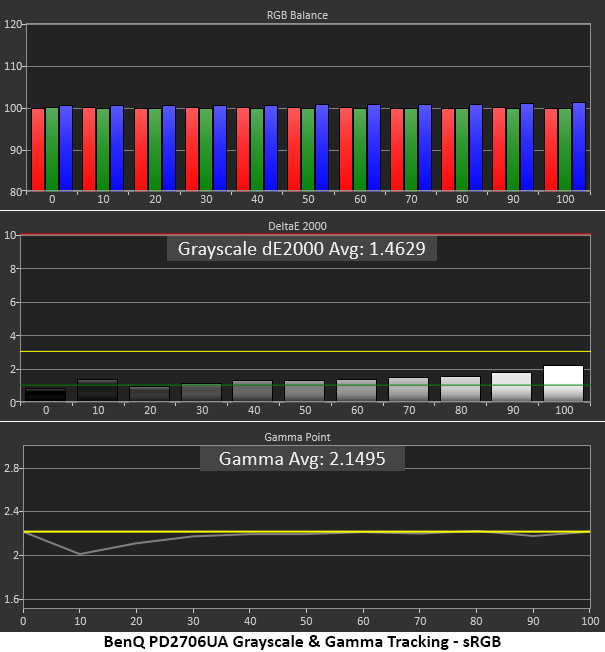
Right out of the gate, the PD2706UA impresses. There are no visible grayscale errors at all. In the gamma trace, only 10% brightness showed a slight dip (too bright). This error was hard to spot in actual content. By calibrating the User mode, grayscale tracking is even better, and gamma matches the reference perfectly. It truly doesn’t get better than this.
If you want to use the sRGB gamut, the easiest option is to choose that color mode. You can also change gamuts in User mode and get about the same level of grayscale and gamma accuracy.
Comparisons
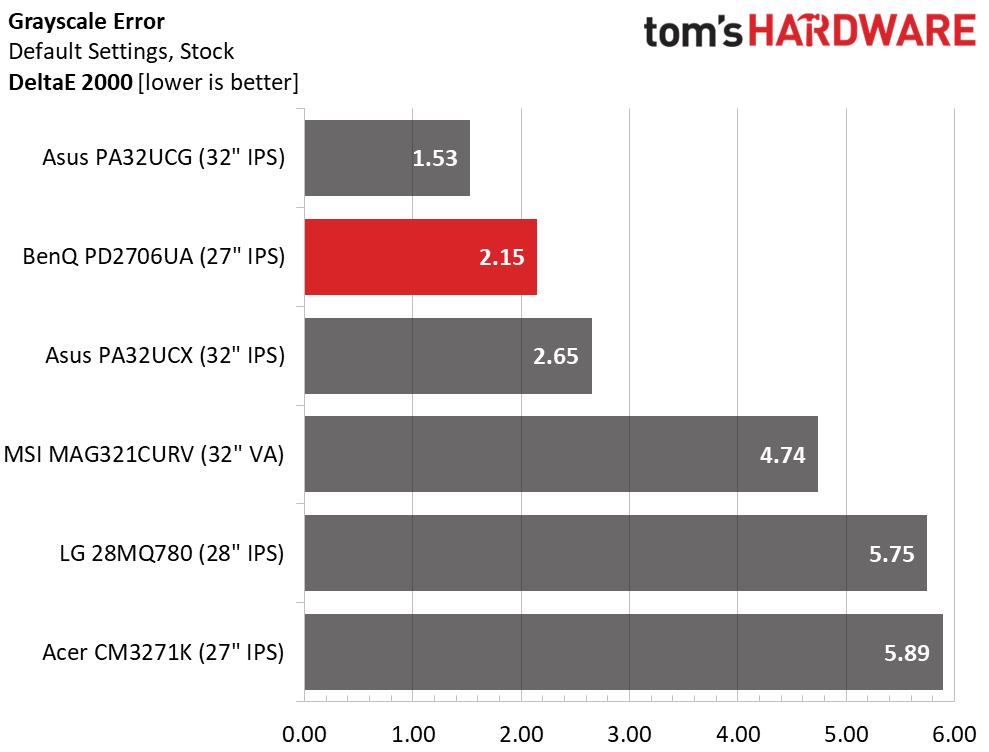
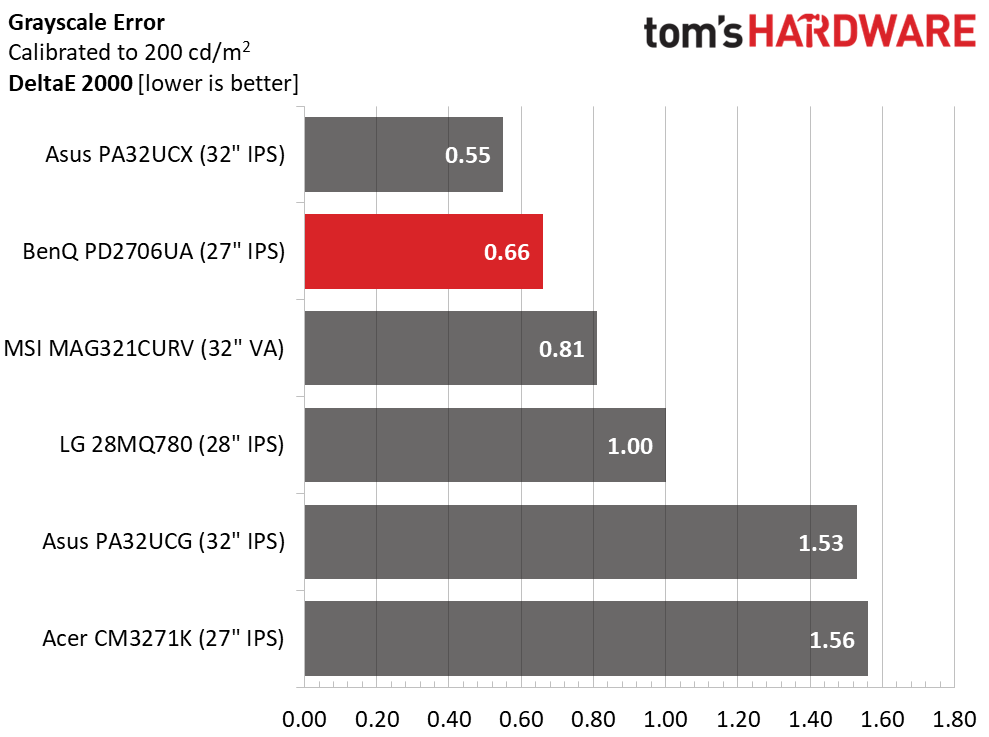
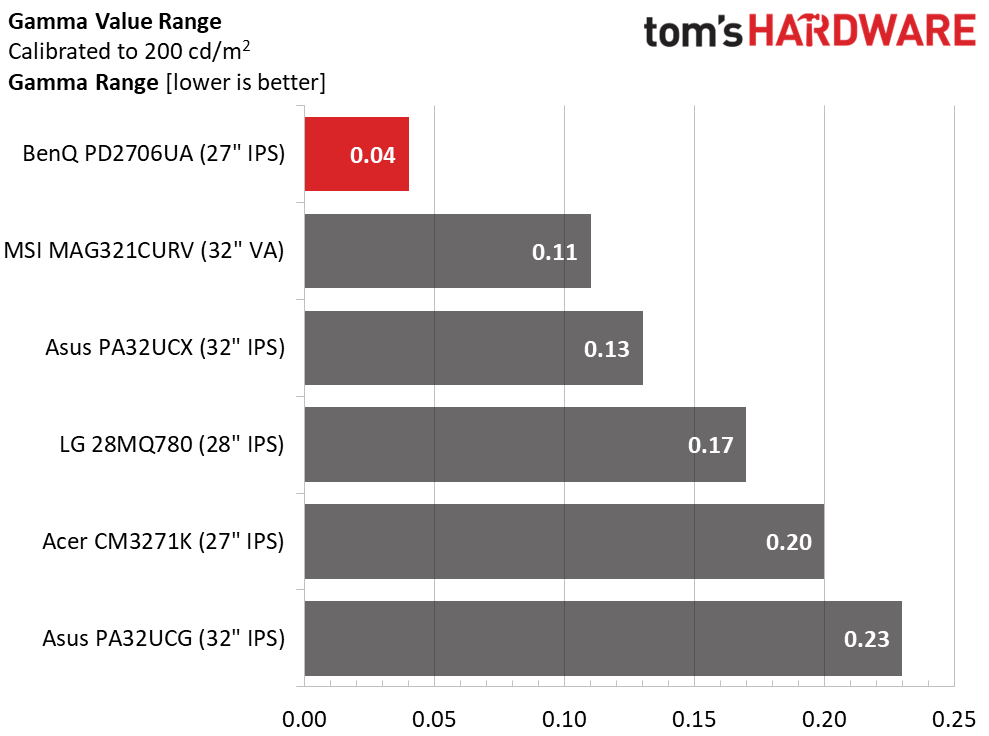
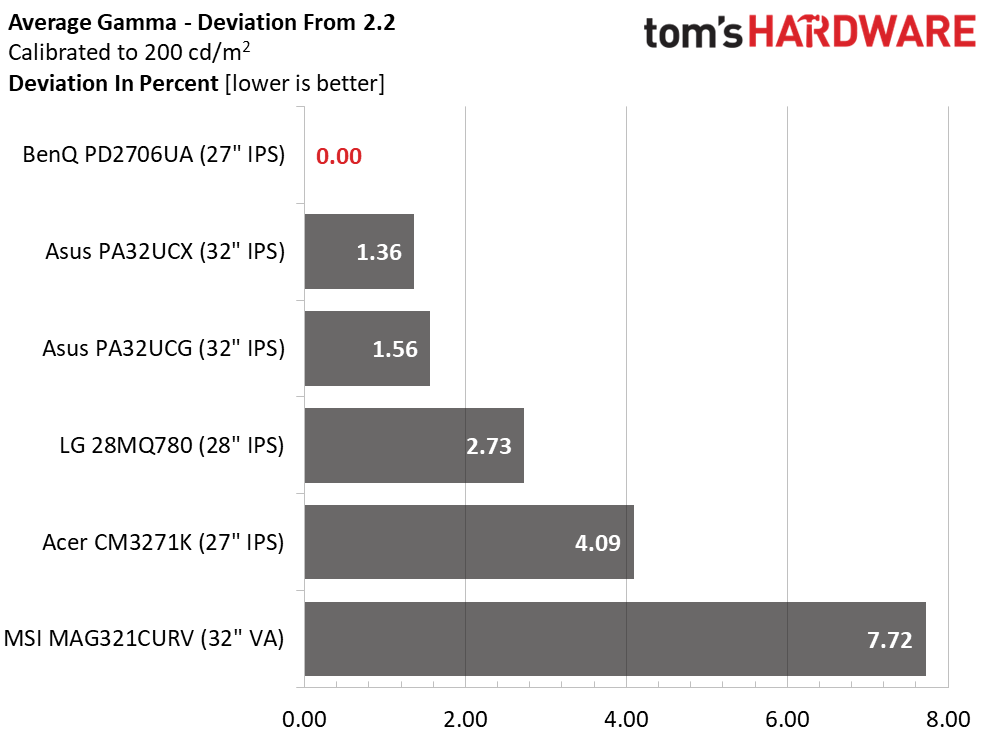
The PD2706UA offers better than average out-of-box grayscale accuracy than most monitors. With a 2.15dE value, it has no visible errors and does not need calibration. However, with adjustment, it achieves a very high standard, one worthy of any professional’s workspace. And it does so for a lot less money.
The best reason for calibration is to fix the slight gamma error I noted earlier. With a tiny 0.04 range of values and a perfect 2.2 average, it can’t get any better.
Color Gamut Accuracy
Our color gamut and volume testing use Portrait Displays’ Calman software. For details on our color gamut testing and volume calculations, click here.
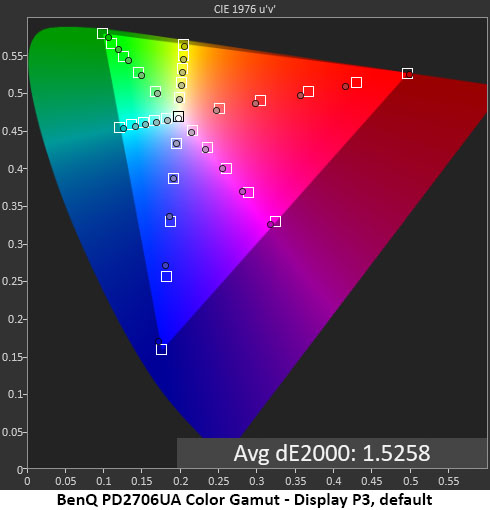
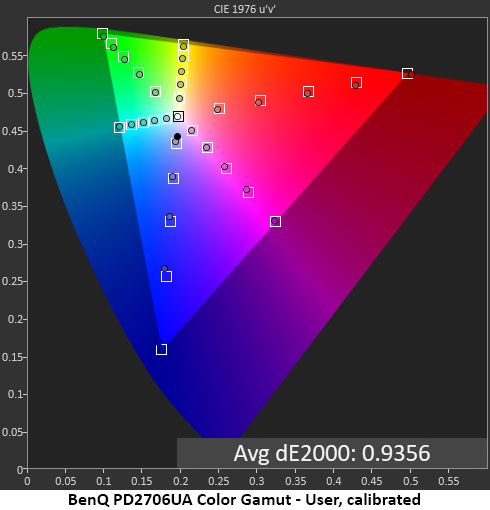
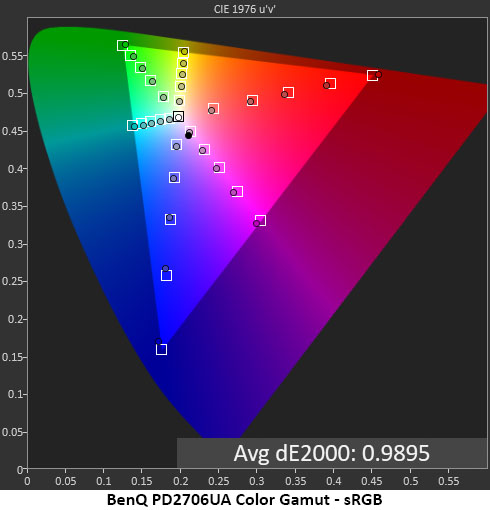
The PD2706UA aced my color gamut tests. I noted slight under-saturation in some red and blue points in the default chart. But these errors are invisible. A 1.53dE average is about as good as it gets. Calibration takes that down to 0.95, which is an excellent result. Only a handful of monitors can score lower than 1.00dE here. sRGB color tracking is similarly free of visible error with a 0.99dE result.
In sRGB mode, there is no visible color error, but red is slightly under-saturated on the chart. This mode is accurate enough for critical work if you need a smaller gamut.
Comparisons
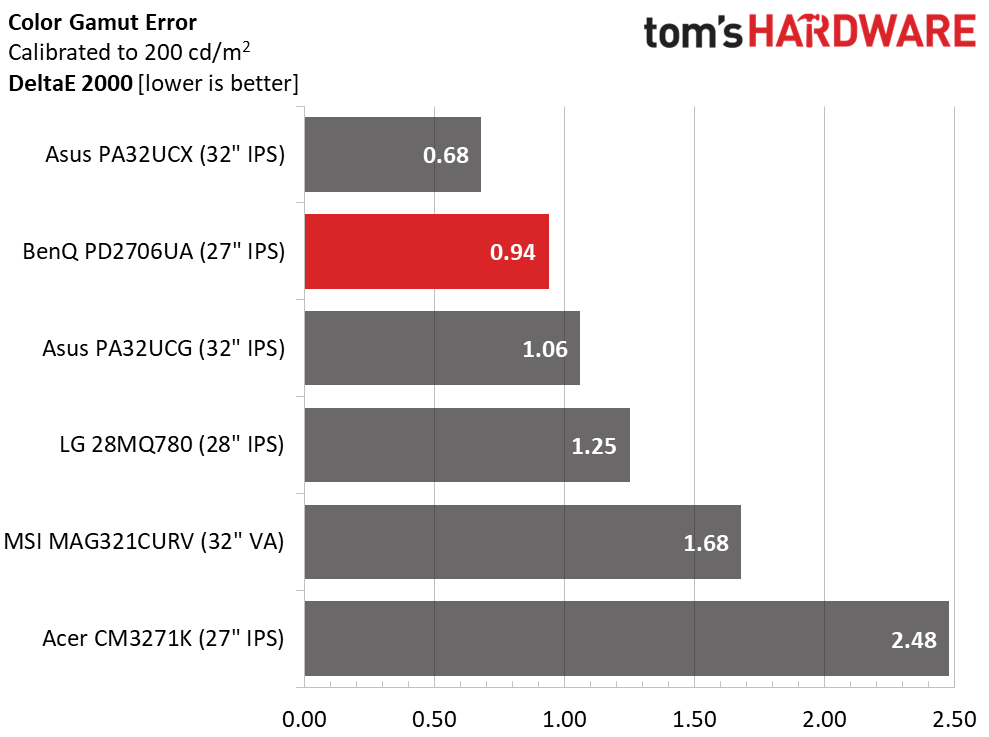
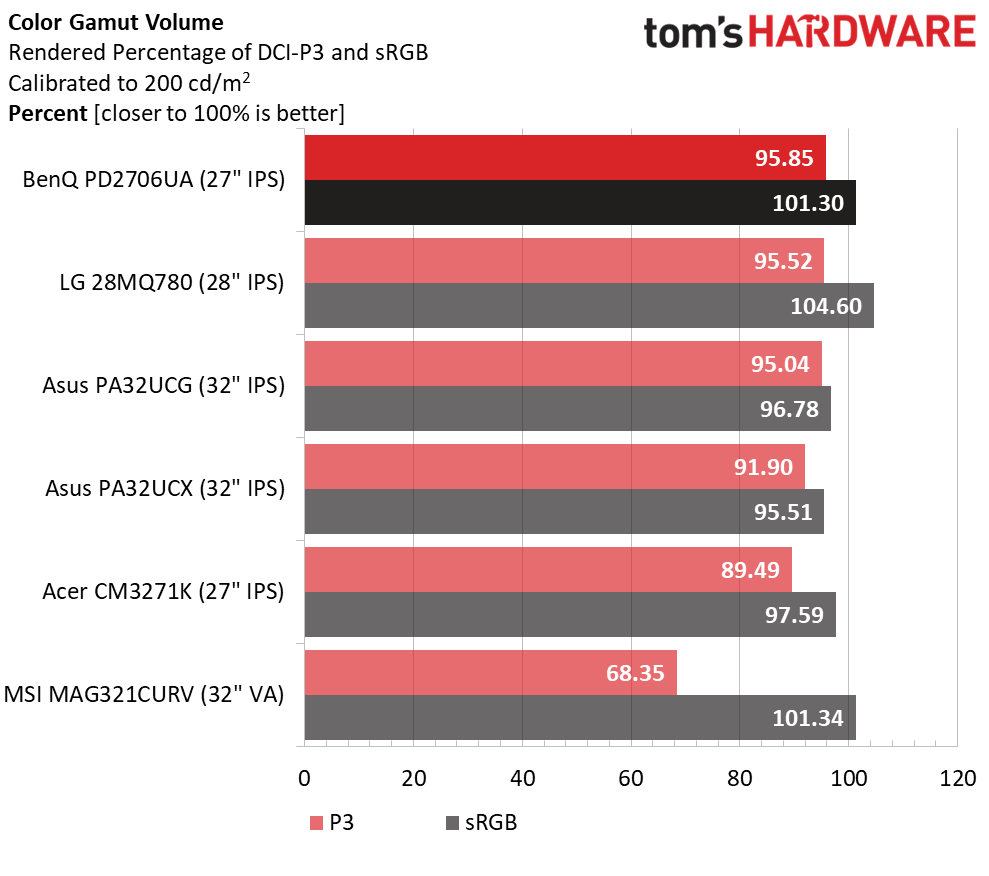
One monitor in the group managed to outdo the PD2706UA, Asus’ PA32UCX. You can pick up that fractional improvement for $2,395 at this writing or a difference of $1,745. BenQ is offering stupendous value with a monitor as accurate as the best screens I’ve tested.
Color volume is an equally important metric in the pro monitor genre and the PD2706UA delivers there too. With over 95% coverage of DCI-P3, it is hard to see a difference between it and a screen that covers 100%. The BenQ comes up the tiniest bit short in the blue primary only. All other colors are fully rendered. Again, this is super impressive for a $650 display. The PD2706UA is qualified for color-critical work.
MORE: Best Gaming Monitors
MORE: How We Test PC Monitors
MORE: How to Buy a PC Monitor: A 2022 Guide
MORE: How to Choose the Best HDR Monitor
Our HDR benchmarking uses Portrait Displays’ Calman software. To learn about our HDR testing, see our breakdown of how we test PC monitors.
The PD2706UA supports HDR10 signals with an automatic switchover. You’ll only have to turn on the dimming feature (Backlight Control) the first time to realize the full dynamic range. No picture controls are available, but my tests show they are unnecessary.
HDR Brightness and Contrast
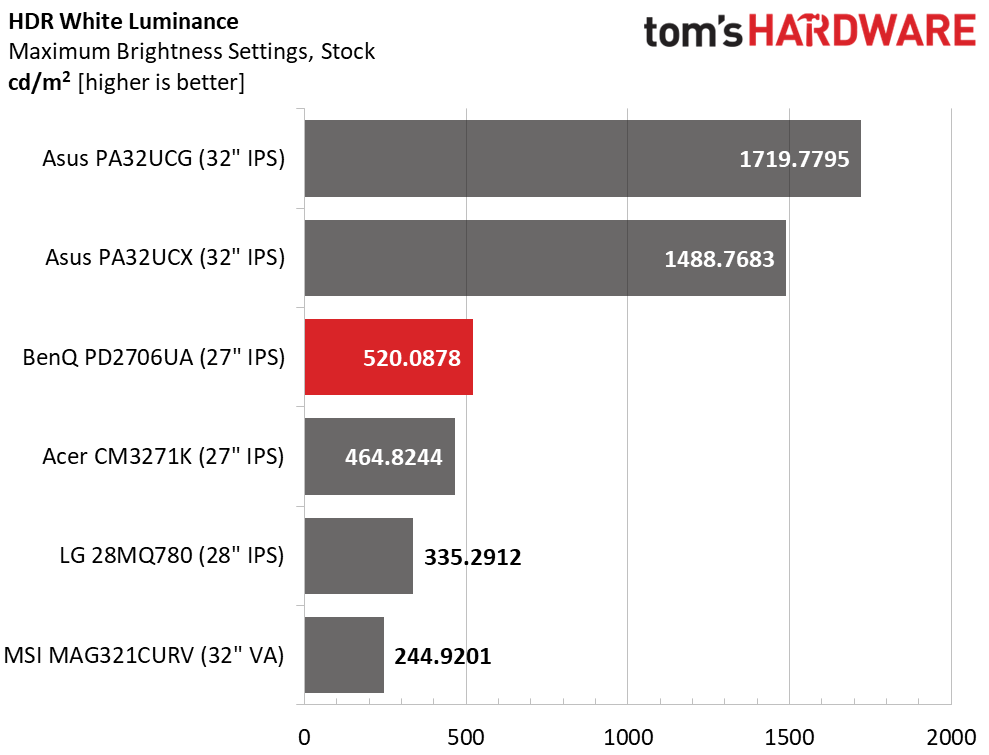
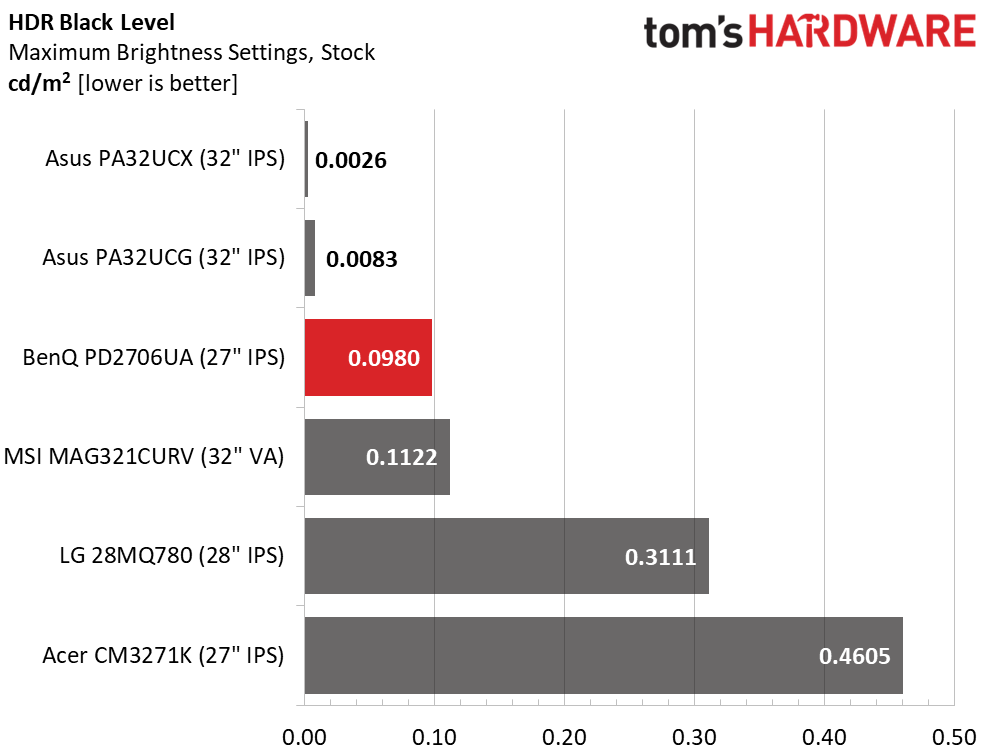
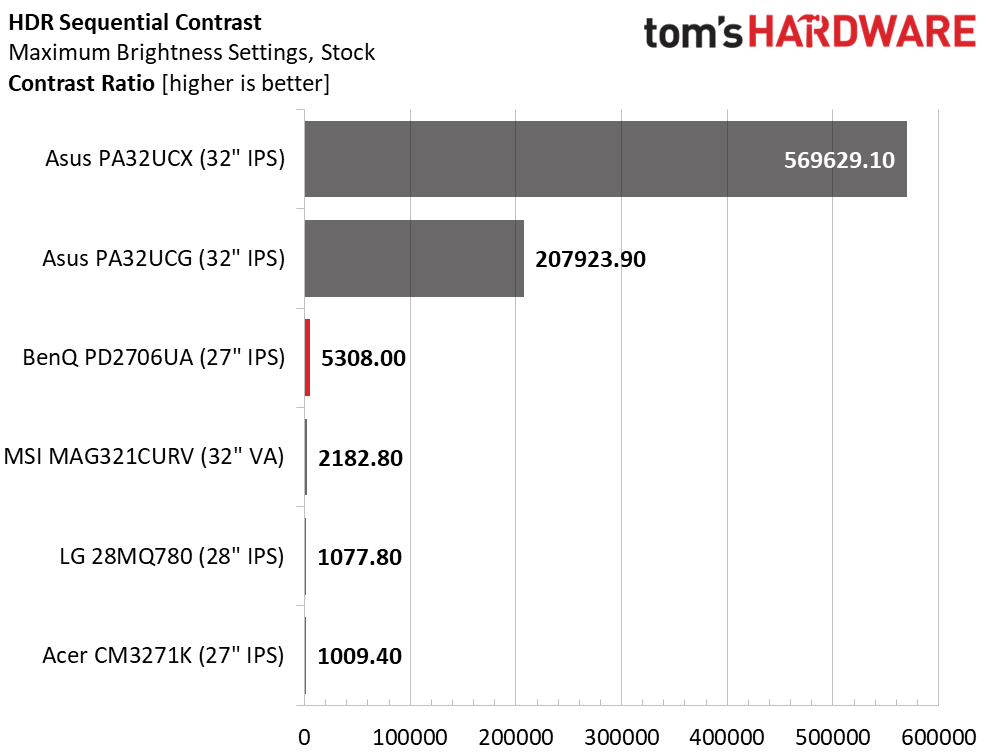
The PD2706UA is rated for DisplayHDR 400, and it sails past that level with 520 nits of peak output. The backlight control was turned on to achieve this result. Black levels are relatively low, eclipsed only by the Mini LED screens, so contrast is a respectable 5,308:1. HDR definitely has more pop than SDR but if you want the ultimate image, only a Mini LED or OLED will do. But HDR is perfectly enjoyable on the PD2706UA.
Grayscale, EOTF and Color
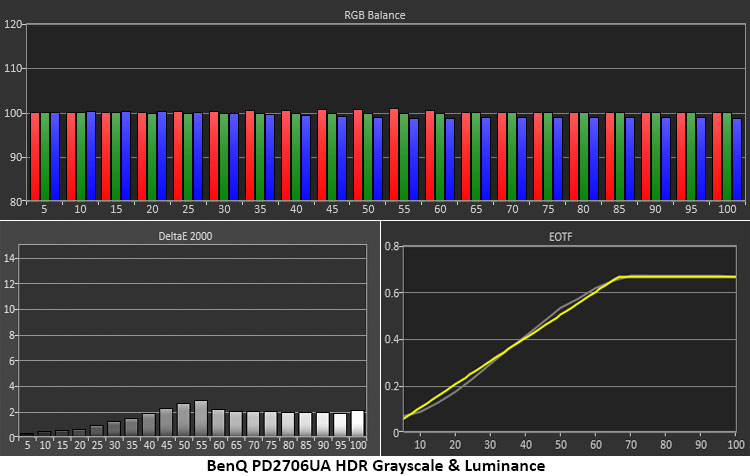
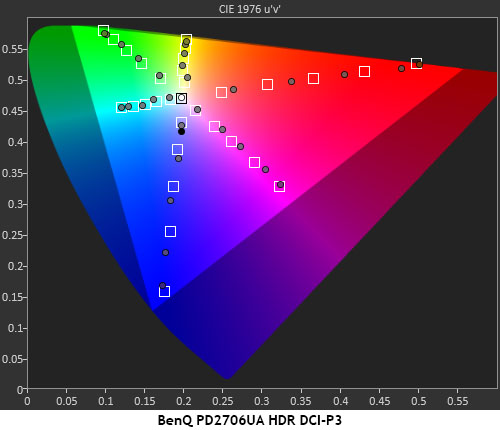
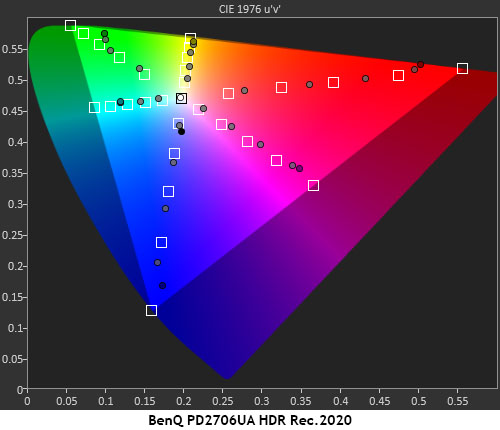
The PD2706UA continues its color-accurate ways in HDR mode with a visually flawless grayscale and EOTF chart. There are no visible color errors and the Electro-Optical Transfer Function (EOTF), HDR’s version of gamma, is almost perfectly in line with the reference. The field dimming backlight makes shadow areas a tad dark with a slight bump as the tone-map transition point is reached at 65% brightness. This is excellent performance.
The HDR gamut charts show general over-saturation at the inner points with nearly full coverage of DCI-P3. HDR color looks very saturated but avoids becoming over-blown. Detail is sharp and delineated. The Rec.2020 chart shows similar behavior. Hue tracking is solid with only slight aberrations as the saturation level increases.
MORE: Best Gaming Monitors
MORE: How We Test PC Monitors
MORE: How to Buy a PC Monitor: A 2022 Guide
MORE: How to Choose the Best HDR Monitor
The professional monitor category is really two genres. There are panels with every bell and whistle that have supremely accurate color and tons of options that sell for high prices. And some displays deliver the same accuracy with fewer peripheral features that cost less. If you have the budget, spending over $2,000 on a 27-inch 4K monitor with Mini LED or OLED technology and high precision is easy. Or you can budget $650 and get BenQ’s DesignVue PD2706UA.

The PD2706UA has color accuracy equal to the best pro screens I’ve tested. It doesn’t need calibration for its gamut modes, DCI-P3, sRGB or Rec.709. If you want to take it to a higher standard, though, precise RGB controls with gamma and gamut presets deliver exactly what their labels indicate. Ultimately, pros need a monitor that can be easily adjusted to different color standards without much fuss. And if you’ve never experienced the convenient ability to change panel brightness with a dial, BenQ’s Hotkey Puck makes that a cool reality.
Gaming isn’t the PD2706UA’s forte, but though it showed me some motion blur in test patterns, the play experience was OK. By locking the frame rate at 60 Hz, frame tears were rare and motion resolution was good enough for my casual skills. Esports competitors will want to shop for a speedier panel, but if you want to blow off a little steam during lunch by liquidating monsters in Doom Eternal, the PD2706UA serves that purpose.
Most of all, it delivers a superb image. With SDR contrast around 1,200:1 and HDR topping 5,300:1, plenty of dynamic range ensures true blacks, bright highlights, and a deeply saturated image. Even without fancy tech, the PD2706UA has a wider color gamut than many high-end monitors.
Taken as a value display, the BenQ DesignVue PD2706UA has few, if any, equals. With premium build quality, a rock-solid monitor arm in the box, and near-perfect color, it should make quite a few users’ shortlists. Unless you need Adaptive-Sync and fast refresh, it’s definitely worth checking out.
MORE: Best Gaming Monitors
MORE: How We Test PC Monitors







