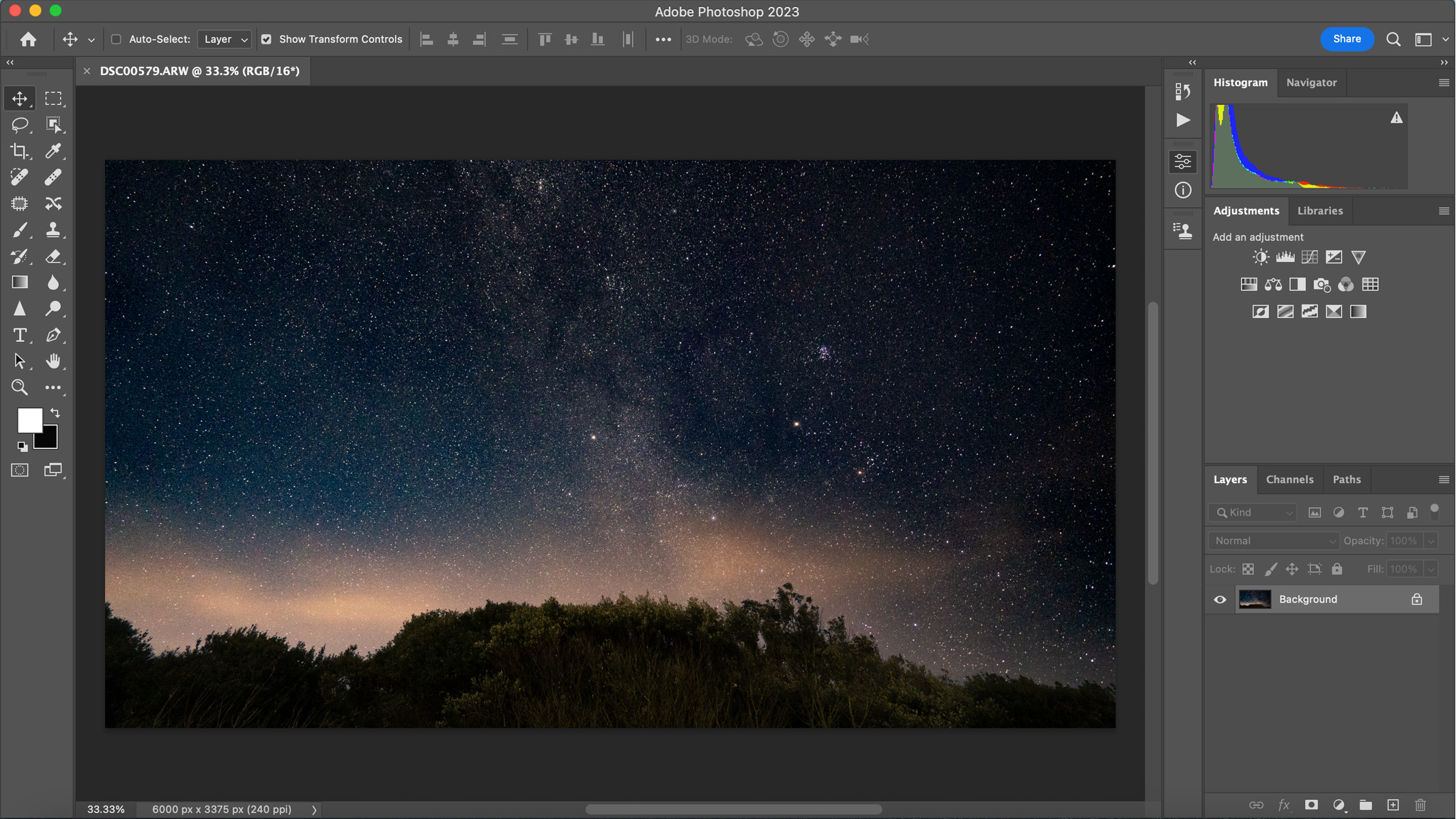
Adobe Photoshop was first released all the way back in 1990 and since then its become one of, if not the most well-known pieces of software available. Even non-photographers know what Photoshop is, or have at least heard of it.
To put it simply — if you have a photo to edit, Photoshop can do it. It's one of the most powerful image editing software out there and there really isn't much it can't do. Although it doesn't boast the organization and cataloging capabilities of Lightroom, when it comes to photo editing and manipulation, Photoshop is king.
When it comes to editing images you've taken on one of the best cameras paired with one of the best lenses, Photoshop can change colors, move things around, remove unwanted items and a whole lot more. Whatever style of photography you shoot, you'll be right at home in Photoshop. It does come with a bit of a learning curve, but if you put the time and effort in to learn how to get the most out of it, you'll open up a whole new world of editing that you never thought possible.
Adobe Photoshop review 2023
Adobe Photoshop: Pricing and Subscription
Similar to Lightroom, Photoshop is only available on a subscription basis, which has its pros and cons. There are two ways to buy it, either on its own for $20.99 a month, or as part of the Photography plan together with Lightroom for $9.99 a month — it’s a no-brainer which one to go for.
The advantage of the monthly subscription is that not only is it a more affordable option, but you’ll always have access to future updates and newer versions, whereas, with a one-off payment for a license, you only pay for that specific version and will have to buy any newer versions separately. There’s no right or wrong answer, but we think it would be nice if users had the option.
Adobe Photoshop: Navigation & Layout
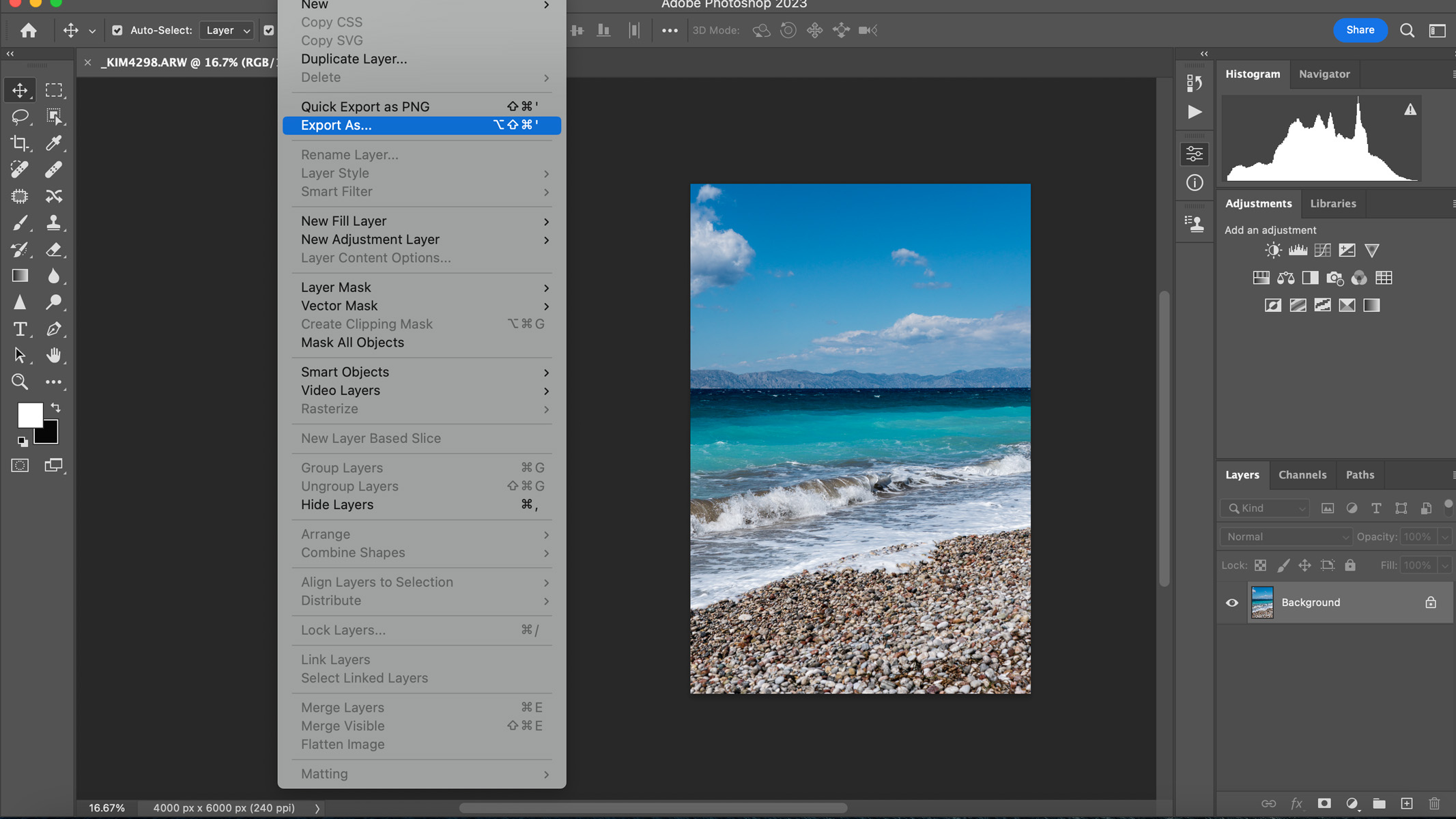
- Confusing layout until you know what everything does
- Adobe tutorials provide great help in finding your way around
- Learning curve for beginners, although layout doesn't change over time
There’s no beating around the bush here — at first, Photoshop is confusing to figure out. We think that if you’re a newbie to Photoshop, the easiest way to figure out where everything is and what everything does is to start small and use one of the many Photoshop Tutorials from Adobe, or head over to YouTube and search for what you’d like to do.
Although tricky to newbies, if you're familiar with the Lightroom interface then you'll find comfort in camera raw, which opens up when you import your images. From here, you can edit the light levels, colors, apply noise reduction (either manually or with AI) and perform lens corrections and geometry adjustments in the same way as you would with Lightroom. You can apply the same edit to multiple images (essentially by copying and pasting), which is great if you're using it to stack astrophotography images.
On the left of the interface, you have all your basic brush and selection tools to use on your images, and within each tool, there’s a set of different options to choose from. For example, under the healing tool, there are options for Spot Healing, Healing Brush, Patch, Content-Aware Move and Red Eye tools. To see all the options, just right-click on each tool.
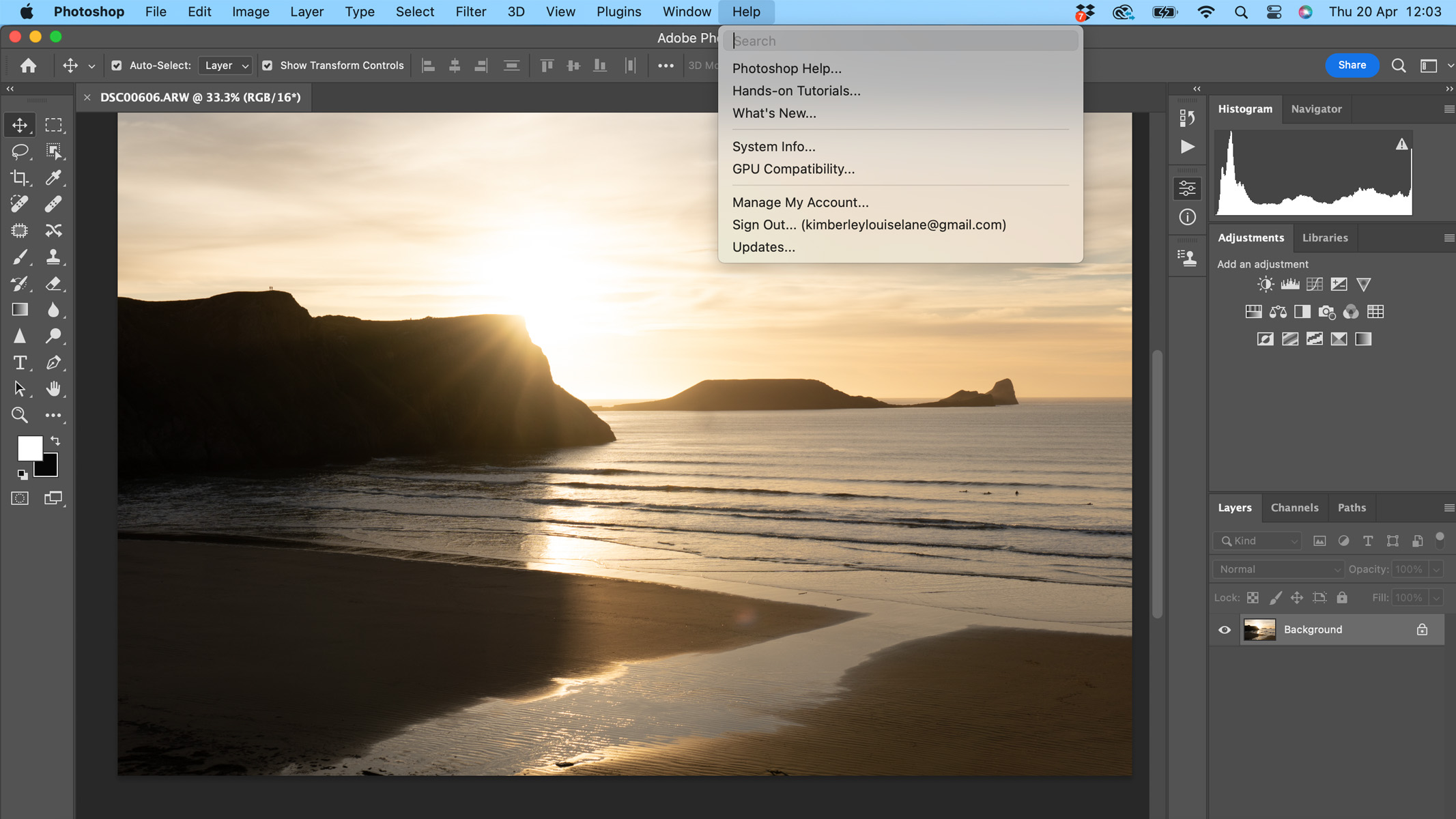
Along the top, you’ll find the toolbar with different options for whichever tool you’ve selected in the left panel. For example, with the brush tool selected, you’ll find options to adjust the brush style, size, flow, opacity and so on.
The panel on the right-hand side is where you’ll find all your image editing and adjustment options, and it’s also where your layers will be.
The layout isn’t necessarily the tricky part when it comes to navigating Photoshop — it’s more about knowing what things do. The learning curve comes when you know what you want to do to an image, but have no idea how to actually do it and know what tools to use. This is where the Adobe tutorials really come in handy.
Photoshop: Image Editing & Manipulation
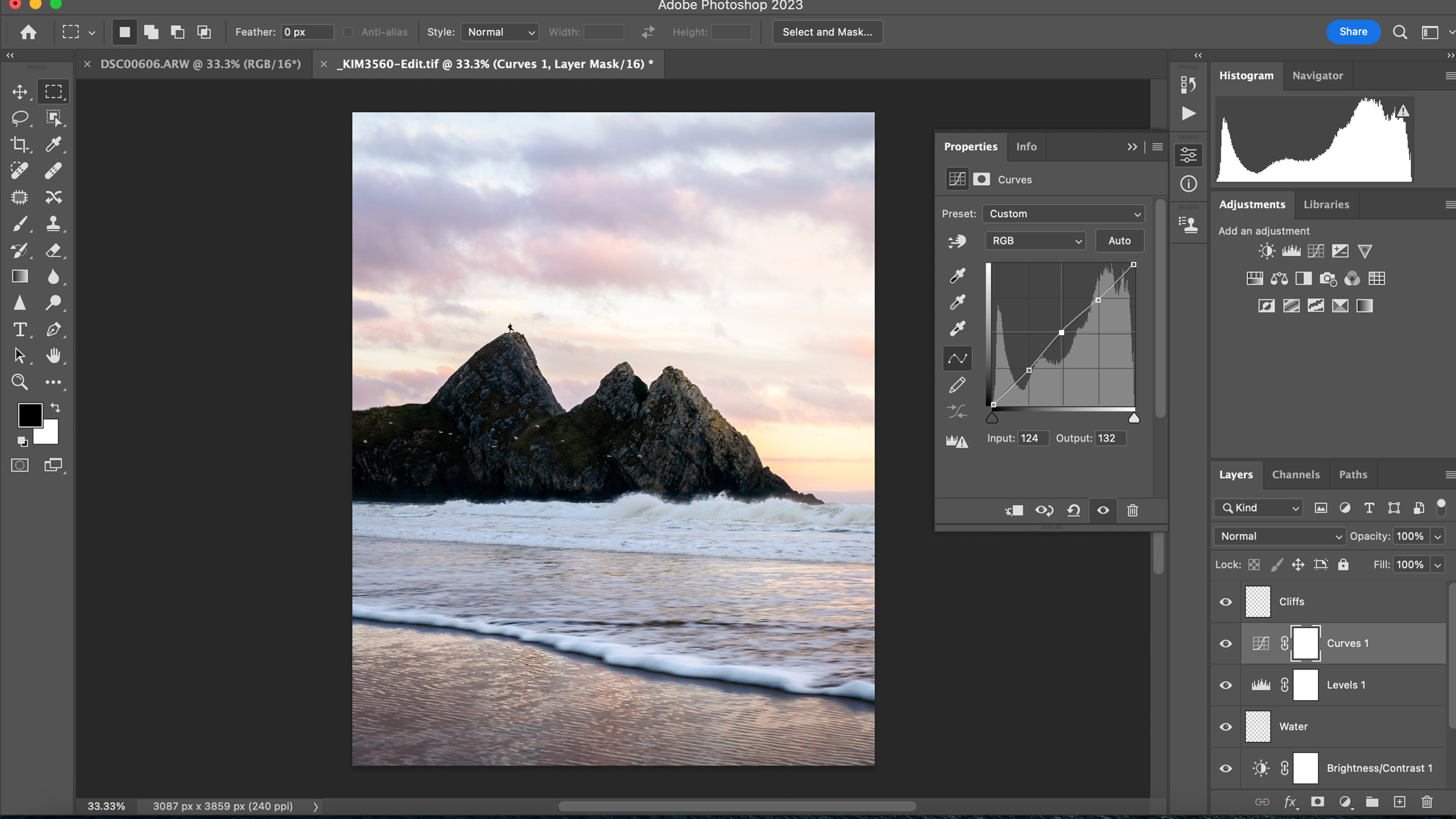
- Any and every photographic style can be edited in Photoshop
- Great for basic image editing through to professional retouching
- Auto-align and auto-blend layers for astro images a bit temperamental
Photoshop is such a powerful and widely used piece of software that even the word ‘Photoshop’ has now become a verb and an adjective — you often hear of images referred to as being ‘Photoshopped’, but you never hear of them being ‘Lightroomed’, do you?
Simply put, whatever you want to do to an image, Photoshop can do it. It may be tricky and time-consuming, and you may need to figure out how to even do it in the first place because it's such a vast piece of software, but quite literally anything is possible in Photoshop — from simple sky replacements to removing unwanted relatives from wedding photos.
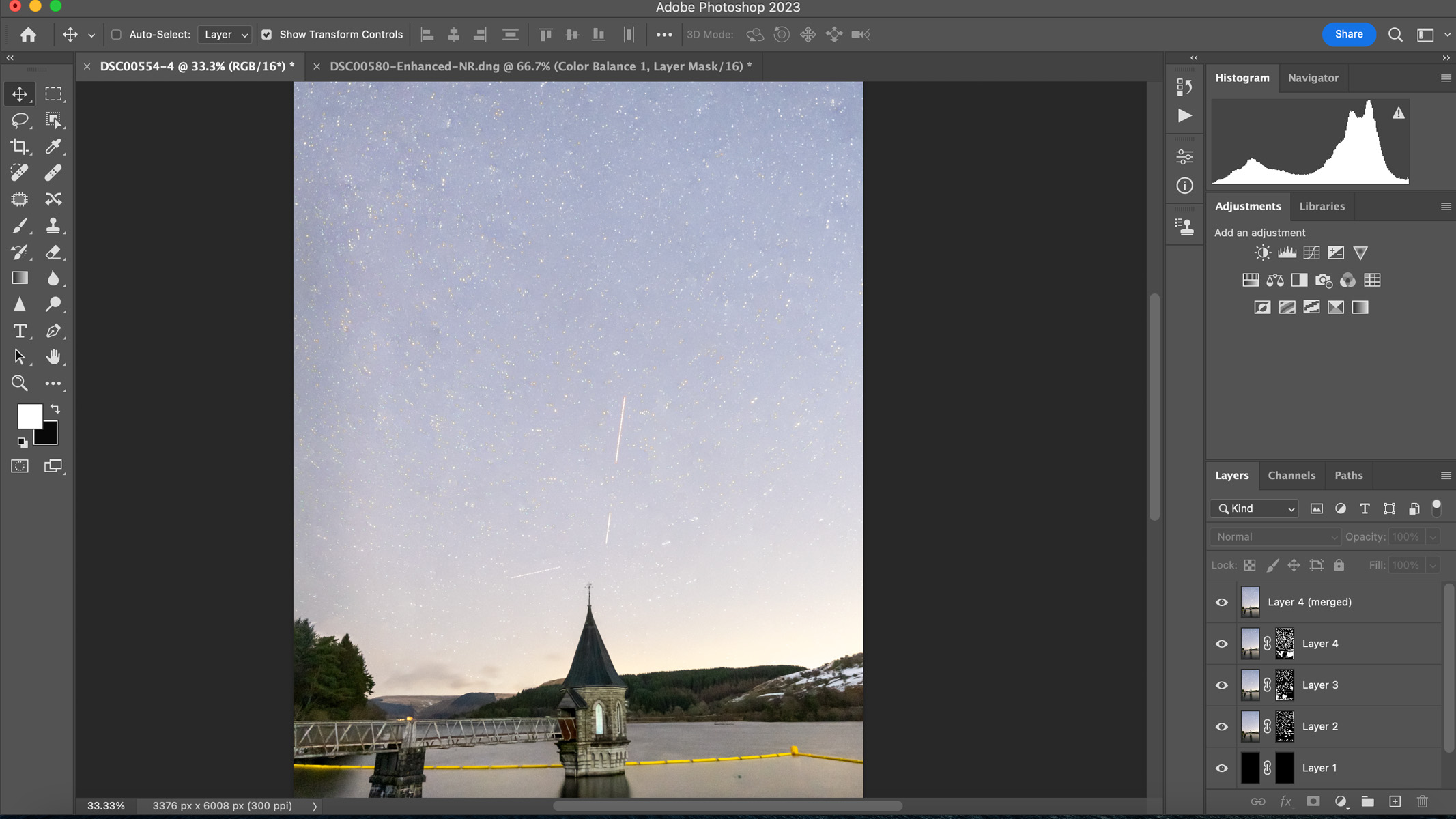
When it comes to editing astro images, there's a function to align and blend multiple images together to create beautiful, noise-free astrophotos with lots of detail. Once you've loaded all your images into Photoshop (and made lens corrections and any other edits in camera raw), the Auto-Align and Auto-Blend functions will align and blend all your images into one with just a few clicks. In theory — this is great, however, we tried stacking a set of astro images but whatever method we used, there were issues lining them up.
The foreground stacked perfectly using the auto-align and auto-blend, as were the stars in the center of the frame, but the stars at the edges and corners of the frame weren't — even with lens corrections applied. But when we tried the same method using a different set of images taken with the same lens (Sony E 11mm f/1.8 G), it worked fine, so it can be a bit temperamental from image to image. A quick search online reveals multiple other users encounter the same problem so we'd love to see Adobe address this in a future update.
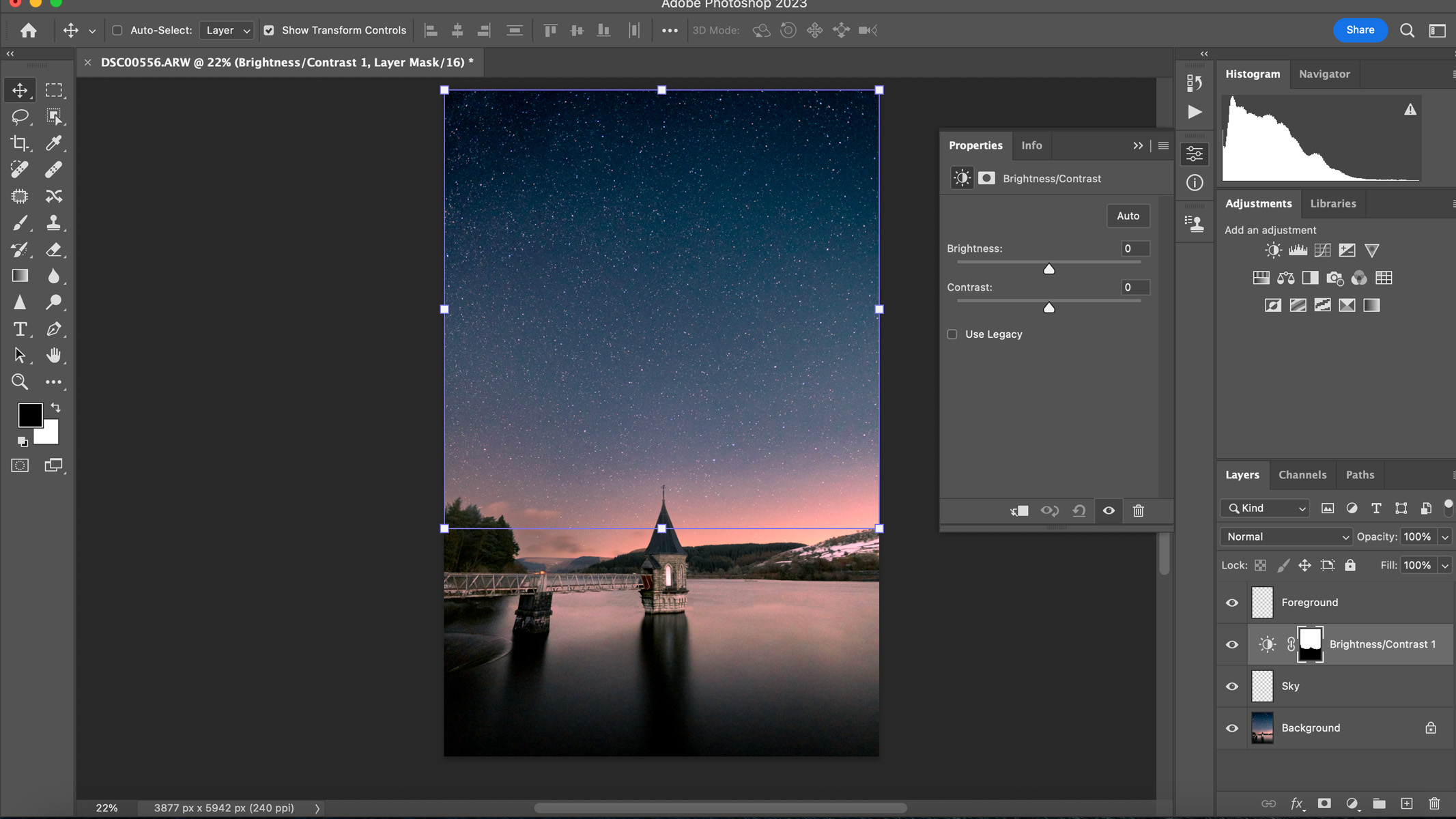
No matter what style of photography you do, we can guarantee that you will find Photoshop useful. The photo manipulation tools can be utilized for landscapes, portraits and wildlife.
Photoshop works with layers, providing multiple options for image editing control that allows a non-destructive editing process, should you need it. Adjust exposure, color grading, sharpness and more independently from one another.
There's scope to dive deeper still. Say you’re editing an astrophotograph. One layer could be used and masked to enhance foreground texture detail, another for reducing light pollution on the horizon, another for spot-healing plane light trails and yet another to reduce noise in the darkest shadows. The possibilities are endless.
Visually, this can be more appealing to some than using Lightroom to edit because each layer is clearly visible, can be grouped and named and hidden at the touch of a button.
Photoshop: What's new in 2023
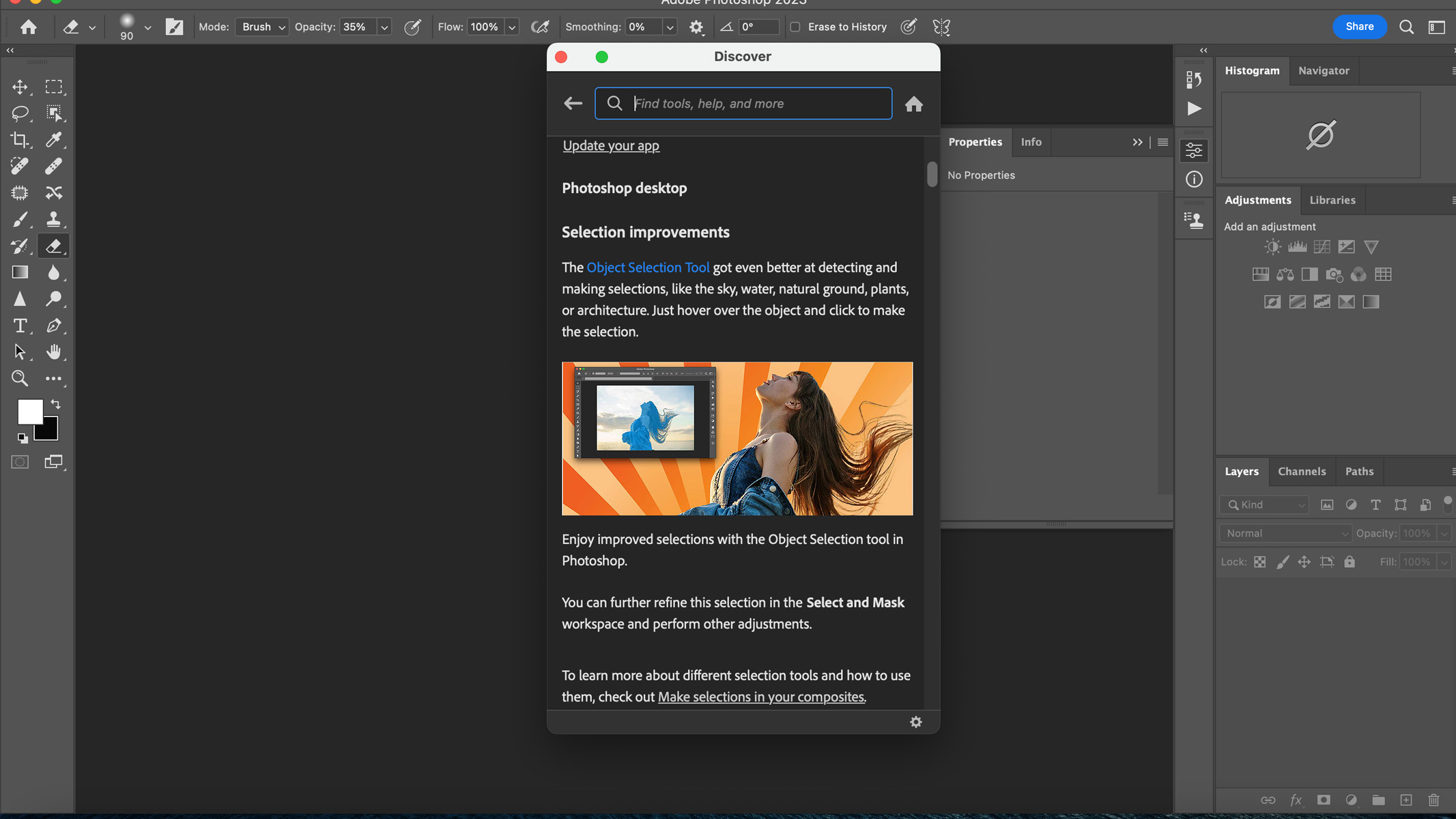
- Improvements to the Object Selection tool
- One-click Delete & Fill Selection
- Newest version released April 2023 (Version 24.4.1)
With every update comes a bunch of new updates and features, and the latest update came in April 2023 with version 24.4.1 (though this latest one was mainly bug fixes), although the most recent big update was back in October 2022.
Over the past few months, some notable improvements have included an update to the Object Selection tool, which is now even better at detecting and selecting certain parts of your image with just one click. This is a particularly useful tool for any wide-angle astro images with a foreground, making it even easier to select the sky and foreground separately to make different edits.
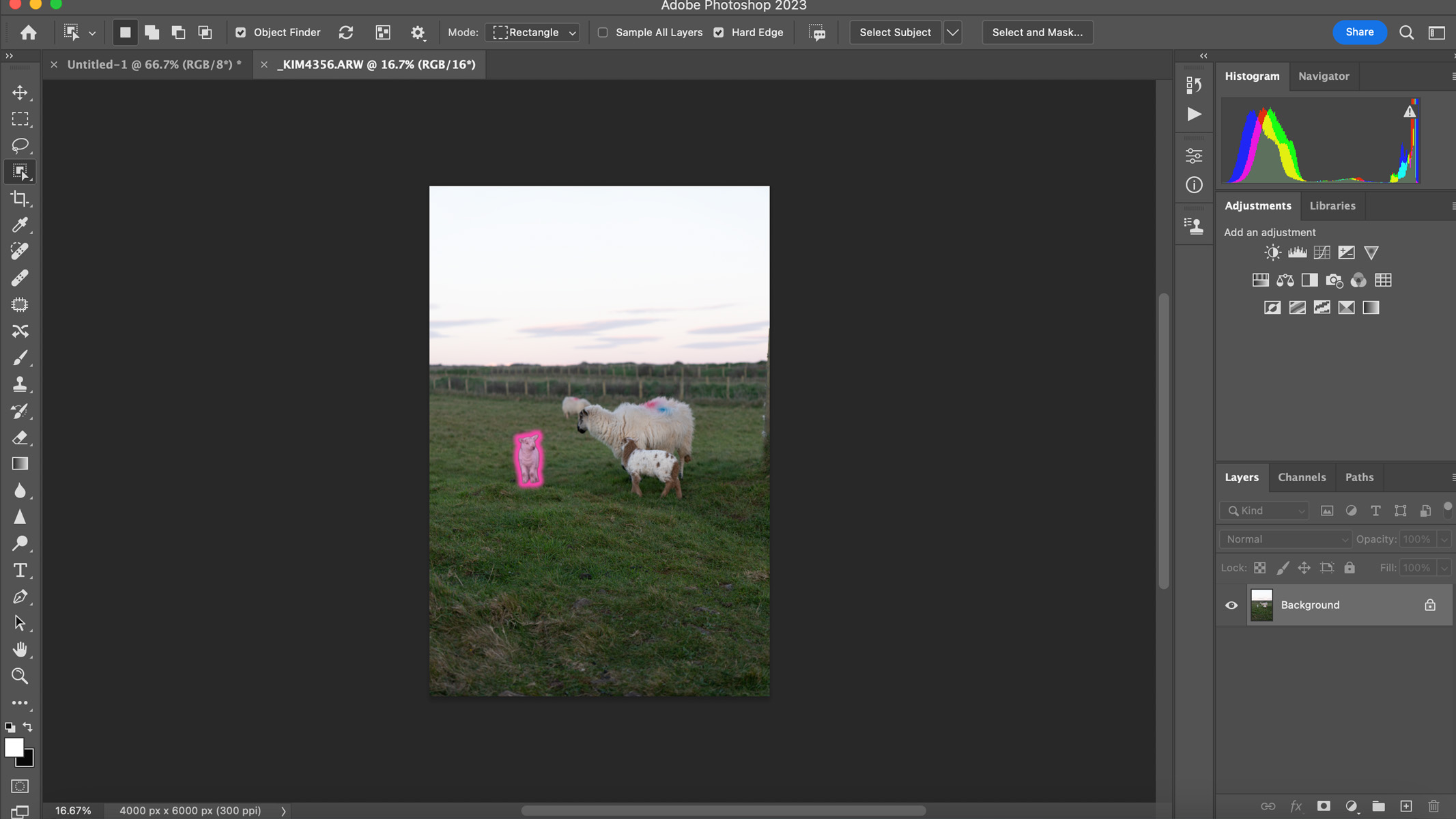
There’s also a one-click delete & fill option, which was previously achieved by selecting an area and then going to the 'content aware fill' option in the menu tab. This tool is used for any objects in your image that you want to remove — just click on them and Photoshop will remove them and blend the background as if the object were never there.
We tried this with a photo of some sheep and it worked incredibly well, although there will be imperfections if the object you’re trying to remove has objects behind it, like a fence, for example. In the image above, the small lamb on the left was removed and filled perfectly, but when we used the same method on the larger sheep on the right, it had trouble filling in the background due to the fence.
There have also been improvements to the invite to edit feature, which gives users a big blue 'share' button and allows multiple users to work on the same Photoshop cloud documents directly from the app. It'll even flag if there's more than one person editing at a time to avoid conflicts, or it can make a copy of the document. Additional tweaks include updates to neural filters and the live gaussian blur and gradients.
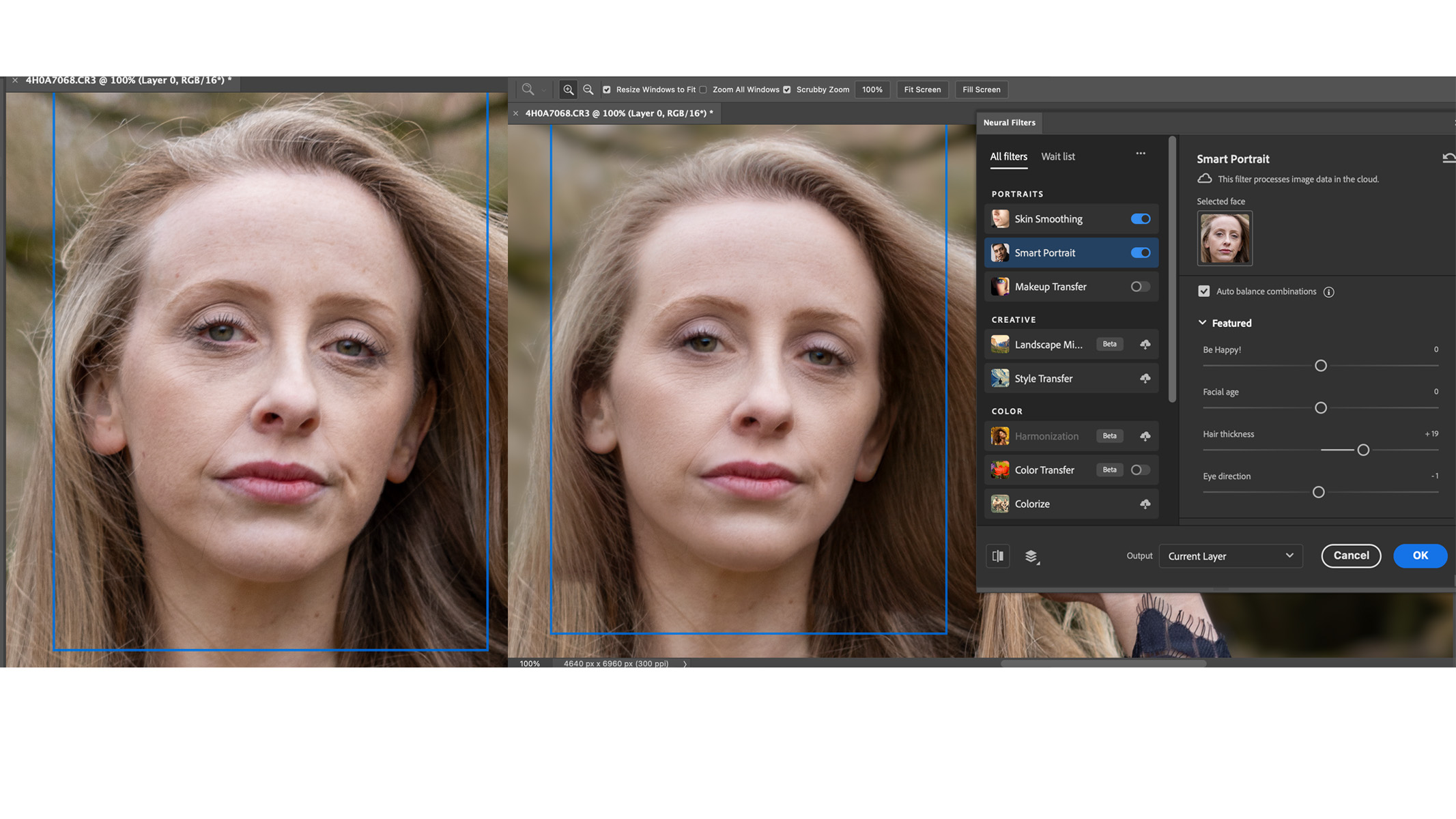
Using the neural filters can save a lot of time editing and increase productivity in your workflow by using AI to do things like smooth skin, enhance facial expressions and even increase or decrease your model's facial age.
Using the old frequency separation method can be a very lengthy and time-consuming process and we thought the skin-smoothing neural filter actually did a very good job. It left the skin looking very natural while still keeping texture. Though, some of the filters like the feature to change expressions yielded less than favorable results (at one point it even added teeth).
There's also a color harmonization filter, which is great if you're focus-stacking or blending images together to create a composite. If you have two of the same landscape image, but in one of them the sun has gone behind clouds so everything looks darker and cooler, you can apply the colors from one image onto the other image so that everything looks like one shot and it's much more seamless looking.
There's even a noise reduction neural filter on the waitlist, which they say will provide advanced noise reduction for your images, so we can't wait to test that filter out on our astro images when it becomes available.
Should you buy Adobe Photoshop?
We’d love to be able to give a definitive answer here rather than just say 'it depends', but it depends. Do you want a powerful image editing app that can enable you to edit and manipulate your image in any way you please? Then yes, get Photoshop. Astrophotographer who needs to perfect a pre-stacked composite of a deep sky object? Photoshop has all the tools you'll need. It's even great for professional photographers who need to add or remove objects with the click of a button, or for hobbyists that want to produce creative or fantasy portraits that can in no way be achieved in real life.
- How to shoot and edit drone photos
- How to edit aurora photos
- How to reduce noise in astrophotography
However, if you’re more of a casual photographer who just wants to click the 'auto' button when it comes to image editing, Photoshop could well be overkill for you if you aren’t going to make use of all its features. If this sounds more like you, it might be worth trying out Photoshop Elements. Alternatively, if you’d rather pay a one-off fee for your editing software and don’t believe you should have to pay monthly for software you won’t ever own, then Photoshop may not be the one for you.
That said, if you’re going to buy Lightroom anyway, you may as well get the Photography Plan that includes both Lightroom and Photoshop, as it’s the same price as buying Lightroom on its own ($9.99 at time of writing).
If Adobe Photoshop isn't for you
Although Photoshop is an incredibly vast piece of software with a seemingly unlimited amount of features not everyone is going to get on with it. There are plenty of powerful and flexible image editing alternatives available.
If you like the idea of Photoshop but don't necessarily want all of its features, try Photoshop Elements. It's not as beefy as this full-fat version, but it still has all the most popular features, as we discussed in our Photoshop Elements review. You also don't have to pay for it on a subscription basis — you just pay a one-off fee and own the software (a method that many people prefer).
Or, perhaps you just want to edit your images and don't need to manipulate them in any way or create composites. In that case, Lightroom will suit you nicely. We can't imagine there are many users who use Photoshop but not Lightroom, but, as we noted in our Adobe Lightroom review 2023, it's one of the most popular and widely used apps on the market — that's why it tops our best photo editing apps guide. You can get Photoshop and Lightroom together in the Photography Plan for Adobe, and this is actually a more cost-effective method than buying Photoshop on its own.
Finally, if you want the best bits of Photoshop and Lightroom together but don't want to pay a subscription, check out Affinity Photo 2. You just pay a license fee one time and you own it, and we think it's actually an incredibly capable bit of software. We'll be reviewing Affinity Photo 2 soon, so keep your eyes peeled for our recommendations and in-depth testing results.







